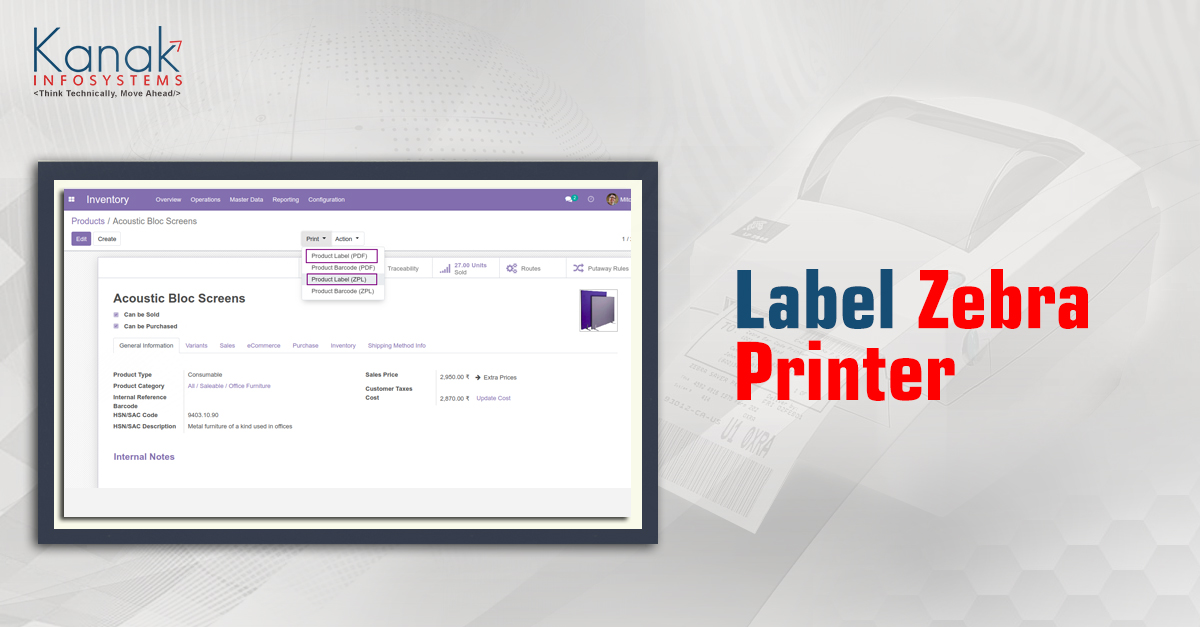
Label Printing from Zebra Printer: Odoo Module
The Label Printing from Zebra Printer Module developed by Kanak Infosystems LLP. would allow you to send and print labels, barcodes etc. through the Zebra Printer. The purpose of developing this module is to allow direct printing from Zebra Printer, which is not available by default in Odoo.
Kindly note- *This module uses a 3rd party java-script client called qz which requires a certificate to whitelist your domain so that you don't receive any pop-ups and can work hassle free. You can either buy the certificate from qz or use a self signed certificate. For more information, kindly visit.https://qz.io/wiki/generate-certificate
The format of the labels is not guaranteed and not covered under the scope of this module.
Key Features of Label Printing From Zebra Printer Module:
● Send direct commands to the Zebra Printer.
● Easy to set customized printing configuration.
● Easy to set Number of copies for the print.
● Super easy to take prints for labels, barcodes, shipping labels, location barcodes, etc.
Printer Configuration:
1. Navigate to settings > Company Tab
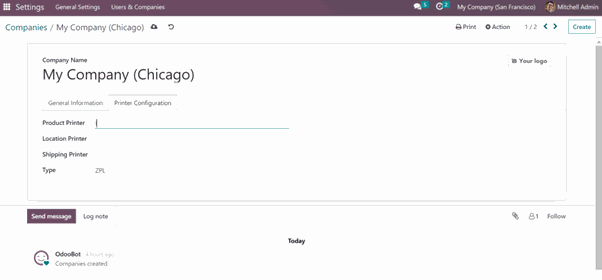
2. Configure the printer name and printer type. Here, you can set different printers for different labels.
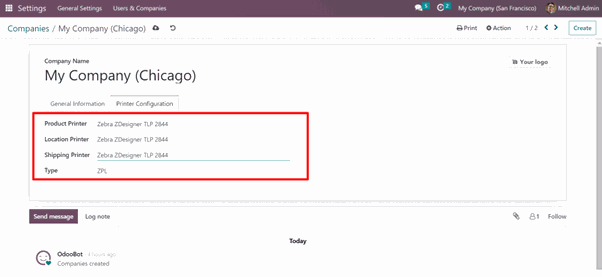
Printing the Label:
1. Navigate to the Inventory> Products Tab> Product and click on the Print Label button.
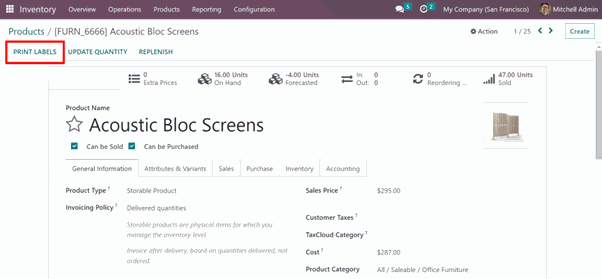
2. Set the number of copies and confirm it.
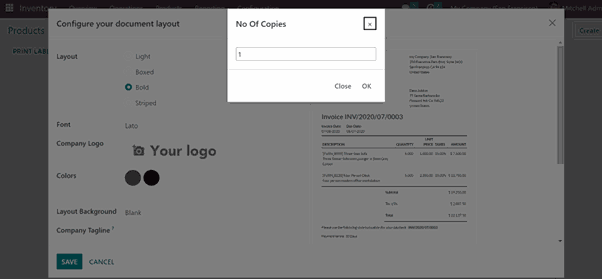
Printing Multiple Label:
You can also generate and print multiple labels at once just by switching to the list view and then selecting the products you wish to print the label of.
After selecting, just click on the Print Labels button.
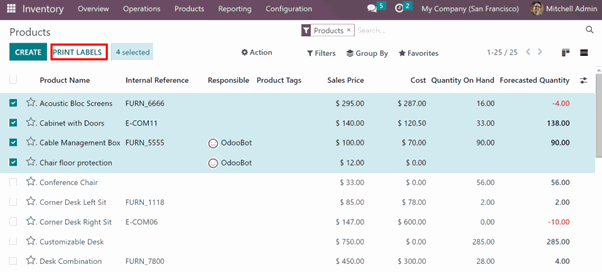
Print Location Label (Barcode):
Navigate to Inventory> Locations.
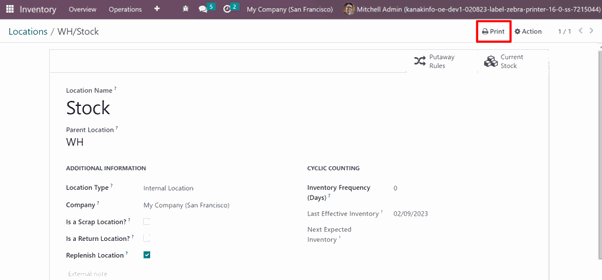
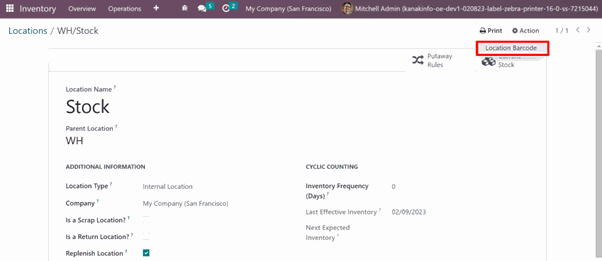
Select the number of copies.
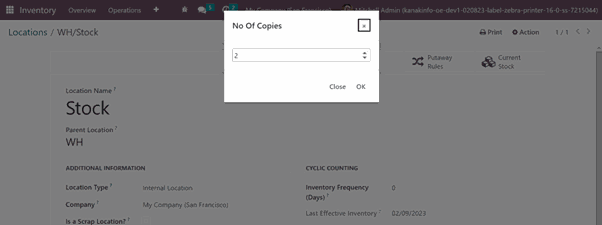
Print Shipment Label:
Navigate to Inventory> Operations> Transfers.
Select the record you wish to print the label of and click on the “Print” button and then “Shipment Label”.
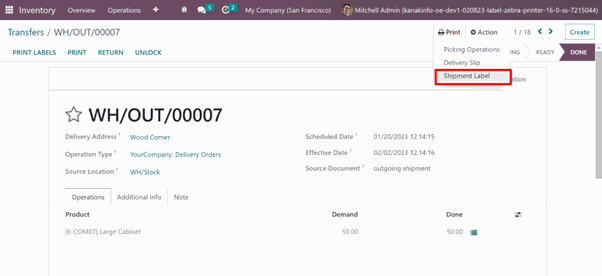
Select the number of Copies.
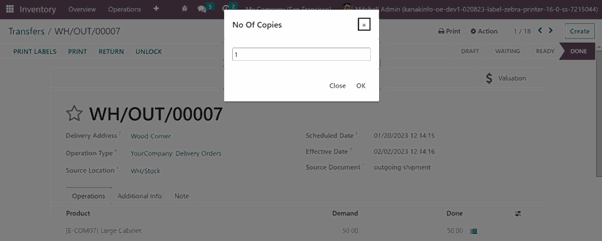
Purchase this module from Here - Label Printing from Zebra Printer Odoo Module
It is quick and simple to print labels with this module! Just a few clicks and you have it. That is exactly what Kanak Infosystems LLP. aims to do- Provide you with best solutions to transform your business.
Book a demo or consultation with us now to explore the sea of growth!
Get In Touch with Us
Your email address will not be published.
