| Required Apps |
•
stock
|
| Technical Name | barcode_scan_picking |
| License | OPL-1 |
| Also available in version | v 10.0 |
Stock Picking Product Barcode Scan
Scan barcode and add product quantity in picking line
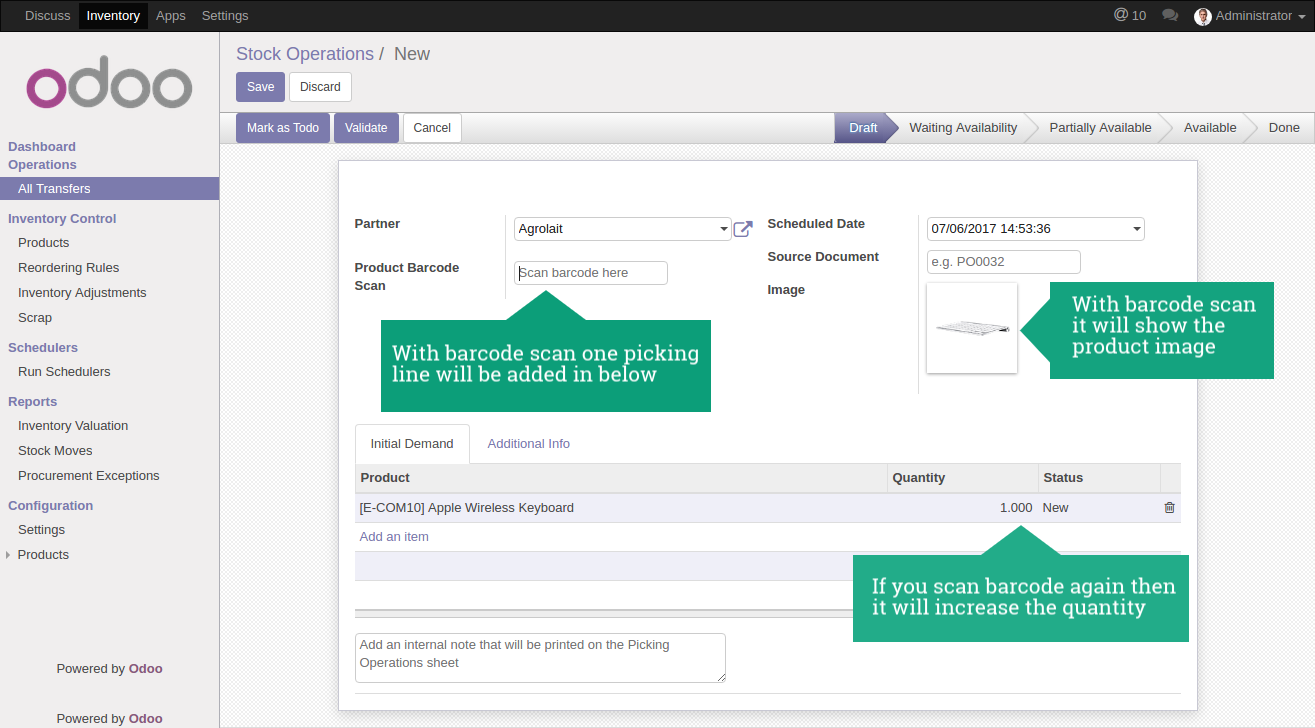
Scan barcode and add product quantity in inventory adjustment
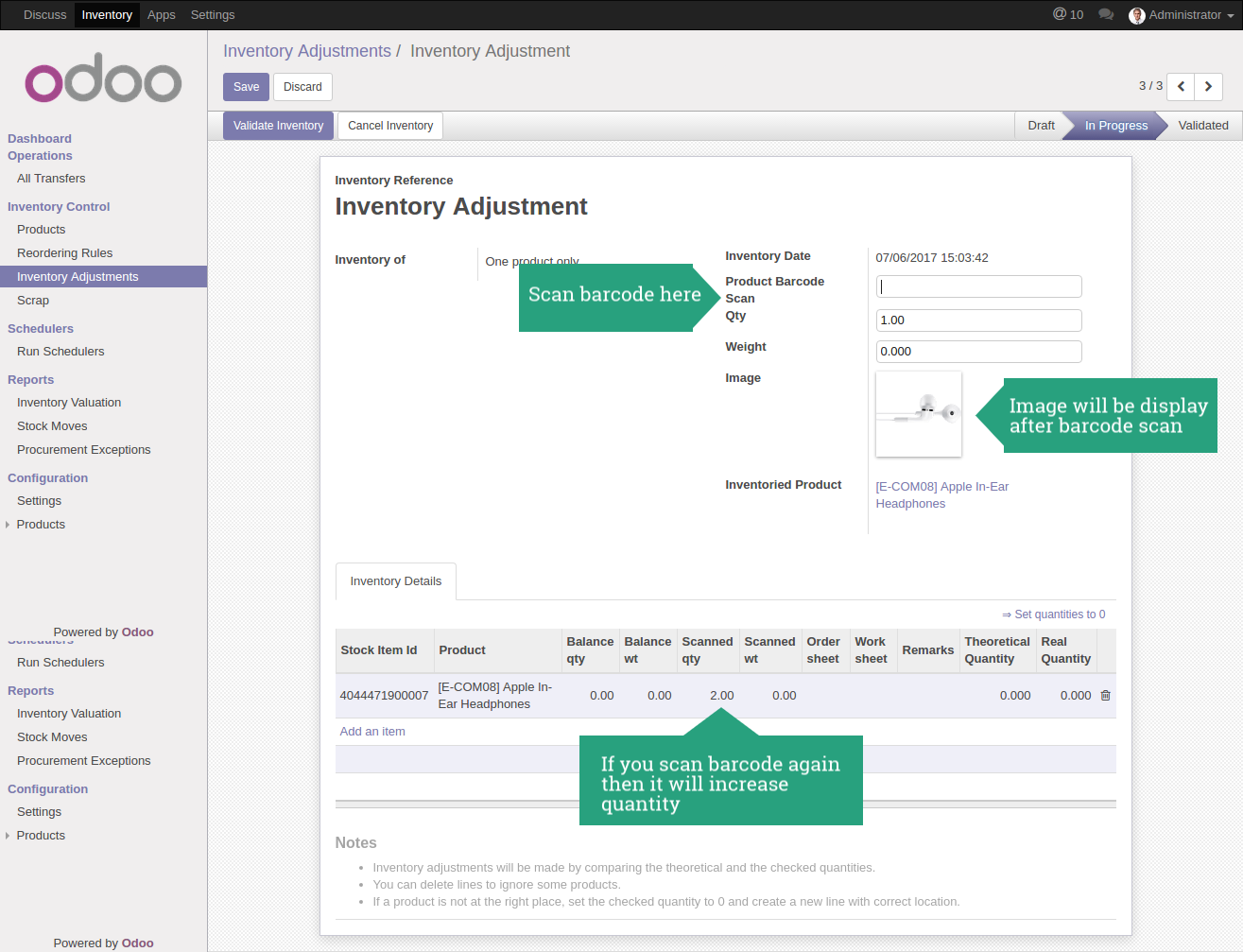
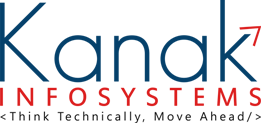
"We are groupies wrapped in Creativity, Skills and Innovation"
We are authorized IT company to offer advanced, hight quality and affordable IT solutions. We have years of rich experience in the field of ODOO Development, ERP Solutions, Web Development, Mobile Apps, Web Designing and Digital marketing. Around a decade are offering quality assured and 100% customer satisfaction services to global clientele.
Our highly experienced and devoted team of professionals works with there heart, passion and talent to provide the most dedicated IT Business Solutions to our valuable clients globally. Our team works on the real words "Dedication,"Timely Deliverables",And "Happy Clients"!
What We Do
Odoo Customization
Odoo Code Migration
Odoo Mobile App
Odoo DB Migration
Odoo Web Development
Odoo Themes
Odoo Proprietary License v1.0 This software and associated files (the "Software") may only be used (executed, modified, executed after modifications) if you have purchased a valid license from the authors, typically via Odoo Apps, or if you have received a written agreement from the authors of the Software (see the COPYRIGHT file). You may develop Odoo modules that use the Software as a library (typically by depending on it, importing it and using its resources), but without copying any source code or material from the Software. You may distribute those modules under the license of your choice, provided that this license is compatible with the terms of the Odoo Proprietary License (For example: LGPL, MIT, or proprietary licenses similar to this one). It is forbidden to publish, distribute, sublicense, or sell copies of the Software or modified copies of the Software. The above copyright notice and this permission notice must be included in all copies or substantial portions of the Software. THE SOFTWARE IS PROVIDED "AS IS", WITHOUT WARRANTY OF ANY KIND, EXPRESS OR IMPLIED, INCLUDING BUT NOT LIMITED TO THE WARRANTIES OF MERCHANTABILITY, FITNESS FOR A PARTICULAR PURPOSE AND NONINFRINGEMENT. IN NO EVENT SHALL THE AUTHORS OR COPYRIGHT HOLDERS BE LIABLE FOR ANY CLAIM, DAMAGES OR OTHER LIABILITY, WHETHER IN AN ACTION OF CONTRACT, TORT OR OTHERWISE, ARISING FROM, OUT OF OR IN CONNECTION WITH THE SOFTWARE OR THE USE OR OTHER DEALINGS IN THE SOFTWARE.


Comment on this module. Please Login