Employees can raise a grievance using the Employee grievance
Key Features
- Notification through E-mail at every State, When application moves from one state to another state, an email is sent to the approver or Department Head's.
- Security For All Users, an employee can't see the other employee complaint they registered.
- Line Manager, Department Head get notification through email when a complaint is filed.
- Only those line manager and Department Head can approve or reject the complaint whom the complaint has been sent(Officer & Manager can see only those employee complaint which are under them).
Create User
- First, activate Developer Mode then go to Settings ==> Users
- Now create user here and enter the email Id (Note: remember don't forget to set Outgoing Email server).
- Scroll Down, In the Application menu select employee "Employee", for giving the employee's rights to the particular employee.
- Again Scroll down, In Hr Menu select "Internal User" if you want to give this user employee right (or make this user an employee)
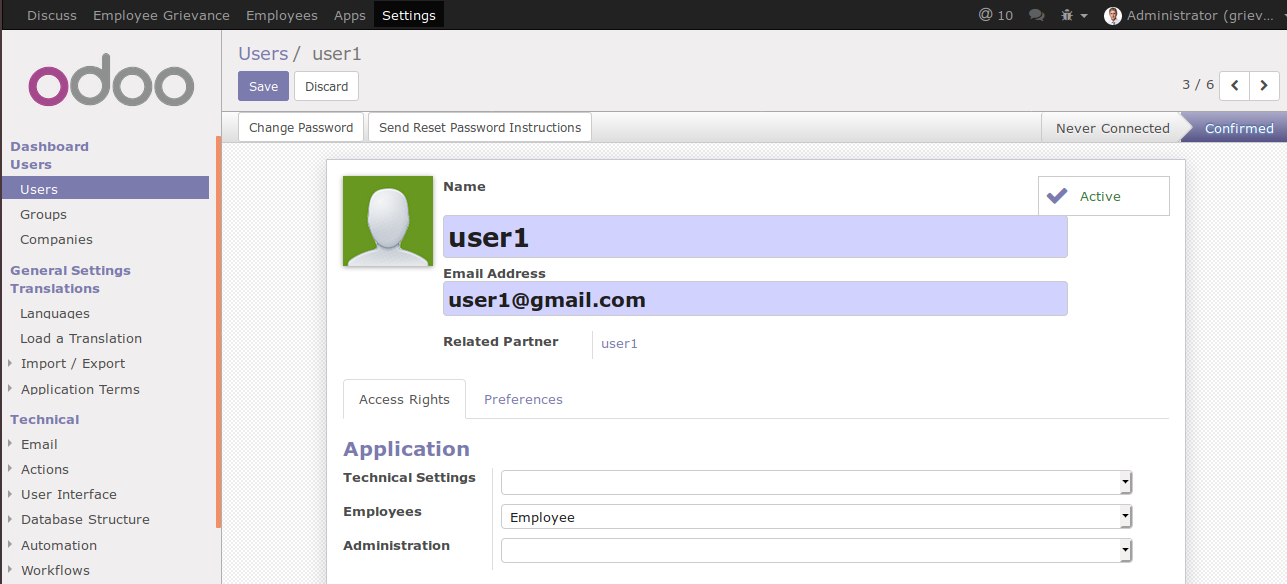
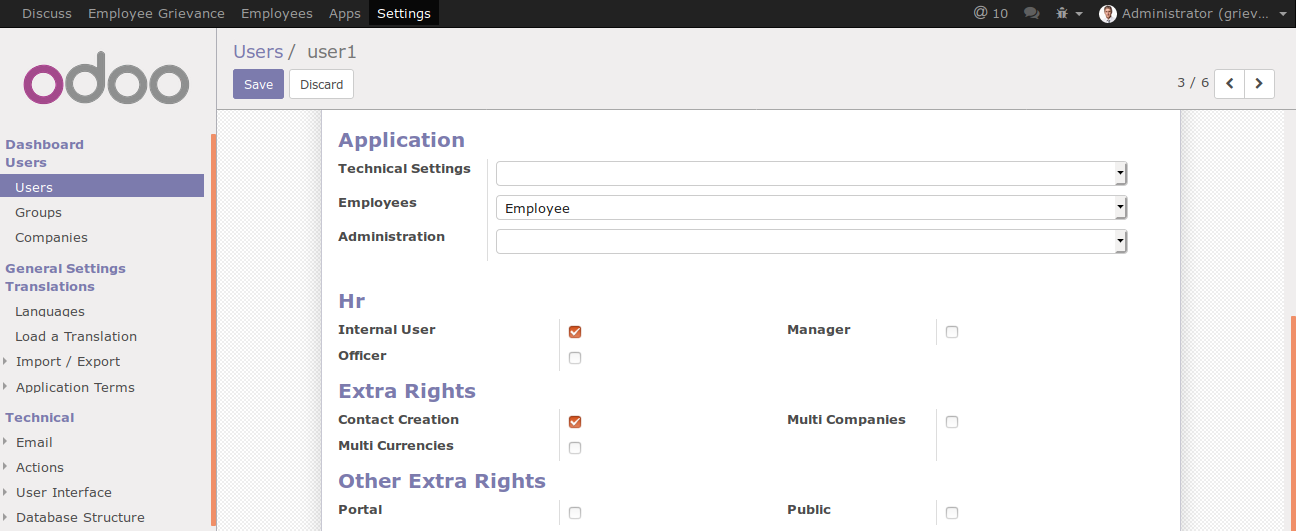
- Now create another User, Scroll down, In the Application menu select Officer, for giving the officer's rights to the particular employee.
- Again scrolls down, In Hr Menu Select "Officer" If you want to give this user Officer right which will be your "Line Manager"(LM).
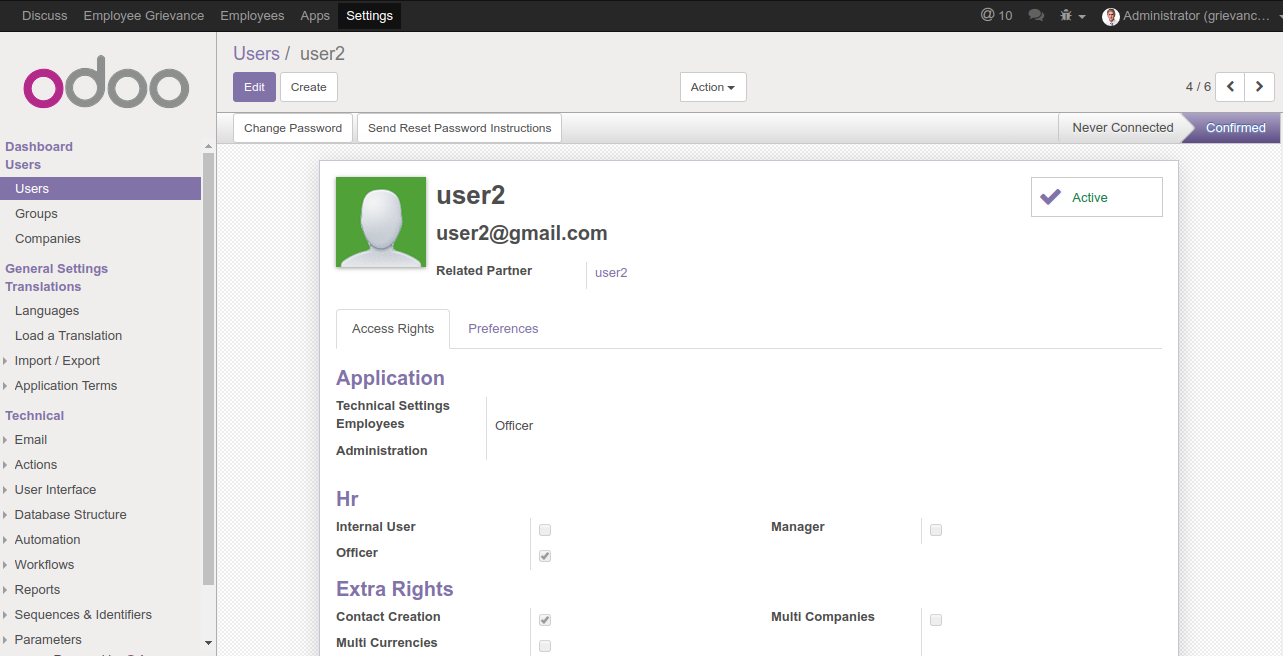
- Again Create a new User, Scroll down, In the Application menu, Select Manager, for giving the Manager rights to the particular employee.
- Again scrolls down, In Hr menu, Select "Manager" If you want to give this user Manager right which will be your Department Head(PM).
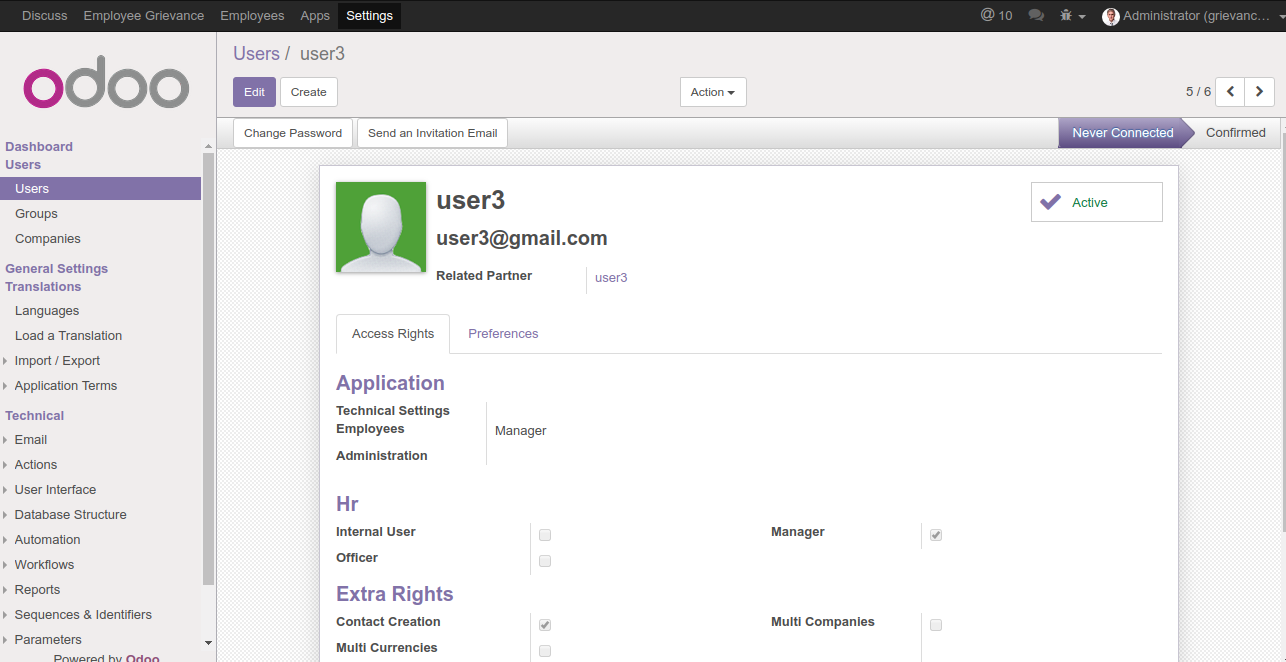
Create Employee
- Now go to Employee Section & Select option Create, Now go to Hr setting select user which you have created in Users(Settings)
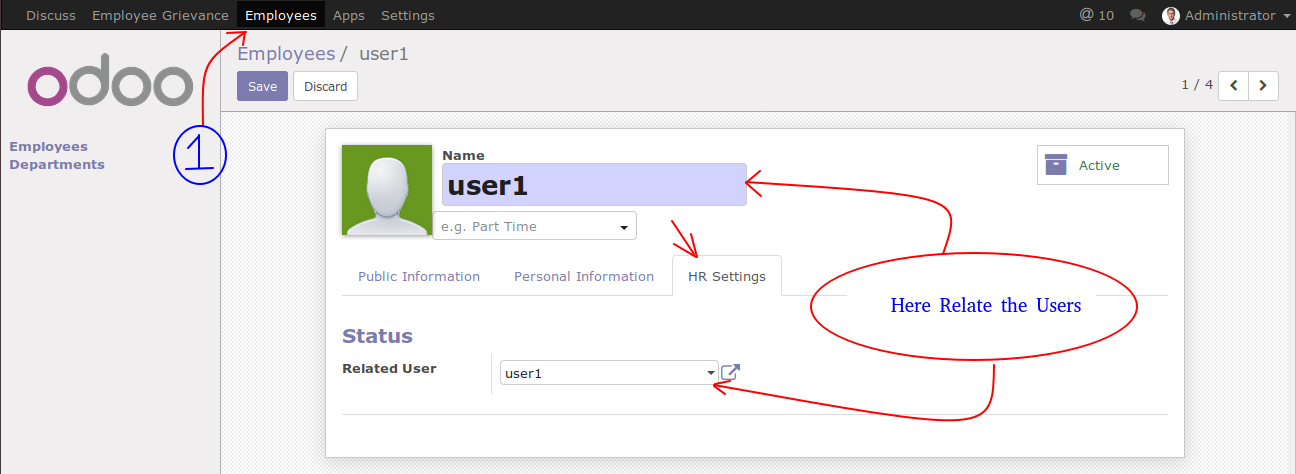
- Now Go to "Public information" section select department, Select Manager & Coach (Note: Here "Coach" is our officer).
- Select only those user whom you have assigned the particular rights of manager & officer in Settings
- In the same way, create "Officer" & "Manager" in the Employee section
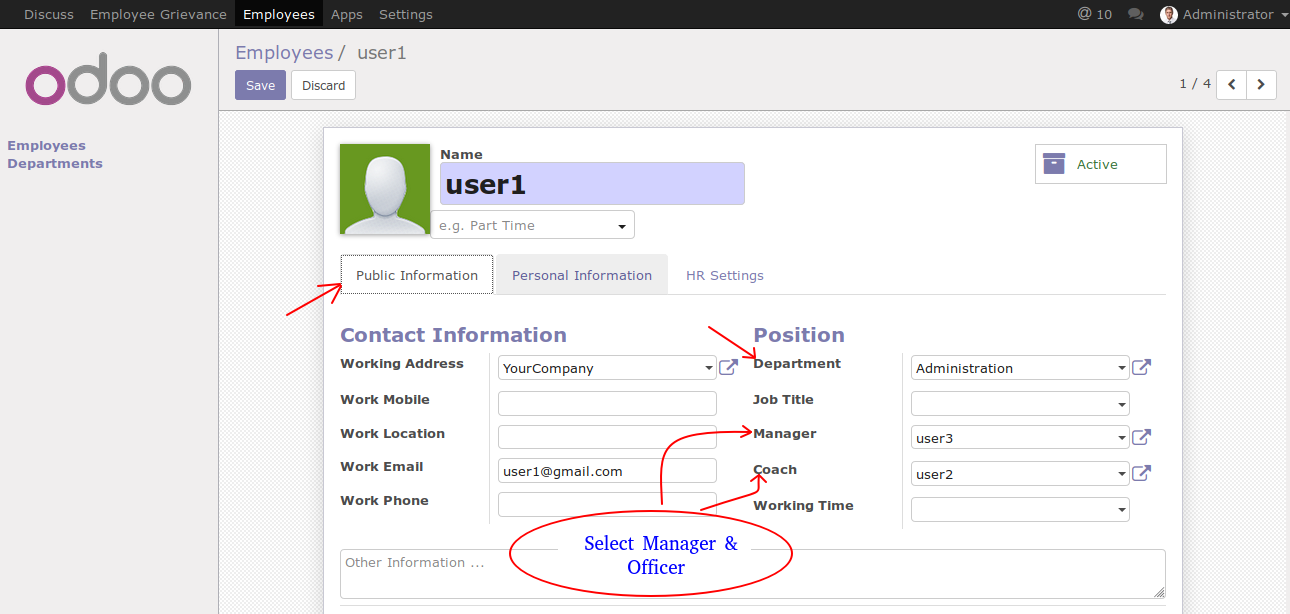
Create Employee Grievance
- After you have completed the above steps, Now login with the user whom you have given the Employee Rights(Internal user)
- After you log in, Go to Employee Grievance Section, Click on Create button for raising a grievance.
- Now here, you can see that the manager and officer you have selected while creating Employees are already here with their respective department details.
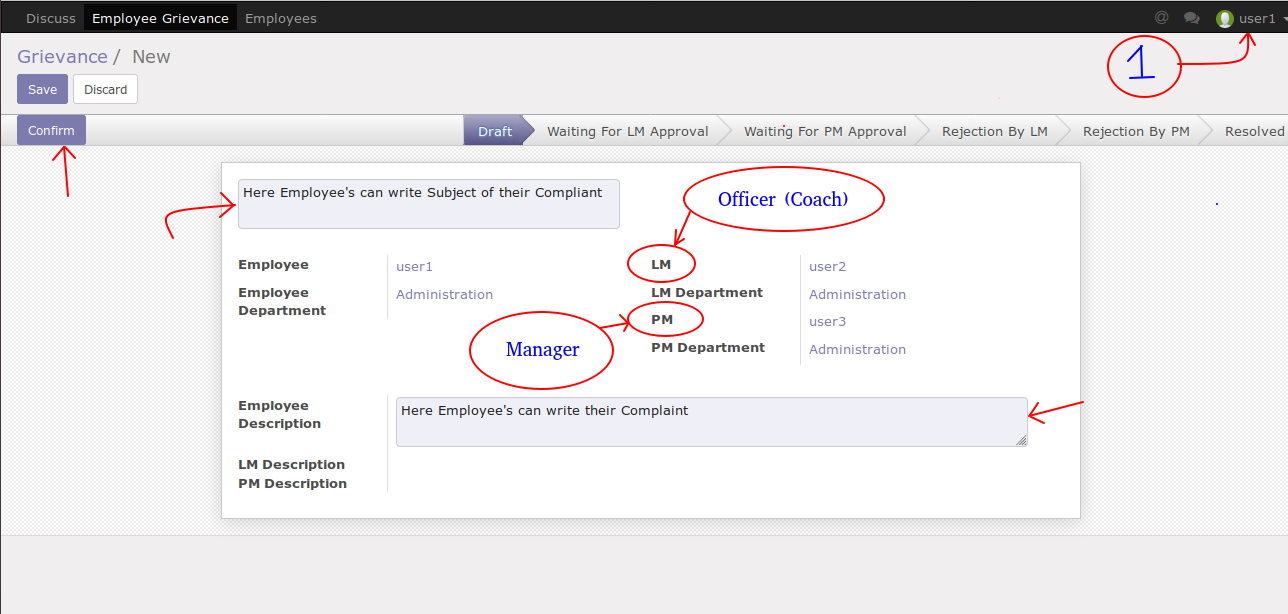
- After the complaint is filed by Employee & send it to Officer (Line manager) a notification through email also send to his mail account.
- The email contains a link which will redirect the account user to complaint page whenever it is being clicked.(The same procedure is followed for the Manager & Employee).
- Here Officer can either Approve or reject the request which is being submitted by Employee
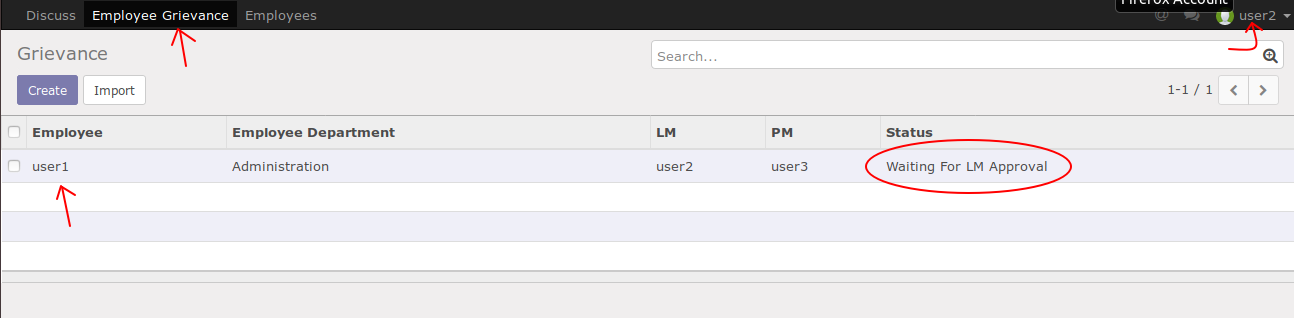
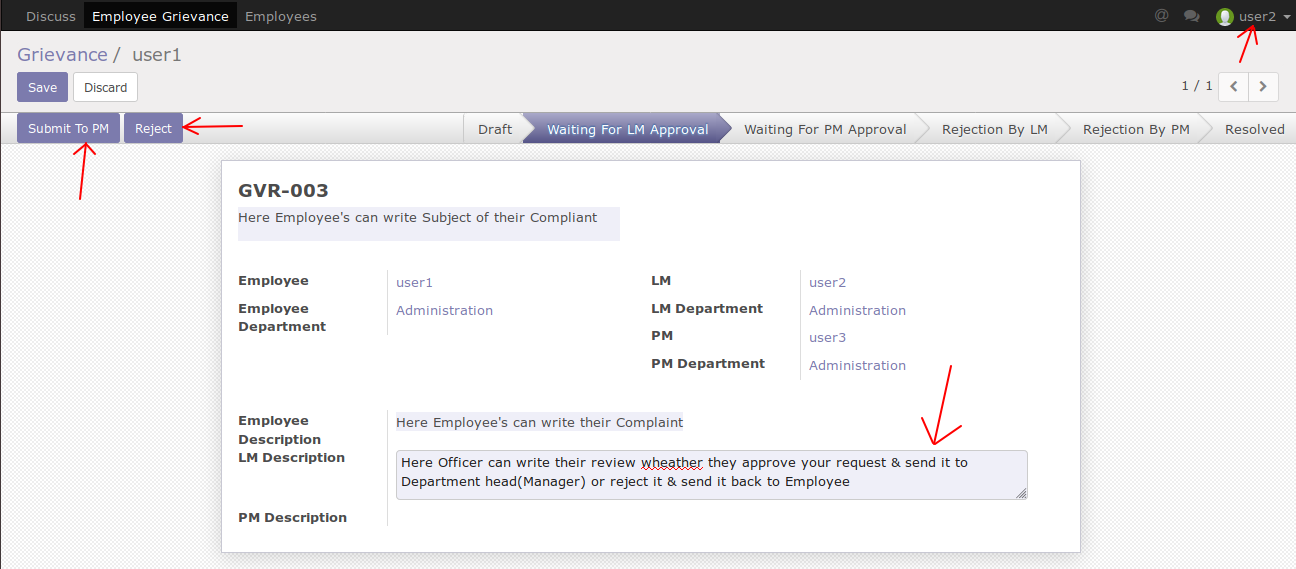
- After Officer approves the employee's complaint(By clicking on approve Button), the request will be send to the Manager(Department Head(PM)).
- Again Login to Manager(PM) account Here Manger can resolve employee's complaint or reject it, If Manager rejects the complaint it will send back to the employee.
- Here Employees will get a notification through email into their account regarding their complaint is either Accepted or Rejected.
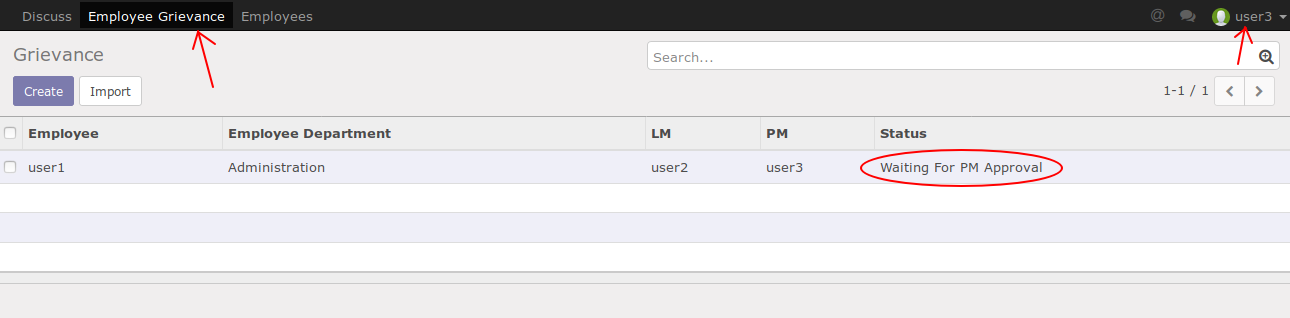
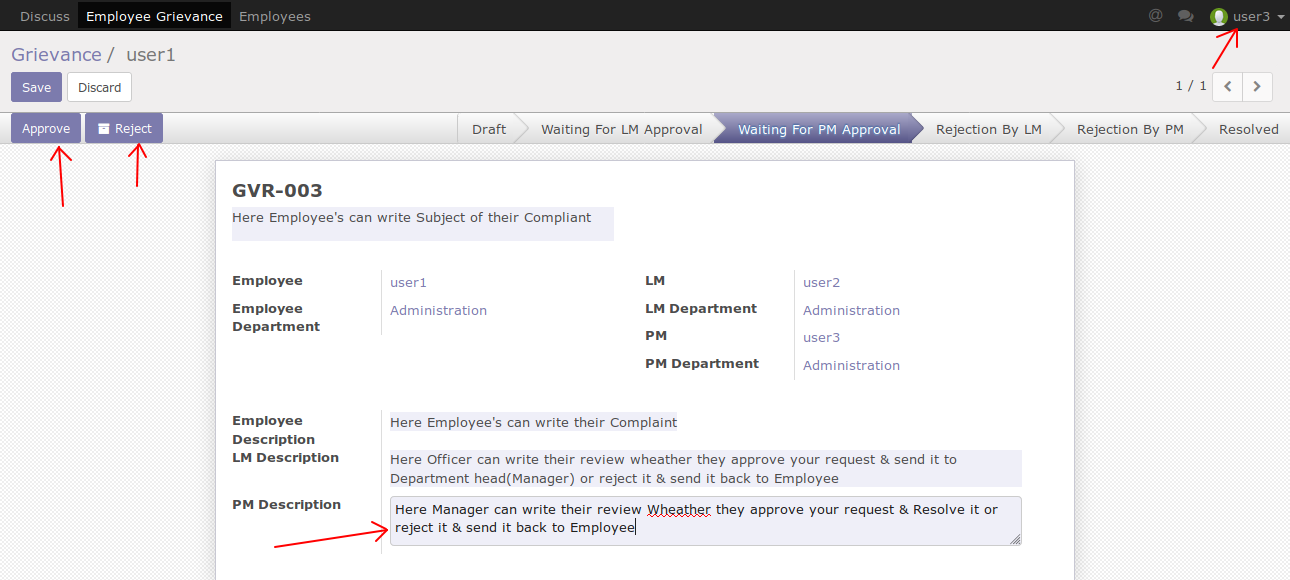
- The employee can check their request status whether it is being resolved or request is under review.
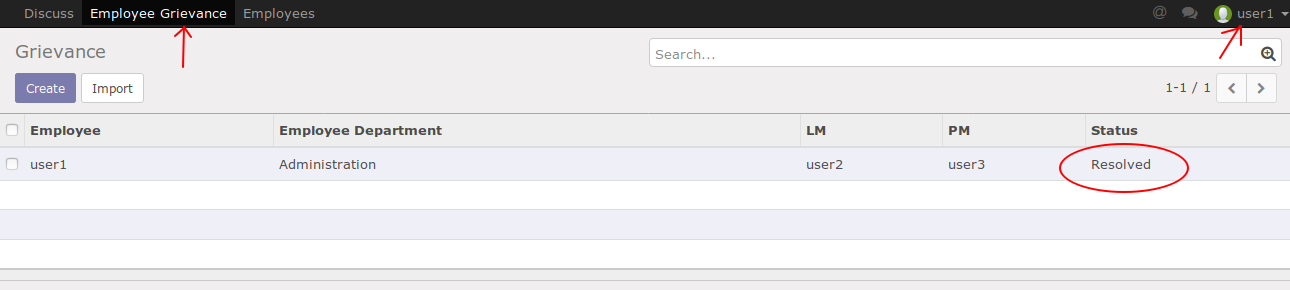
Odoo Proprietary License v1.0 This software and associated files (the "Software") may only be used (executed, modified, executed after modifications) if you have purchased a valid license from the authors, typically via Odoo Apps, or if you have received a written agreement from the authors of the Software (see the COPYRIGHT file). You may develop Odoo modules that use the Software as a library (typically by depending on it, importing it and using its resources), but without copying any source code or material from the Software. You may distribute those modules under the license of your choice, provided that this license is compatible with the terms of the Odoo Proprietary License (For example: LGPL, MIT, or proprietary licenses similar to this one). It is forbidden to publish, distribute, sublicense, or sell copies of the Software or modified copies of the Software. The above copyright notice and this permission notice must be included in all copies or substantial portions of the Software. THE SOFTWARE IS PROVIDED "AS IS", WITHOUT WARRANTY OF ANY KIND, EXPRESS OR IMPLIED, INCLUDING BUT NOT LIMITED TO THE WARRANTIES OF MERCHANTABILITY, FITNESS FOR A PARTICULAR PURPOSE AND NONINFRINGEMENT. IN NO EVENT SHALL THE AUTHORS OR COPYRIGHT HOLDERS BE LIABLE FOR ANY CLAIM, DAMAGES OR OTHER LIABILITY, WHETHER IN AN ACTION OF CONTRACT, TORT OR OTHERWISE, ARISING FROM, OUT OF OR IN CONNECTION WITH THE SOFTWARE OR THE USE OR OTHER DEALINGS IN THE SOFTWARE.

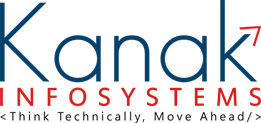

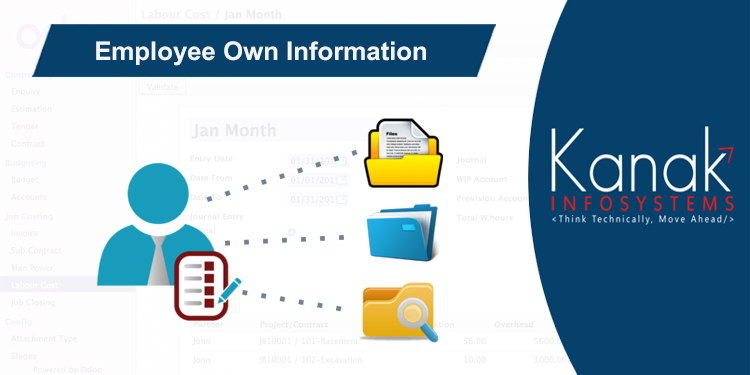
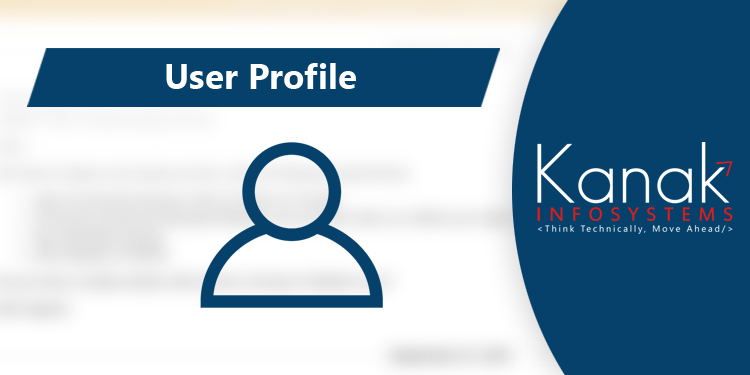
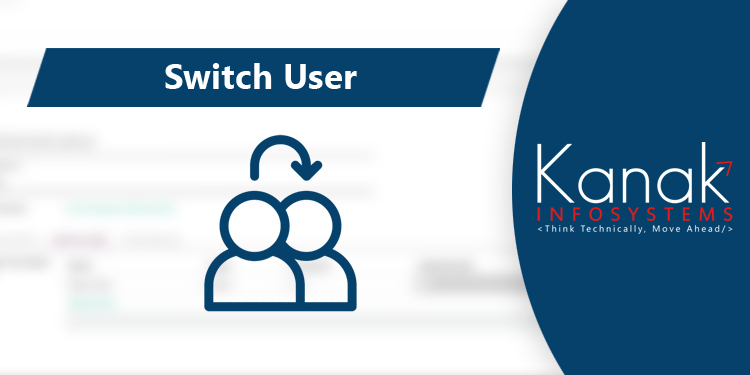
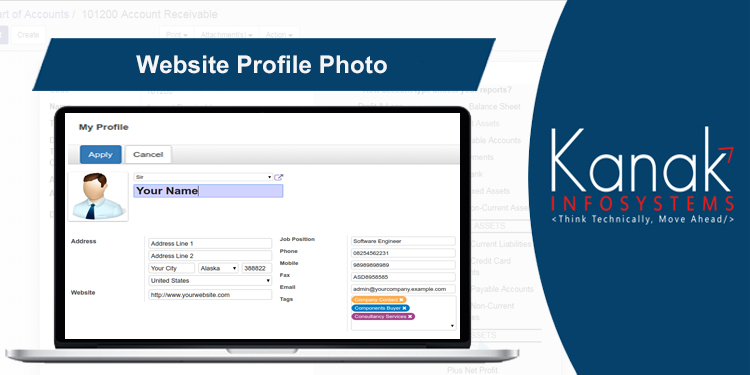
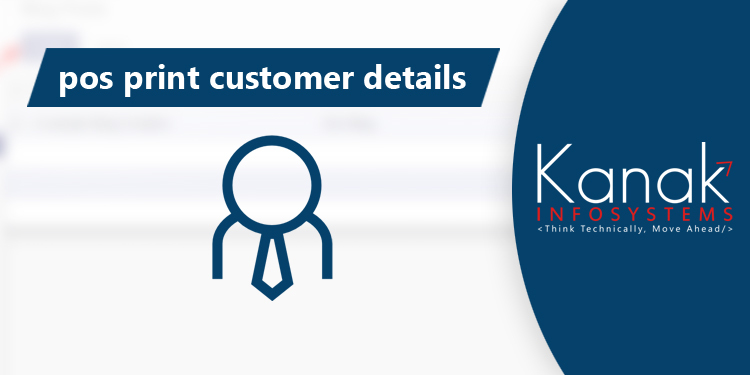
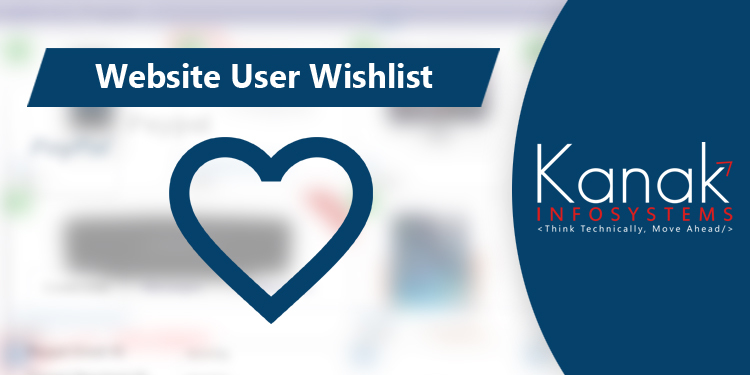
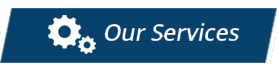



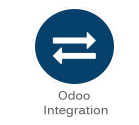

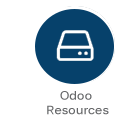


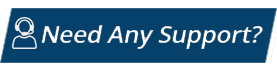
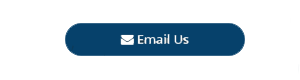
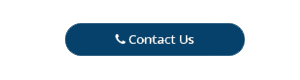
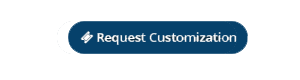

Comment on this module. Please Login