| Required Apps |
•
contacts
• barcodes |
| Technical Name | kanak_customer_kiosk |
| License | OPL-1 |
| Also available in version | v 11.0 v 13.0 v 14.0 v 15.0 |
Secure Check-in/Check-out process can be carried out using Customer KIOSK for Queue Management.
Key Features
- Security PIN enabled Check-in/Check-out.
- Check-in/Check-out process can also be carried out without using PIN.
- Barcode is also generated on the contact badge.
- User can configure its own pin.
- Admin can view the status of all contacts.
Check-in/Check-out Configuration
- Navigate to the Customer Queue and click on the Customer Kiosk menu.
- If we want to security PIN to Check-in/Check-out, enable Customer PIN.
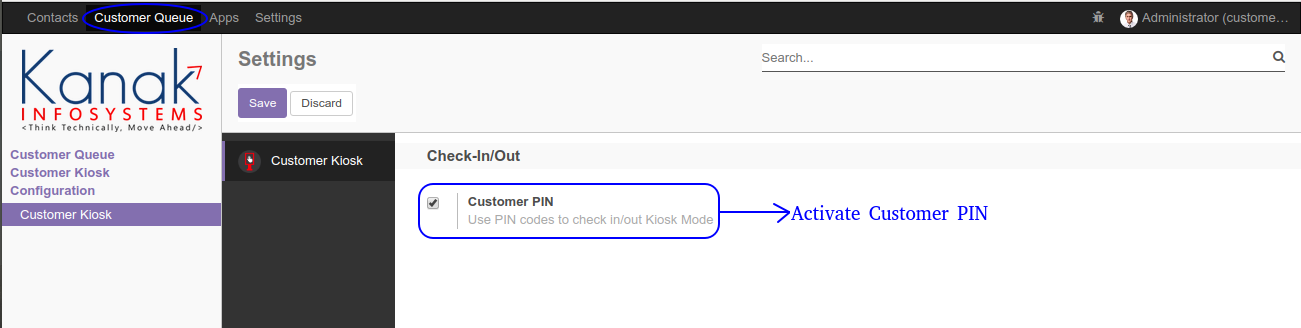
Without Check-in/Out PIN
Check-in Existing Customer
- Navigate to the Customer Kiosk menu and click on Select Customer button.
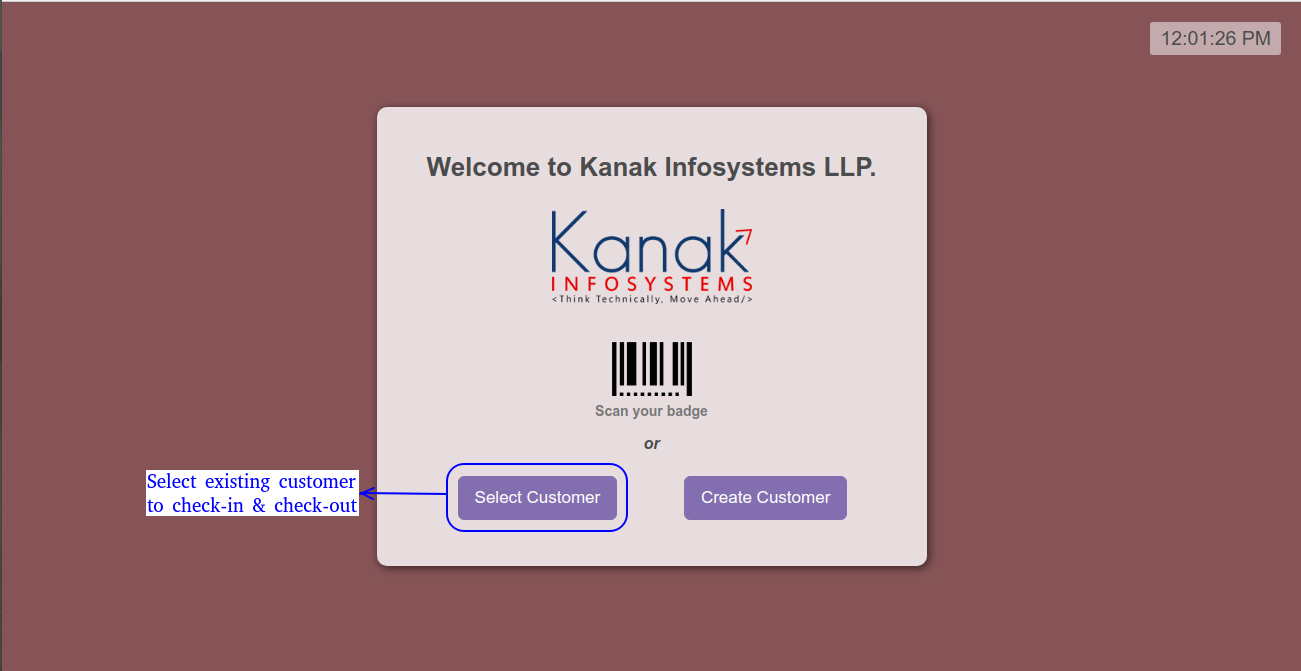
- Select any existing customer and click on Check in button.
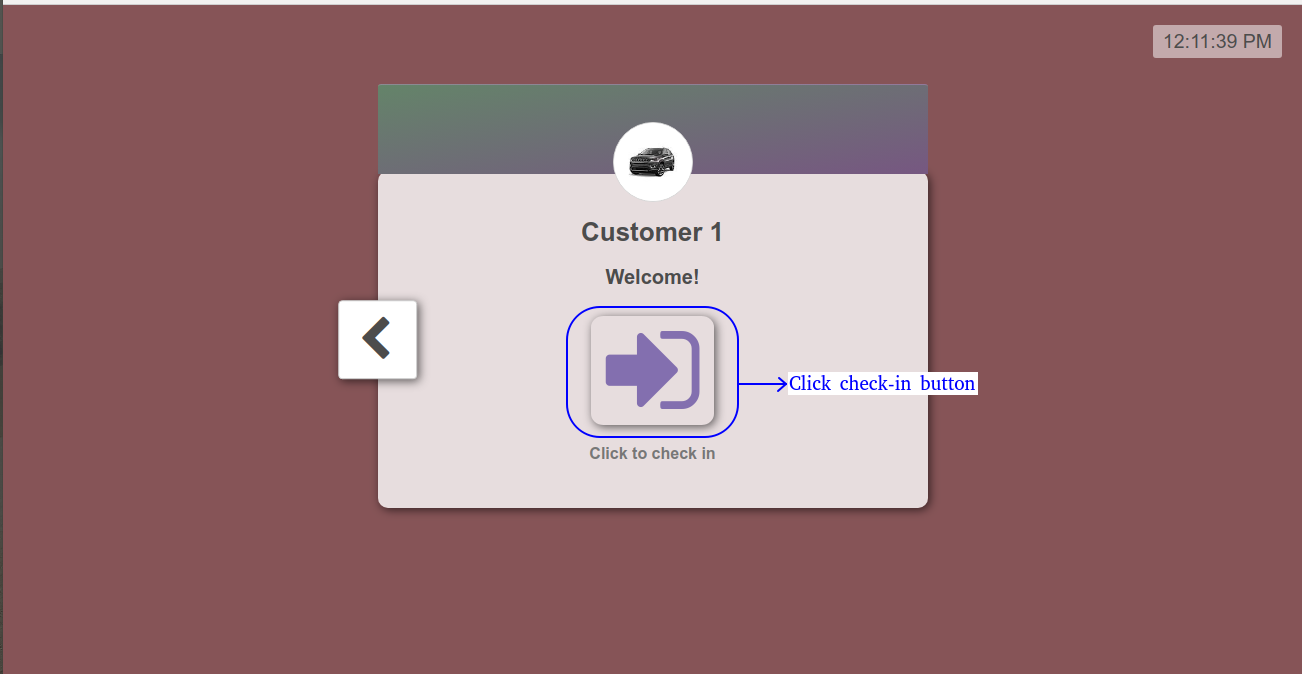
Check-in Message
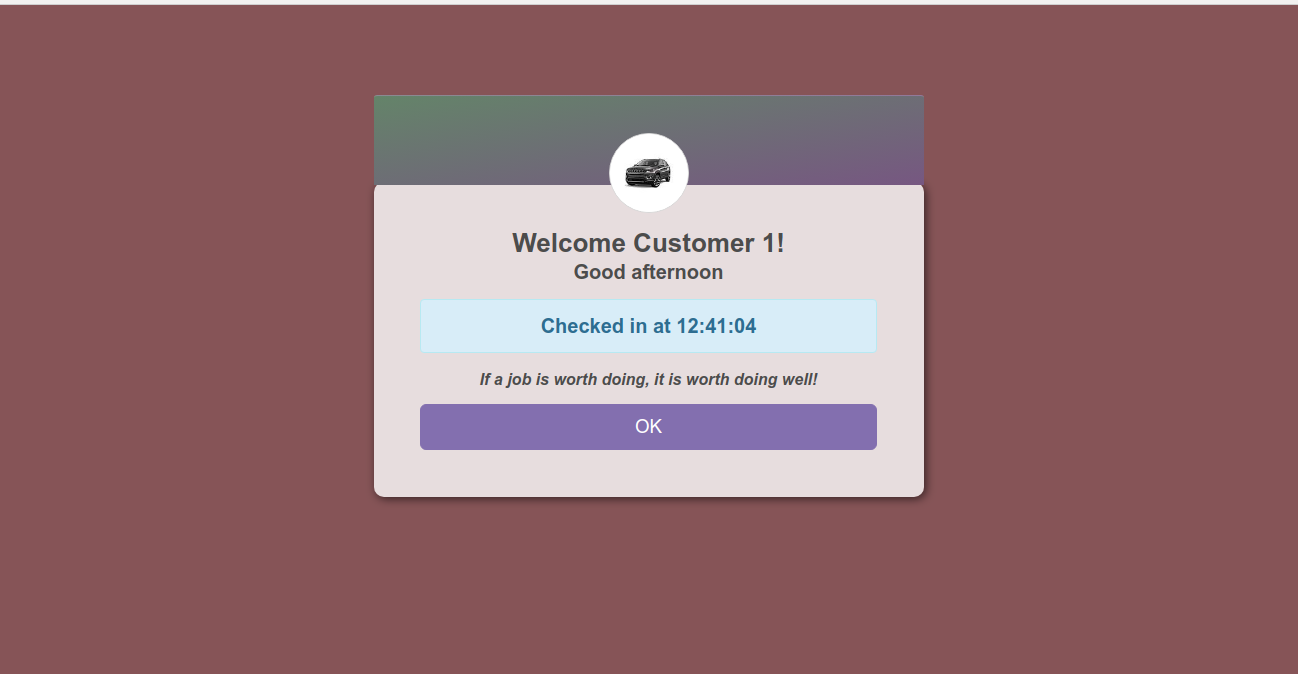
Check-in/Check-out Status
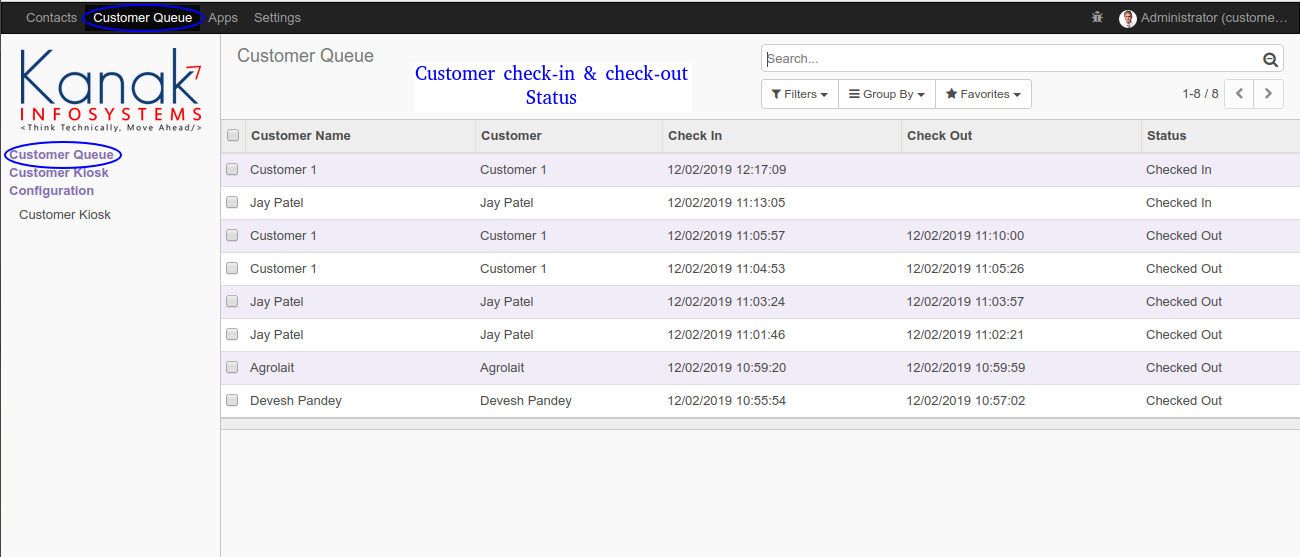
Check-out Existing Customer
- Again, we go to the Customer Kiosk menu and click on Select Customer button.
- Select check-in customer and click on Check out button.
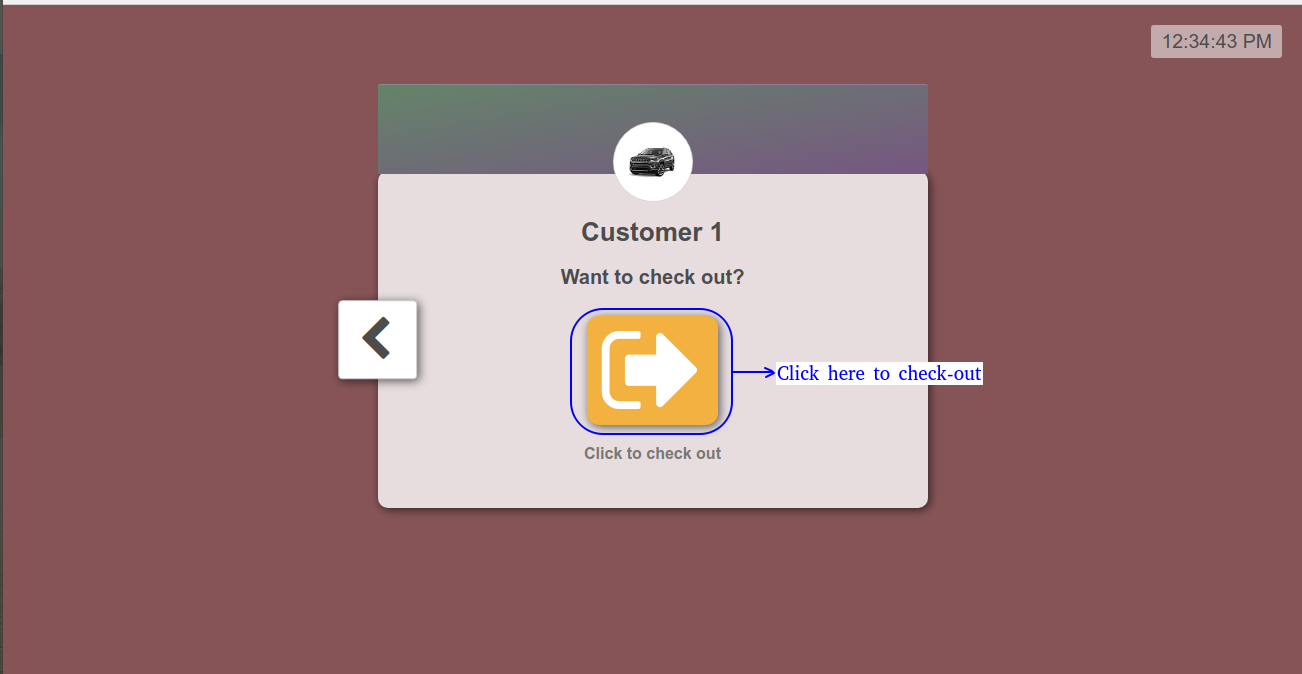
Check-out Message
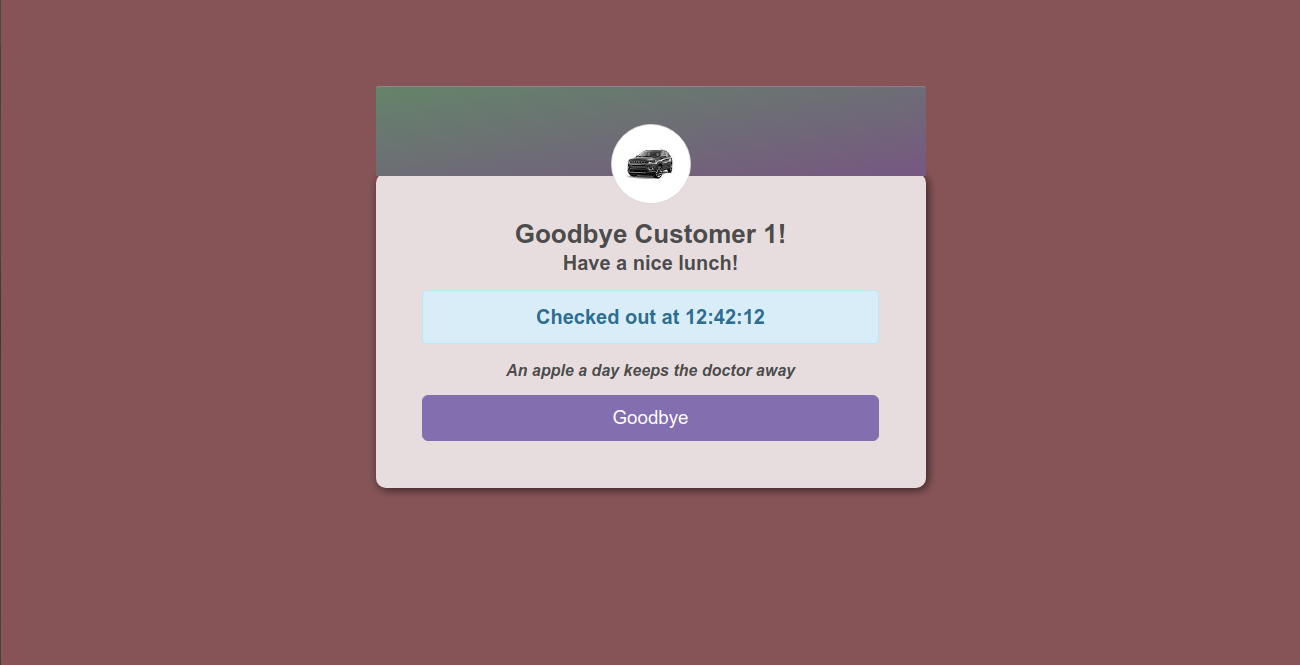
Create New Customer to Check-in/Out
- Navigate to the Customer Kiosk menu and click on Create Customer button.
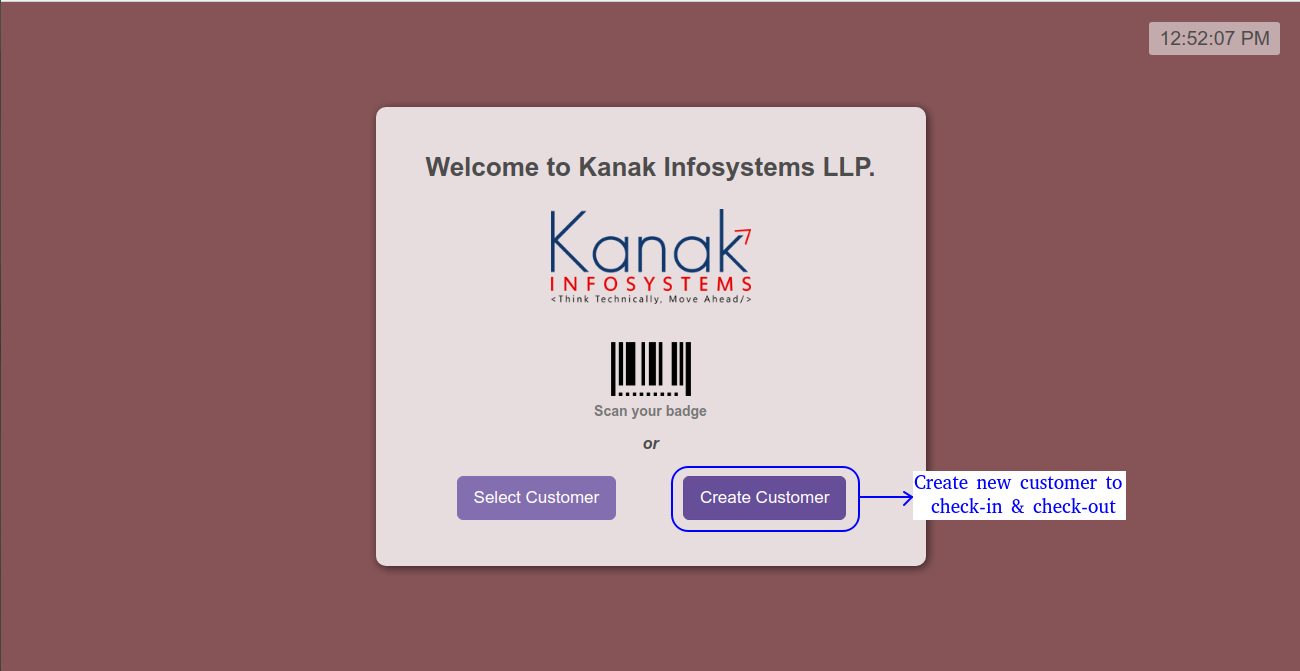
- Enter all details about customer and click on Check in button.
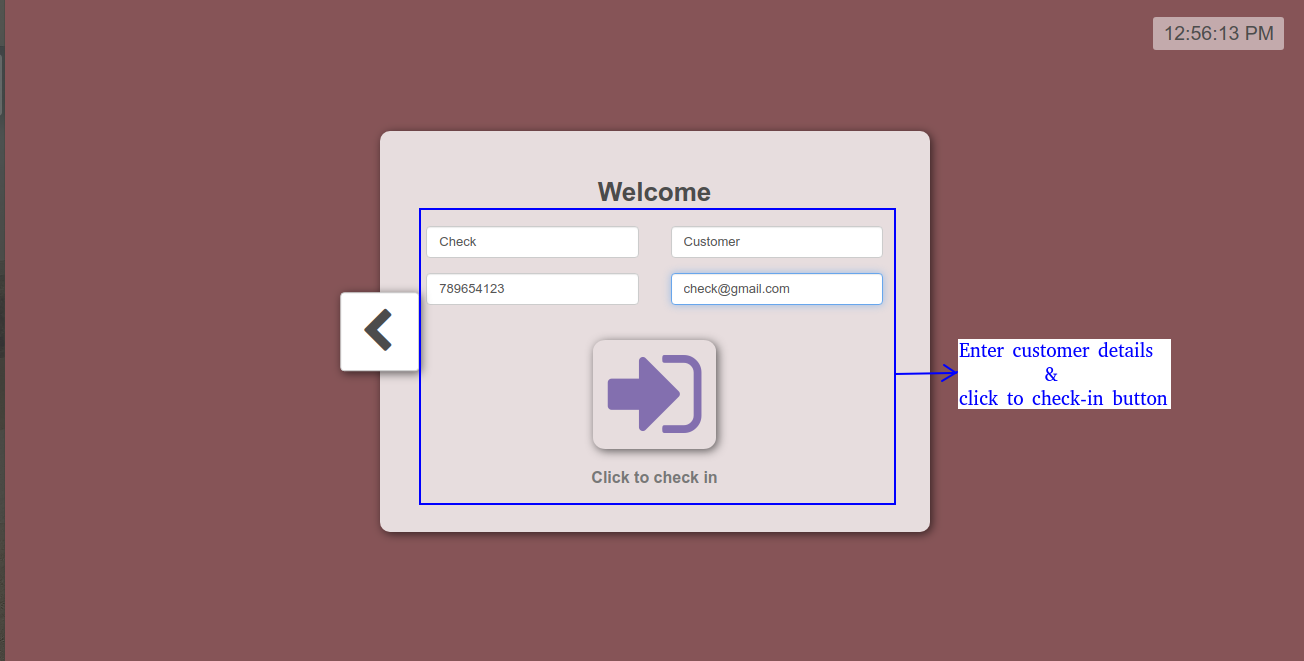
Created Customers
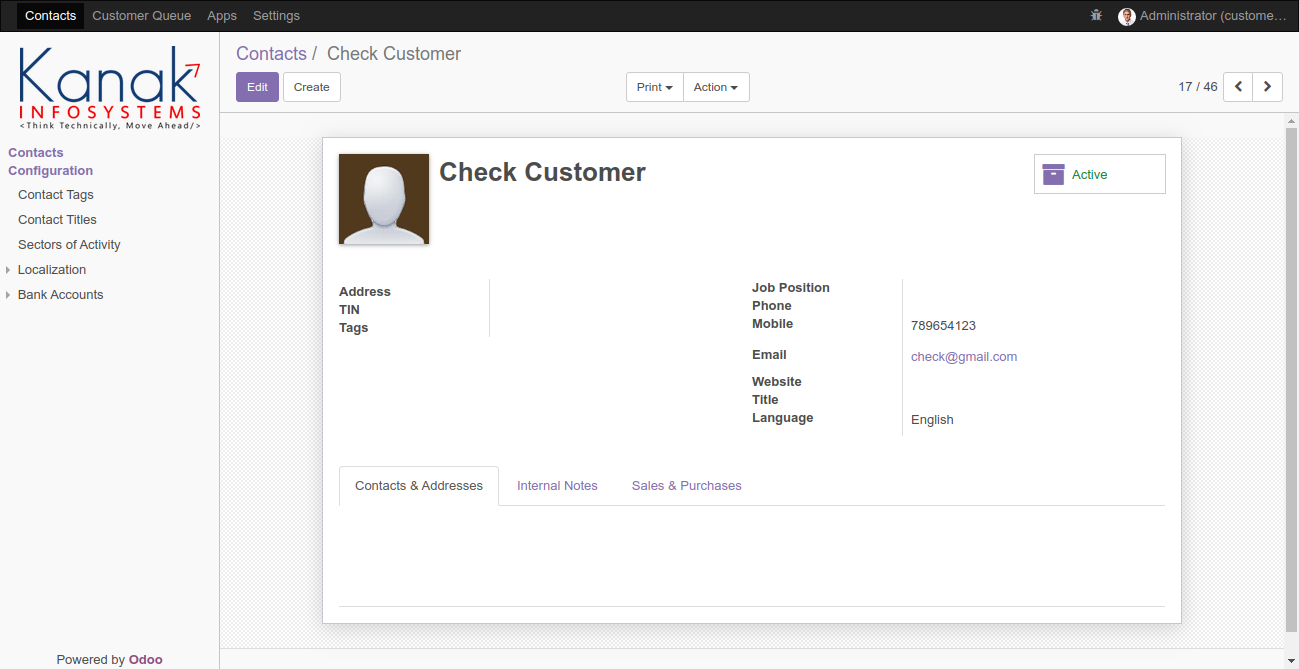
Check-out Created Customer
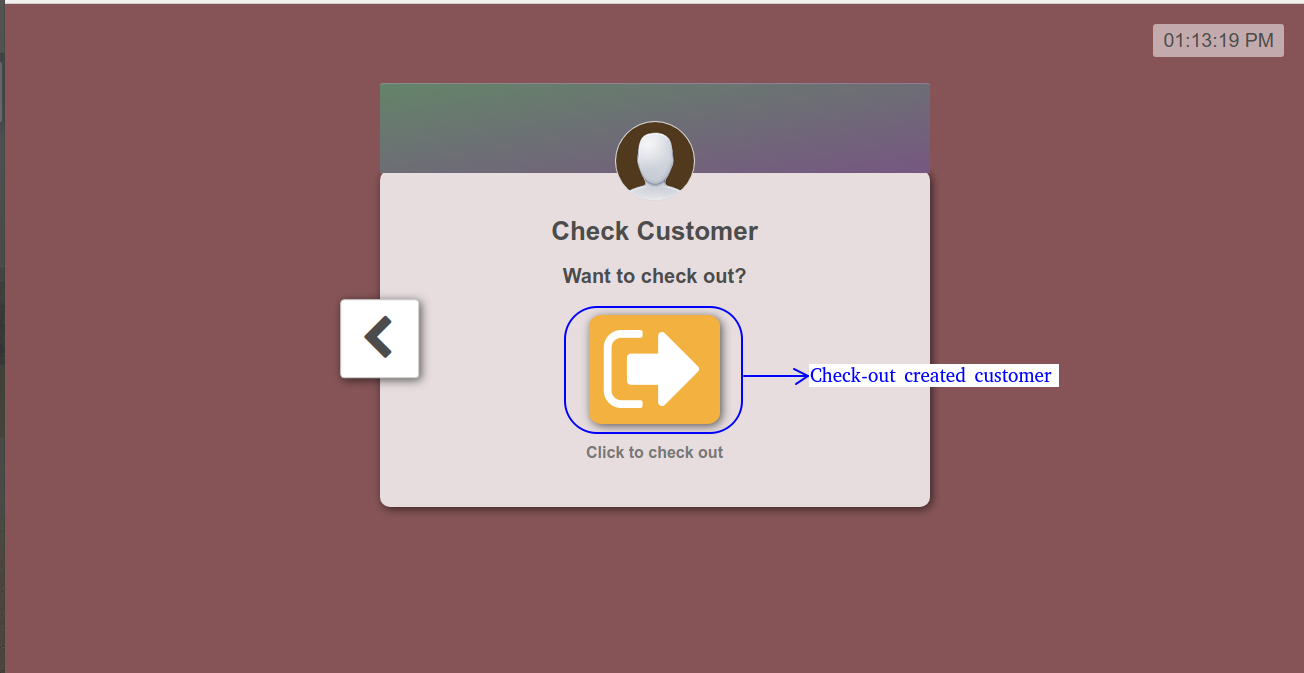
With Check-in/Out PIN
Check-in/out Existing Customer
- Check-in/out existing customer, which have no customer PIN.
- Without enter any PIN, click on Ok button to check-in/check-out.
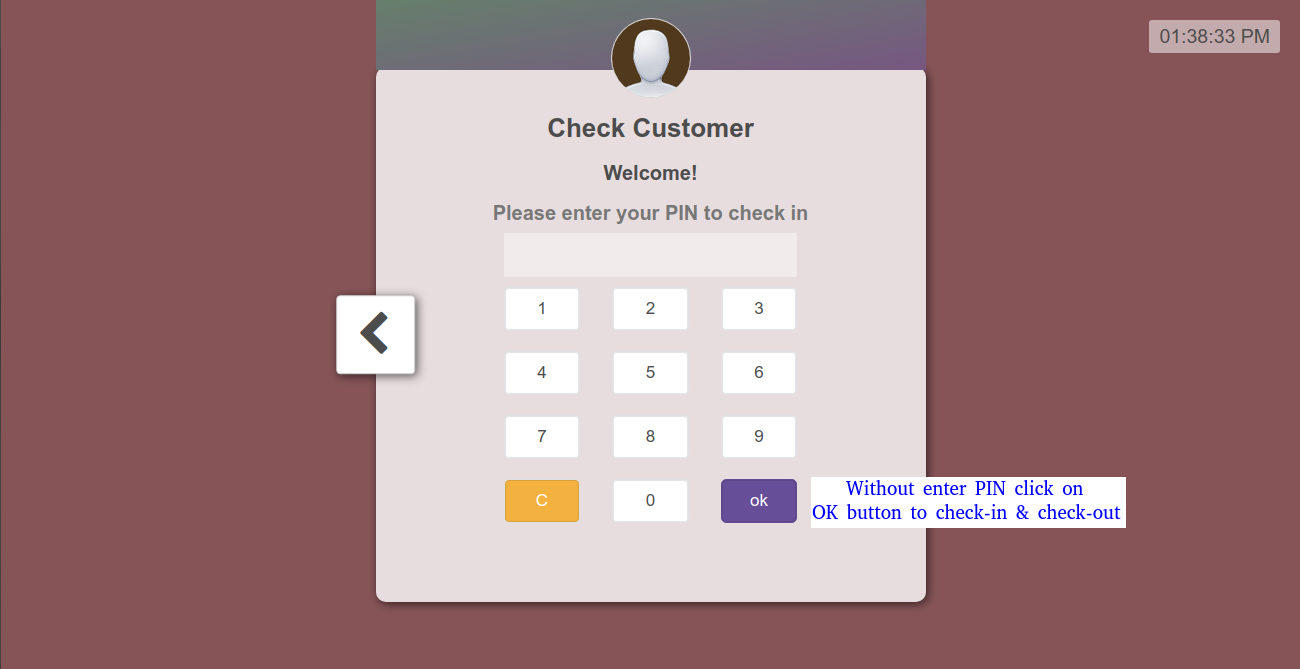
Create New Customer
- Enter all customer details and customer PIN to check-in/out.
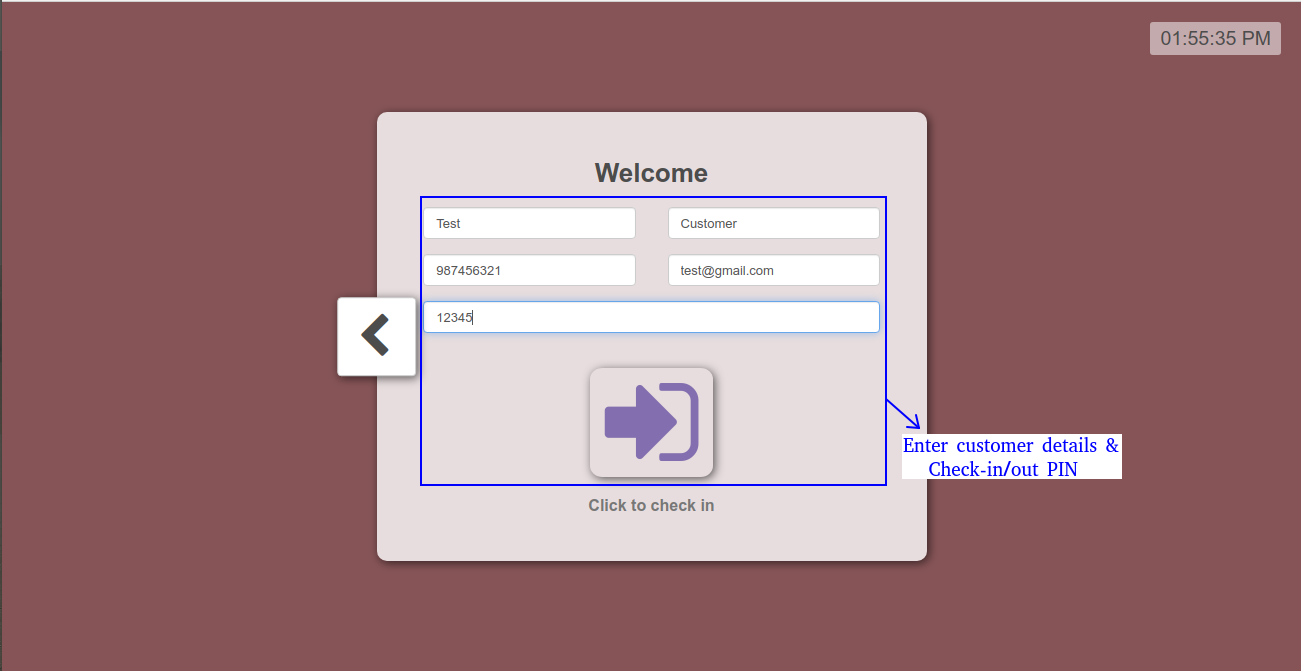
Customer Check-out
- Customer wants to check-out, which have customer PIN.
- Without enter customer PIN, customer can not check-out.
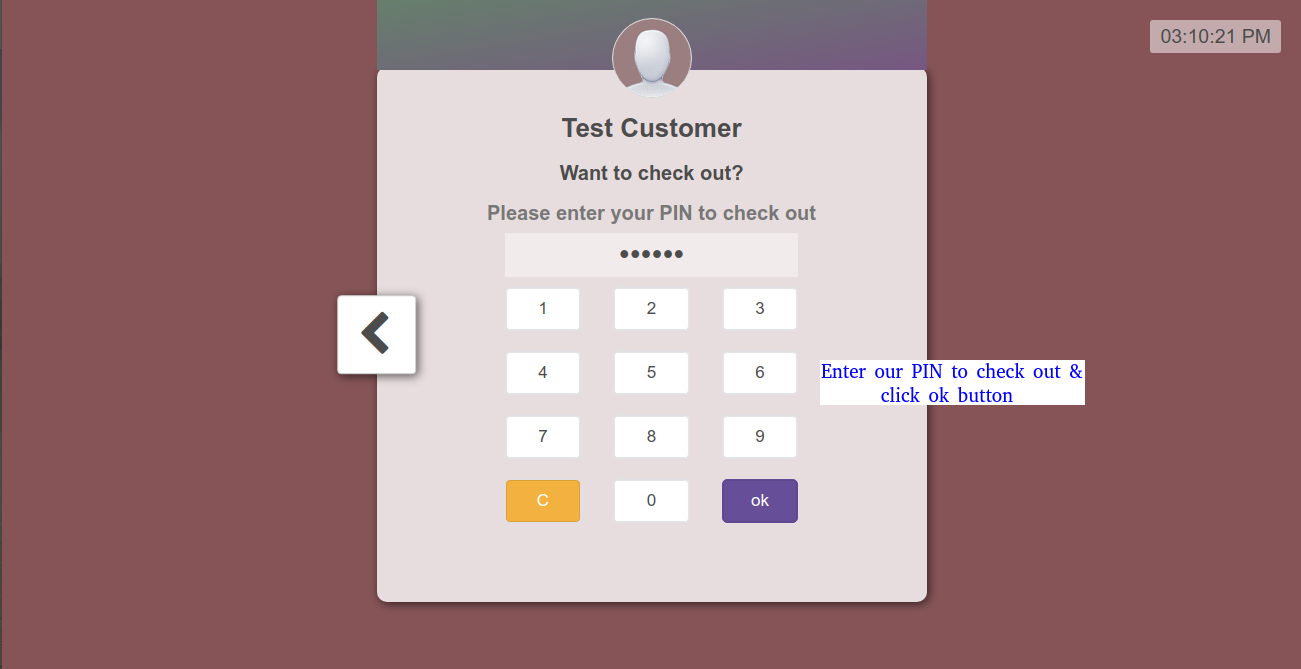
Customer Details
- Navigate to Contacts menu and select customer.
- Here, we can set barcode no. and change our customer PIN.
- Here, we can see our badge to ptint badge.
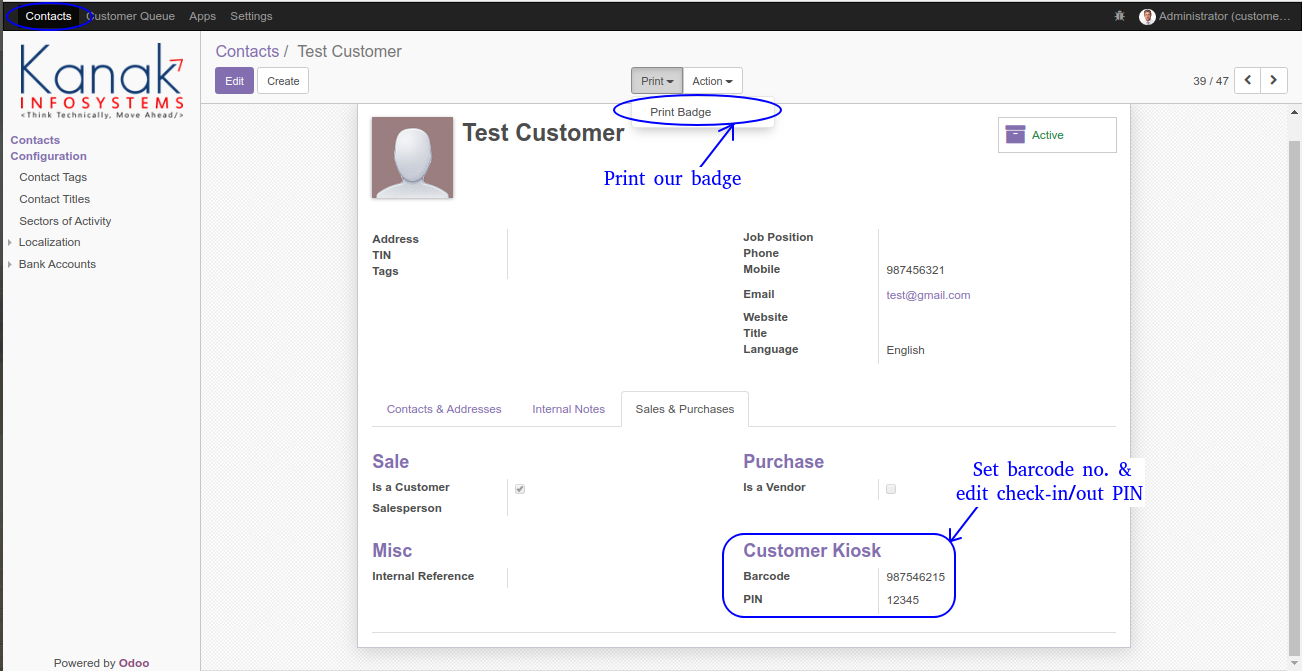
Print Badge
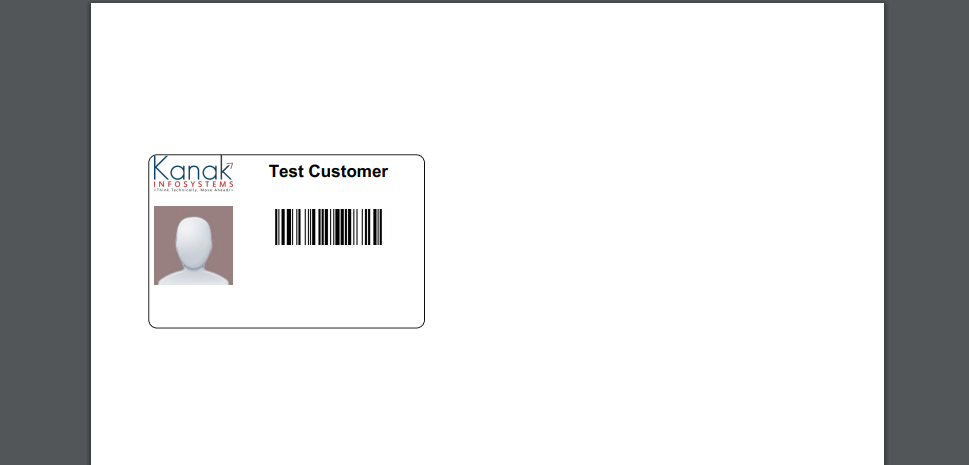
Odoo Proprietary License v1.0 This software and associated files (the "Software") may only be used (executed, modified, executed after modifications) if you have purchased a valid license from the authors, typically via Odoo Apps, or if you have received a written agreement from the authors of the Software (see the COPYRIGHT file). You may develop Odoo modules that use the Software as a library (typically by depending on it, importing it and using its resources), but without copying any source code or material from the Software. You may distribute those modules under the license of your choice, provided that this license is compatible with the terms of the Odoo Proprietary License (For example: LGPL, MIT, or proprietary licenses similar to this one). It is forbidden to publish, distribute, sublicense, or sell copies of the Software or modified copies of the Software. The above copyright notice and this permission notice must be included in all copies or substantial portions of the Software. THE SOFTWARE IS PROVIDED "AS IS", WITHOUT WARRANTY OF ANY KIND, EXPRESS OR IMPLIED, INCLUDING BUT NOT LIMITED TO THE WARRANTIES OF MERCHANTABILITY, FITNESS FOR A PARTICULAR PURPOSE AND NONINFRINGEMENT. IN NO EVENT SHALL THE AUTHORS OR COPYRIGHT HOLDERS BE LIABLE FOR ANY CLAIM, DAMAGES OR OTHER LIABILITY, WHETHER IN AN ACTION OF CONTRACT, TORT OR OTHERWISE, ARISING FROM, OUT OF OR IN CONNECTION WITH THE SOFTWARE OR THE USE OR OTHER DEALINGS IN THE SOFTWARE.

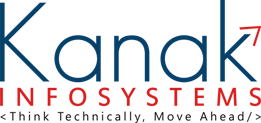
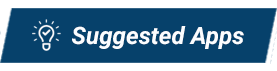

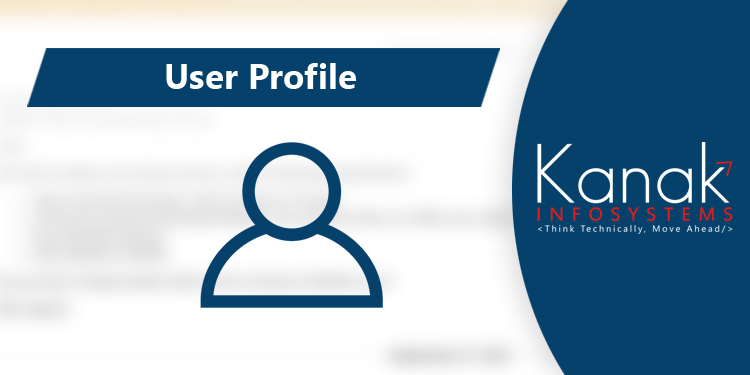
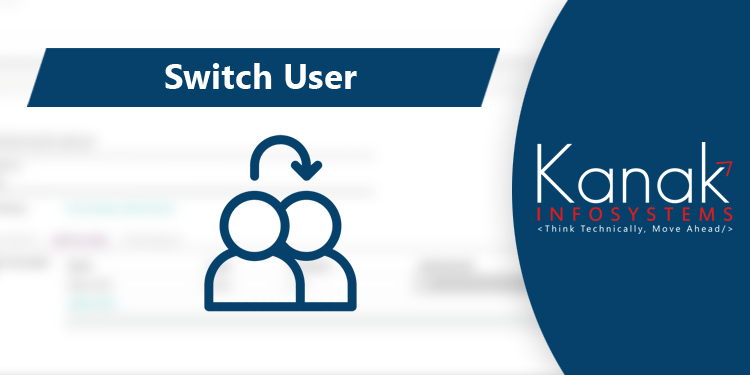
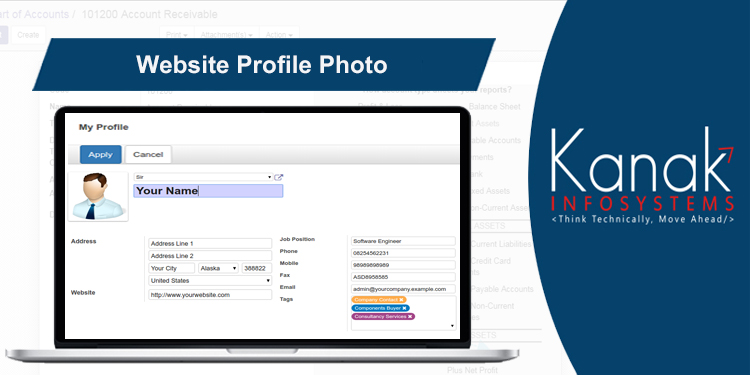
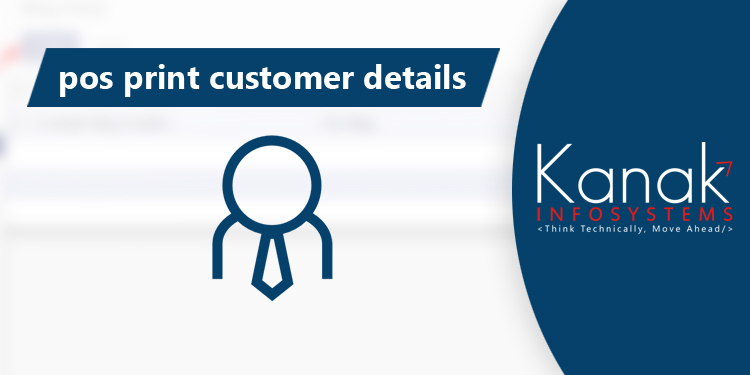
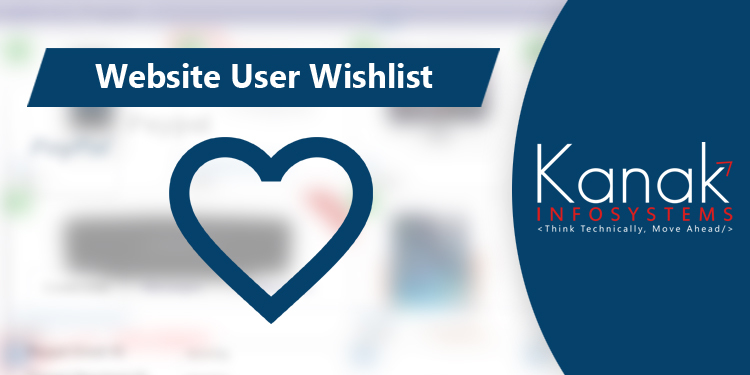
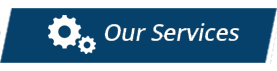



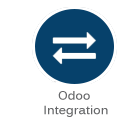

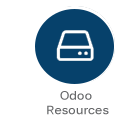


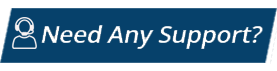
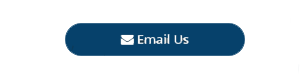
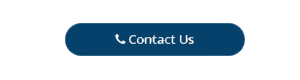
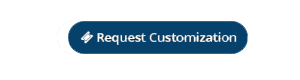

Comment on this module. Please Login