Updated Version 1.4 - 26th Feb 2020
Warning message will be pop-up, when assigned user and configured user are different.
Trello Project Management module is a very useful Odoo addon to the integration of Odoo with Trello.
Key Features
- By-directional sync between Trello & Odoo made easy by this module.
- Warning message will be pop-up, when assigned user and configured user are different.
- Projects, Task & Attachment are automatically sync from Trello to Odoo & Odoo to Trello.
- We can manage our project exceptionally.
- We can see our Projects, Task & Stage in trello.
Trello Configuration
- Navigate to the Settings and click on the User & Companies menu.
- Now we'll open a user and click on the Trello Project Management tab.
- Then enter the trello credentials.
- Trello API Key will be generate clicked by the (How to get Trello API Key?).
- Same as Token generate click on the (Get Token) button.
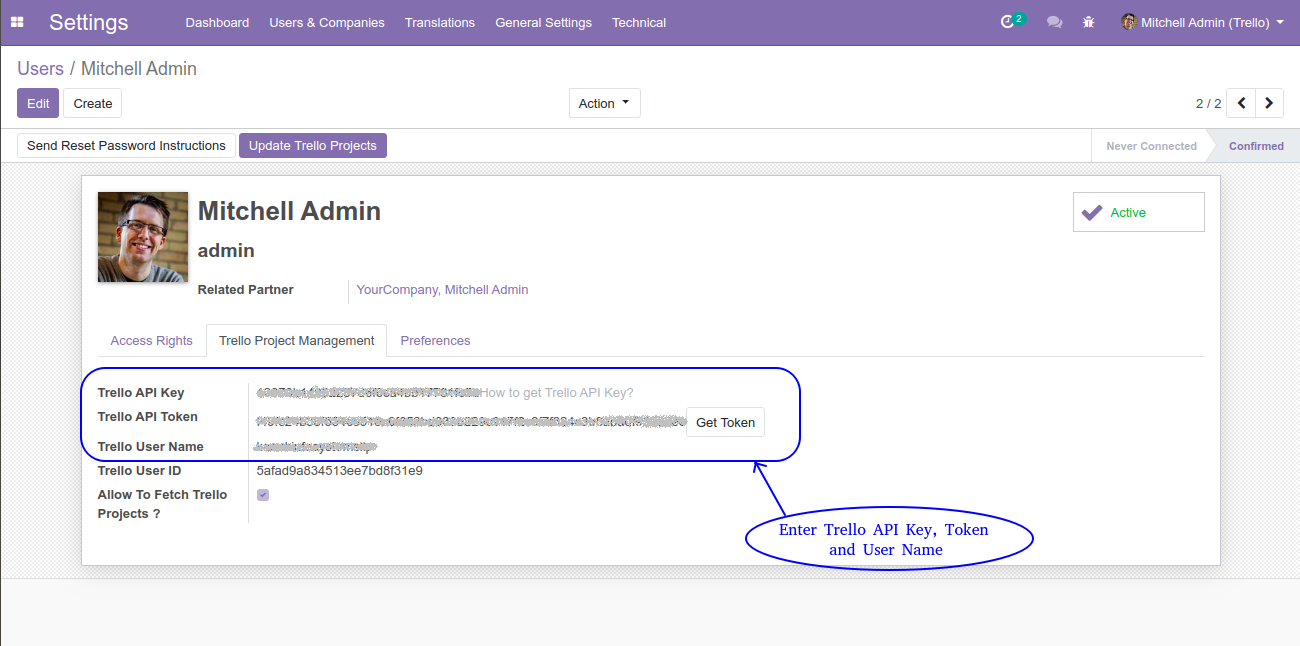
- Trello user name after this @ sign.
- Odoo will fetch all the Projects, Task, Stage related to the configured user.
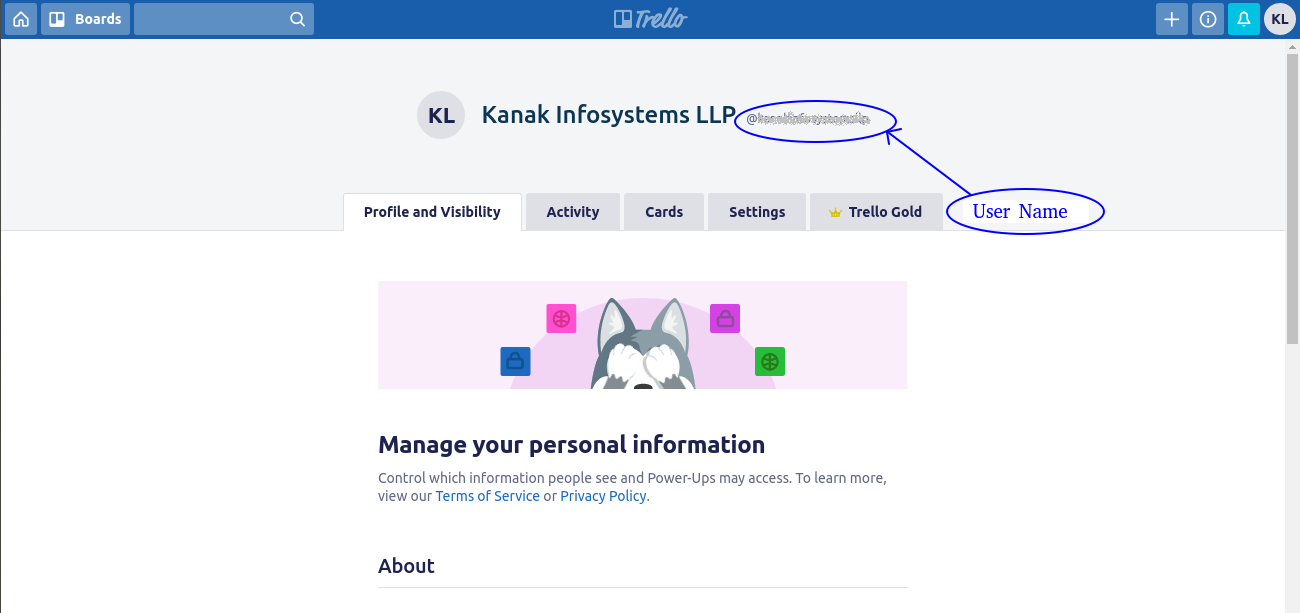
Sync From Odoo to Trello
Odoo Project Creation
- Navigate to Project menu and create a project.
- Then, we'll create a task of our project.
- Now, we'll enter task name, project name is already selected and select another user.
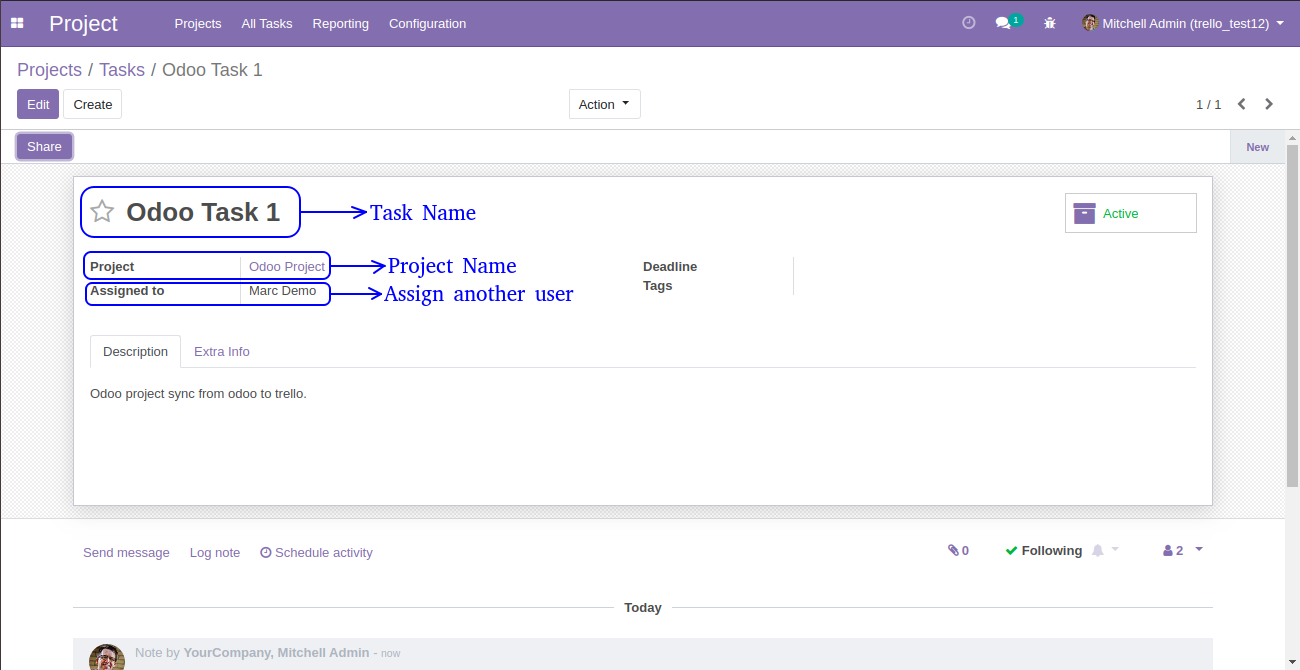
- Now, we'll open Extra Info tab and enable Upload to Trello checkbox.
- Then open Action and click on Create Into Trello button.
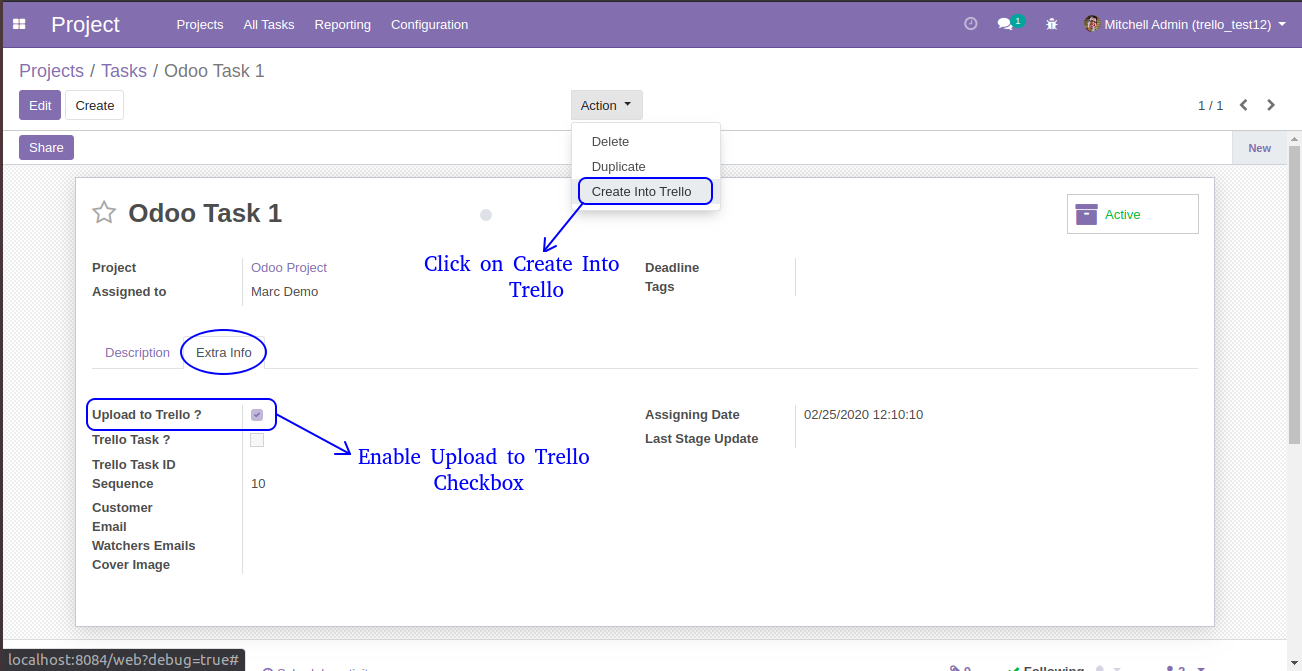
- When, we click on Create Into Trello button, pop-up will be open.
- Then, we'll click on Confirm button.
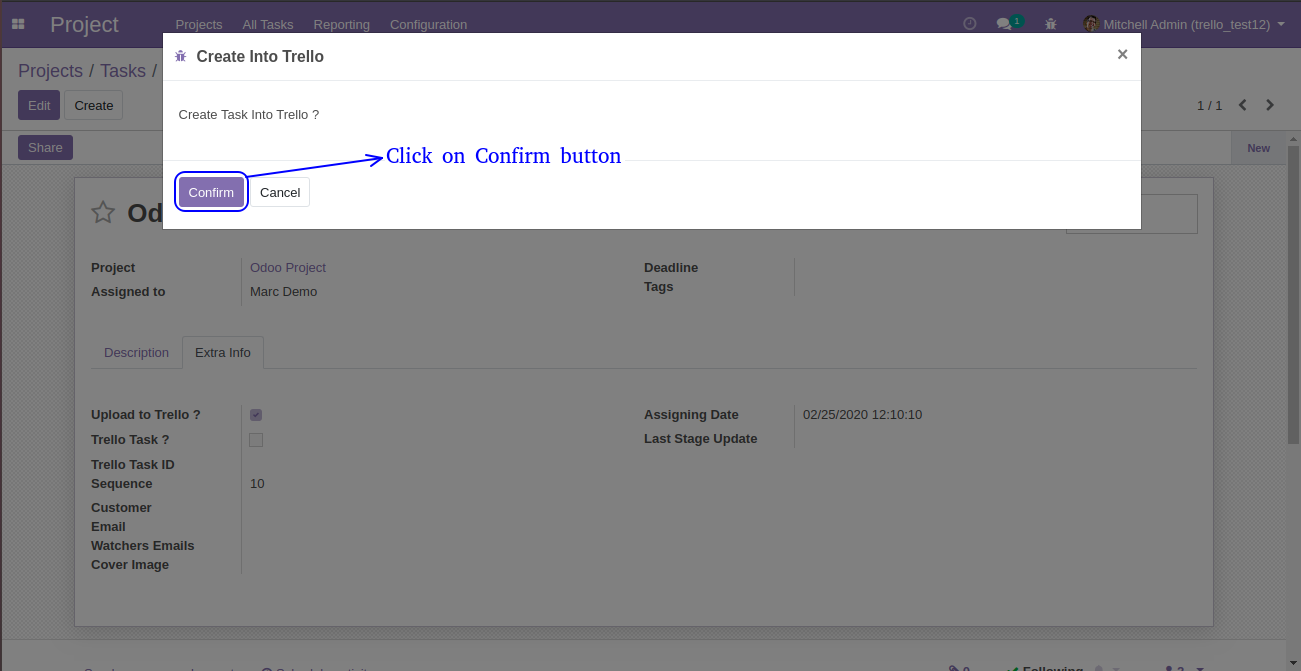
- Warning message will be pop-up, because configured user or assigned user are different.
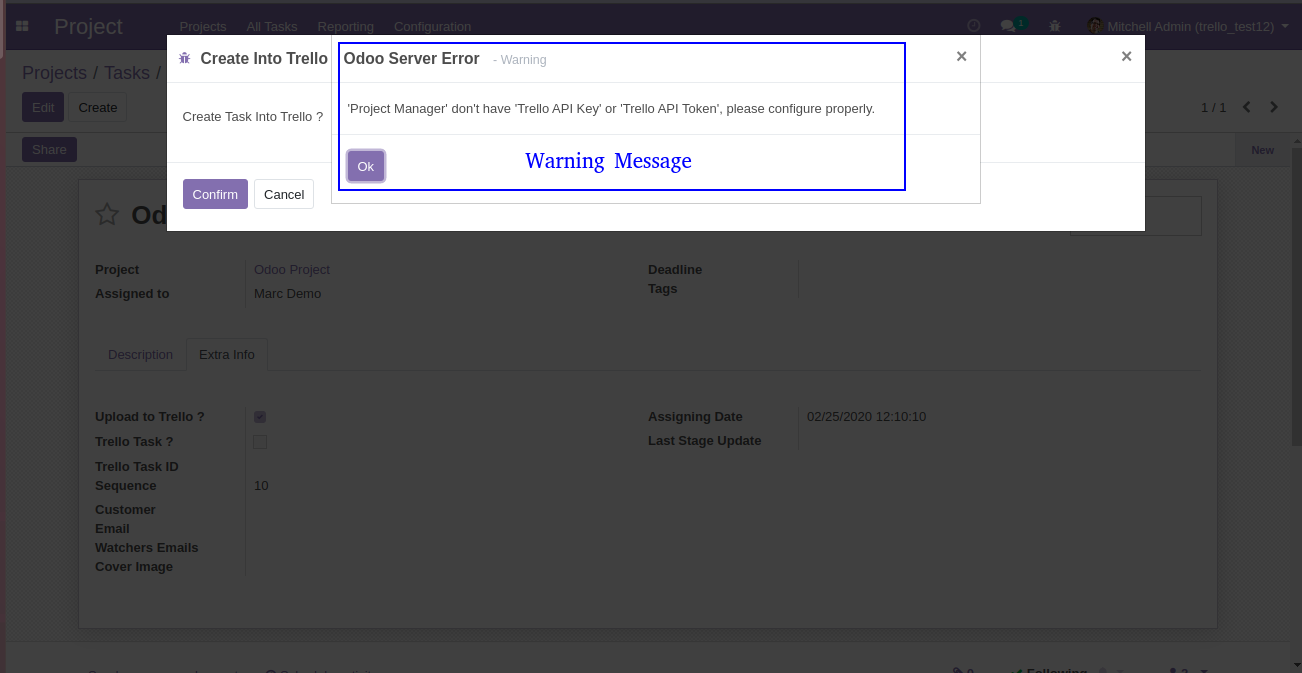
- Now, we'll change assigned user name, another user to configured user of our task.
-
Then, again click on Create Into Trello button and again click on Confirm button, project will be
sync from odoo to trello.
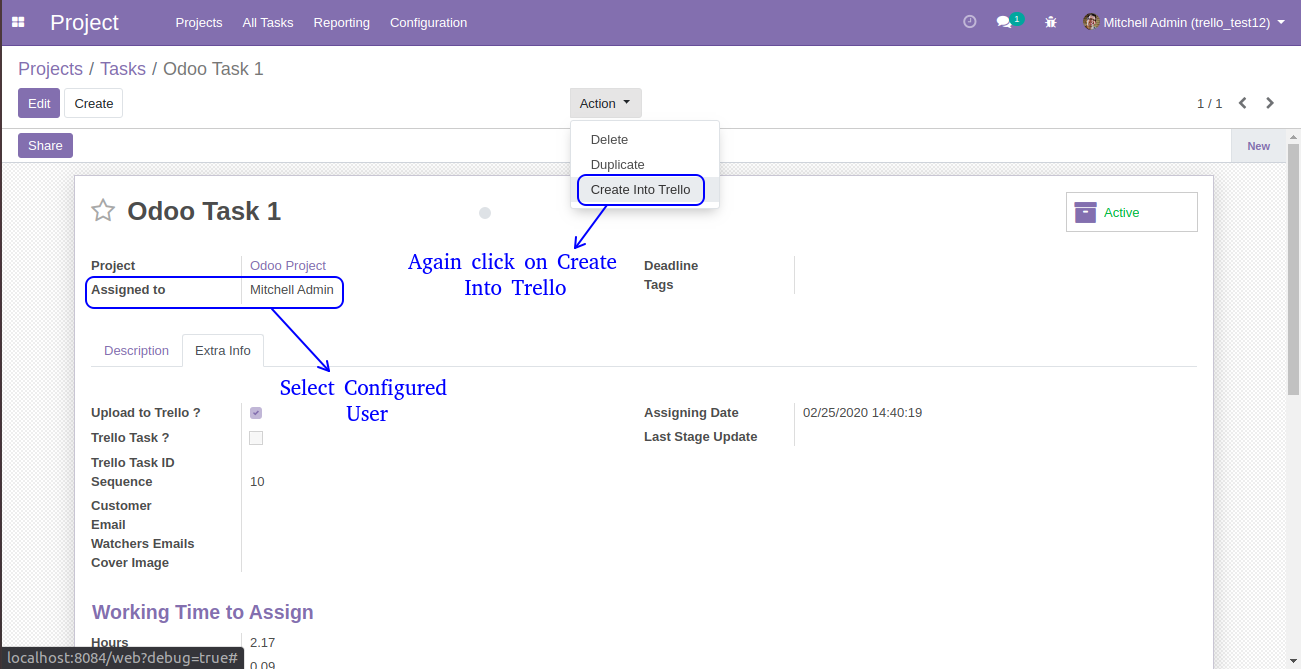
- Now, we'll open Trello and check our project.
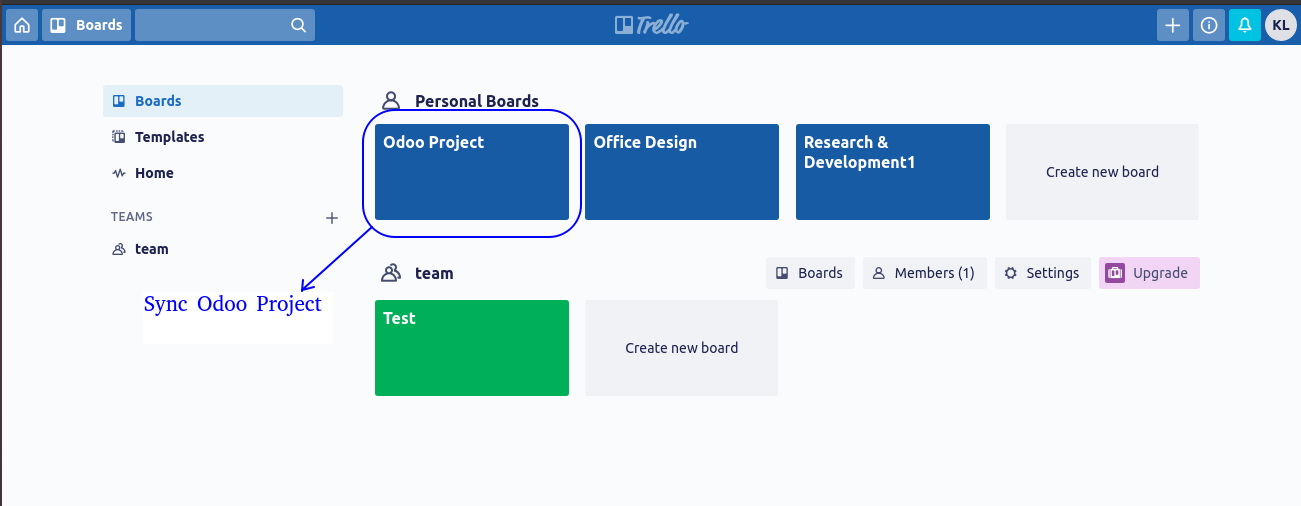
Sync From Trello to Odoo
Odoo Projects Creation
- Here we have no task in our projects.
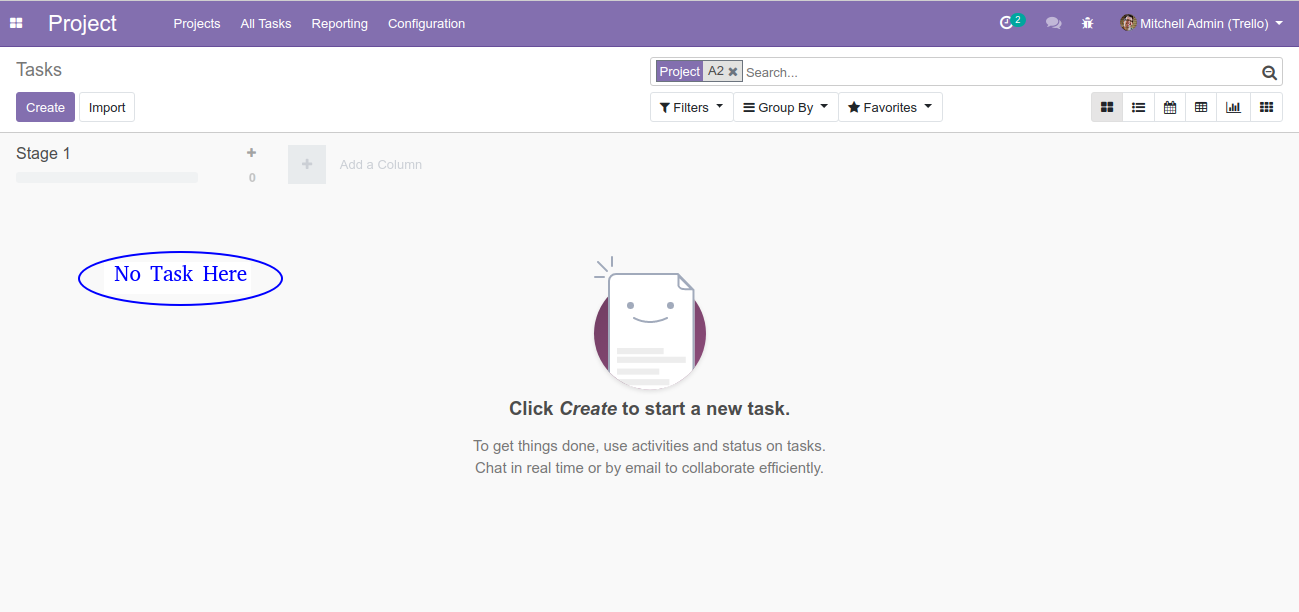
Trello Task Creation
- Now we'll open trello and create a task in trello and open task.
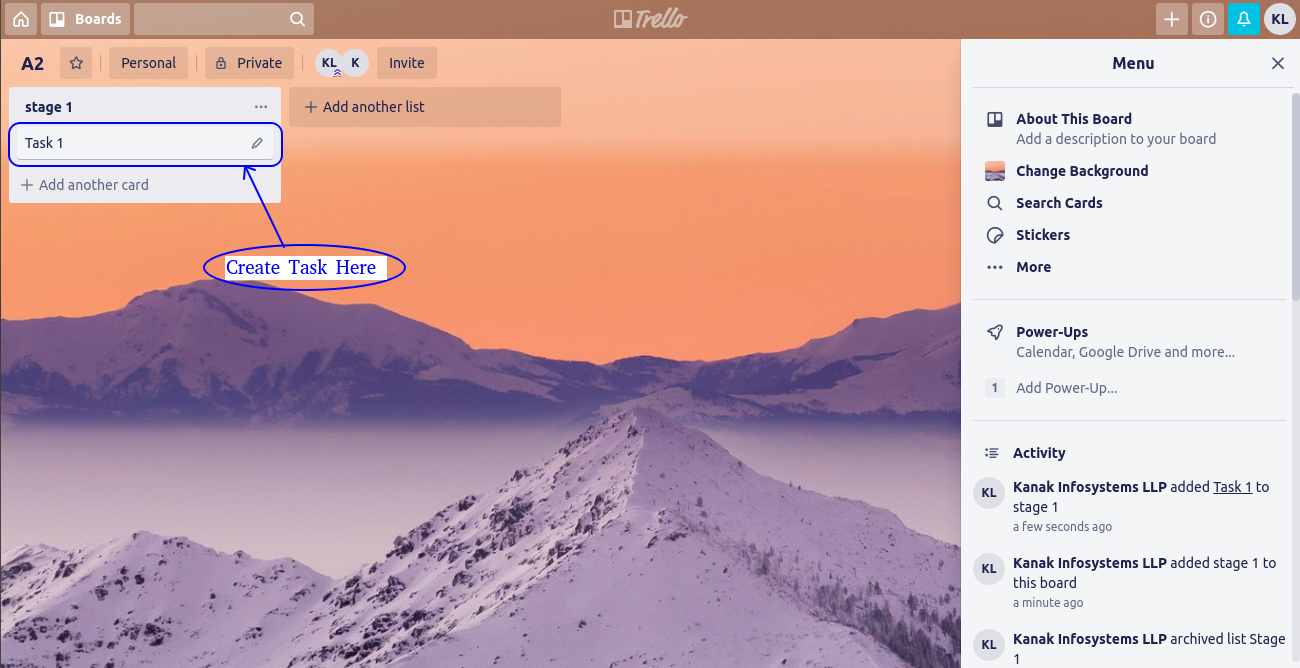
- Then we'll enter the task details in Description field and enter the comments in Activity field.
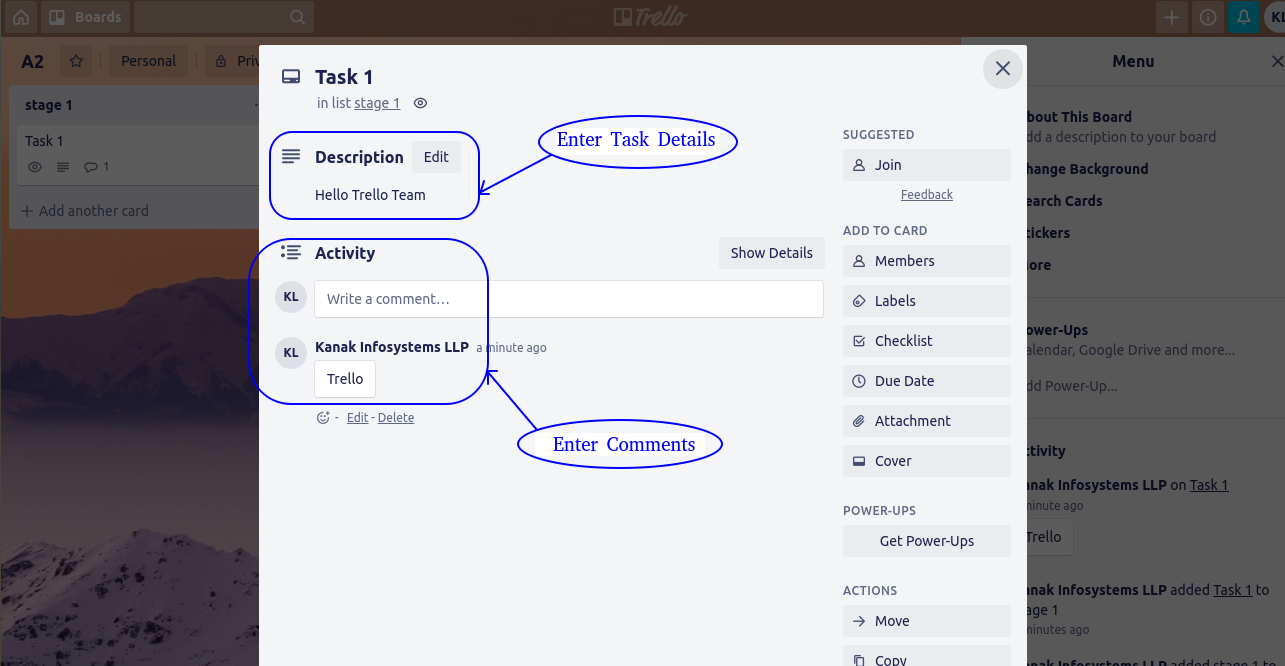
Update Trello Projects
- Then open a user and update the all Projects, Task, Stage clicked by the Update Trello Projects button.
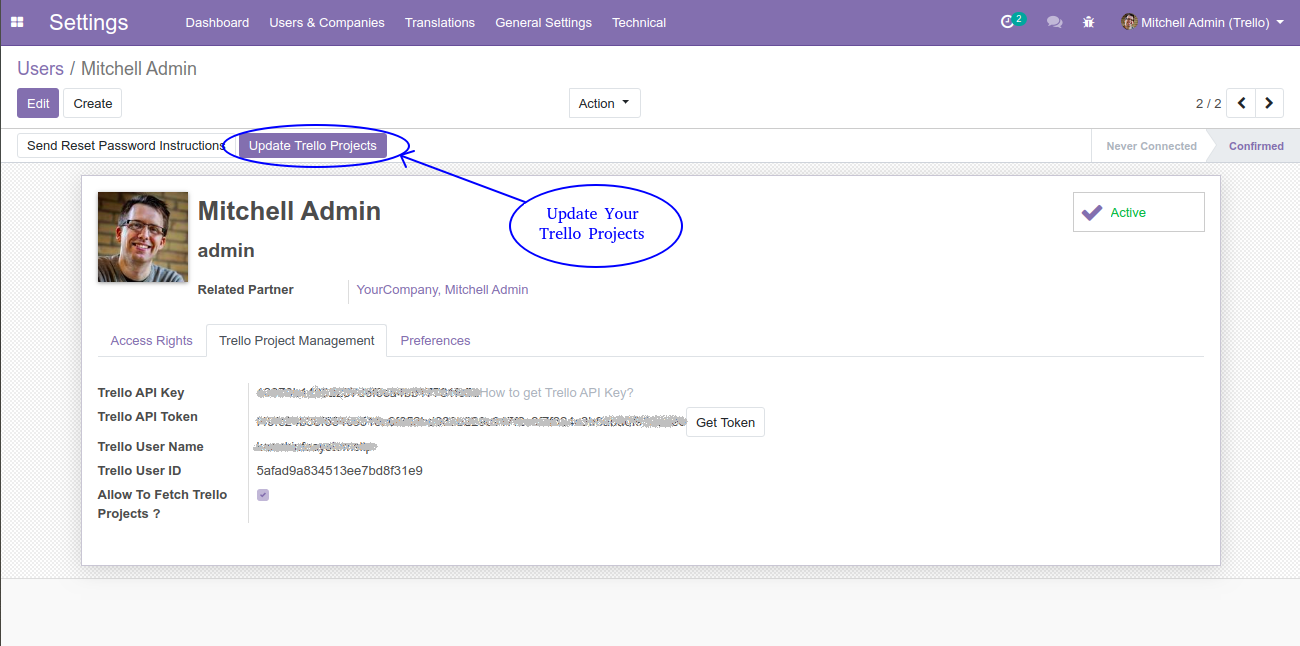
Check Our Task In Odoo Projects
- Now we'll open our projects and task are automatially created.
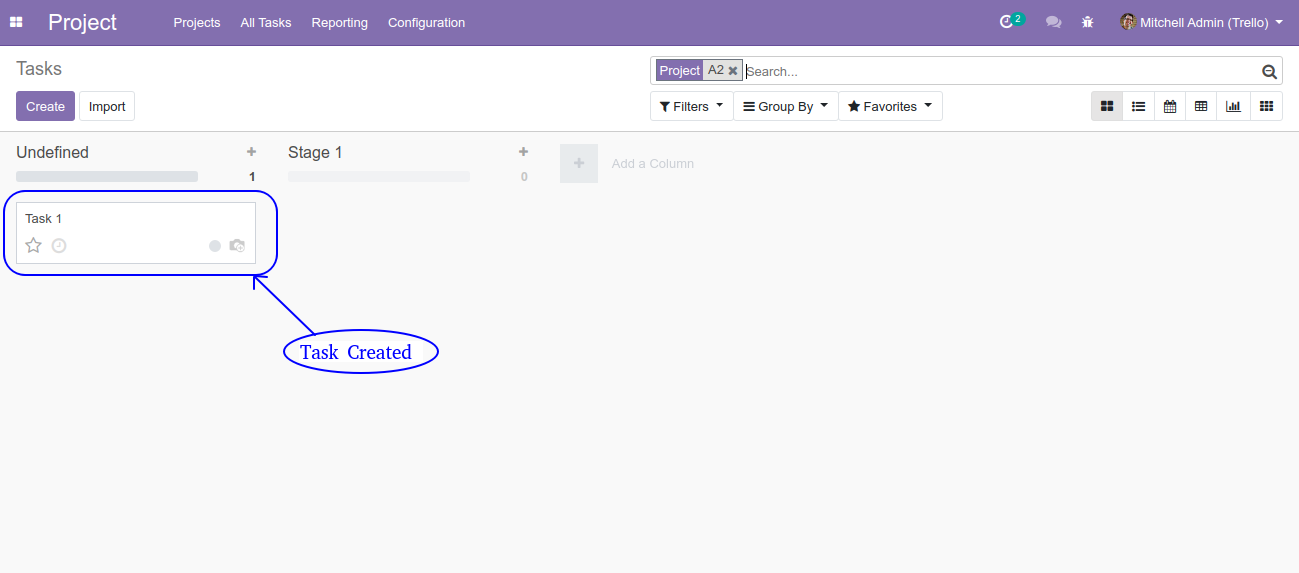
- Then open a task and check all the details about the task.
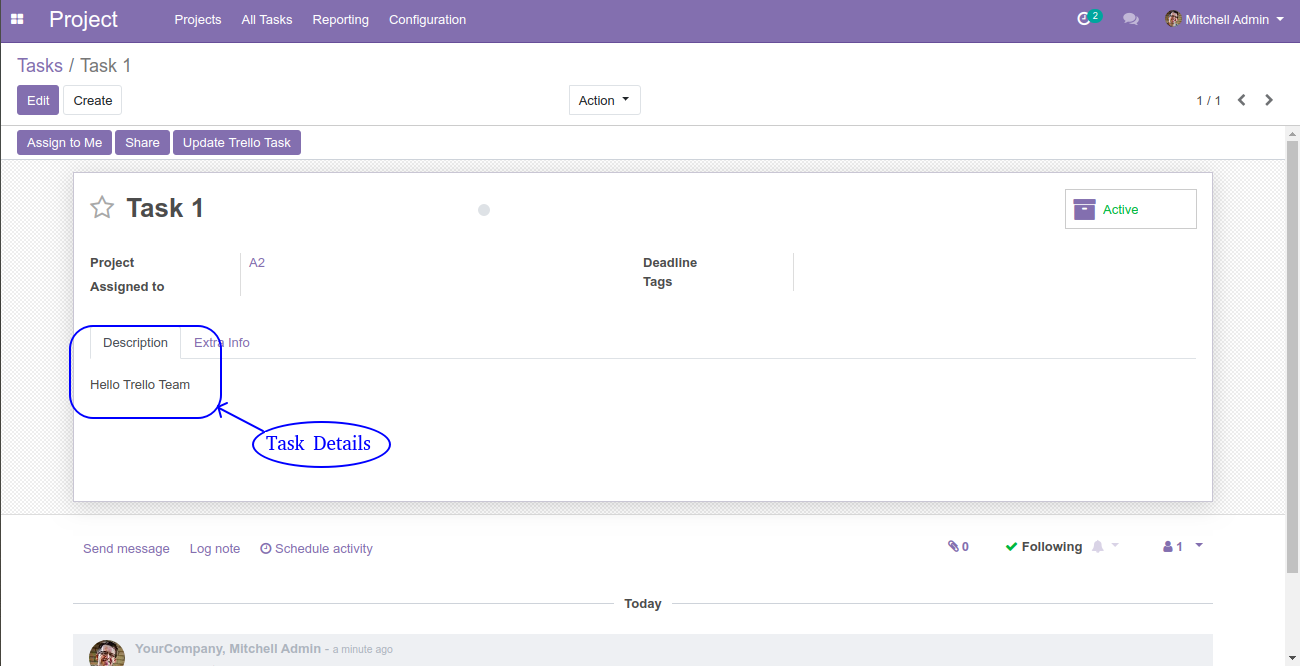
- Now we'll open a Extra Info tab, it have two checkboxes:
1. Upload to trello?- It upload the projects to trello.
2. Trello Task?- This checkbox automatically fetch the projects from the trello.
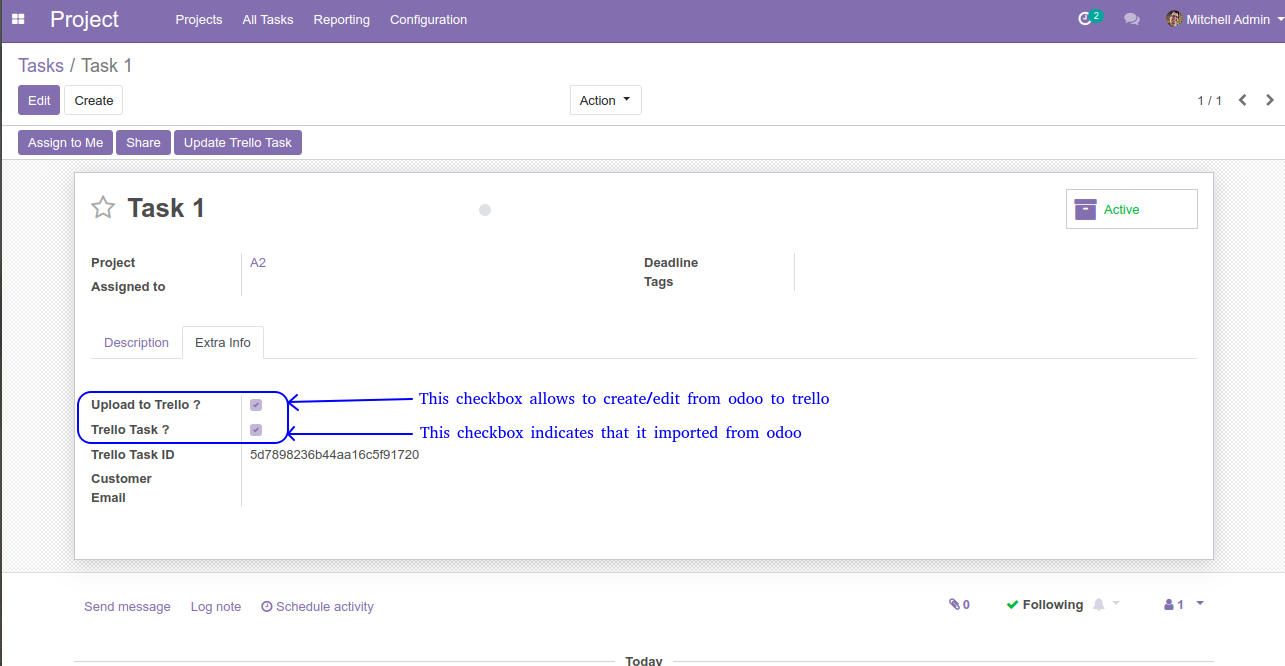
Odoo Proprietary License v1.0 This software and associated files (the "Software") may only be used (executed, modified, executed after modifications) if you have purchased a valid license from the authors, typically via Odoo Apps, or if you have received a written agreement from the authors of the Software (see the COPYRIGHT file). You may develop Odoo modules that use the Software as a library (typically by depending on it, importing it and using its resources), but without copying any source code or material from the Software. You may distribute those modules under the license of your choice, provided that this license is compatible with the terms of the Odoo Proprietary License (For example: LGPL, MIT, or proprietary licenses similar to this one). It is forbidden to publish, distribute, sublicense, or sell copies of the Software or modified copies of the Software. The above copyright notice and this permission notice must be included in all copies or substantial portions of the Software. THE SOFTWARE IS PROVIDED "AS IS", WITHOUT WARRANTY OF ANY KIND, EXPRESS OR IMPLIED, INCLUDING BUT NOT LIMITED TO THE WARRANTIES OF MERCHANTABILITY, FITNESS FOR A PARTICULAR PURPOSE AND NONINFRINGEMENT. IN NO EVENT SHALL THE AUTHORS OR COPYRIGHT HOLDERS BE LIABLE FOR ANY CLAIM, DAMAGES OR OTHER LIABILITY, WHETHER IN AN ACTION OF CONTRACT, TORT OR OTHERWISE, ARISING FROM, OUT OF OR IN CONNECTION WITH THE SOFTWARE OR THE USE OR OTHER DEALINGS IN THE SOFTWARE.


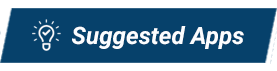
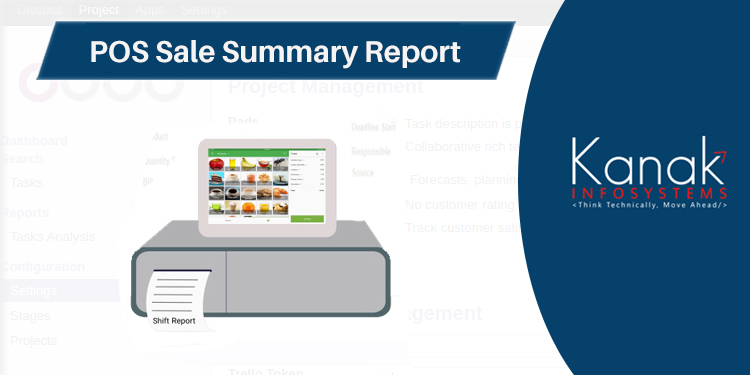
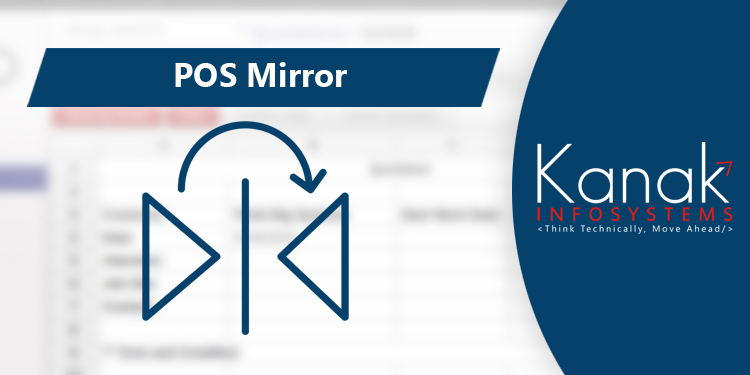
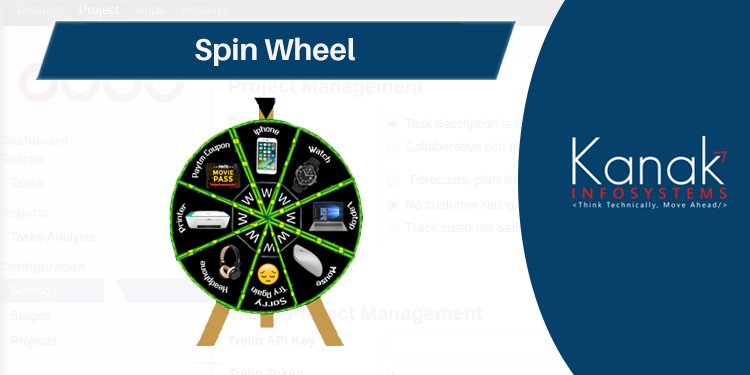
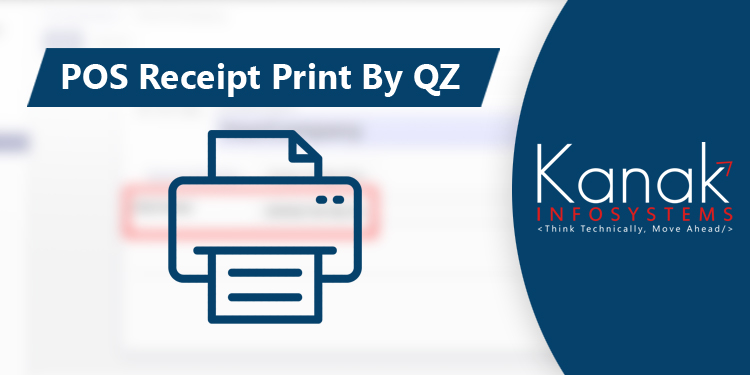
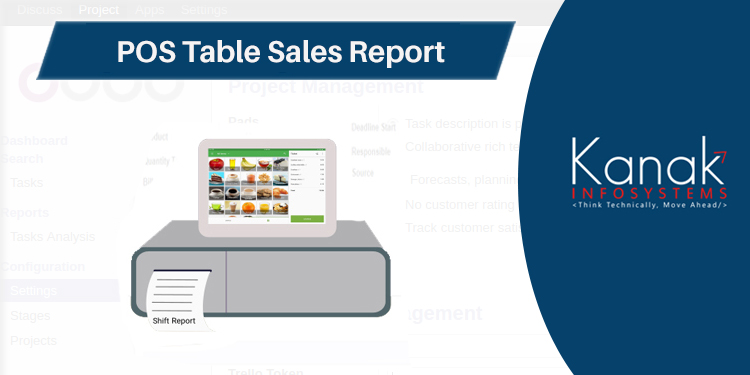
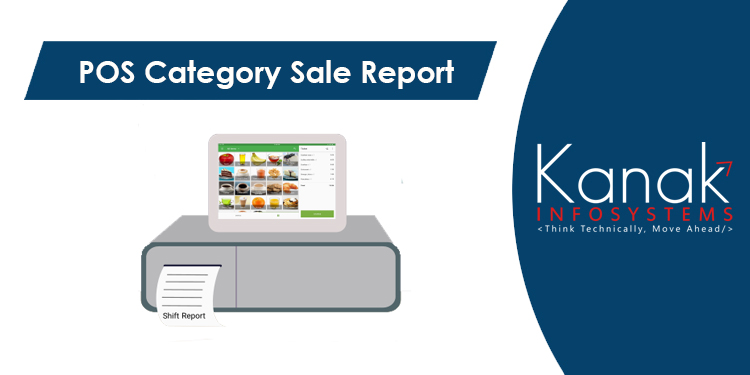
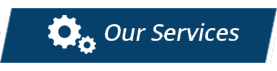



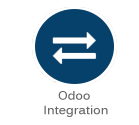

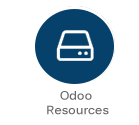


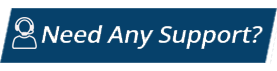
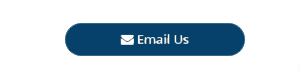
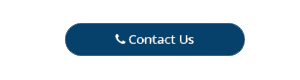
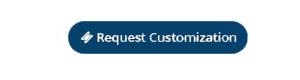

Comment on this module. Please Login