Payment Installments
Supported Editions
Community
Enterprise
Payment Installments module is help to make payments in installments wise in sales.
Key Features
User Make Payment through Installments.
Print Installment pdf report in Sale Order & Invoice.
Send Installment reminder to Customer.
Calculate Tenure when set installment amount.
Calculate Installment Amount when set Tenure.
Compute installment amount and months.
User can do partial payment of installment.
- Navigate to the Sales and click on the Configuration menu.
- Open Settings and Enable Installment on Sales.
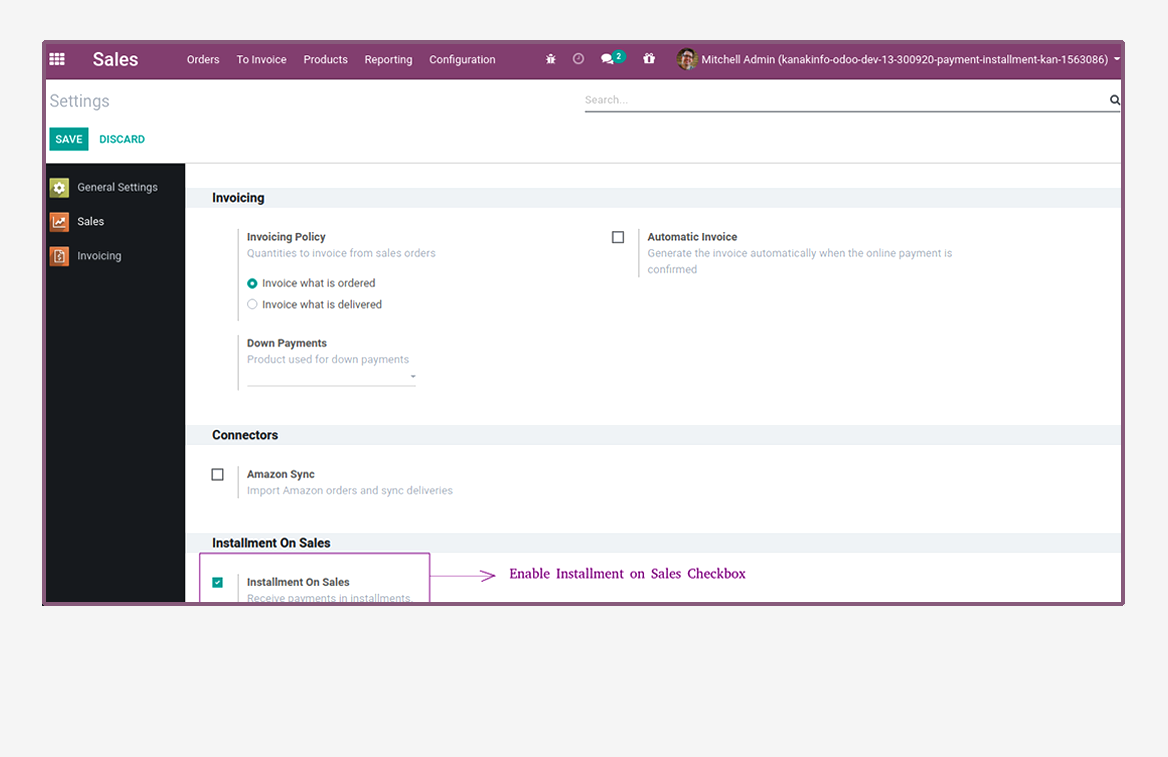
- Navigate to Sales and create quotation.
- Here, payment terms not selected.
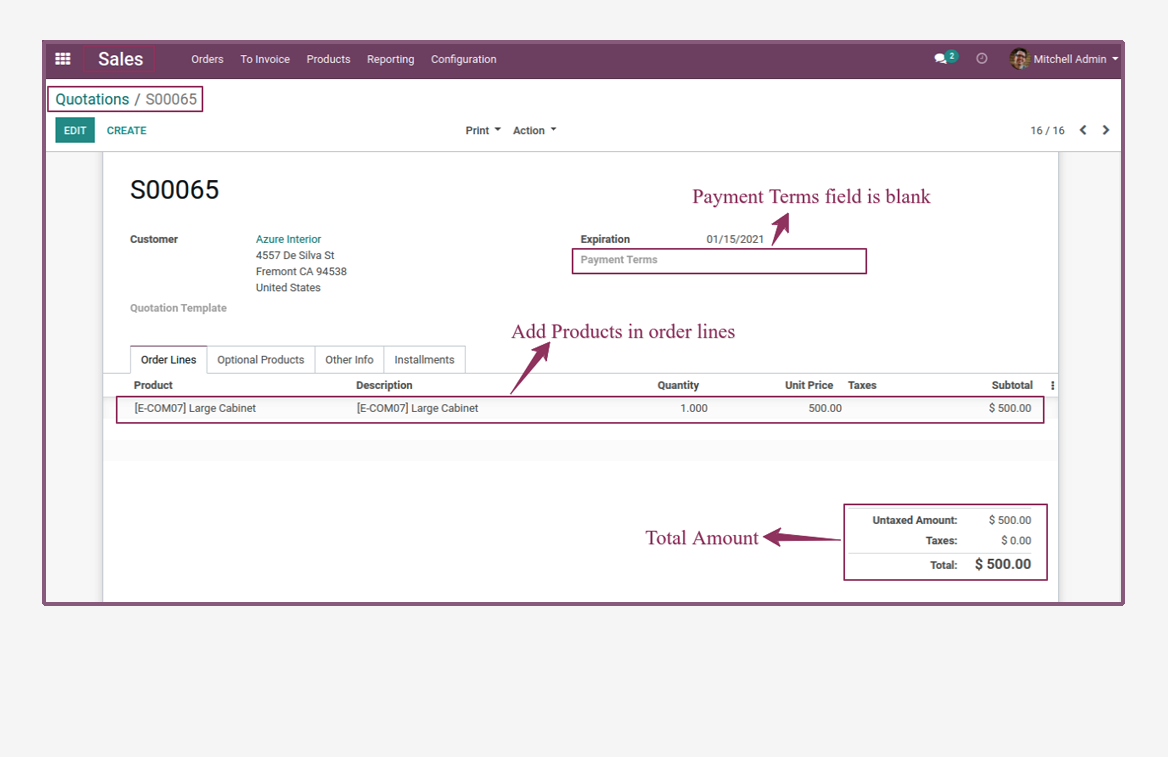
- Now, open installments tab and confiure installment.
- Tenure amount automatically comes from order lines.
- Now, enter down payment, payable amount is automatically calculated and set second payment date.
- If you just enter Tenure(months) then it'll automatically Calculate Installment Amount.
- If you just enter Installment Amount then it'll automatically Calculate Tenure(months).
- Then, confirm sale quotation to click on cofirm button.
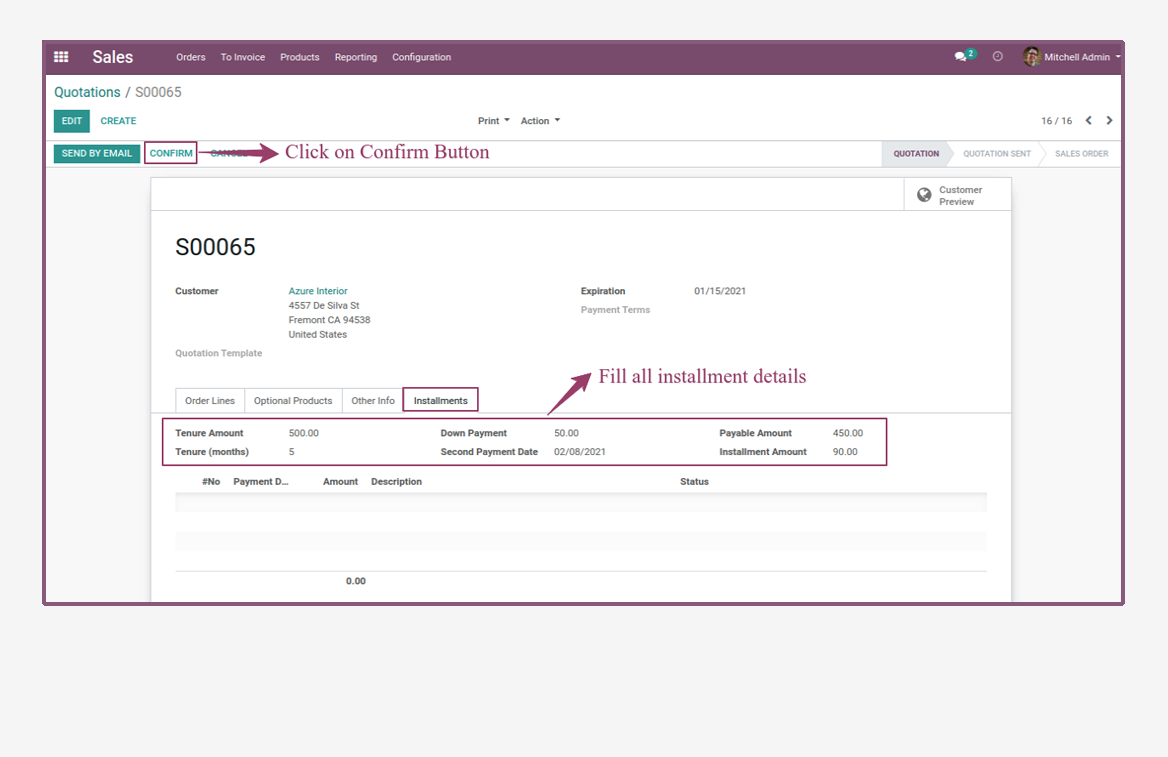
- Once you confirm the Sale Order, it'll create no. of installments with down payment and payment terms will be automatically created.
- Now, create invoice from Sale Order.
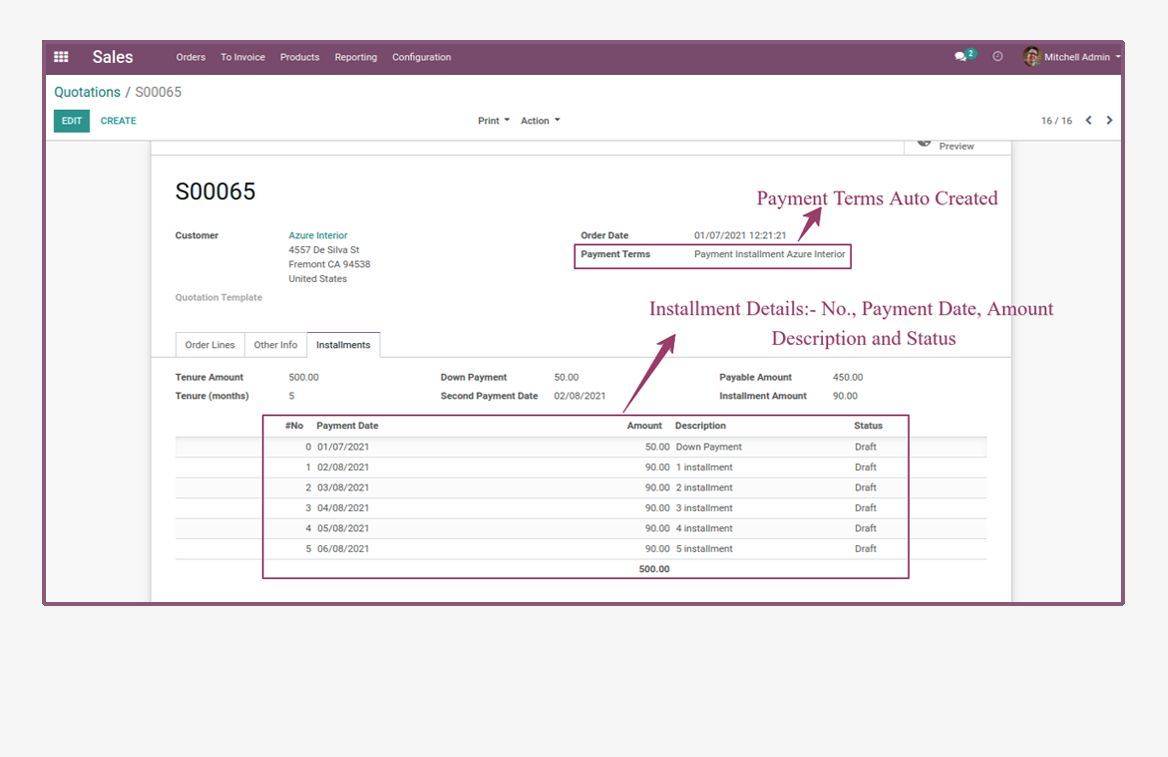
- When you create Invoice from Sale order, it'll automatically get installments from Sale Order.
- Here, we can compute installment amount or months and also make partial payment.
- Now, click on tick icon to pay down payment.
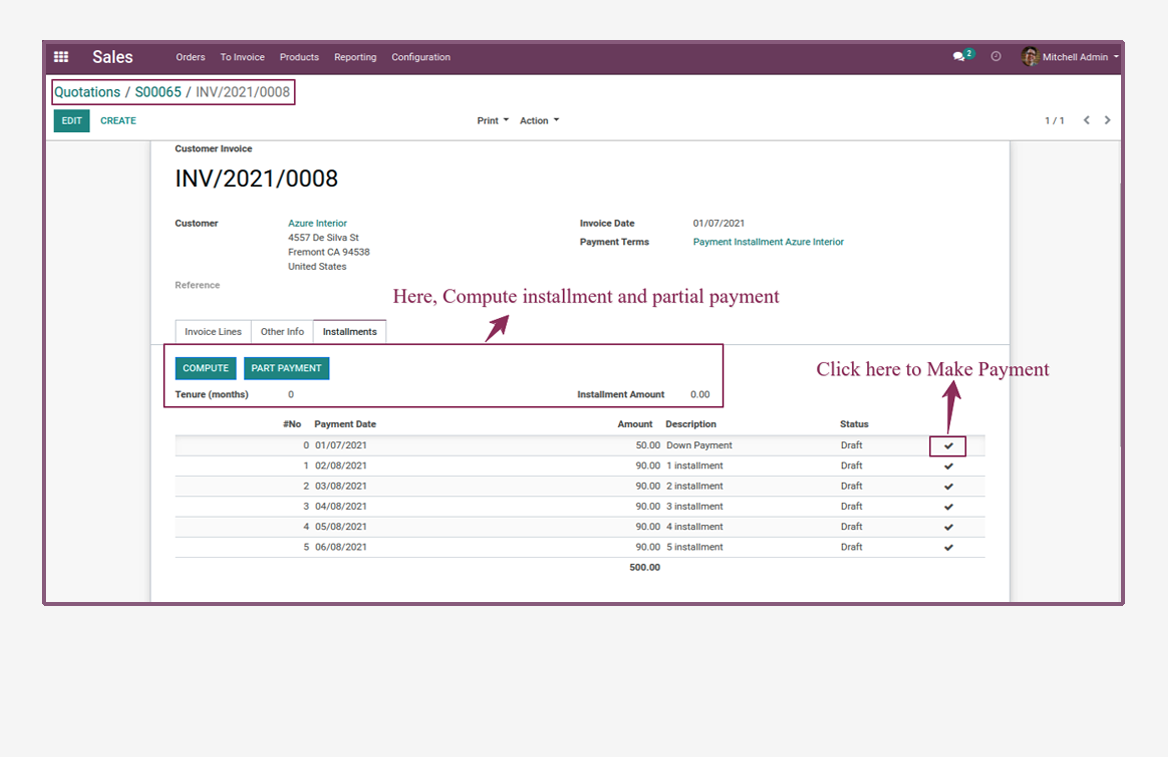
- When you make payment it'll raise popup for payment and then click on Validate button to make payment.
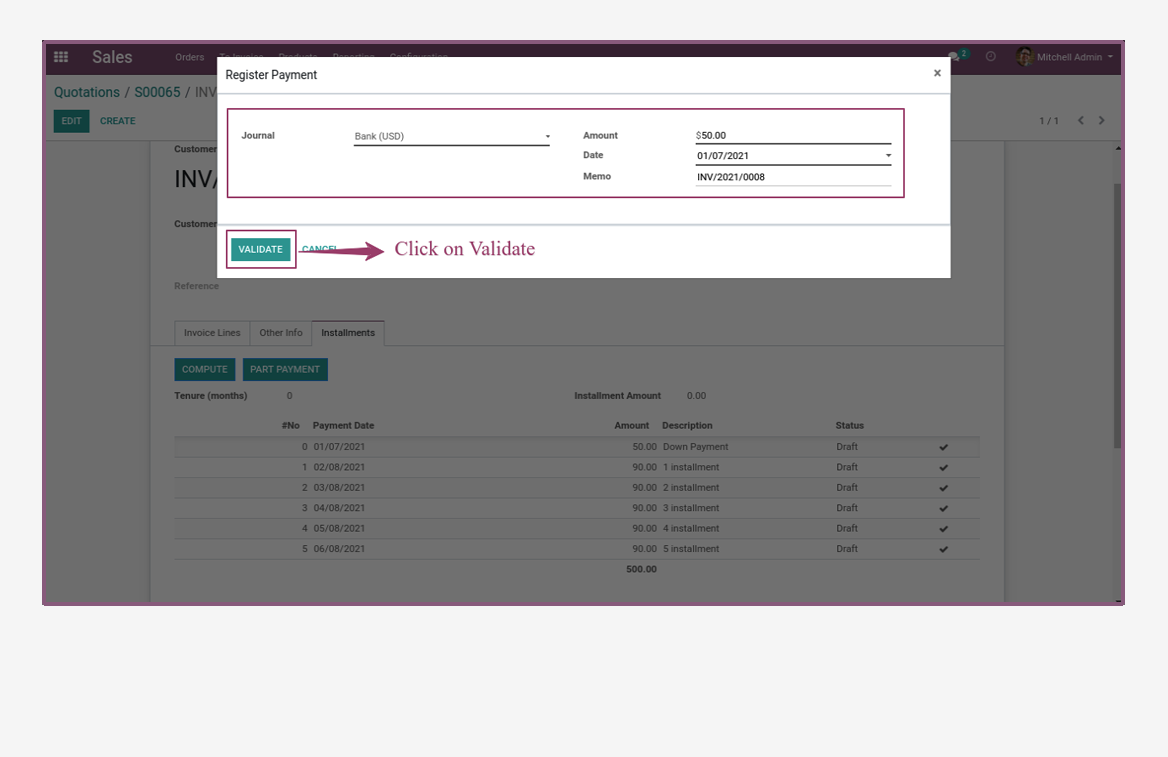
- When you make payment the status will be Paid and again pay another installment.
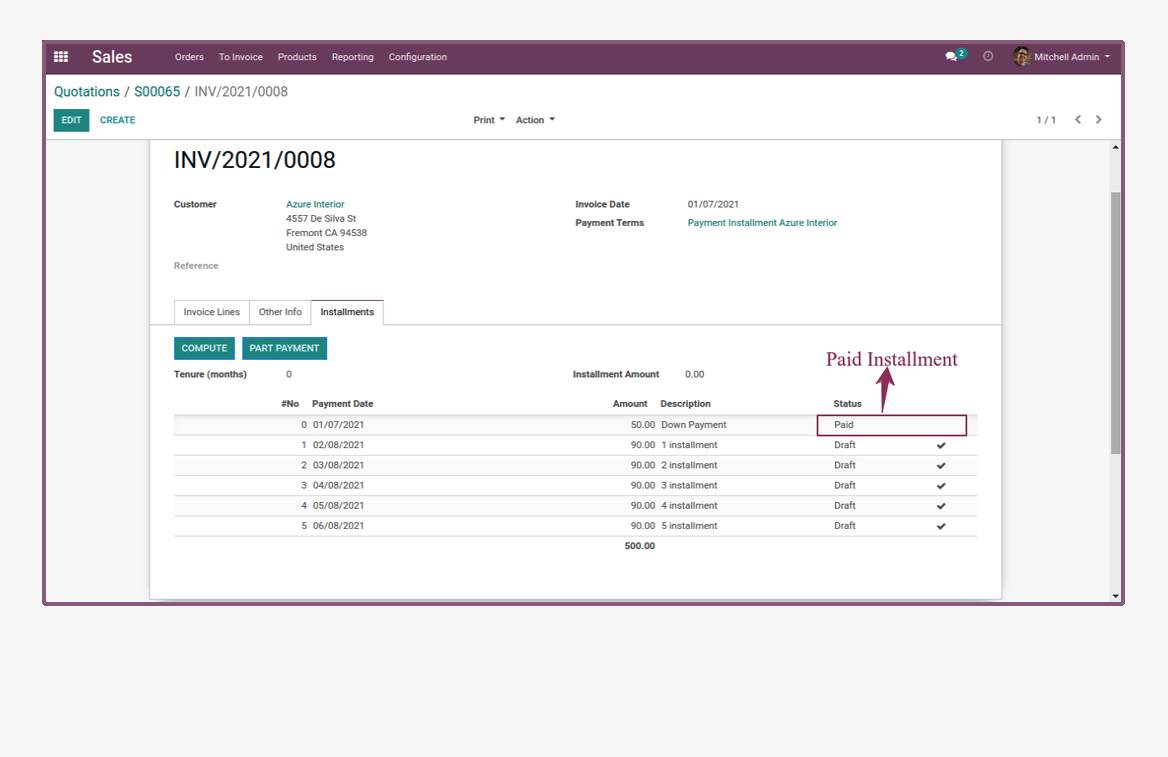
- Here, we have 4 installment and amount of 90 and we want to convert into 2 installments.
- Now, add tenure(months) 2 and enter installment amount.
- Then, click on compute button to compute installment.
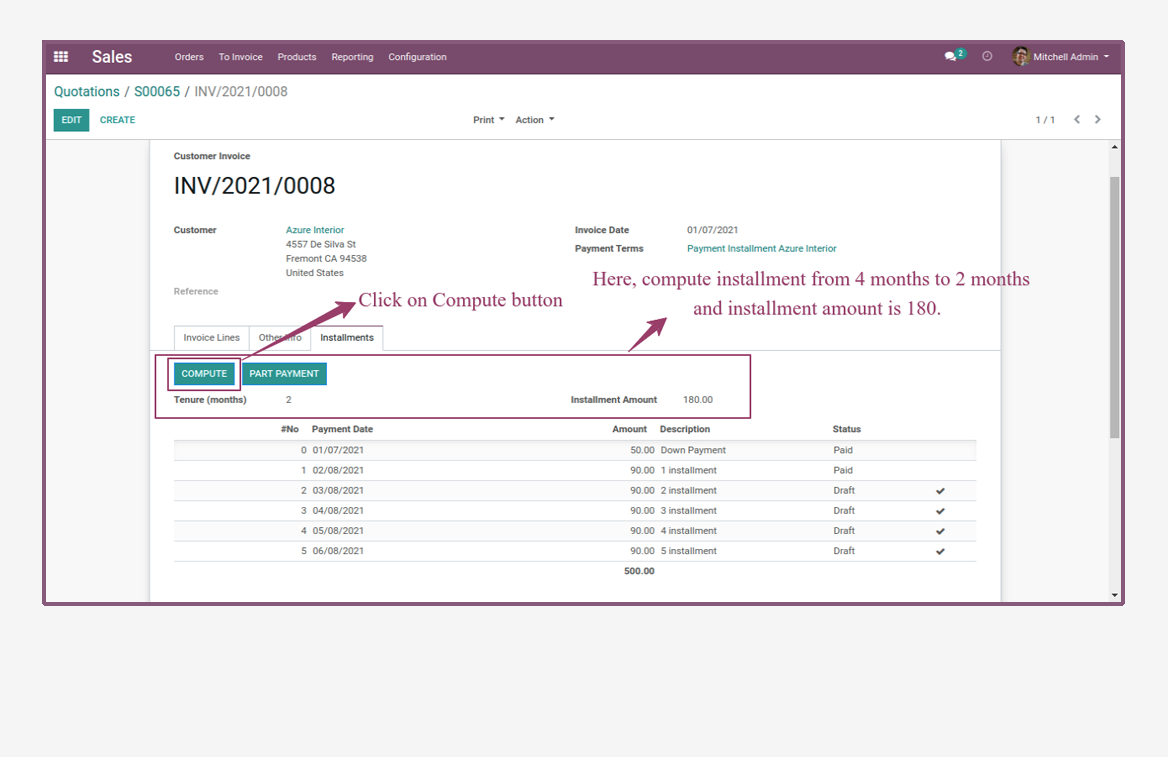
- Here, we can see new created inslattment for 2 months.
- Now, again paid next one installment.
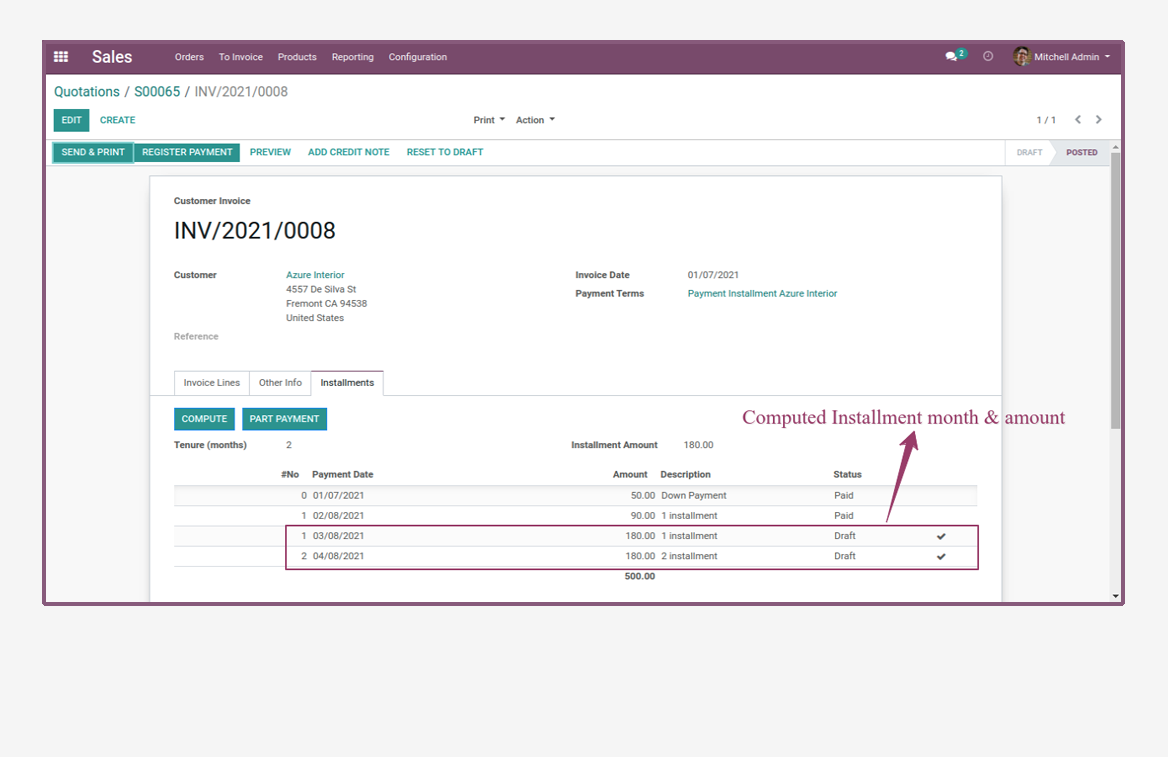
- Now, we have last installment and amount of 180.
- So, we want to pay 80 through part payment to click on part payment button, pop-up will open.
- Enter partial amount and click on confirm button and complete payment process.
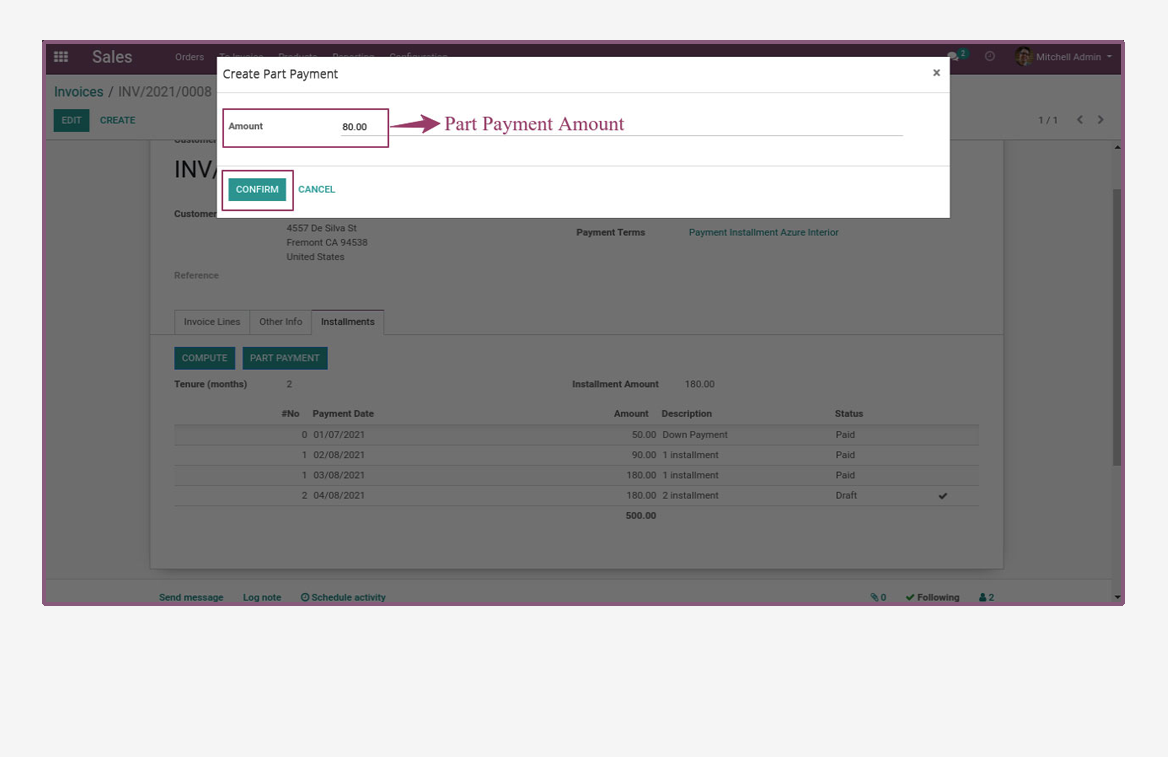
- Here, we can see part payment will be done and last installment rest amount is 100.
- Now, pay last installment amount.
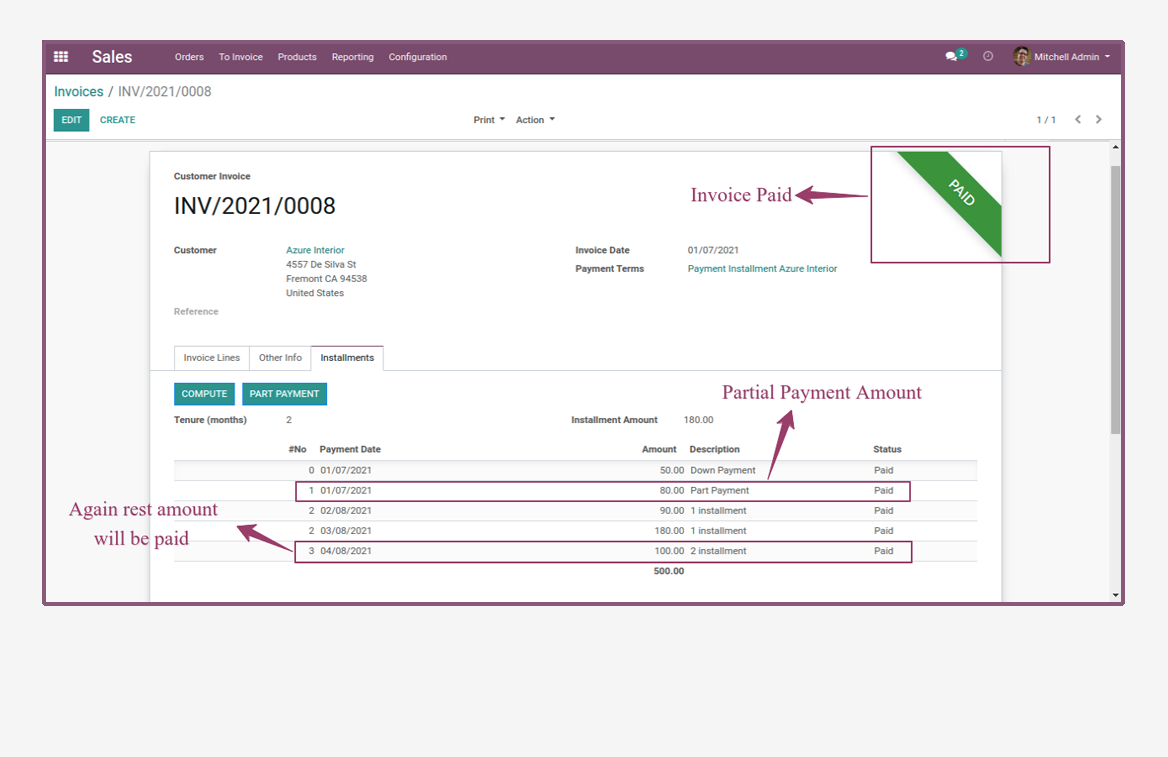
- From Sale Order you can print Installments and Details in pdf Reports.
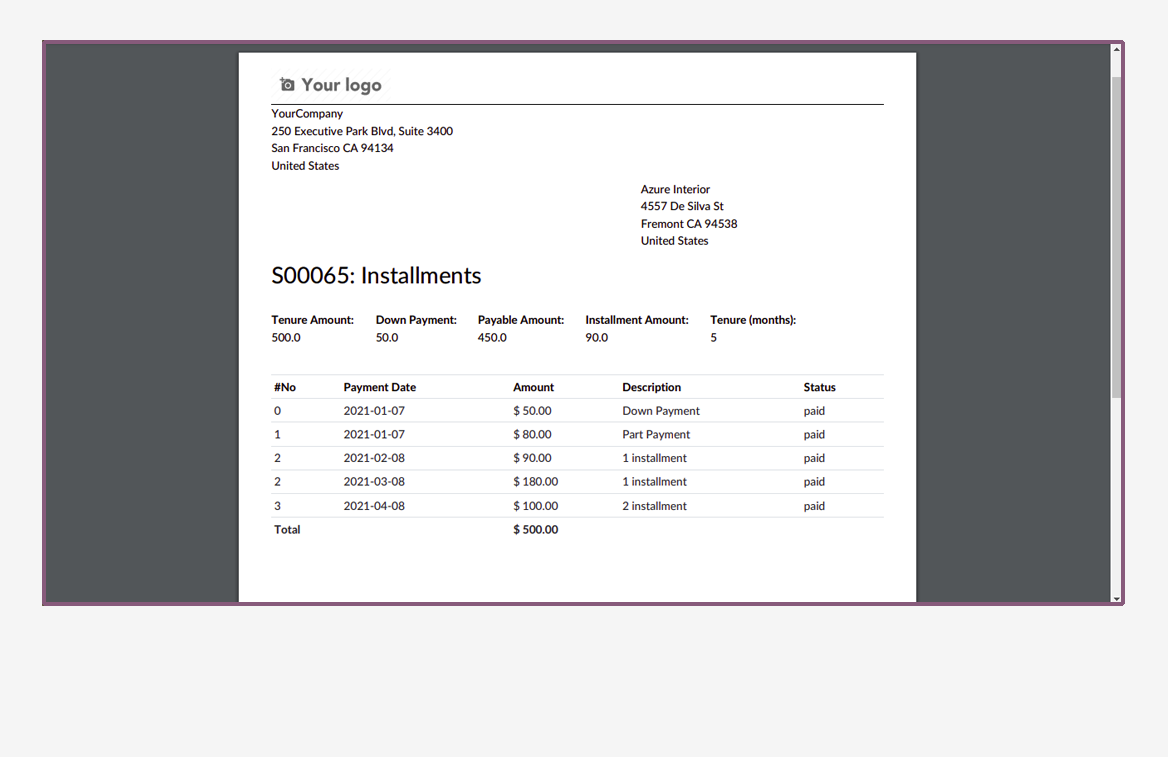
- From Invoice you can print Installments and Details in pdf Reports.
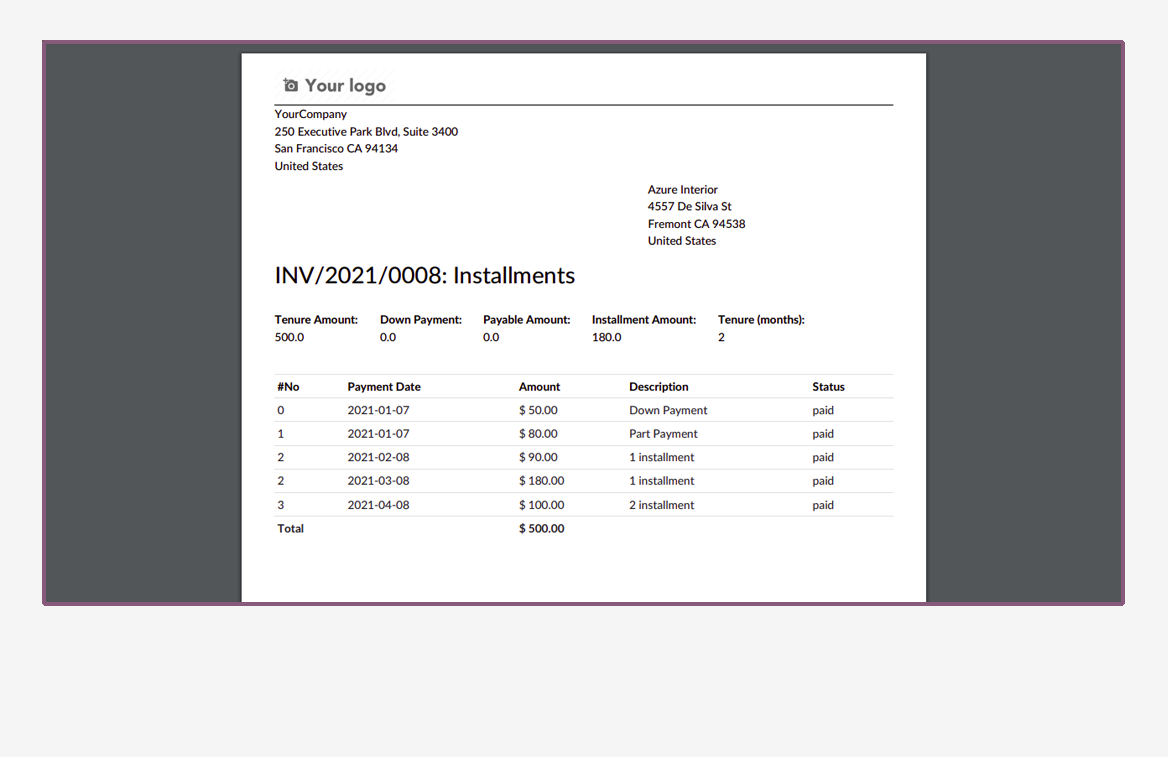
- Scheduler will send installment reminder to the customer.
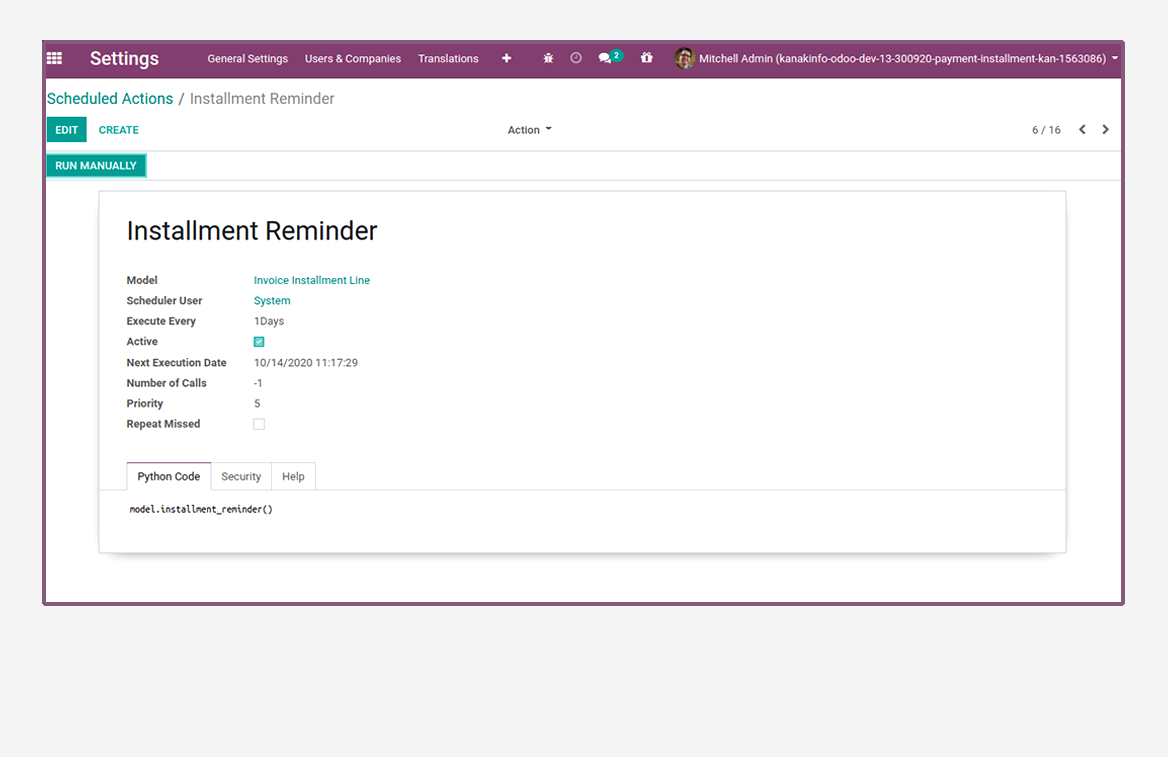
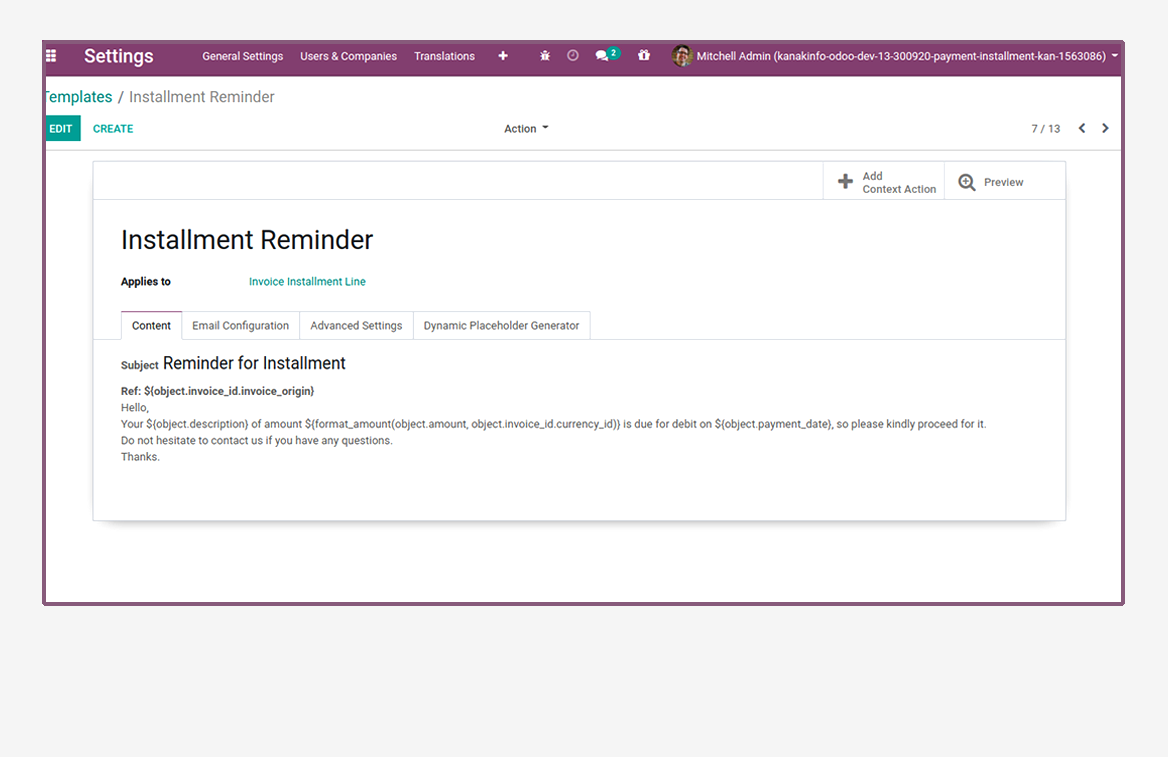
Latest Release 2.1
1. [ADD] Added compute installment amount or months.
2. [ADD] Added partial payment for installment.
3. [ADD] Added payment terms automatically created.
Latest Release 2.0
1. [ADD] Added setting to enable or disable feature from Sale Configuration Settings.
2. [ADD] Added installment pdf report in sale order.
3. [ADD] Added installment reminder mail template and scheduler.
4. [IMP] Calculate Tenure when set installment amount.
5. [IMP] Calculate Installment Amount when set Tenure.
6. [FIX] Fixed Payable Amount not update on order line change.
Frequently Asked Question:-
FREE 3 MONTHS SUPPORT
Kanak Infosystem will provide free 3 months support for bug fixes, any doubts or queries, installation, configuration support or any types of issues related to this module.
Odoo Proprietary License v1.0 This software and associated files (the "Software") may only be used (executed, modified, executed after modifications) if you have purchased a valid license from the authors, typically via Odoo Apps, or if you have received a written agreement from the authors of the Software (see the COPYRIGHT file). You may develop Odoo modules that use the Software as a library (typically by depending on it, importing it and using its resources), but without copying any source code or material from the Software. You may distribute those modules under the license of your choice, provided that this license is compatible with the terms of the Odoo Proprietary License (For example: LGPL, MIT, or proprietary licenses similar to this one). It is forbidden to publish, distribute, sublicense, or sell copies of the Software or modified copies of the Software. The above copyright notice and this permission notice must be included in all copies or substantial portions of the Software. THE SOFTWARE IS PROVIDED "AS IS", WITHOUT WARRANTY OF ANY KIND, EXPRESS OR IMPLIED, INCLUDING BUT NOT LIMITED TO THE WARRANTIES OF MERCHANTABILITY, FITNESS FOR A PARTICULAR PURPOSE AND NONINFRINGEMENT. IN NO EVENT SHALL THE AUTHORS OR COPYRIGHT HOLDERS BE LIABLE FOR ANY CLAIM, DAMAGES OR OTHER LIABILITY, WHETHER IN AN ACTION OF CONTRACT, TORT OR OTHERWISE, ARISING FROM, OUT OF OR IN CONNECTION WITH THE SOFTWARE OR THE USE OR OTHER DEALINGS IN THE SOFTWARE.





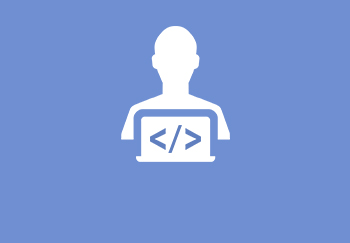
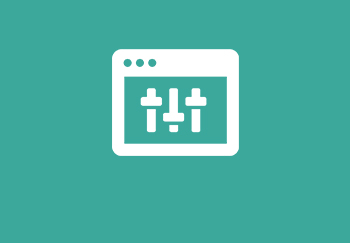
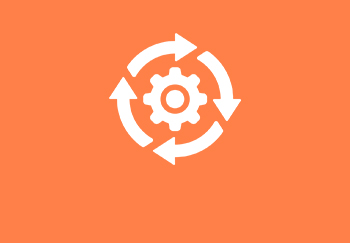


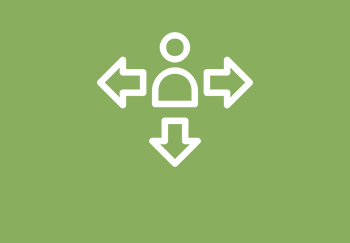
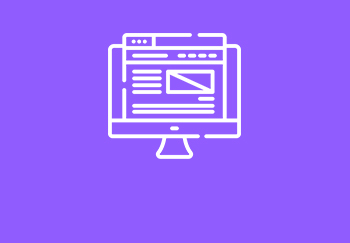


Comment on this module. Please Login