ClickSend SMS Gateway
Supported Editions
Community
Enterprise
ClickSend SMS Gateway module allows to send SMS with ClickSend SMS Gateway in odoo.
Key Features
User can set default sms gateway.
User can signup with mobile no. through the OTP verification.
User can login/signup through the mobile no.
Send sms with clicksend sms gateway.
Can send sms only one contact.
Can send message to multiple contacts.
Create SMS Group to send message at one time.
Create channel to send message at one time.
Can send message to mobile number.
SMS group have two contacts:- Odoo Contacts, Other Contacts.
Can create other contacts with sms group.
Can create SMS marketing to schedule sms.
Can create sms template to use.
Activate/Deactivate sms template.
Add/Remove context action.
Can generate template keyword to use.
Track sms status(Sent, Failed, Delivered).
Add python code to send SMS(Custom Gateway) in server action.
- Navigate to general settings and set default sms gateway.
- Then, if we want to signup user, signup through the otp verification.
- So, enable signup mobile otp verification checkbox.
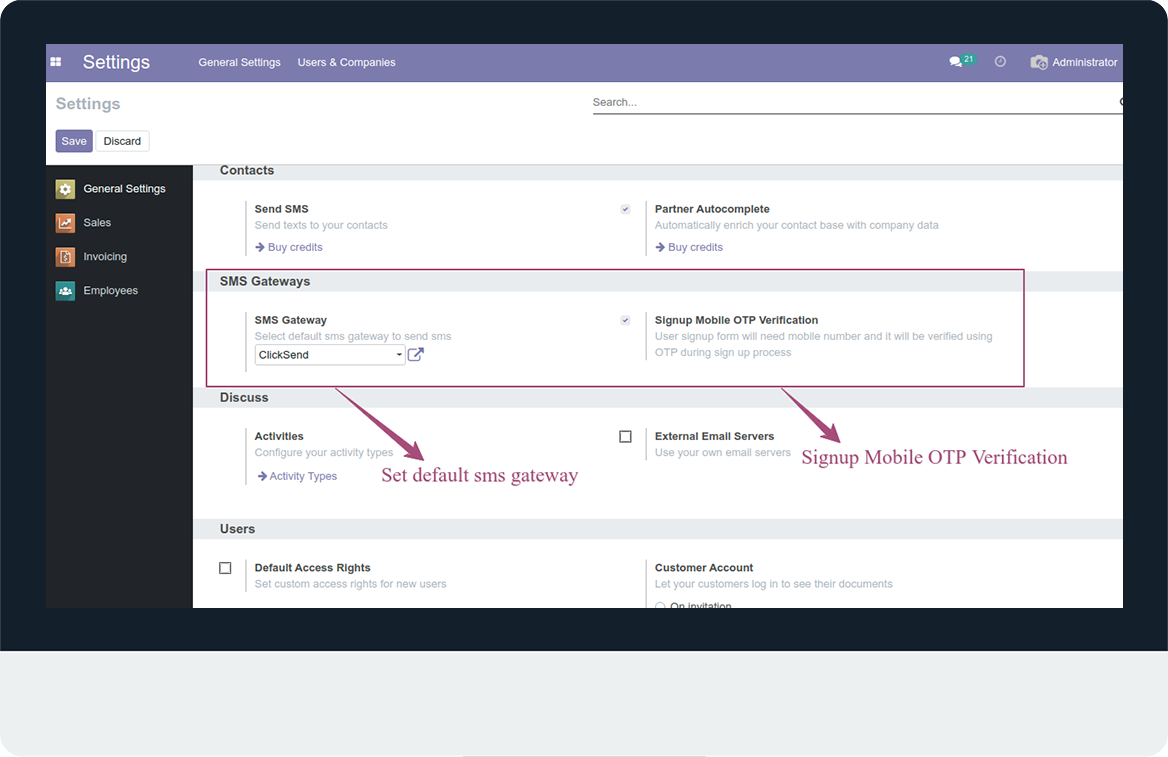
- When user signup enter mobile no. and click on send otp button, OTP will be sent on mobile no..
- Then, enter otp and complete signup process.
- When OTP send on mobile no., "OTP has been successfully sent" message will be displayed otherwise, "OTP sending has been failed ! Plesae verify your mobile number".
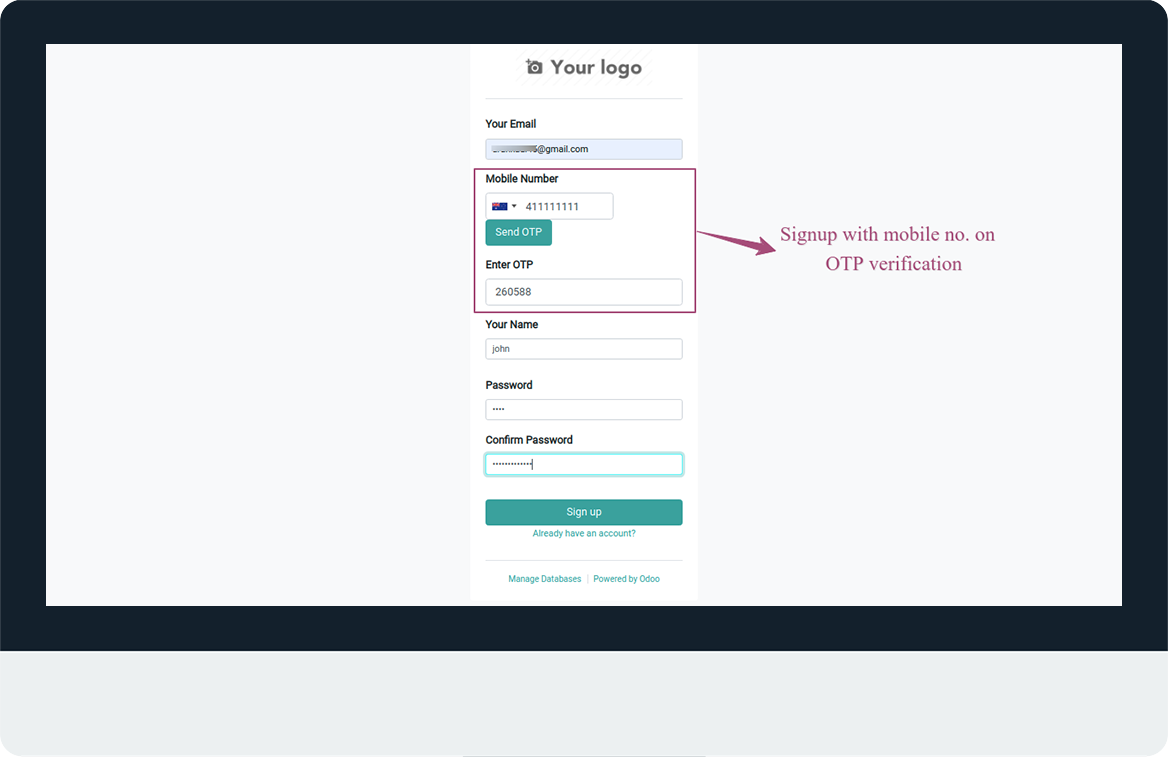
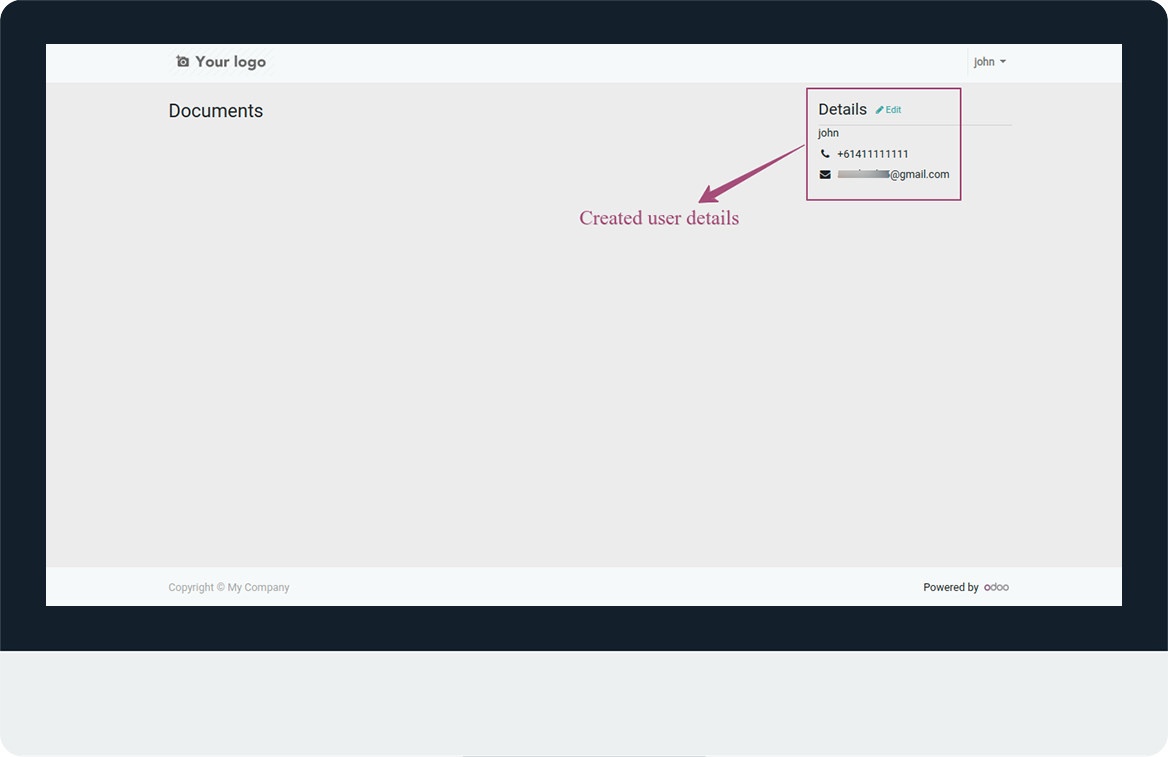
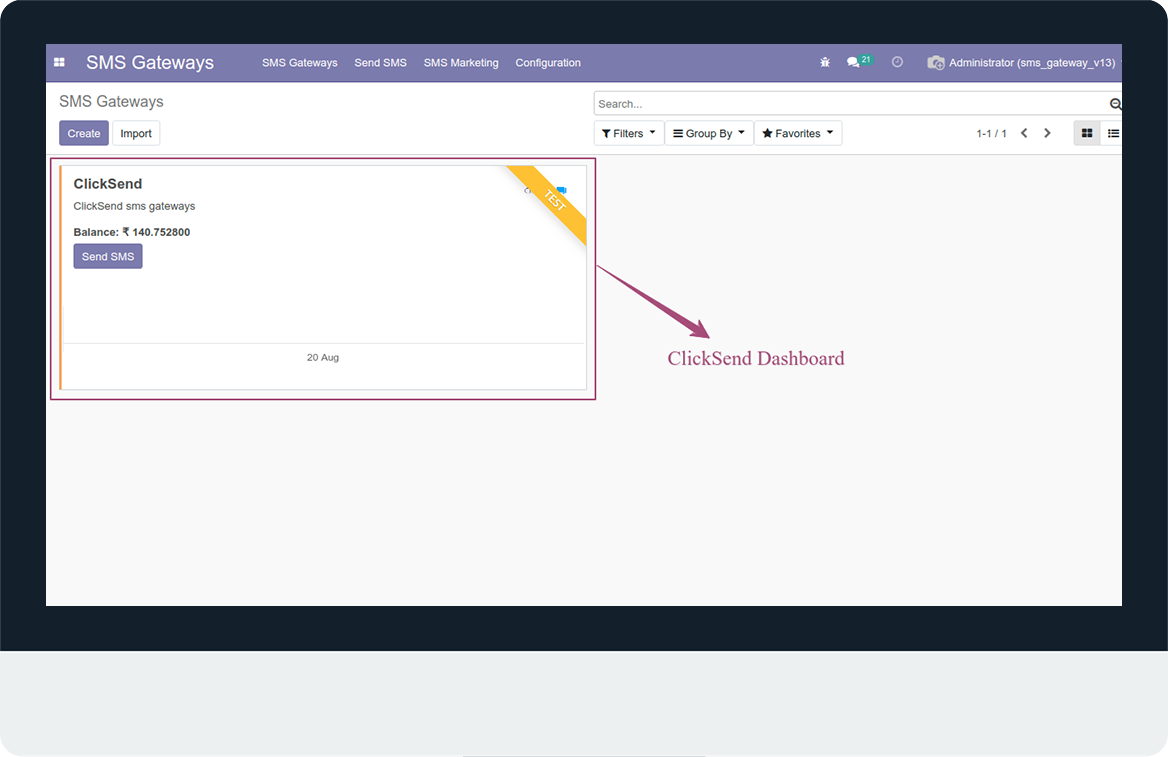
- Navigate to SMS Gateway menu and open ClickSend.
- Now, configure clicksend sms gateway and add test mobile no. with country code.
- If, we want to send test sms, click on Send Test SMS, test sms will be sent.
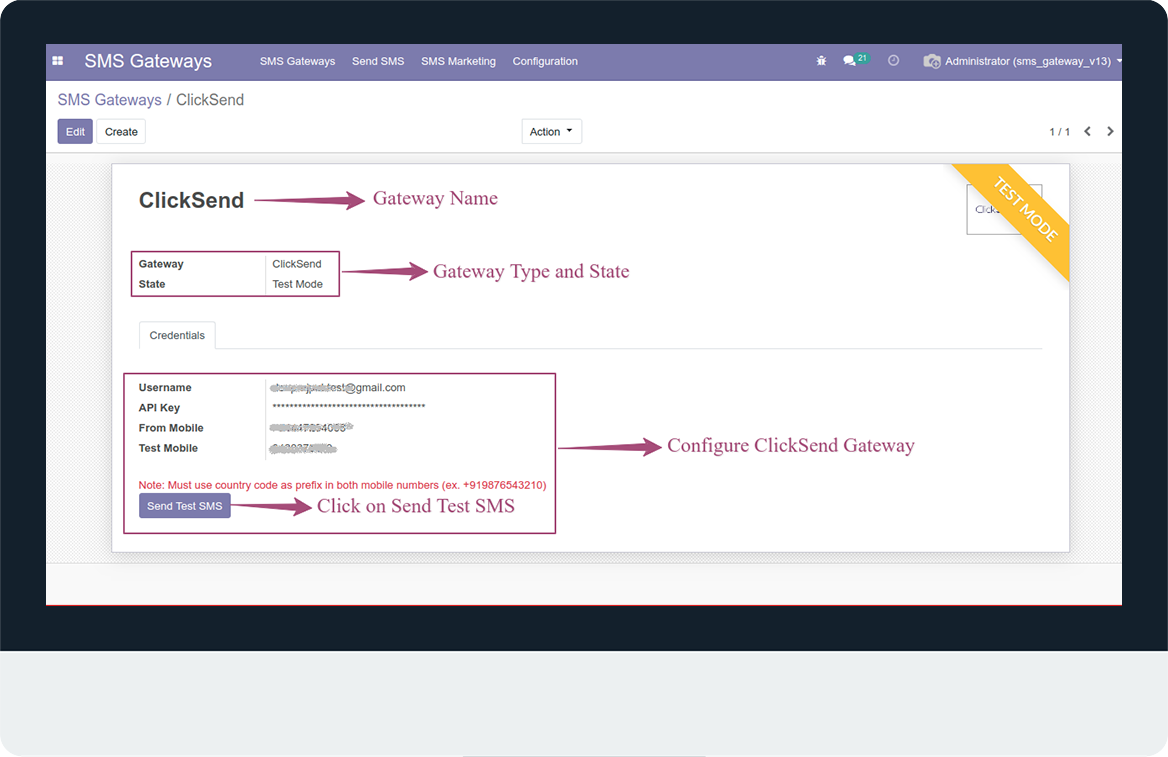
- When, we click on send sms button, pop-up will be open.
- In this menu, we can send message to any single contact, multiple contacts, sms group, channel and any mobile number.
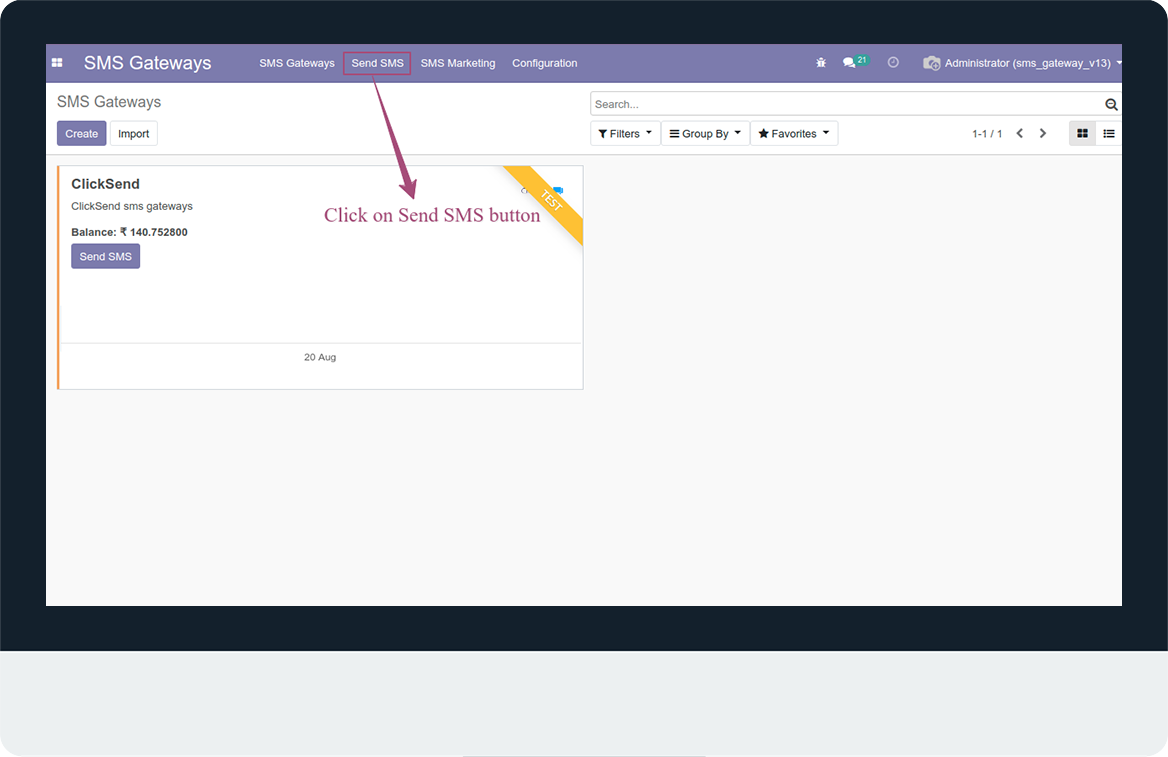
- Here, SMS gateway will auto selected from default sms gateway.
- Then, select send to contact, contact field will be automatically come.
- In contact filed we can select only one contact.
- Then, type message and click to send button.
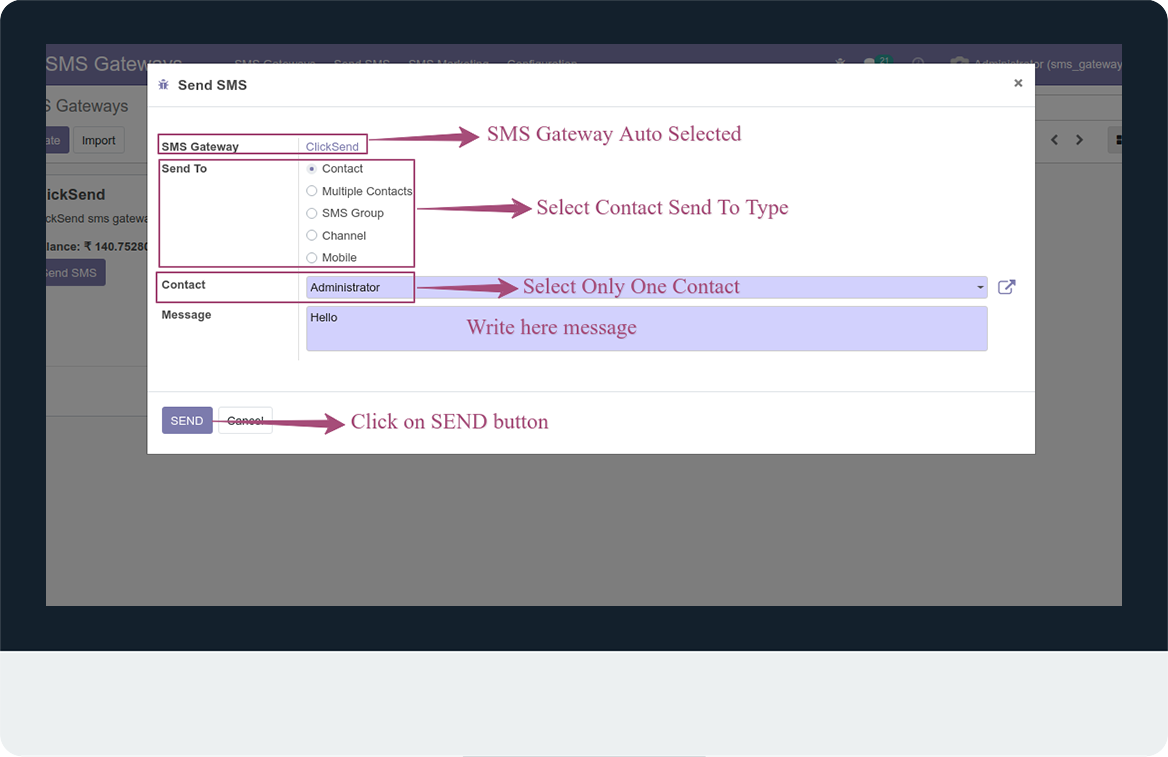
- Again, open this menu and select send to multiple contacts.
- Multiple contacts field will be automatically come.
- In multiple contact filed we can select multiple contacts.
- Then, type message and click to send button.
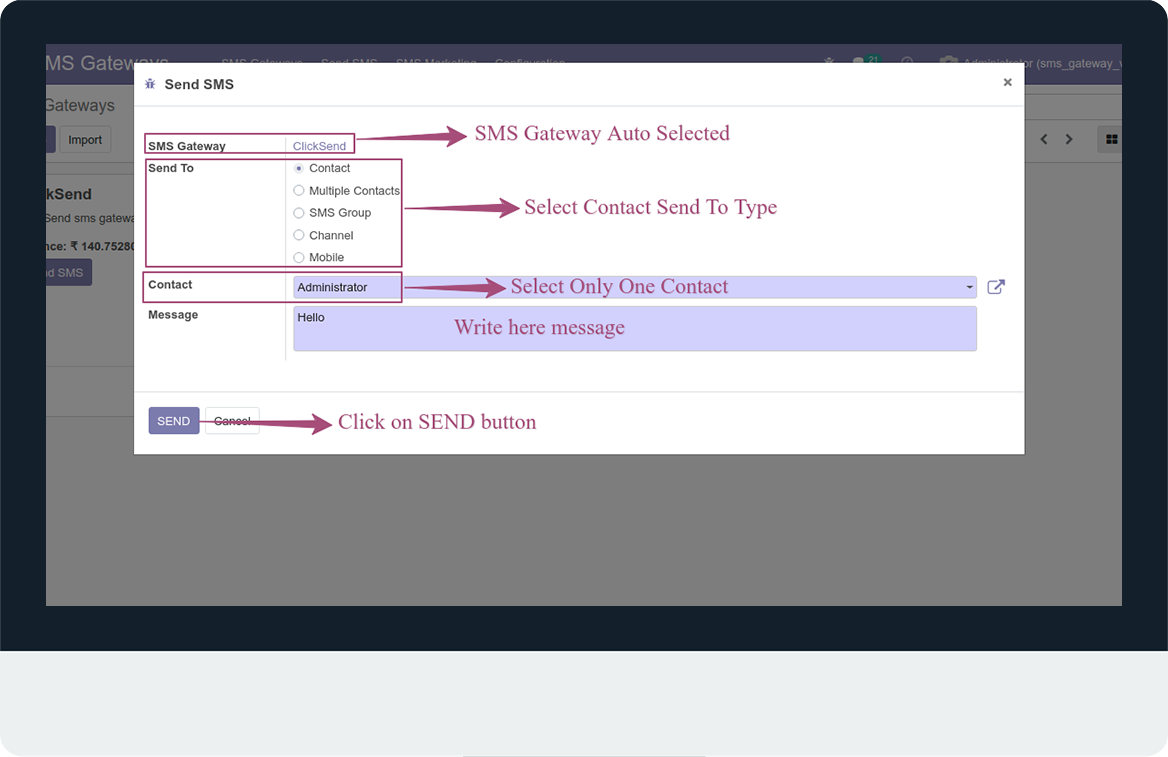
- Again, open this menu and select send to SMS Group.
- SMS Group field will be automatically come.
- In SMS Group filed we can select any one group to send sms at one time.
- Then, type message and click to send button.
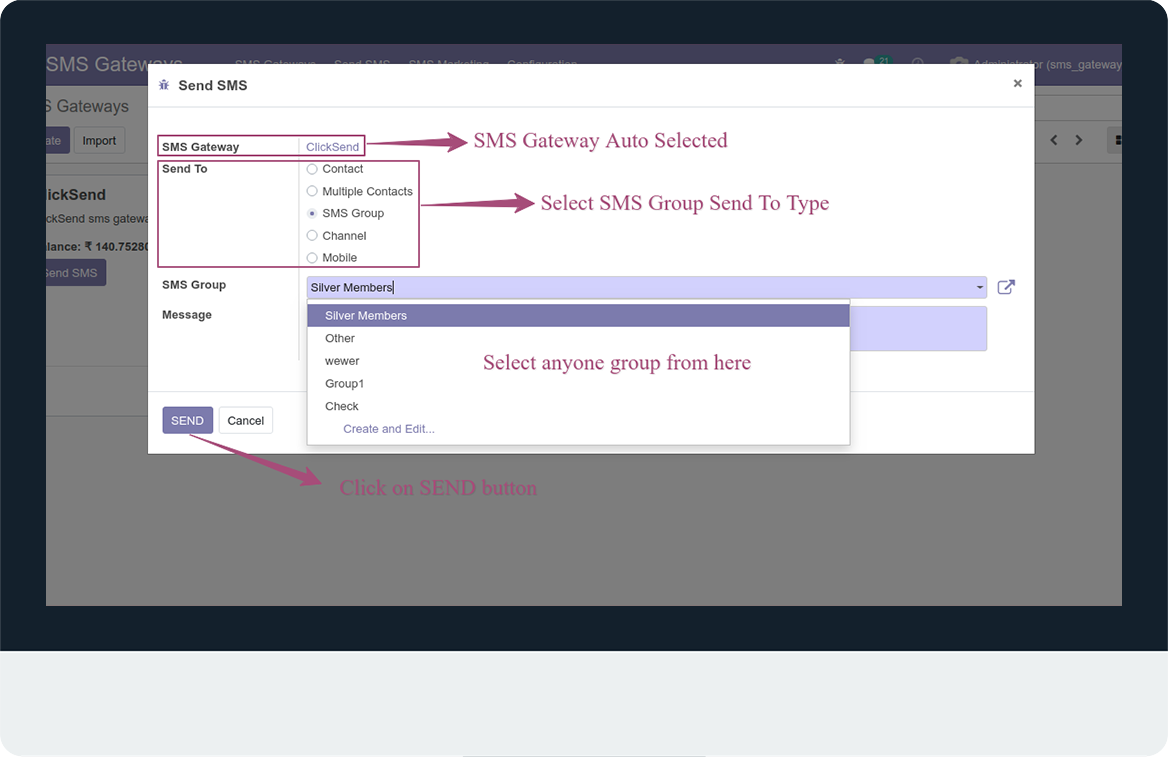
- Again, open this menu and select send to Channel.
- Channel field will be automatically come.
- In Channel filed we can select any one channel to send sms at one time.
- Then, type message and click to send button.
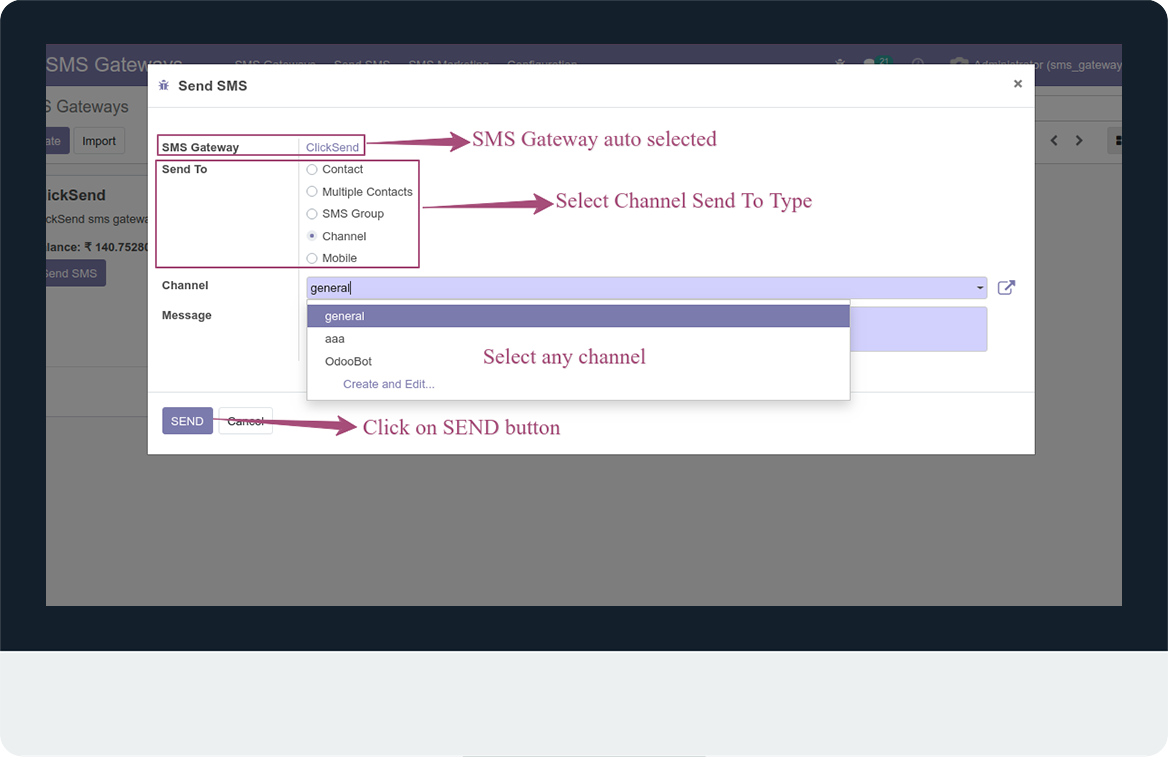
- Again, open this menu and select send to Mobile.
- Mobile(With country code) field will be automatically come.
- In mobile no. filed, add mobile no. with country code.
- Then, type message and click to send button.
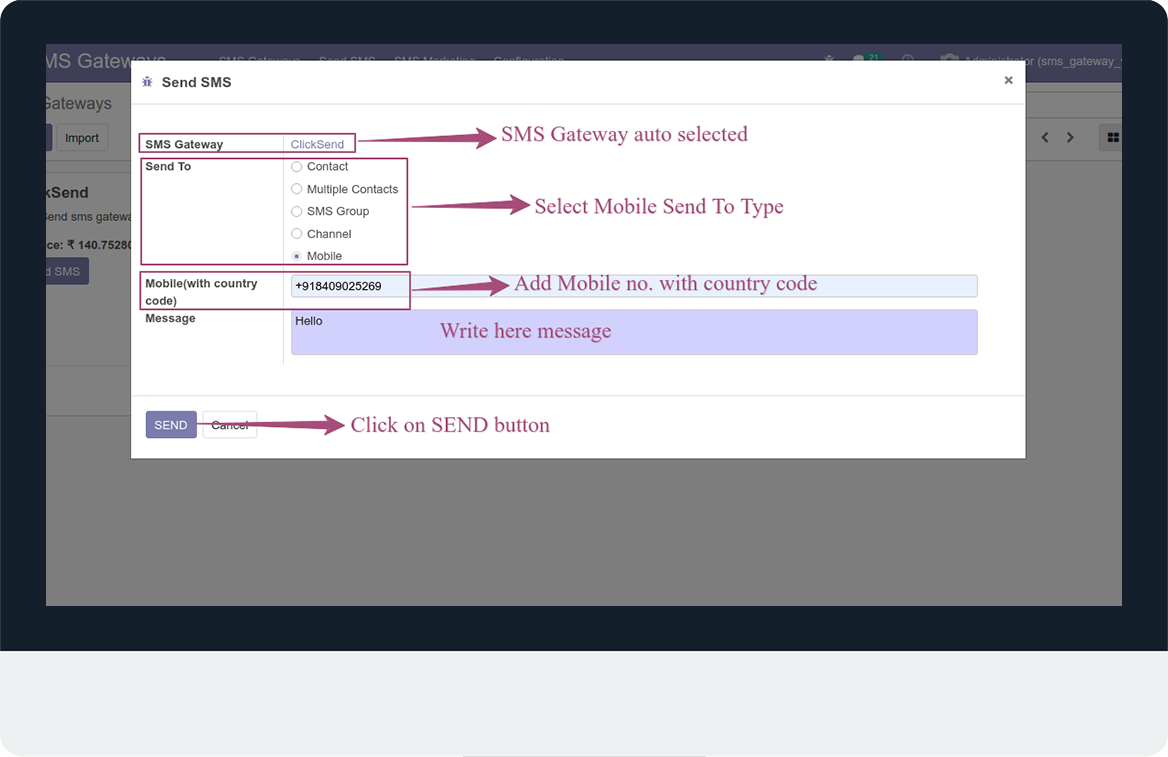
- Navigate to settings and click on technical menu.
- Now, open channels, all channels will showing.
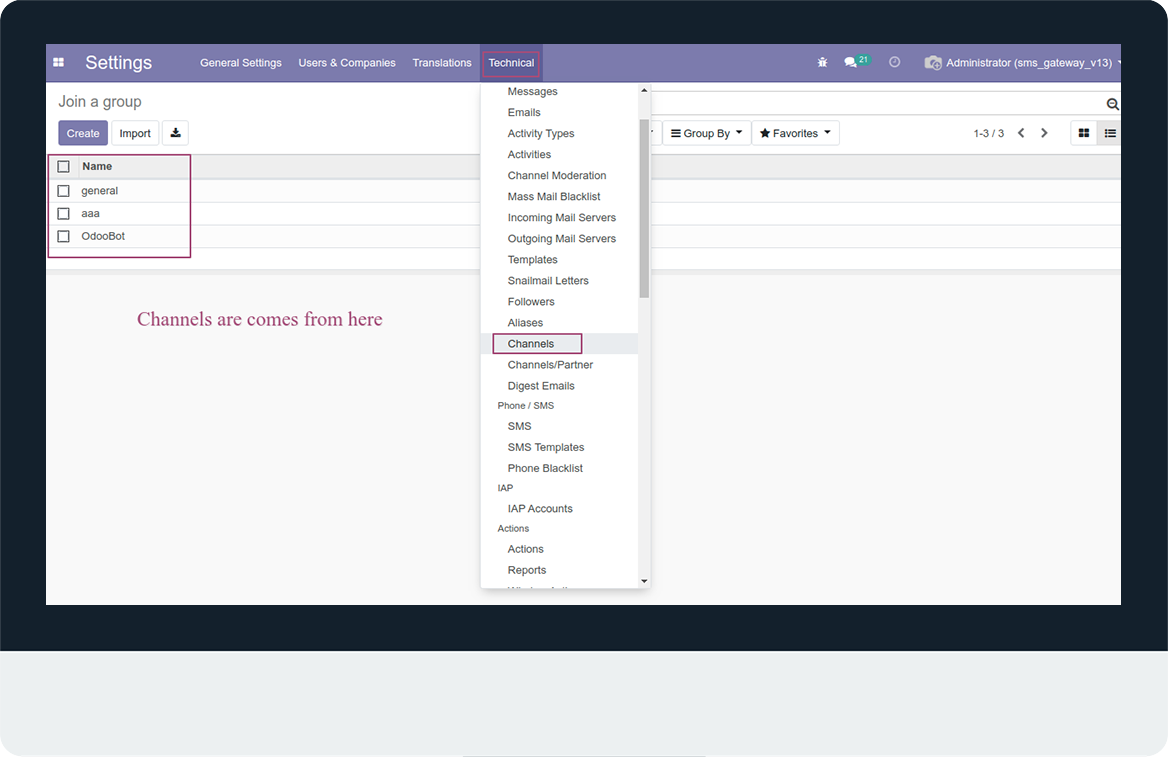
- Navigate to sms gateway and click on confoguration menu.
- Then, open sms group and create sms group.
- SMS group have two type recipient type:- Odoo Contacts, Other Contacts.
- In odoo contacts, we can select only those contacts which are available in odoo.
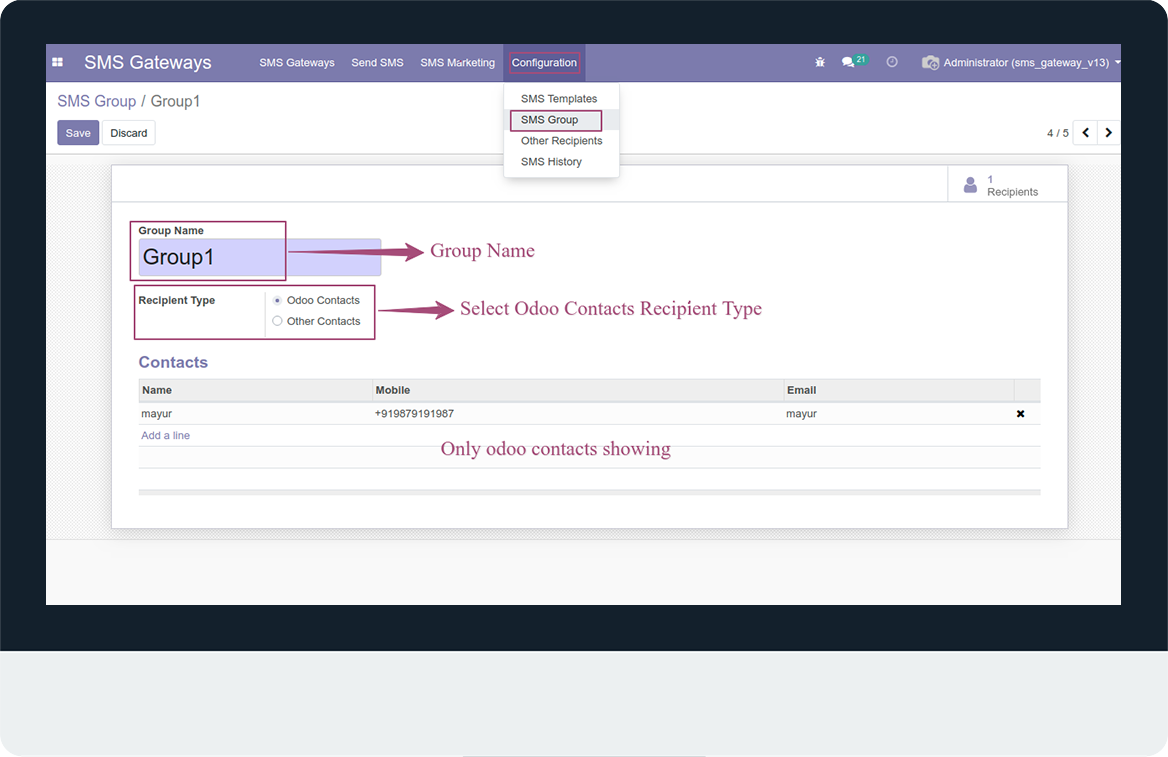
- In Other Contacts, all contacts are external contacts not odoo contacts.
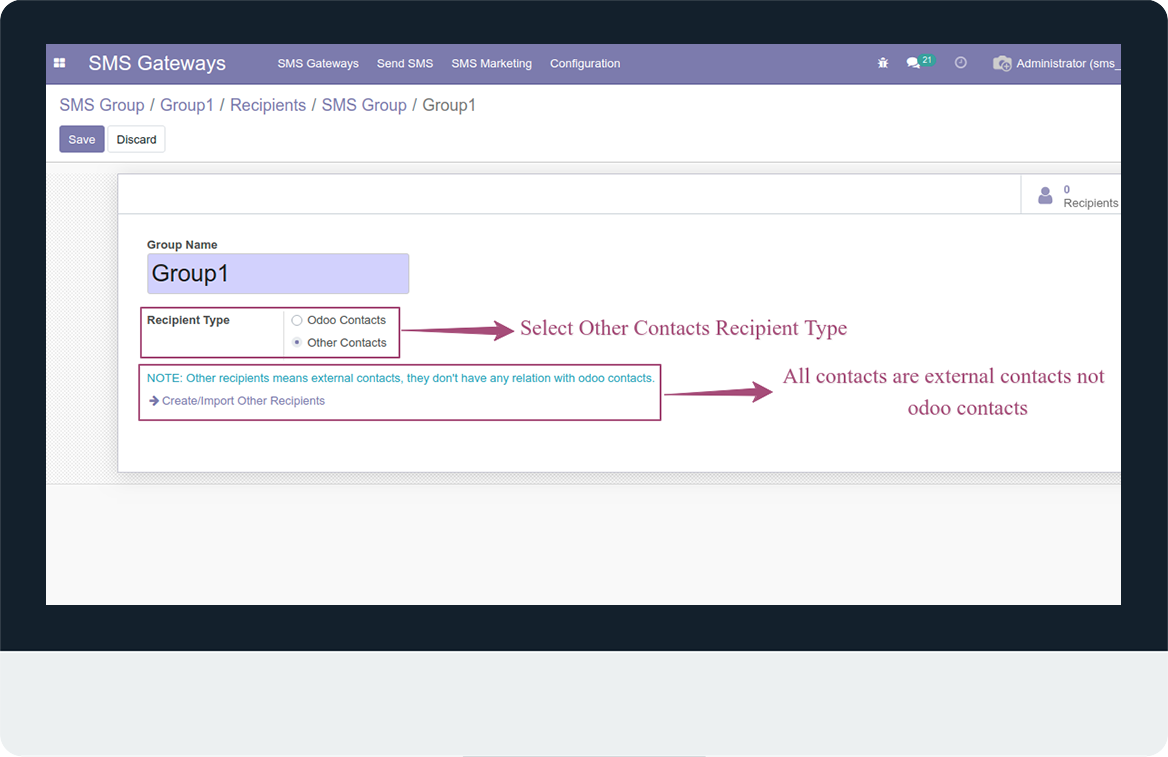
- Other contacts are showing here.
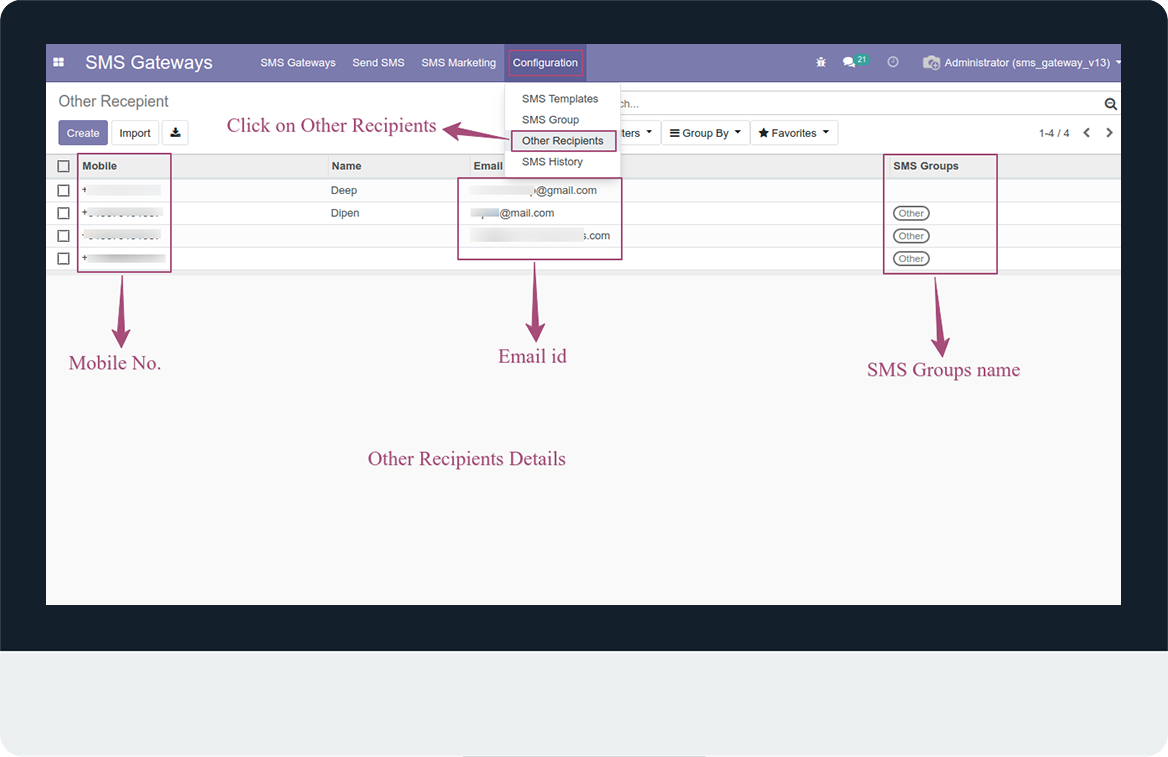
- In SMS Marketing, we can schedule our sms.
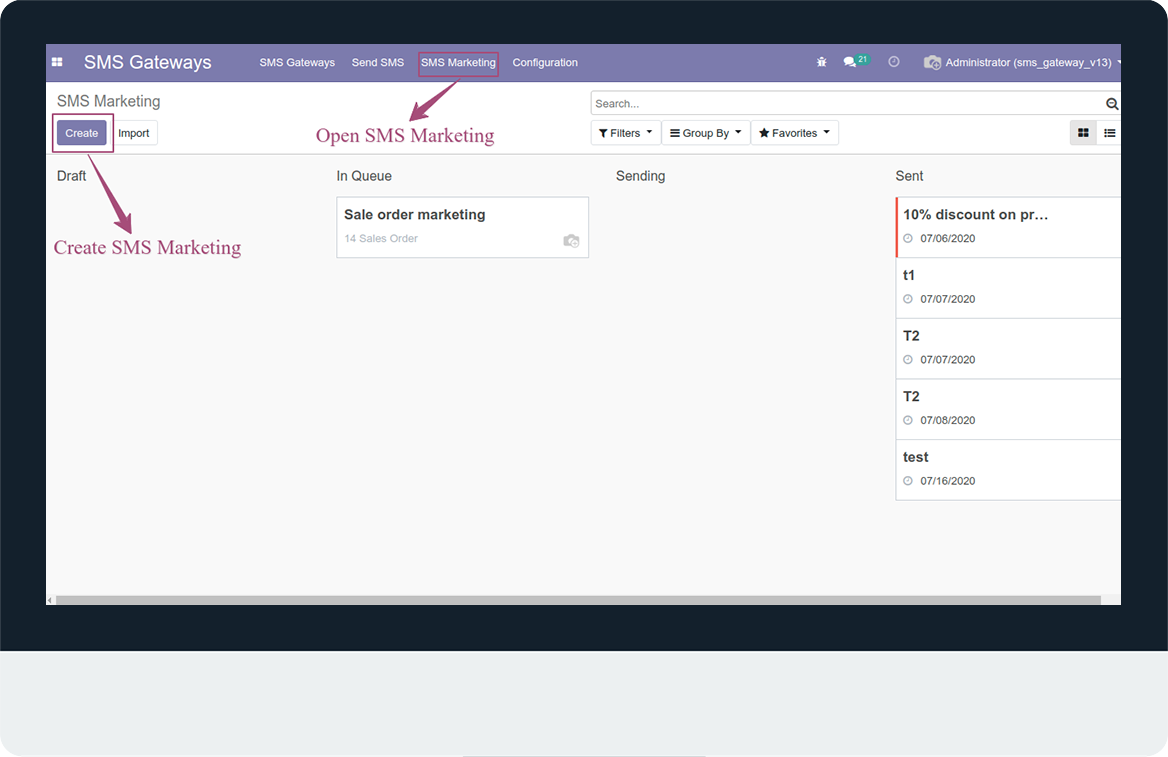
- Now, create sms marketing.
- Write marketing name and select applies to Model/Group.
- When, we select group, sms group field will be showing and select group.
- When, we select model, model field will be showing.
- Then, select model, total records will be showing in that model and works on total records.
- If, we want to use some specific records, click on add filter button.
- Then, select sms template, template message will be showing.
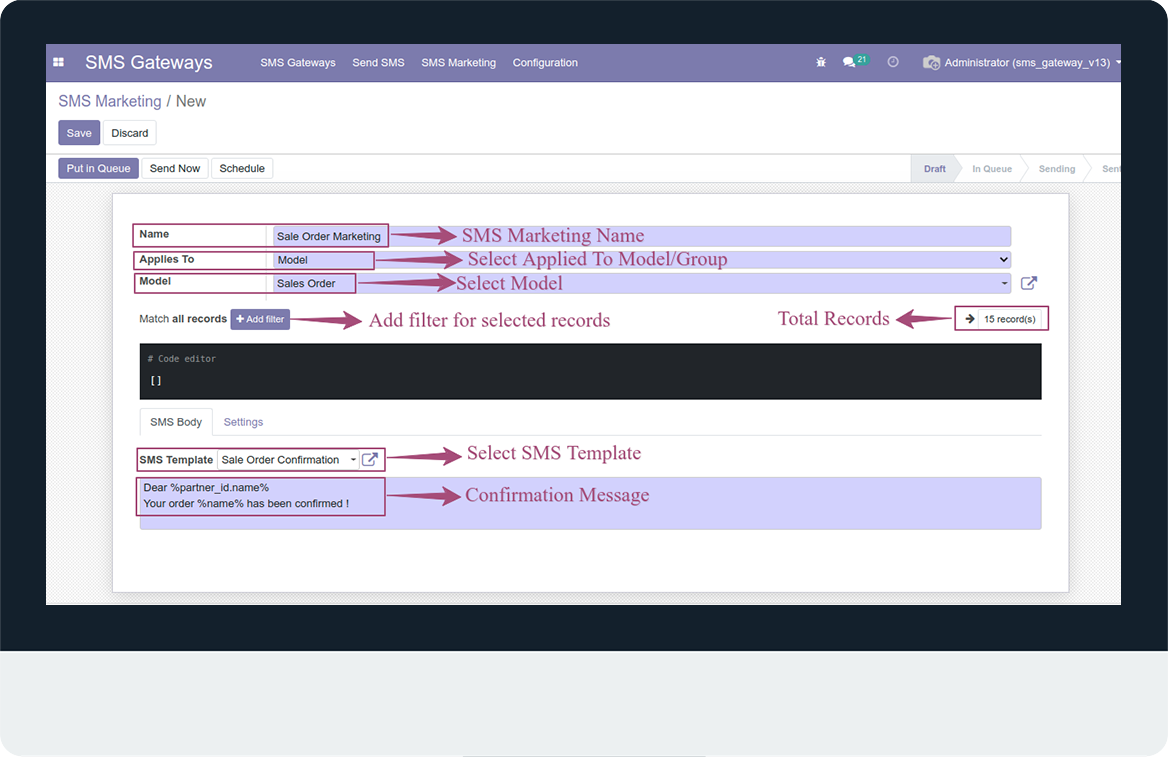
- Add some filter and click on schedule button, pop-up will be open.
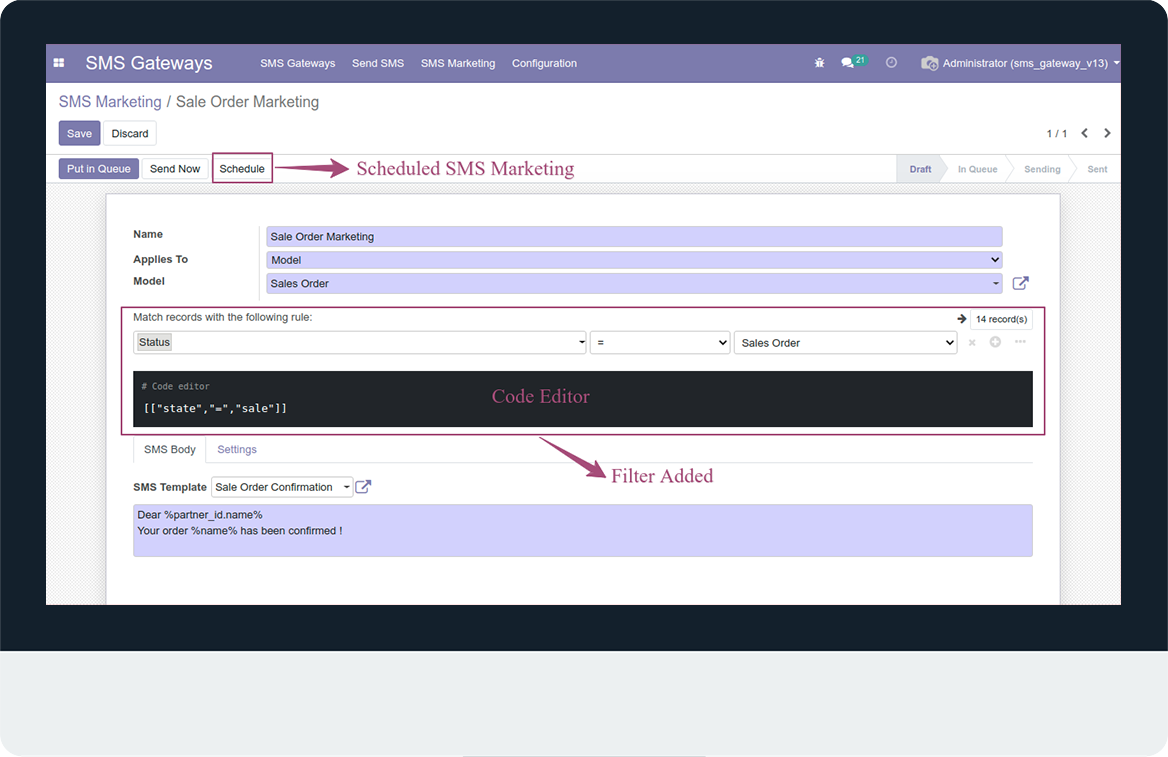
- Set here scheduling date and click on schedule button.
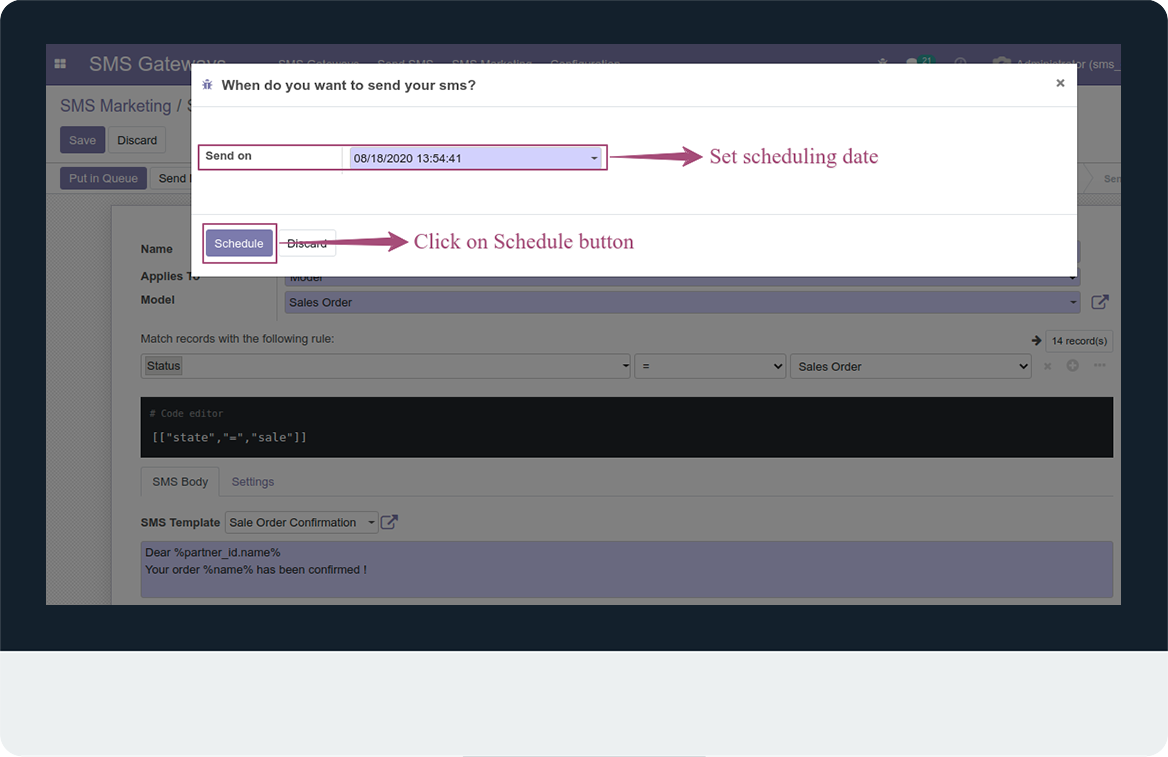
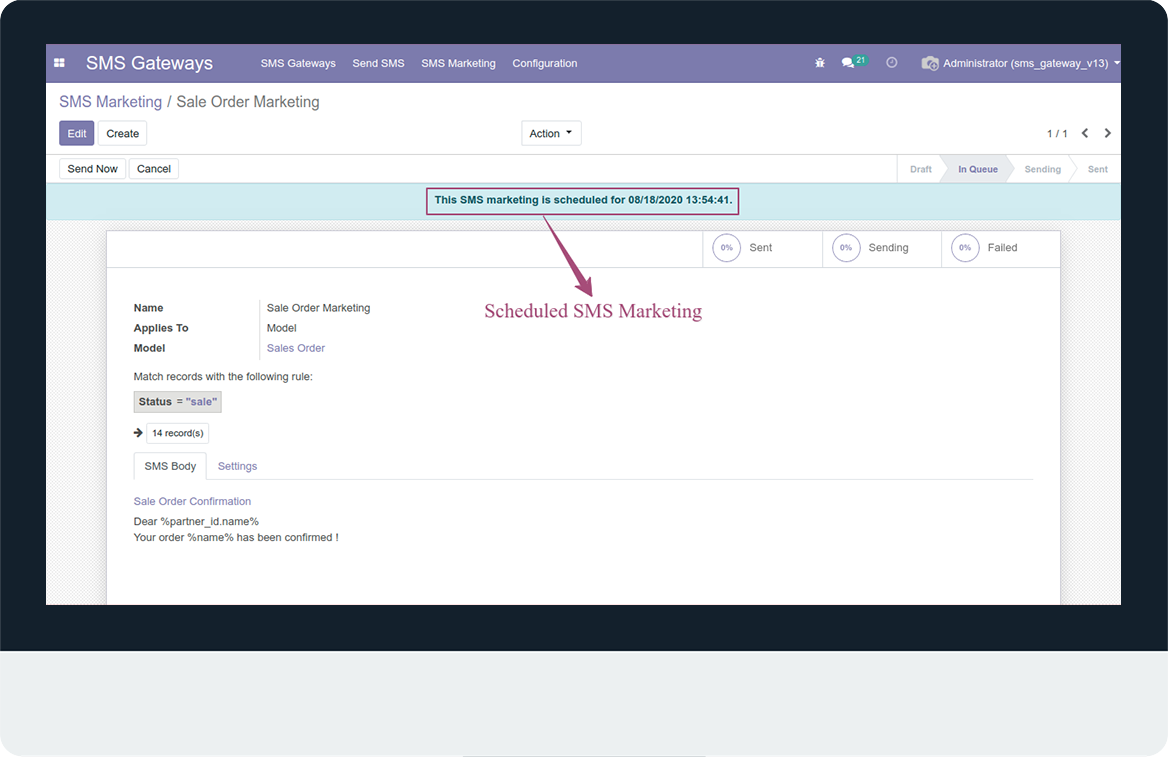
- Navigate to sms templates and create/open any templates.
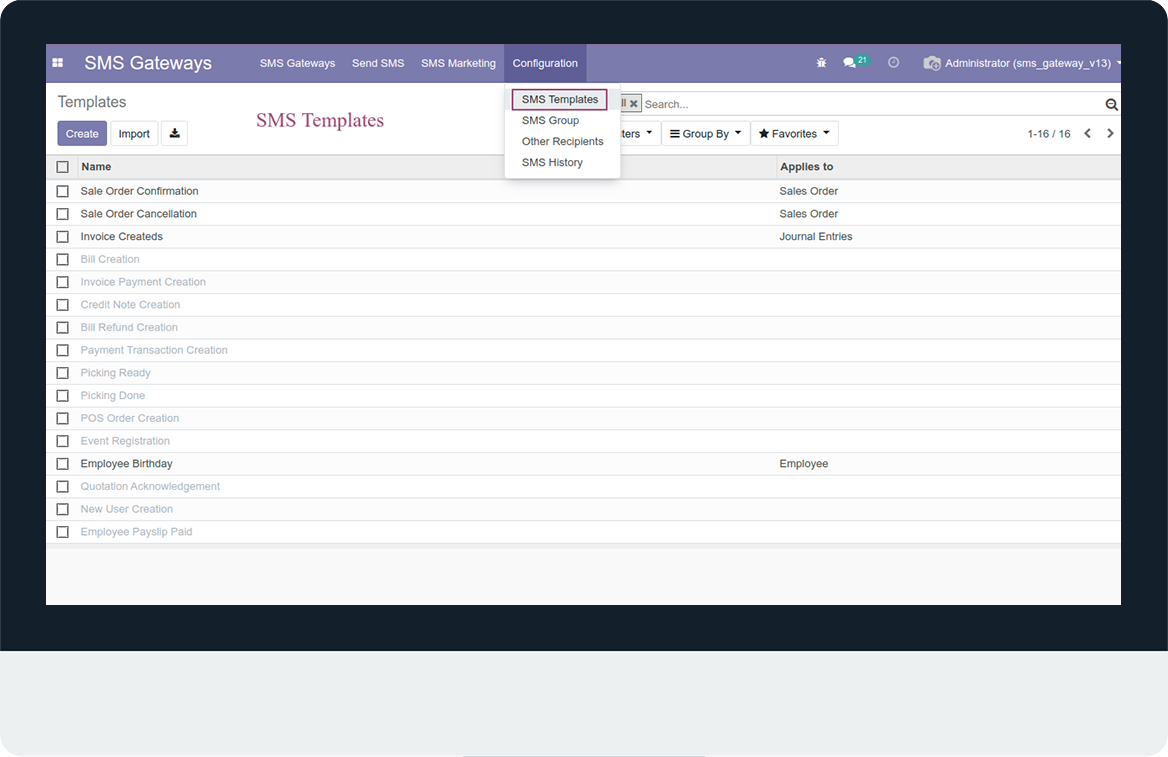
- Here, we can Activate/Deactivate sms templates.
- Add sms templates name, select applies to field.
- When, we select applies to field, message content will be automatically showing.
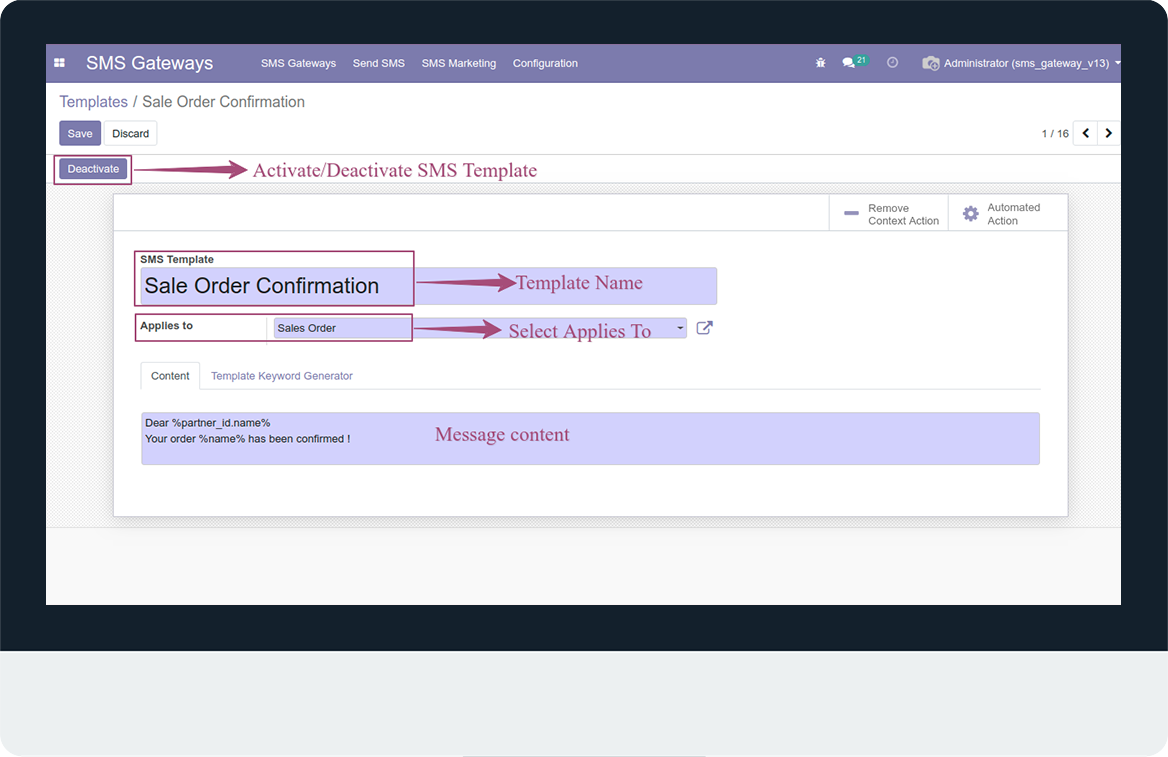
- Add/Remove context action.
- when we add context action, menu will be added in action of that model.
- We can generate template keyword, if we need.
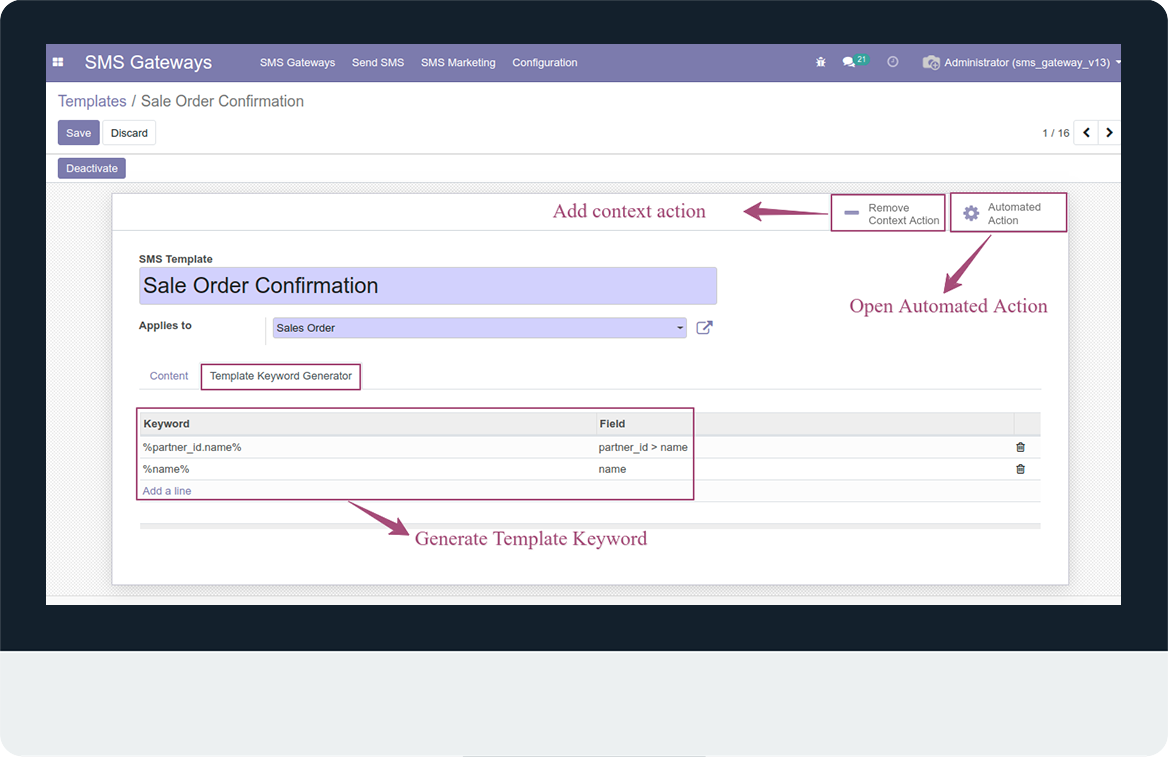
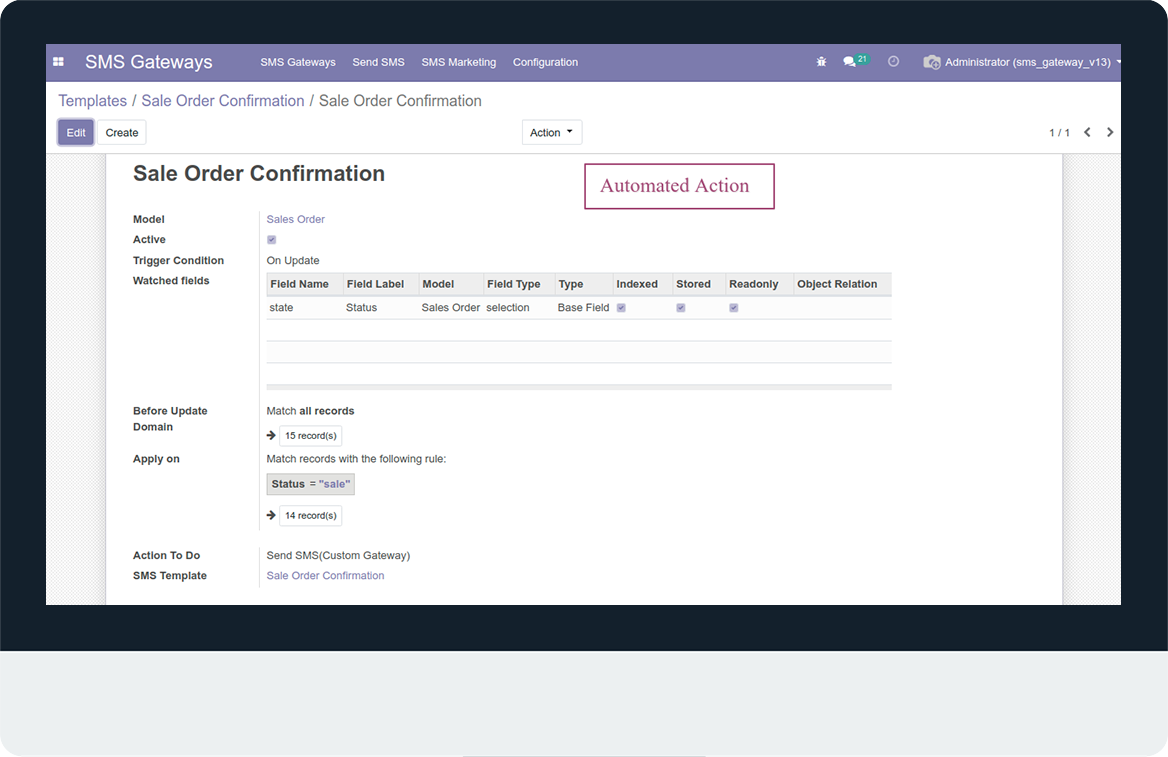
- This menu will be automatically added when,click on add context menu.
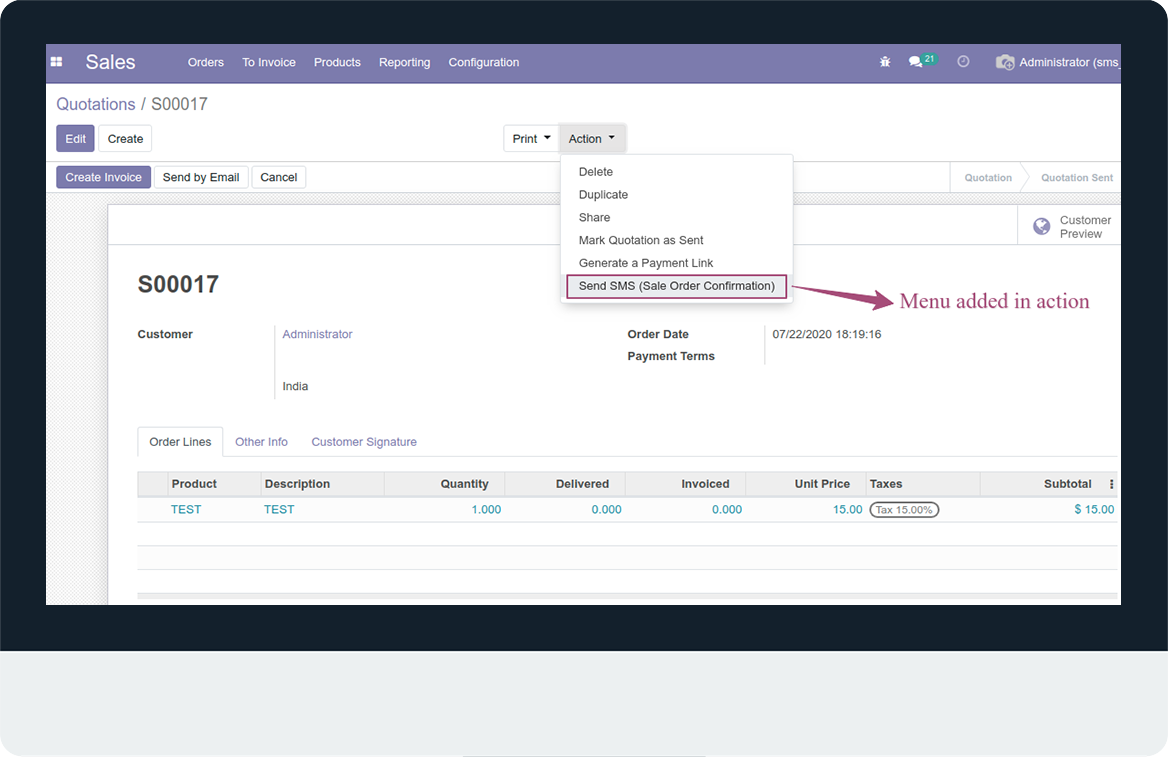
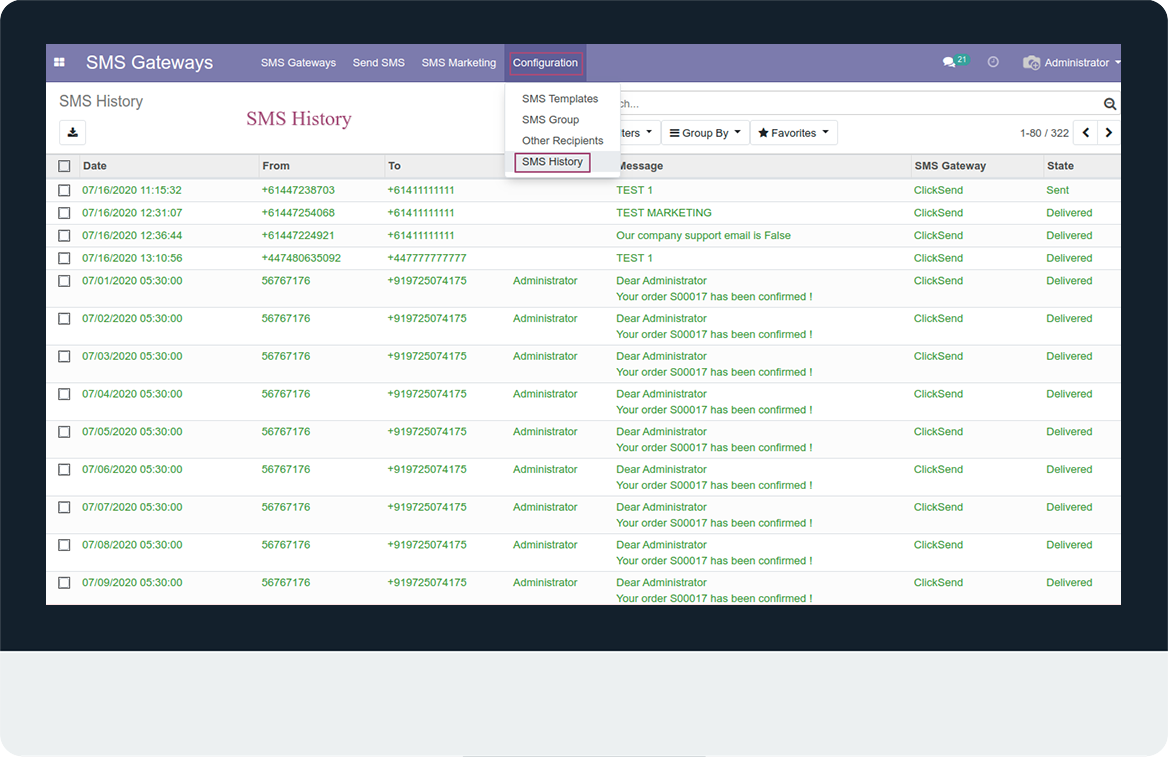
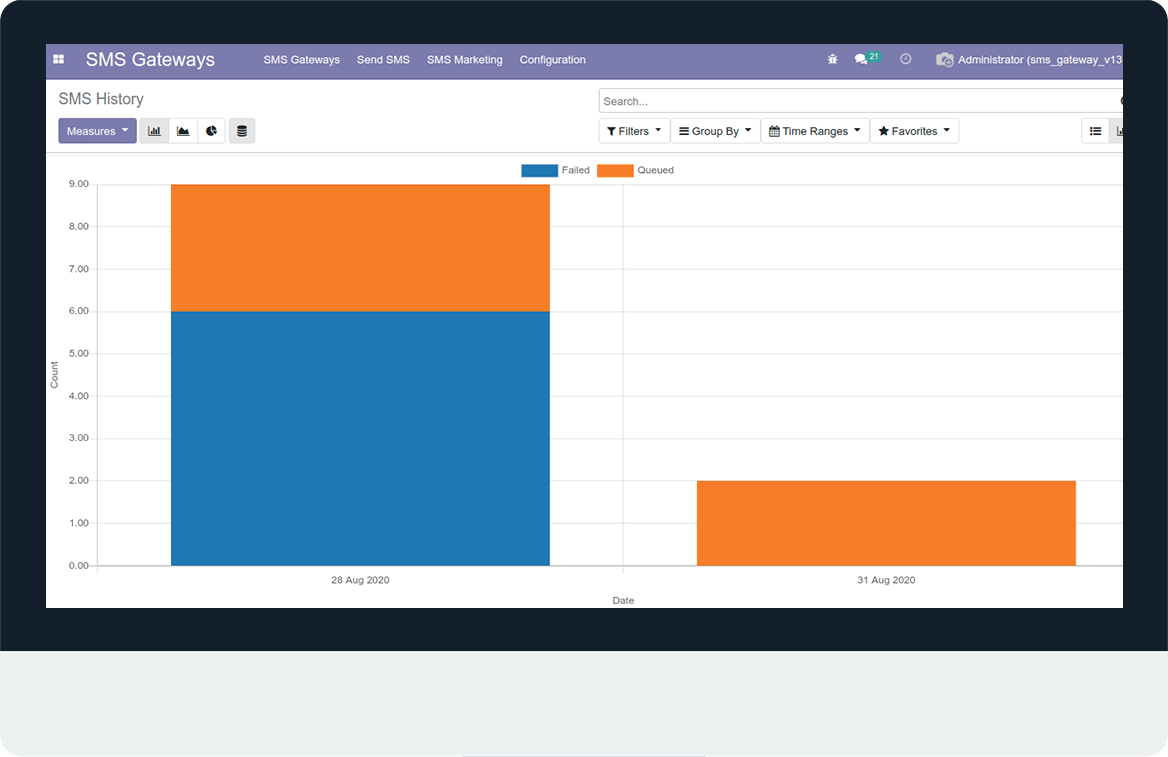
- Here, we can add python code to send SMS(Custom Gateway).
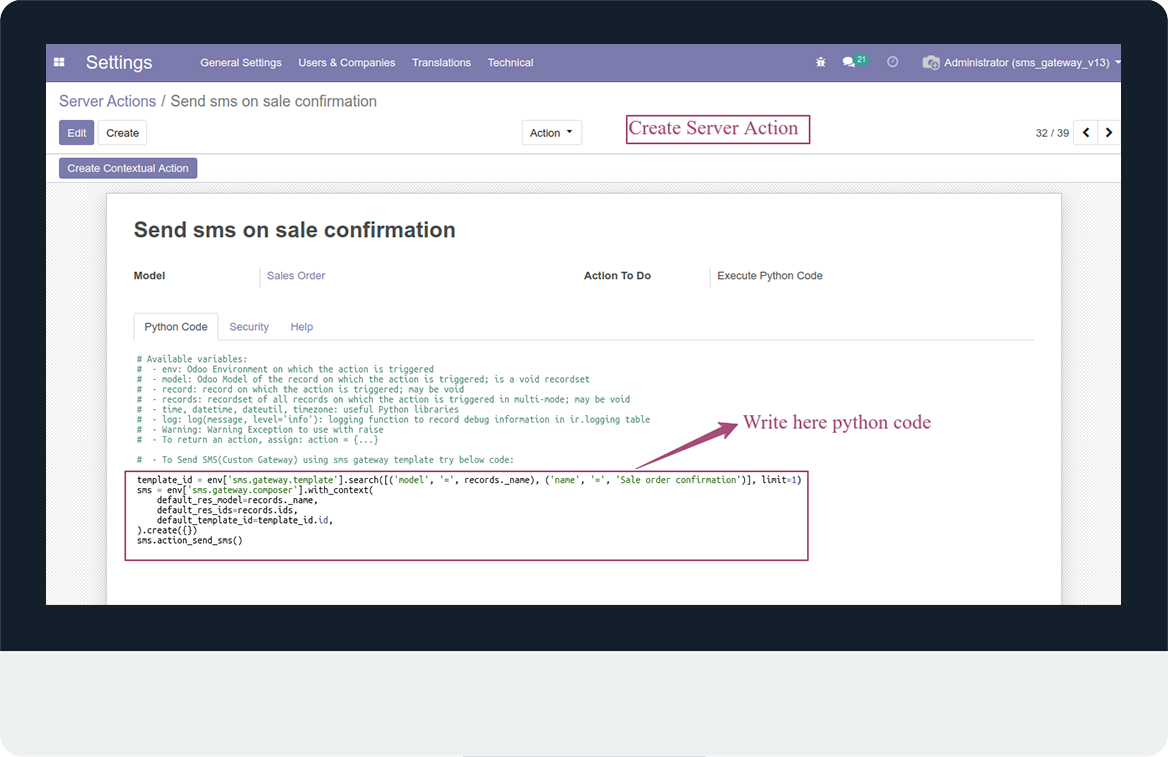
Latest Release 1.0
First version to release.
Frequently Asked Question:-
FREE 3 MONTHS SUPPORT
Kanak Infosystems will provide free 3 months support for bug fixes, any doubts or queries, installation, configuration support or any types of issues related to this module.
OUR SERVICES
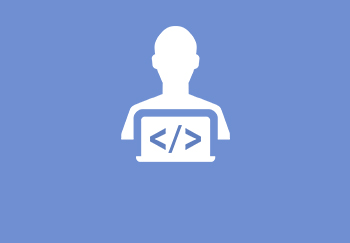
Hire Odoo Developer
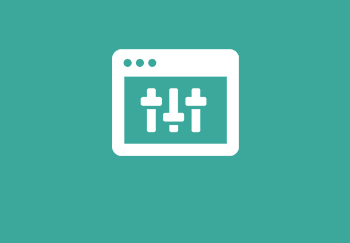
Odoo Customization
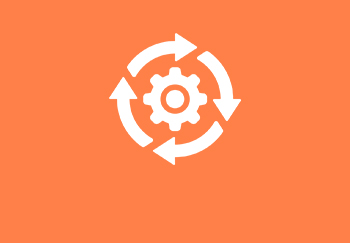
Odoo Development

Odoo Installation

Odoo Integration
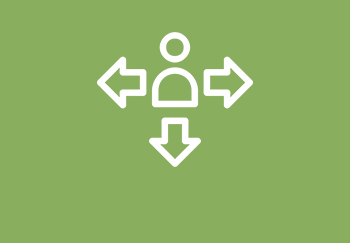
Odoo Resources
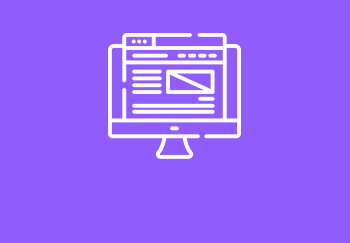
Odoo Themes

Odoo Training
Kanak Infosystems LLP Proprietary License v1.0 This software and associated files (the "Software") may only be used (executed, modified, executed after modifications) if you have purchased a valid license from the authors, typically via Kanak Infosystems LLP Apps, or if you have received a written agreement from the authors of the Software (see the COPYRIGHT file). You may develop Kanak Infosystems LLP modules that use the Software as a library (typically by depending on it, importing it and using its resources), but without copying any source code or material from the Software. You may distribute those modules under the license of your choice, provided that this license is compatible with the terms of the Kanak Infosystems LLP Proprietary License (For example: LGPL, MIT, or proprietary licenses similar to this one). It is forbidden to publish, distribute, sublicense, or sell copies of the Software or modified copies of the Software. The above copyright notice and this permission notice must be included in all copies or substantial portions of the Software. THE SOFTWARE IS PROVIDED "AS IS", WITHOUT WARRANTY OF ANY KIND, EXPRESS OR IMPLIED, INCLUDING BUT NOT LIMITED TO THE WARRANTIES OF MERCHANTABILITY, FITNESS FOR A PARTICULAR PURPOSE AND NONINFRINGEMENT. IN NO EVENT SHALL THE AUTHORS OR COPYRIGHT HOLDERS BE LIABLE FOR ANY CLAIM, DAMAGES OR OTHER LIABILITY, WHETHER IN AN ACTION OF CONTRACT, TORT OR OTHERWISE, ARISING FROM, OUT OF OR IN CONNECTION WITH THE SOFTWARE OR THE USE OR OTHER DEALINGS IN THE SOFTWARE.


Comment on this module. Please Login