| Required Apps |
•
sale
• website_sale |
| Technical Name | website_product_price_drop_alert |
| License | OPL-1 |
| Also available in version | v 13.0 v 15.0 v 16.0 v 17.0 |
Website Product Price Drop Alert
Supported Editions
Community
Enterprise
Website Product Price Drop Alert module provide feature of product price drop notification to Customer via Email.
Key Features
Price of the products can be droped from Pricelist or manually drop from
the Products price.
Drop in product price will be visible in Website menu Price Drop record.
When price of particular product is droped, the customer having that
particular product in their cart will be added into Price Drop.
Scheduled Actions will send Email to the respected customers from
Price Drop record.
"Resume Order" option will be available in the Email so that Customer
can easily step ahead for buying that product.
- Navigate to settings and open Website-profile.
- Now go to the last section orders followup and enable is price drop checkbox.
- After enable email template field will be automatically come.
- Then, select email template.
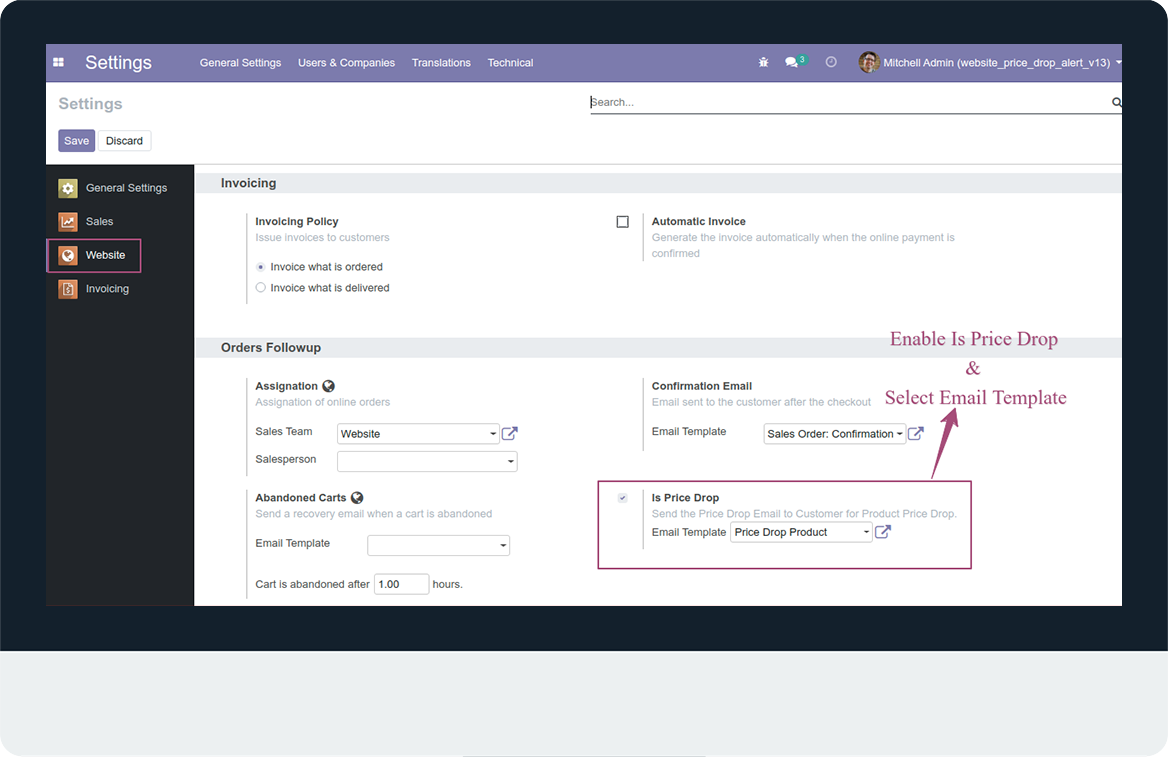
Price Drop from change product price
- Open website shop and add product in cart.
- Product price is showing.
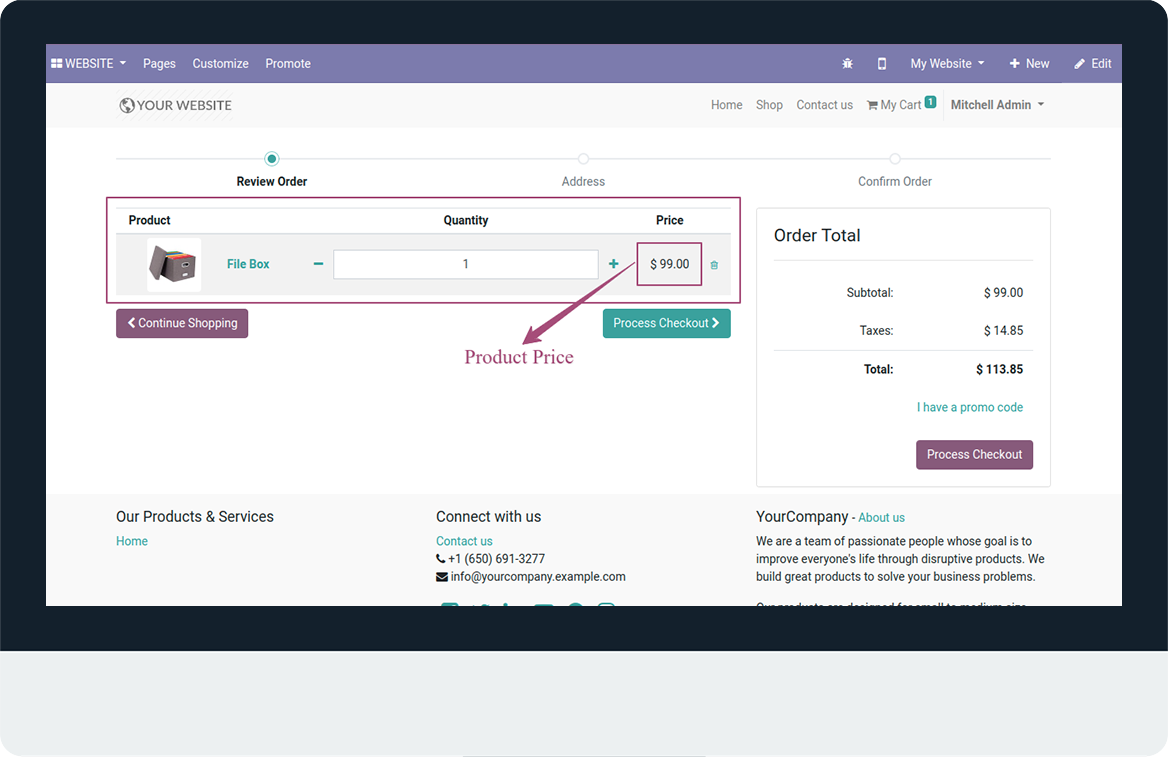
- When we add product in cart quotation will be auto created.
- Now, open quotation and check product price.
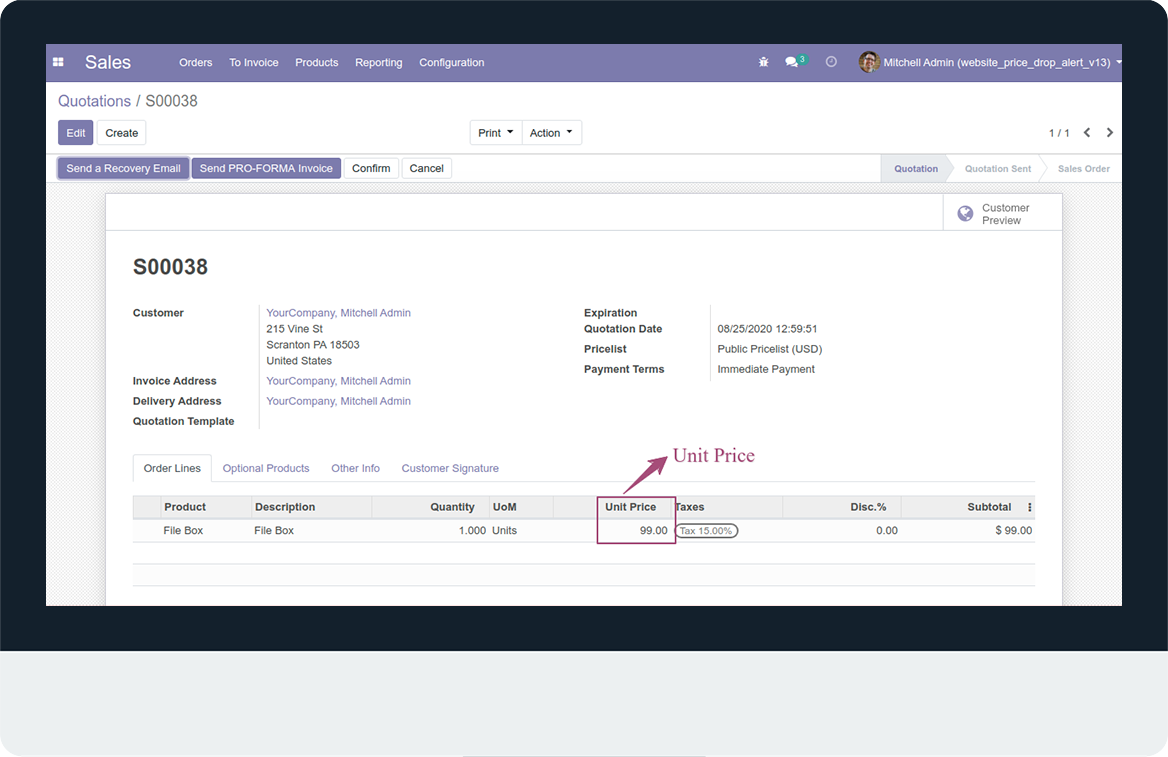
- Now, open selected products and change sale price.
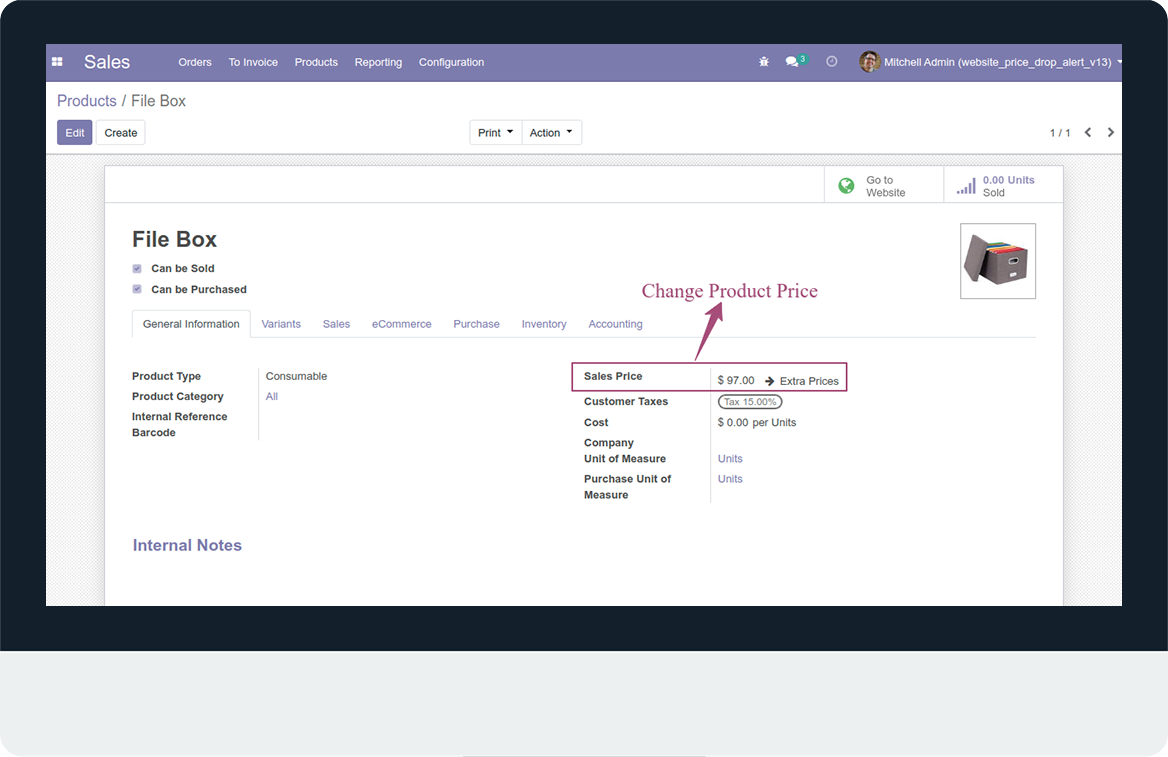
- Now, open price drop, product price drop will be auto created when any changes in sale price.
- In product price drop: Partner Name, Sale Order No., Product Name is available.
- Old product price and new product price are also available.

- Now, open price drop product alert scheduled action.
- Run manually price drop alert schedular.
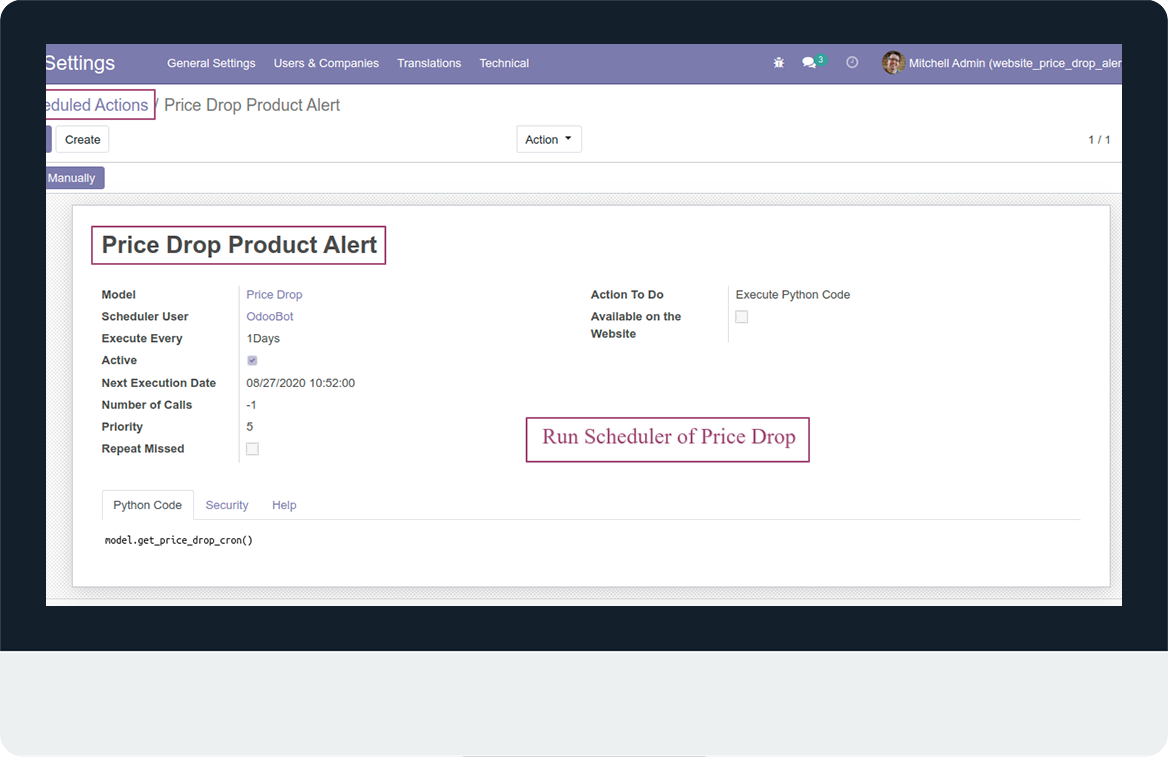
- Now, open email, price drop email will be auto created.
- Email will be auto send to the customer otherwise we can send manually clicked on the send now button.
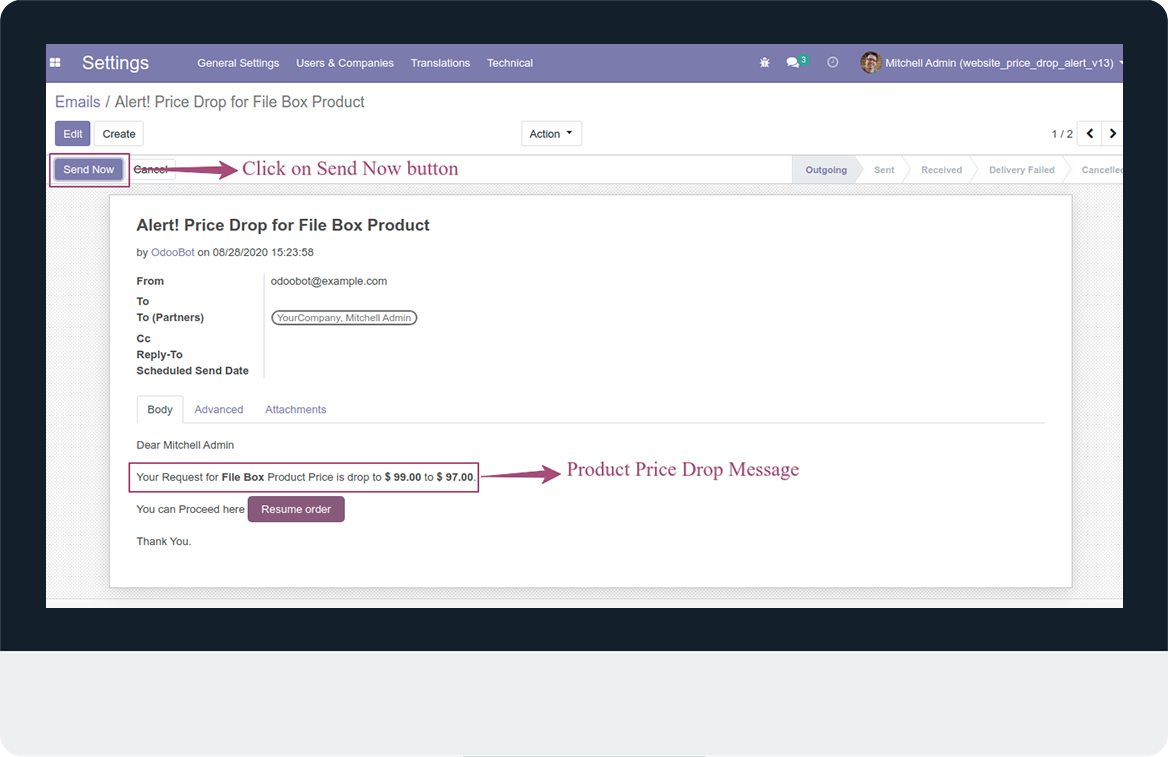
- Customer open our email and check price drop email.
- In email product name, old product price and new product price will be showing.
- Then, customer want to resume our order, click on resume order button.
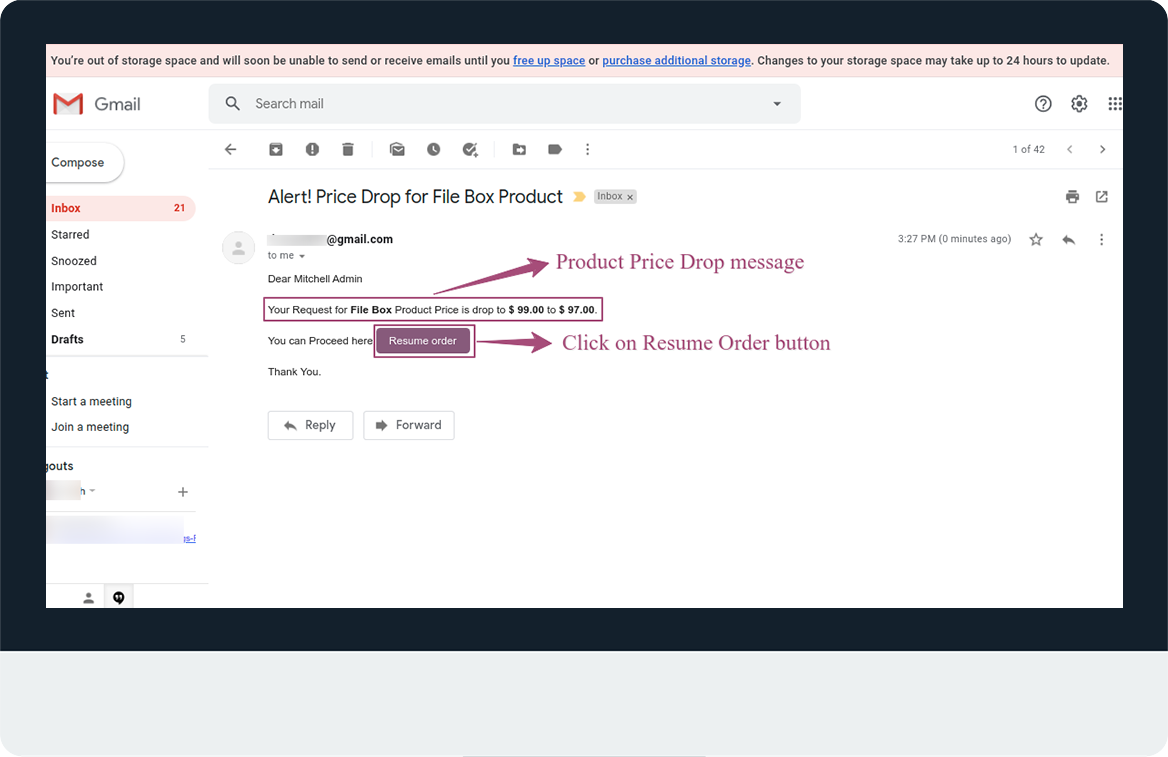
- When, customer click on resume order button, page will auto redirect on add to cart page.
- Product price will be auto update and product add in cart.
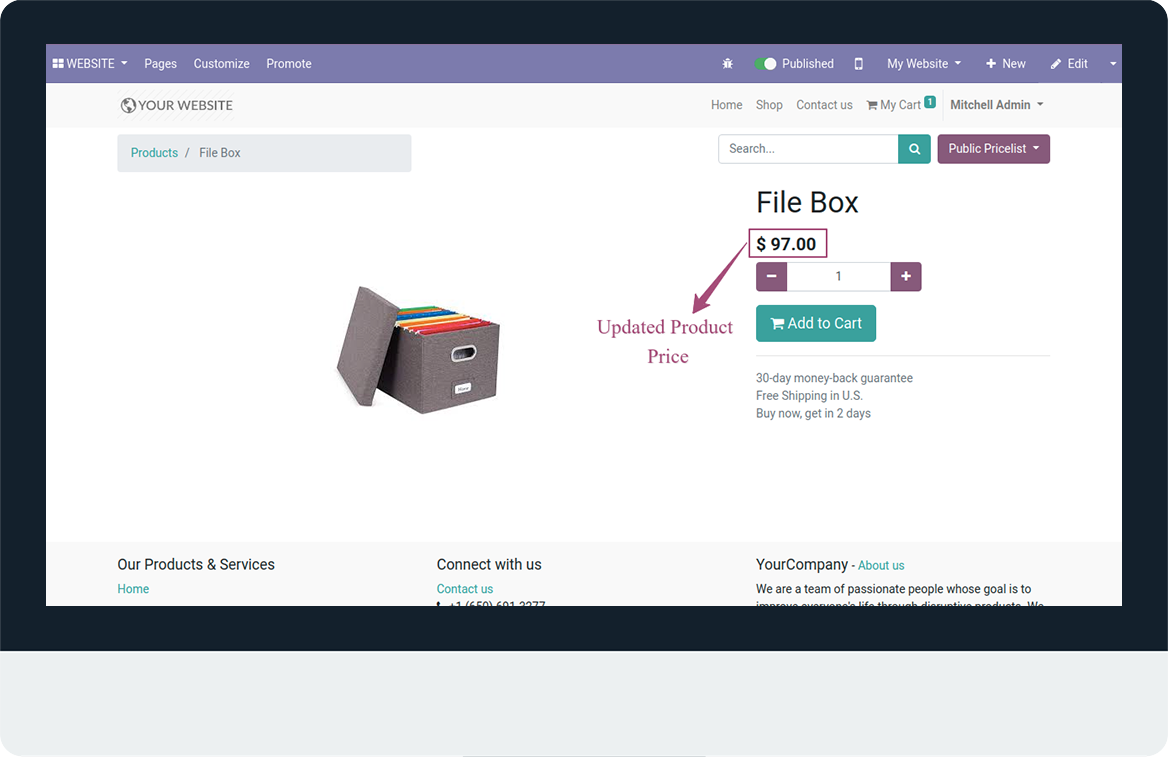
- Again open quotation and refresh quotation.
- Unit price will be auto update in quotation.
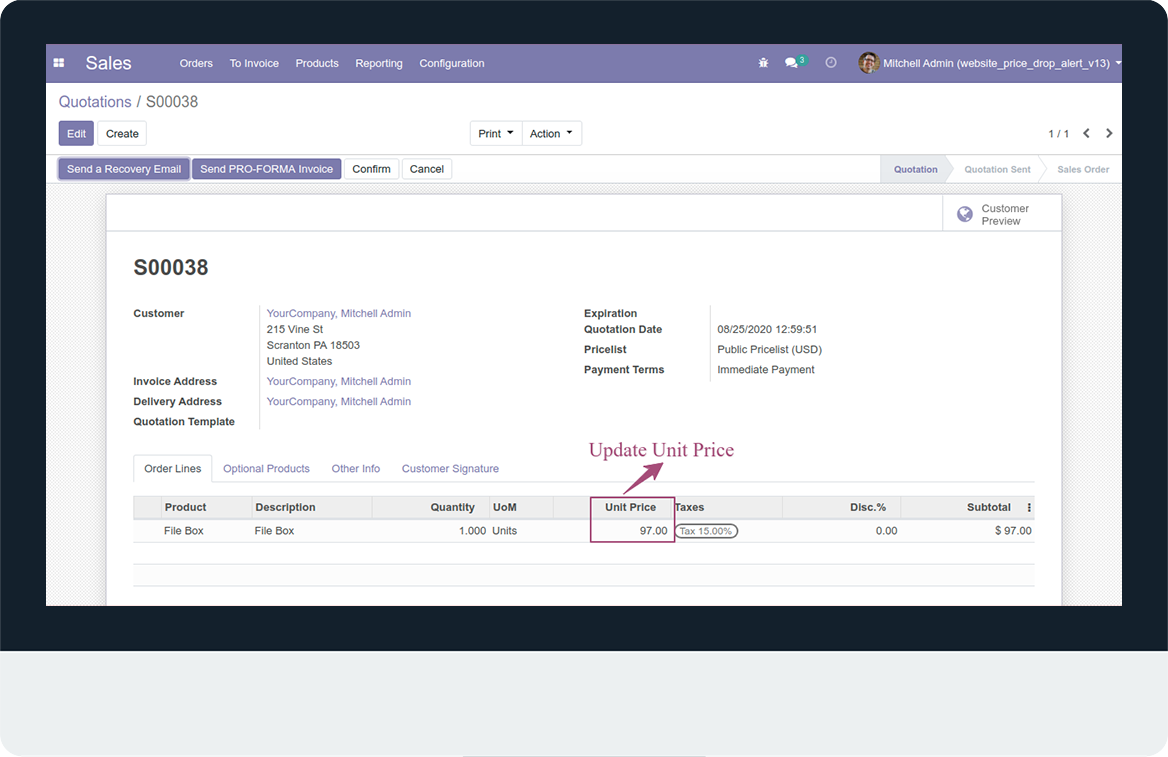
Price Drop from configure pricelist
- Open website shop and add product in cart.
- Product price is showing.
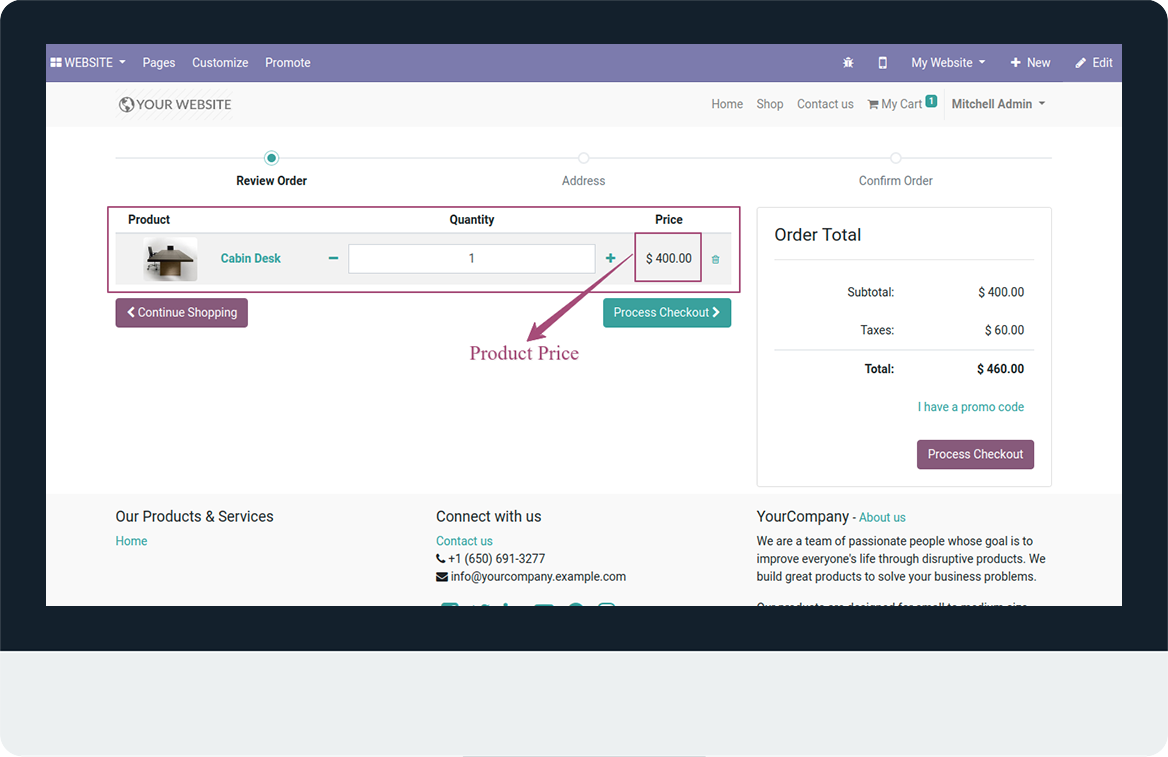
- When we add product in cart quotation will be auto created.
- Now, open quotation and check product price.
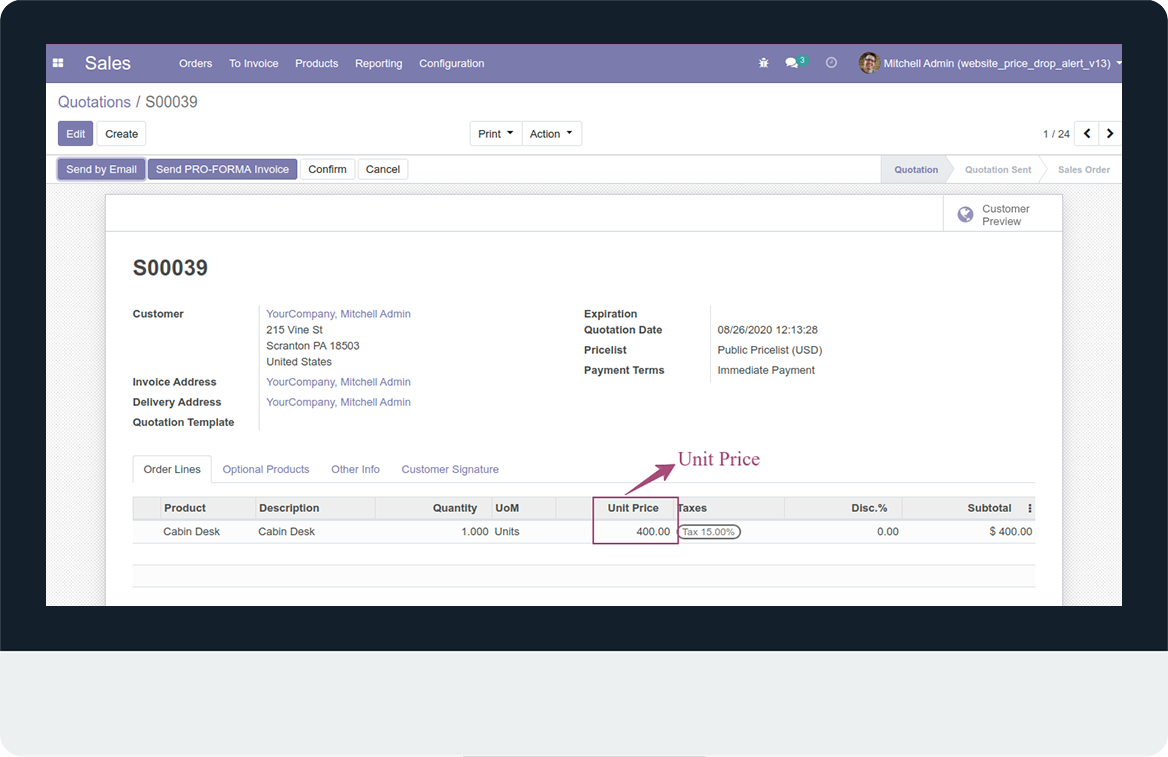
- Open pricelist and configure pricelist.
- Here, select our product and set fixed price.
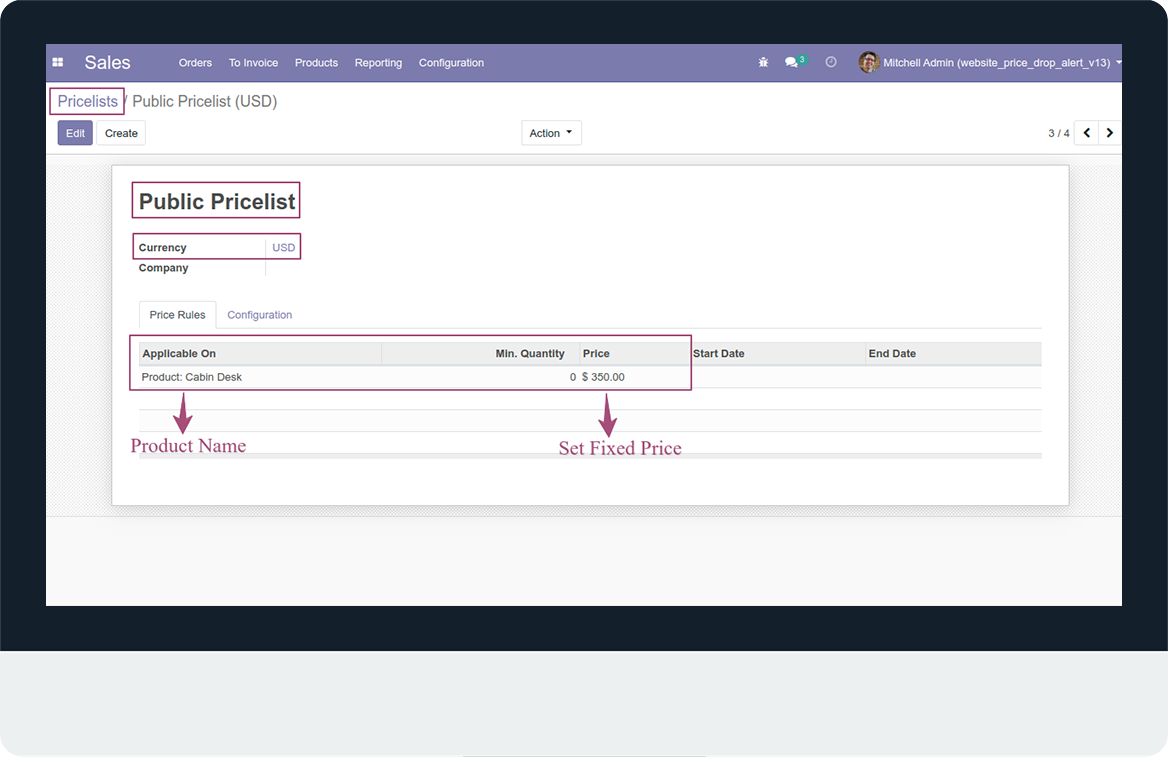
- Now, open price drop, product price drop will be auto created when configure in pricelist.
- In product price drop: Partner Name, Sale Order No., Product Name is available.
- Old product price and new product price are also available.
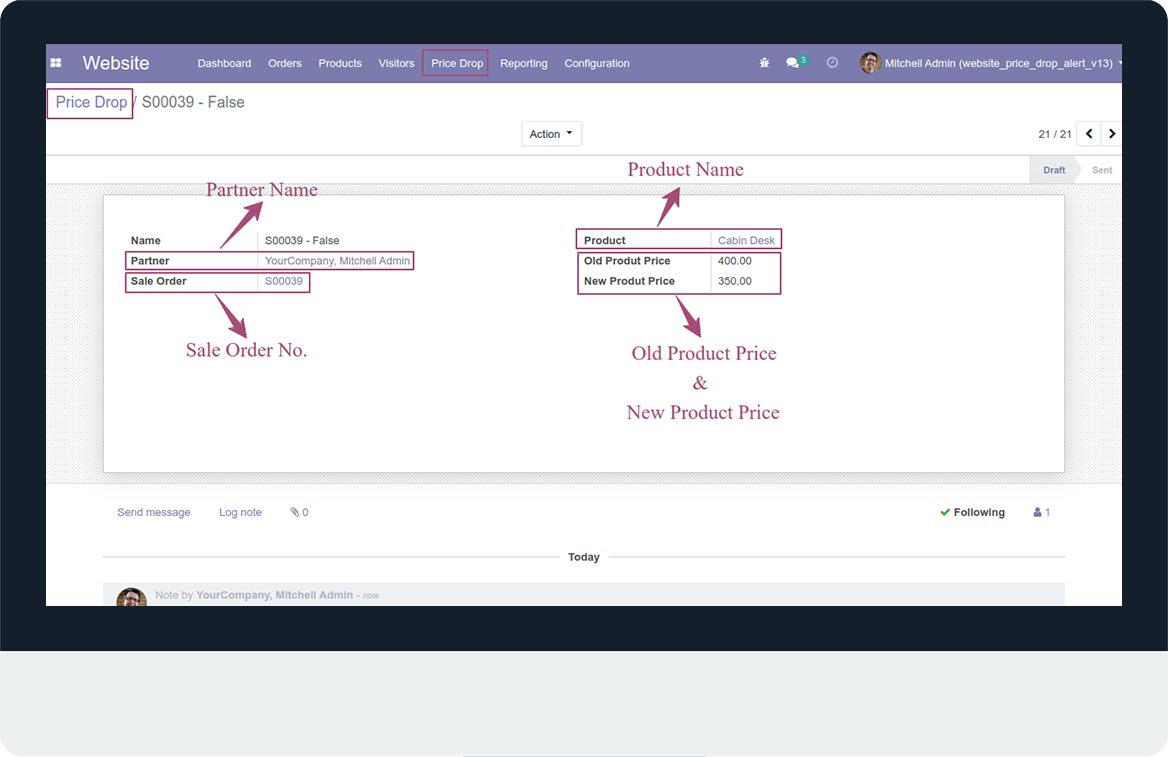
- Now, open price drop product alert scheduled action.
- Run manually price drop alert schedular.
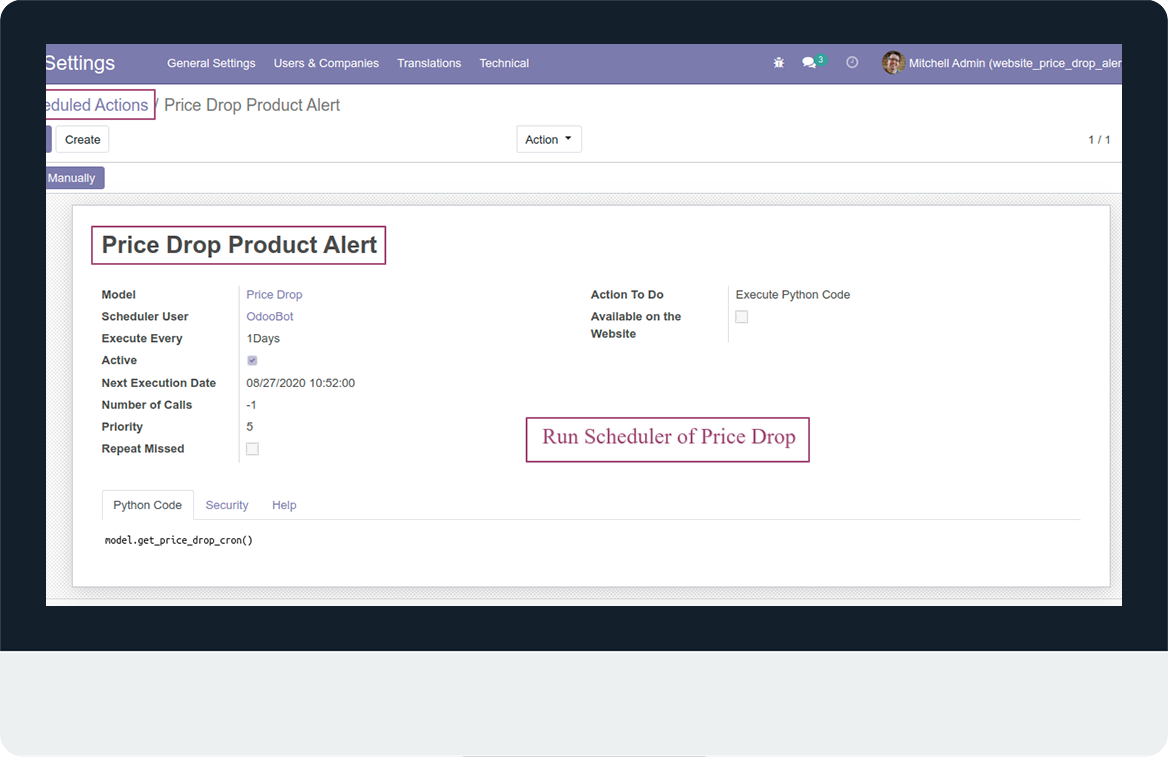
- Now, open email, price drop email will be auto created.
- Email will be auto send to the customer otherwise we can send manually clicked on the send now button.
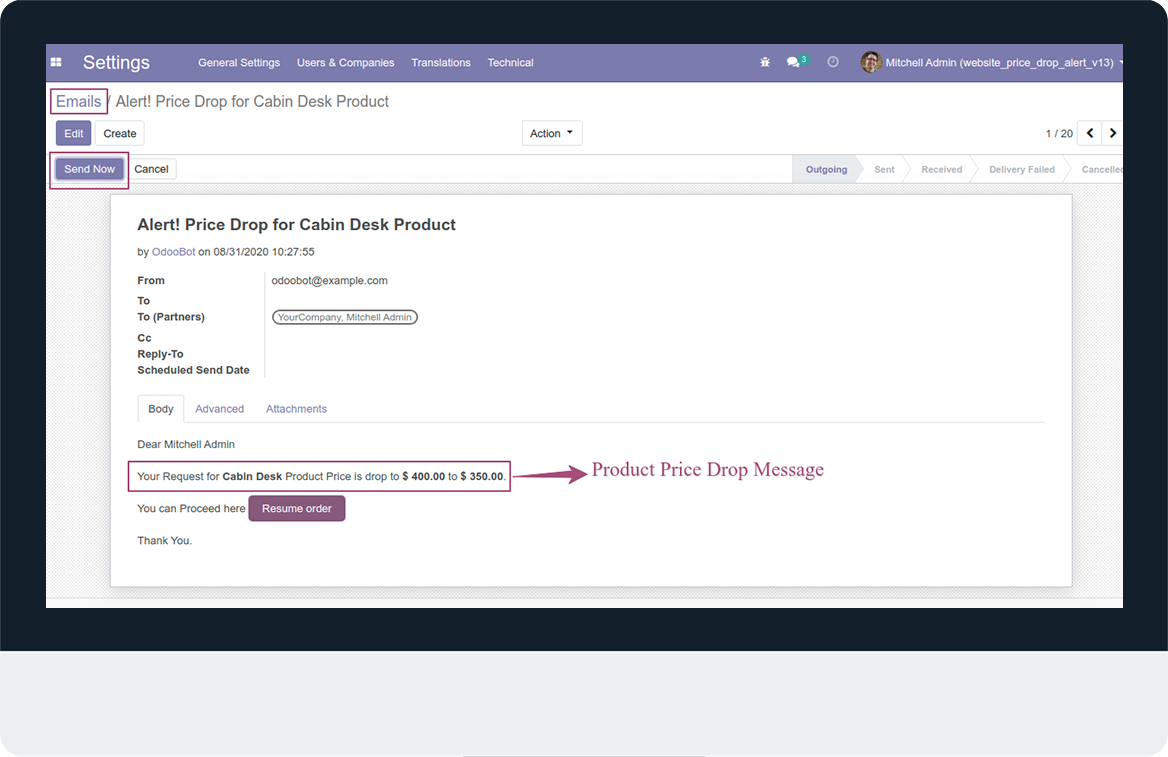
- Customer open our email and check price drop email.
- In email product name, old product price and new product price will be showing.
- Then, customer want to resume our order, click on resume order button.
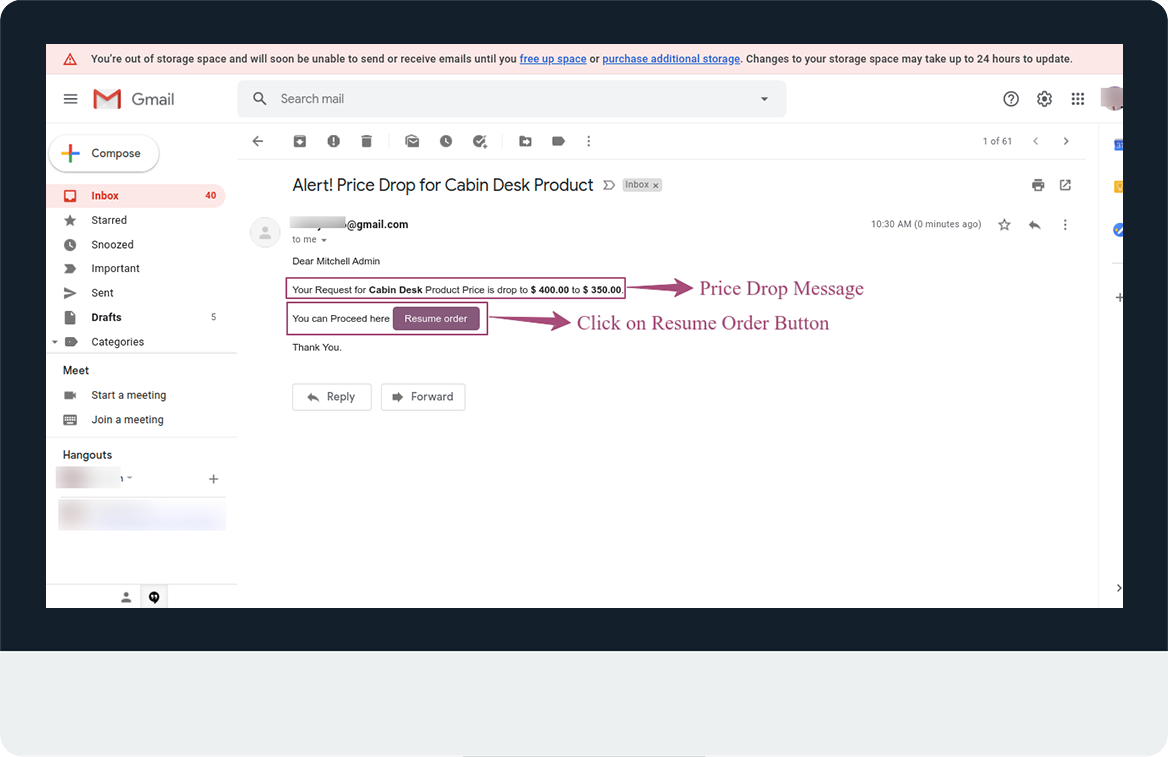
- When, customer click on resume order button, page will auto redirect on add to cart page.
- Product fixed price will be auto update and product add in cart.
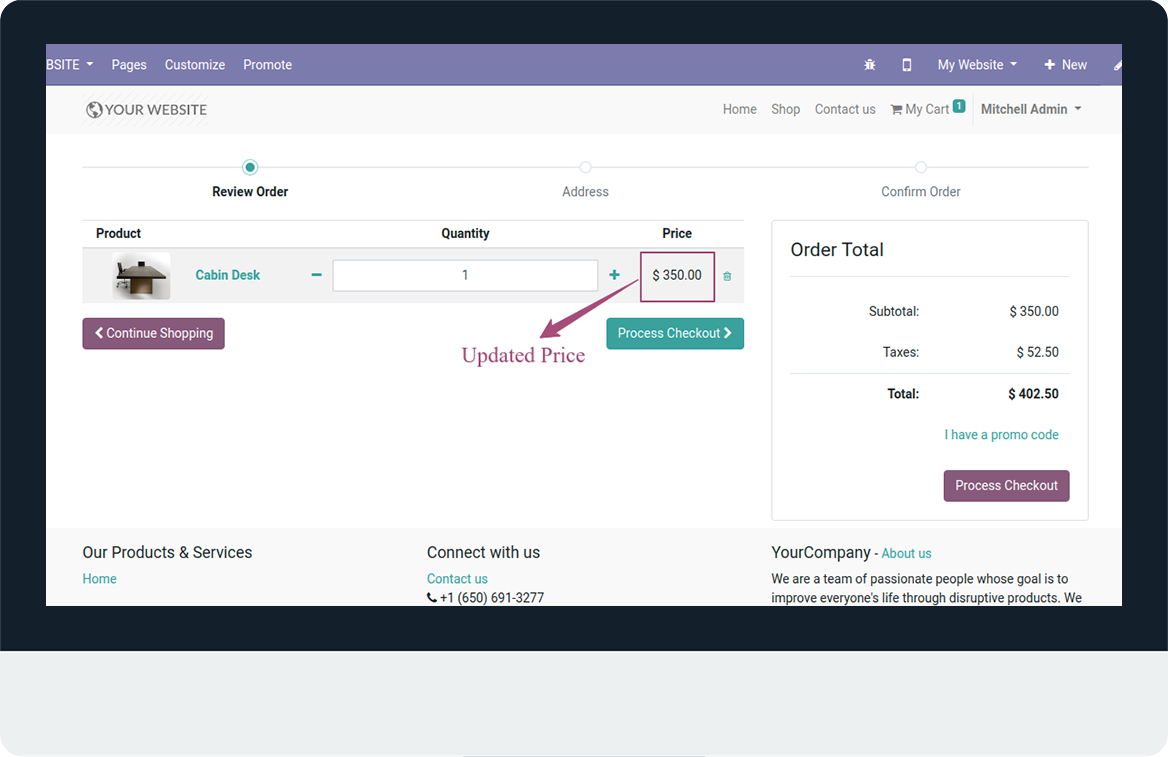
- Again open quotation and refresh quotation.
- Unit price will be auto update in quotation.
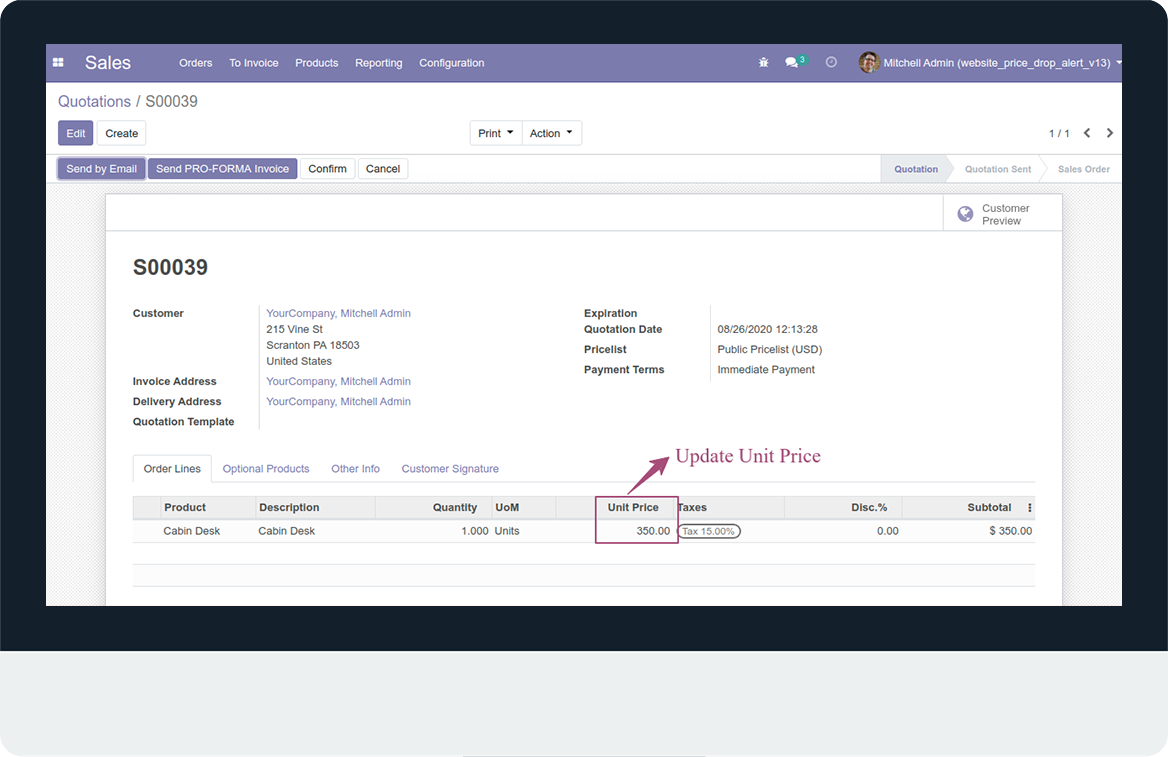
Latest Release 1.0
First version to release.
Frequently Asked Question:-
FREE 3 MONTHS SUPPORT
Kanak Infosystems will provide free 3 months support for bug fixes, any doubts or queries, installation, configuration support or any types of issues related to this module.
OUR SERVICES
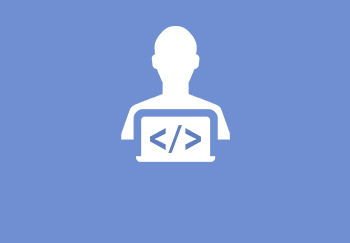
Hire Odoo Developer
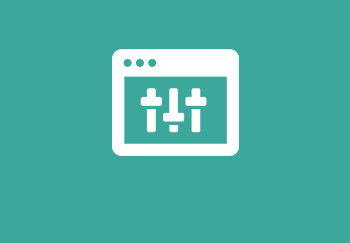
Odoo Customization
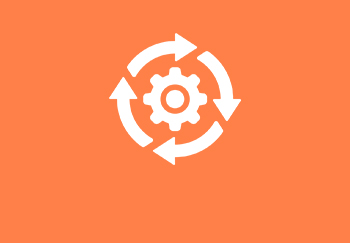
Odoo Development

Odoo Installation

Odoo Integration
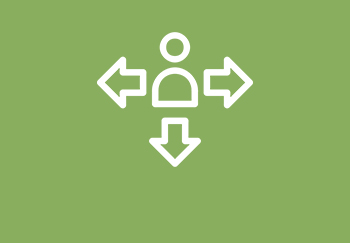
Odoo Resources
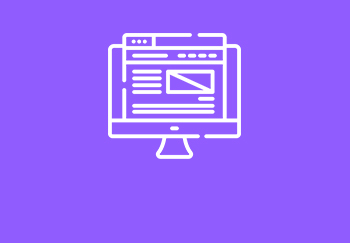
Odoo Themes

Odoo Training
Odoo Proprietary License v1.0 This software and associated files (the "Software") may only be used (executed, modified, executed after modifications) if you have purchased a valid license from the authors, typically via Odoo Apps, or if you have received a written agreement from the authors of the Software (see the COPYRIGHT file). You may develop Odoo modules that use the Software as a library (typically by depending on it, importing it and using its resources), but without copying any source code or material from the Software. You may distribute those modules under the license of your choice, provided that this license is compatible with the terms of the Odoo Proprietary License (For example: LGPL, MIT, or proprietary licenses similar to this one). It is forbidden to publish, distribute, sublicense, or sell copies of the Software or modified copies of the Software. The above copyright notice and this permission notice must be included in all copies or substantial portions of the Software. THE SOFTWARE IS PROVIDED "AS IS", WITHOUT WARRANTY OF ANY KIND, EXPRESS OR IMPLIED, INCLUDING BUT NOT LIMITED TO THE WARRANTIES OF MERCHANTABILITY, FITNESS FOR A PARTICULAR PURPOSE AND NONINFRINGEMENT. IN NO EVENT SHALL THE AUTHORS OR COPYRIGHT HOLDERS BE LIABLE FOR ANY CLAIM, DAMAGES OR OTHER LIABILITY, WHETHER IN AN ACTION OF CONTRACT, TORT OR OTHERWISE, ARISING FROM, OUT OF OR IN CONNECTION WITH THE SOFTWARE OR THE USE OR OTHER DEALINGS IN THE SOFTWARE.




Comment on this module. Please Login