| Required Apps |
•
base
• hr • product • account |
| Technical Name | healthcare_management_system_knk |
| License | OPL-1 |
| Also available in version | v 16.0 v 17.0 |
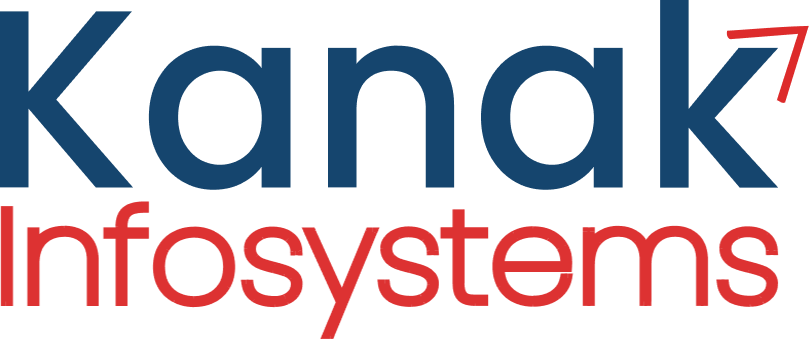
Supported Editions
Community
Enterprise
Odoo.sh

Description
This healthcare management system is an Odoo module that helps hospitals and clinics to manage their patient records, appointments, and other operations efficiently. The healthcare management module is equipped with a range of features such as patient registration, appointment scheduling, prescription management, In-Patient management and bed management, physician management, and pharmacy management. These features enable healthcare providers to streamline their workflow and provide better patient care.
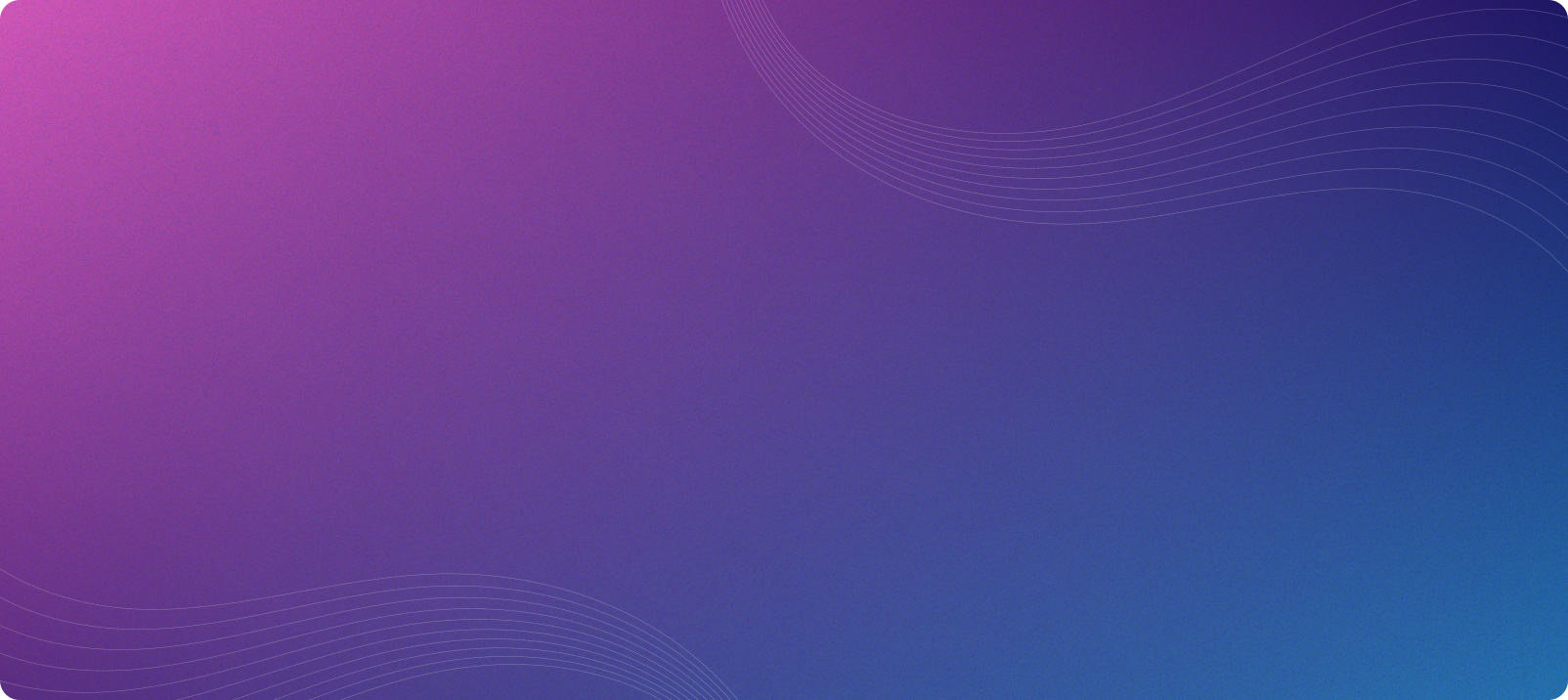
Key Features
- Manage Patient Registration - Helps to register patients and maintain their digital medical records
- Appointment Scheduling - Receptionist can create appointment for patients and physicians can start appointment.
- Prescription - Prescription can be created from appointment as well as separately.
- In-Patient - Allows to create a In-patient record of the patient along with bed details.
- Ward & Bed Management - Allows managers to create wards in hospitals and to add beds in wards. Manager can also check bed occupancy status.
- Pharmacy Management - Allows pharmacist to create invoice of prescription order, User can also create medicine.
- Generate PDF Report for Prescription & Appointment - Allows user to print PDF report of Prescription and appointment.
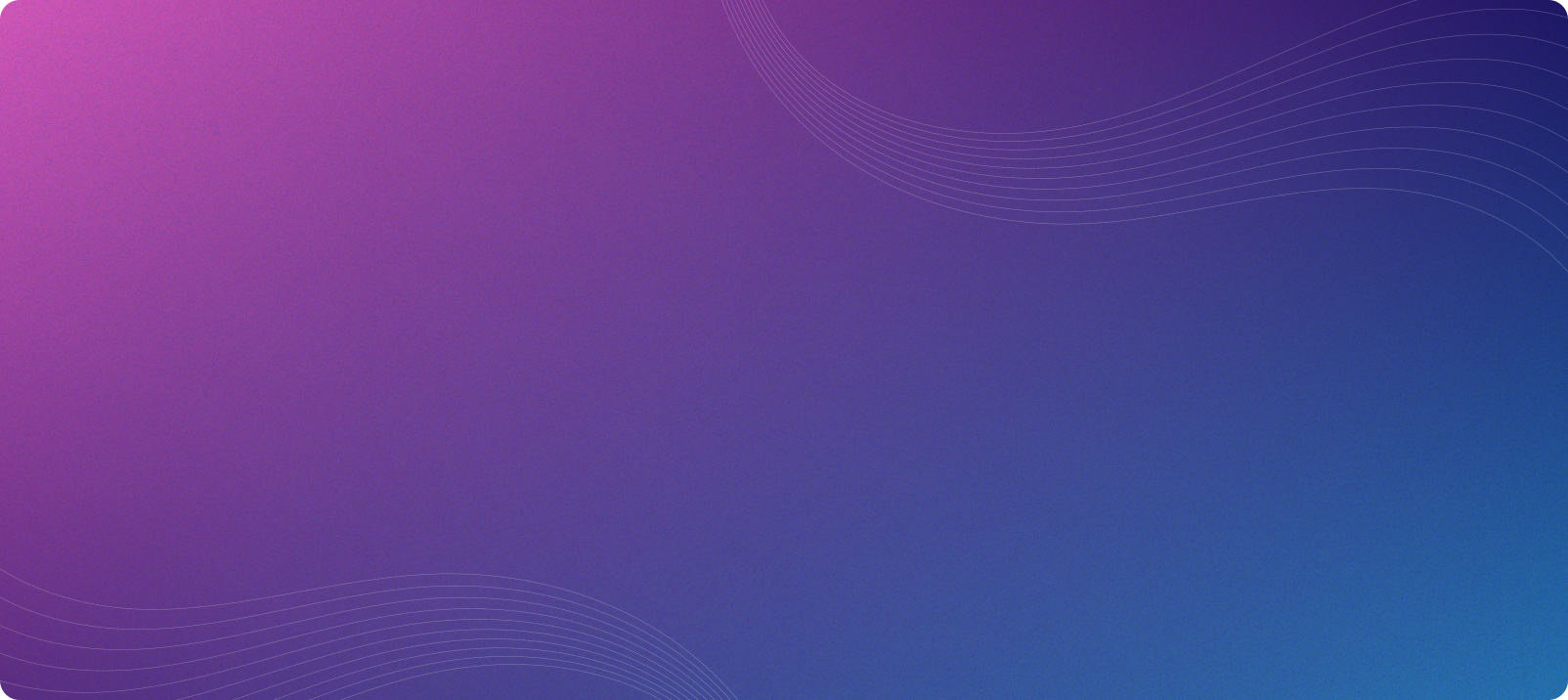
-
 Nurse
Nurse
-
 Receptionist
Receptionist
-
 Physician
Physician
-
 Manager
Manager
-
 Pharmacist
Pharmacist
- Navigate to Settings > User and Companies > Select Access Group
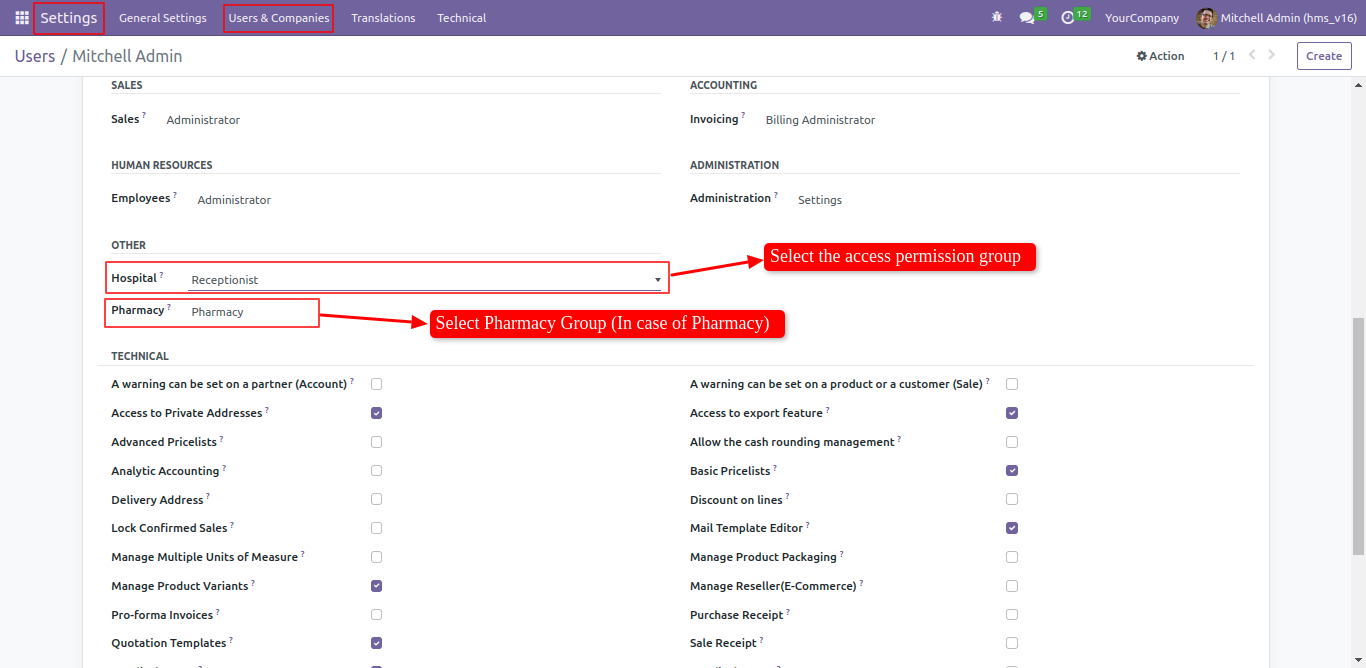

-
 Navigate to Healthcare > Patient > Click on Create.
Navigate to Healthcare > Patient > Click on Create.
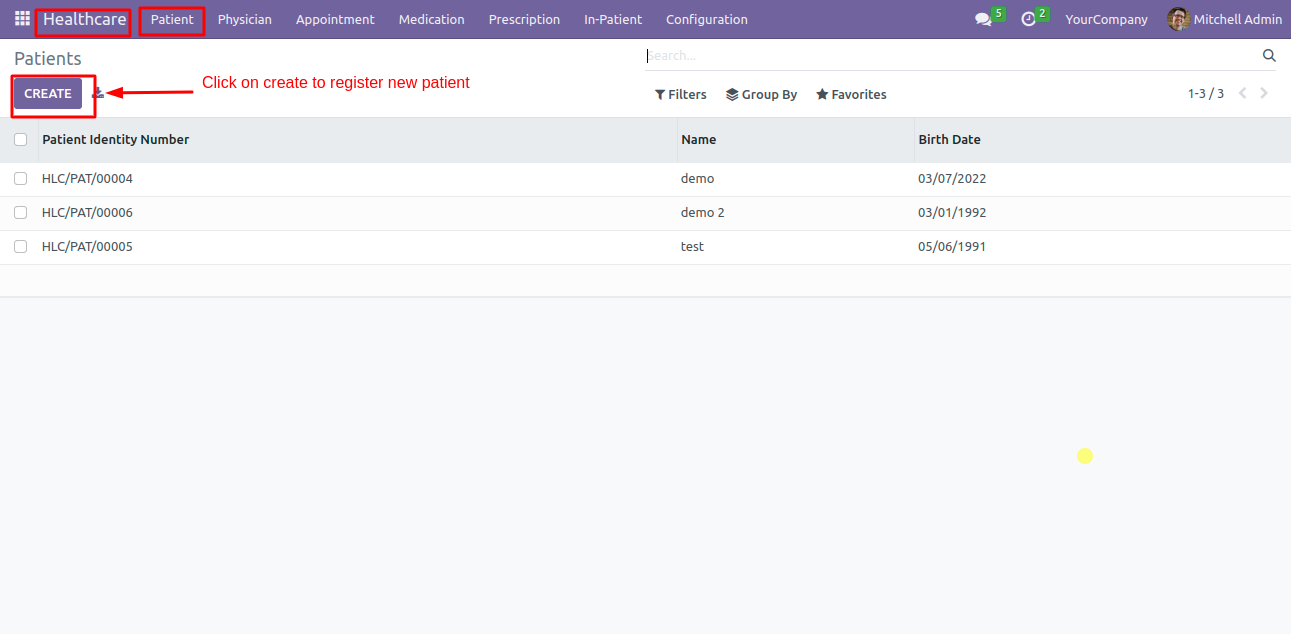

-
 Fill Details of new patient and Save. A new patient record will be created and the Patient Identity Number will be generated automatically.
Fill Details of new patient and Save. A new patient record will be created and the Patient Identity Number will be generated automatically.
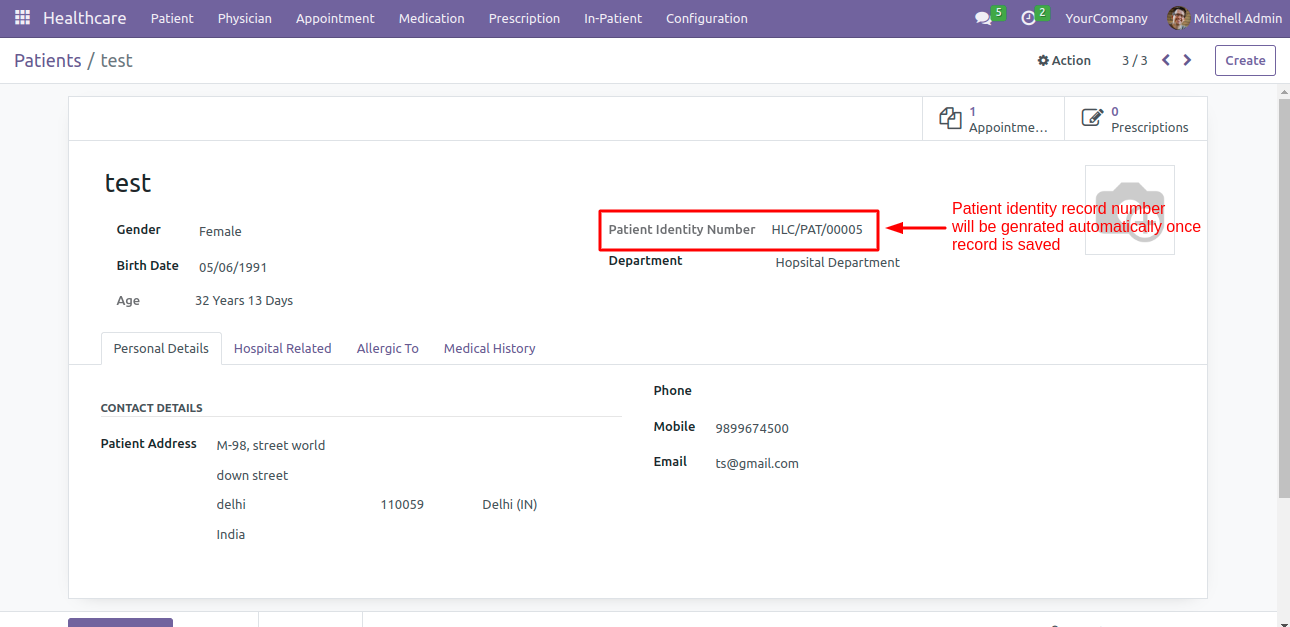

-
 Patient allergic record or its precautional medicine also tracked.
Patient allergic record or its precautional medicine also tracked.
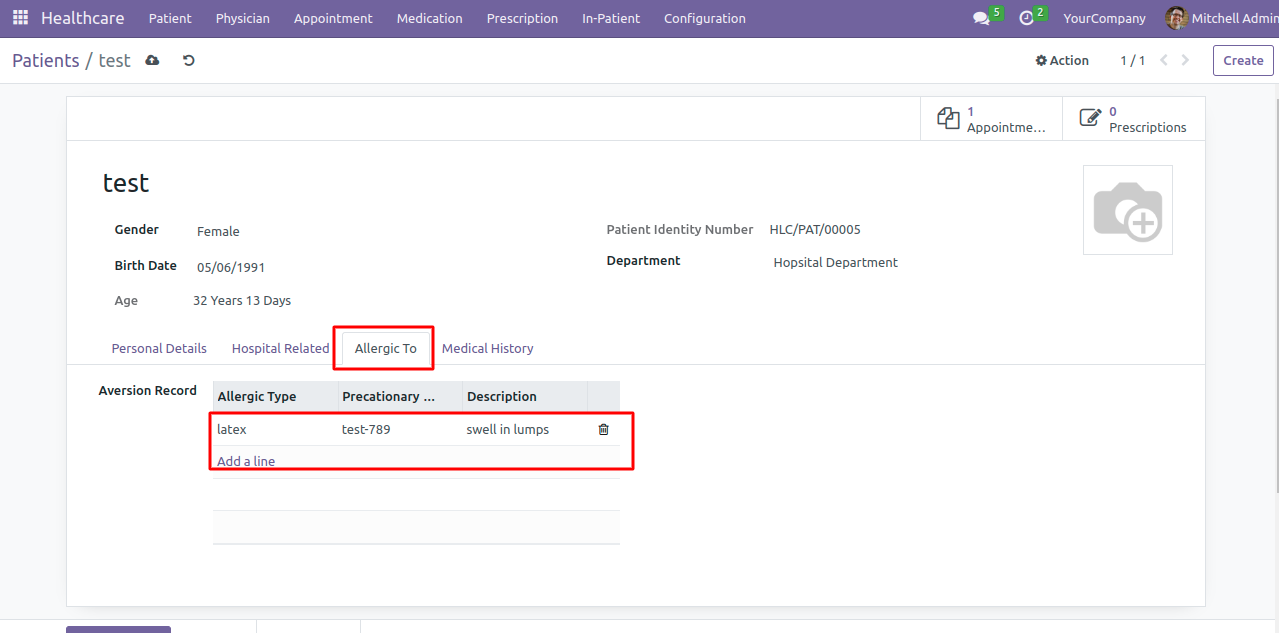

-
 if a patient is refered by other hospital, then the details of that hospital and treated by doctor is also added.
if a patient is refered by other hospital, then the details of that hospital and treated by doctor is also added.
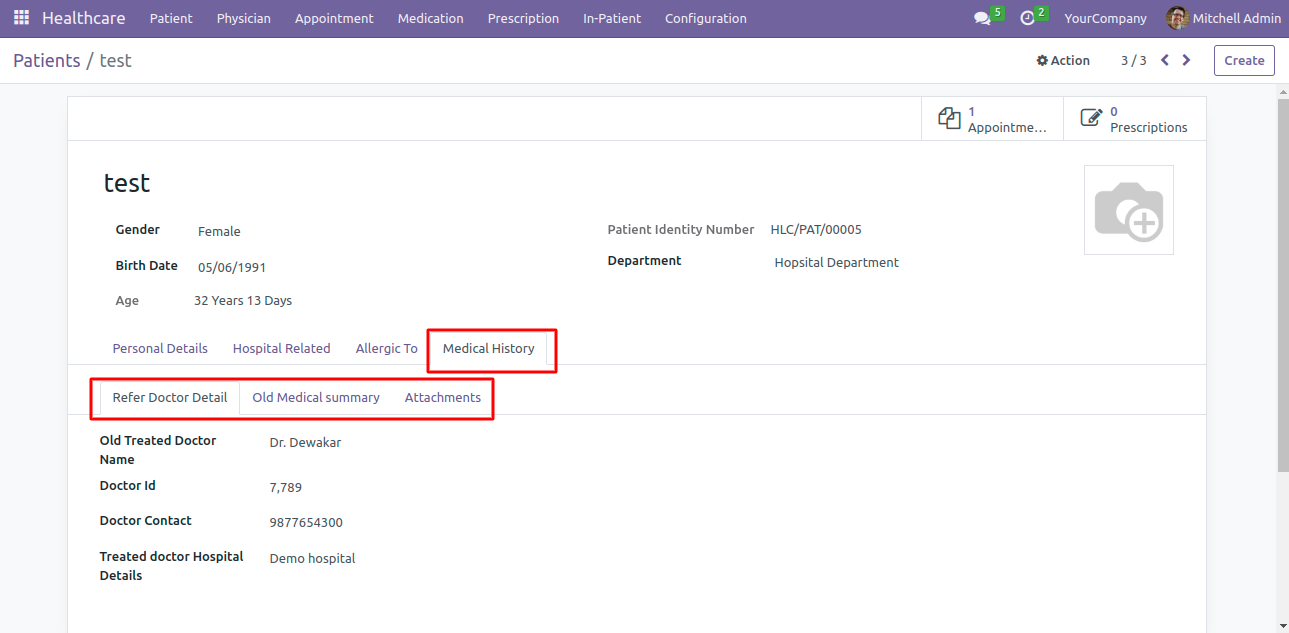

-
 Medical test report or another attachments can also added.
Medical test report or another attachments can also added.
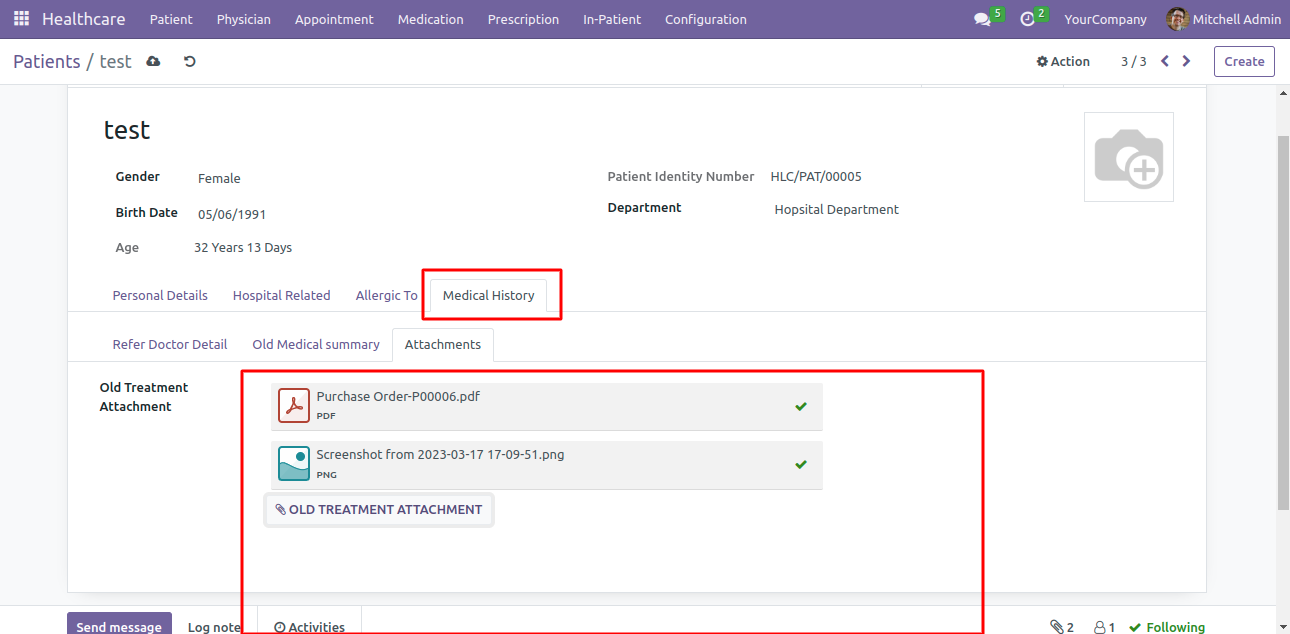

-
 Navigate to Healthcare > Physician > Click on Create
Navigate to Healthcare > Physician > Click on Create
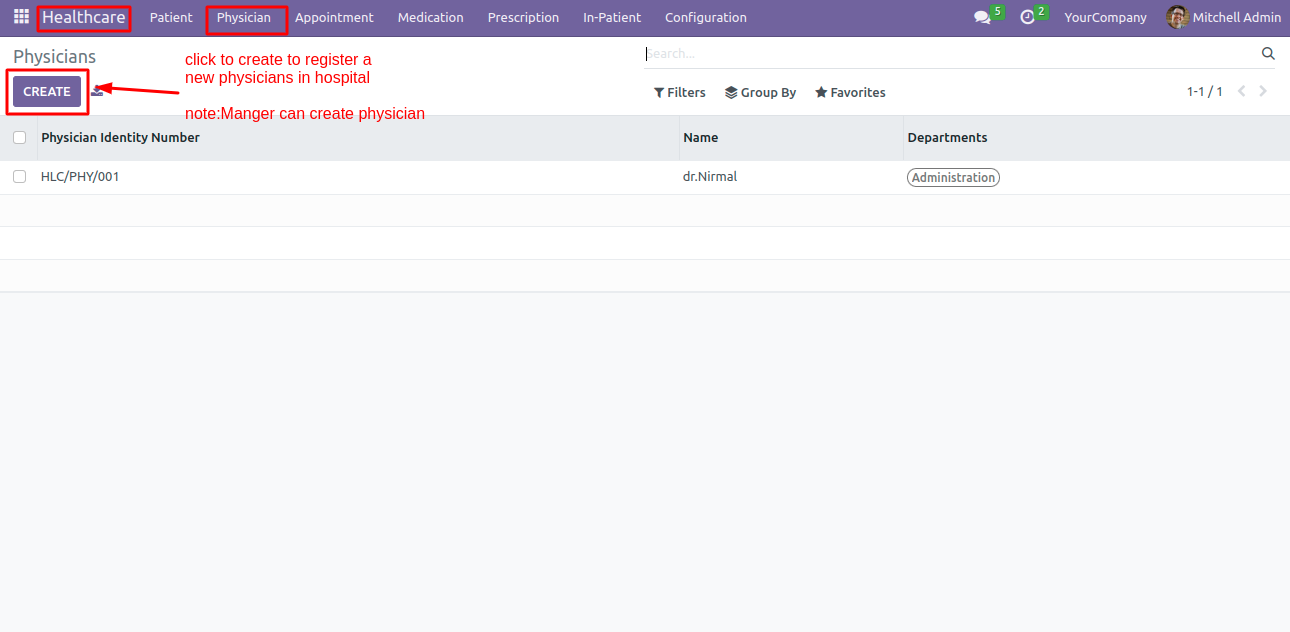

-
 Fill in the physician details and save it. A new physician will be created and physician identity number will be generated automatically.
Fill in the physician details and save it. A new physician will be created and physician identity number will be generated automatically.
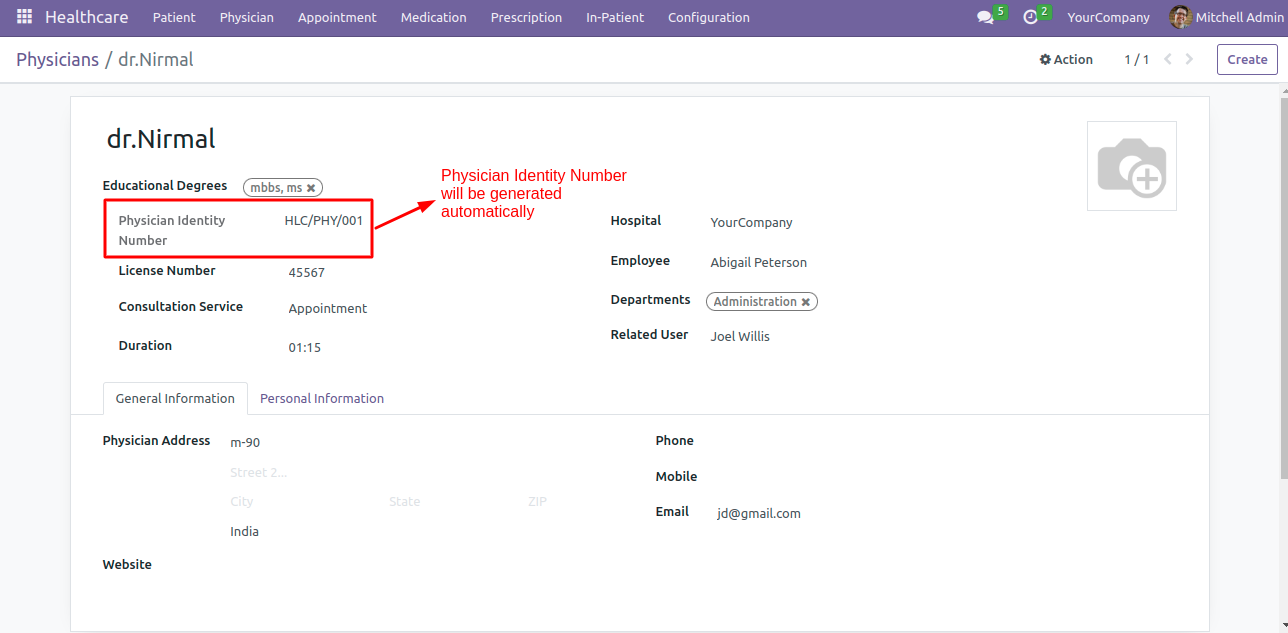

-
 Now create a user for physician by clicking on CREATE NEW USER, to relate a user login with physician. (If you want to relate an existing user to physician, you can directly set a related user in field given in form).
Now create a user for physician by clicking on CREATE NEW USER, to relate a user login with physician. (If you want to relate an existing user to physician, you can directly set a related user in field given in form).
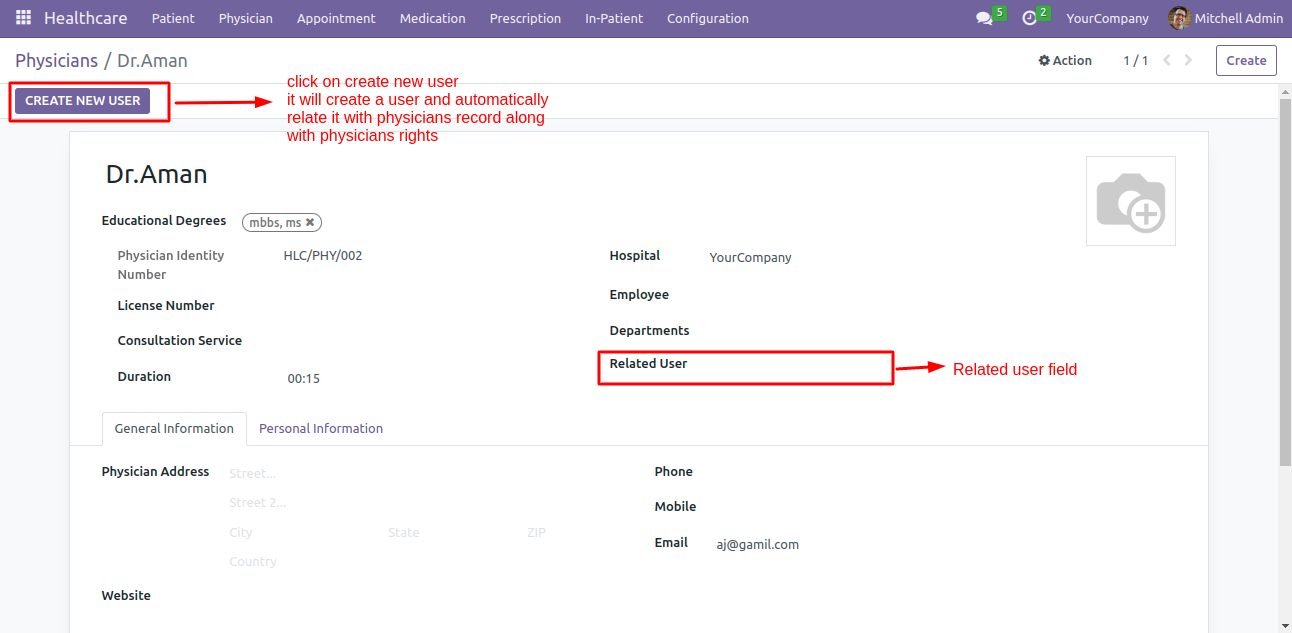

Add ward to hospital
-
 Navigate to Healthcare > Configuration > Hospital Ward > Click on Create
Navigate to Healthcare > Configuration > Hospital Ward > Click on Create
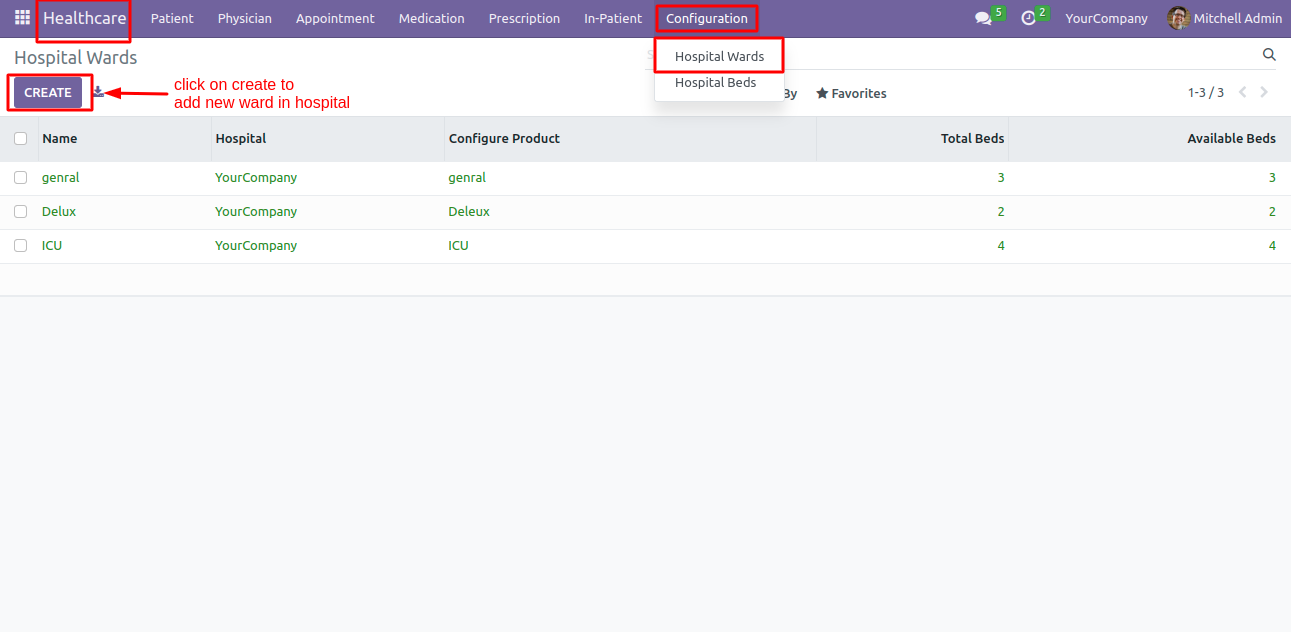

-
 Configure a product for Ward.
Configure a product for Ward.
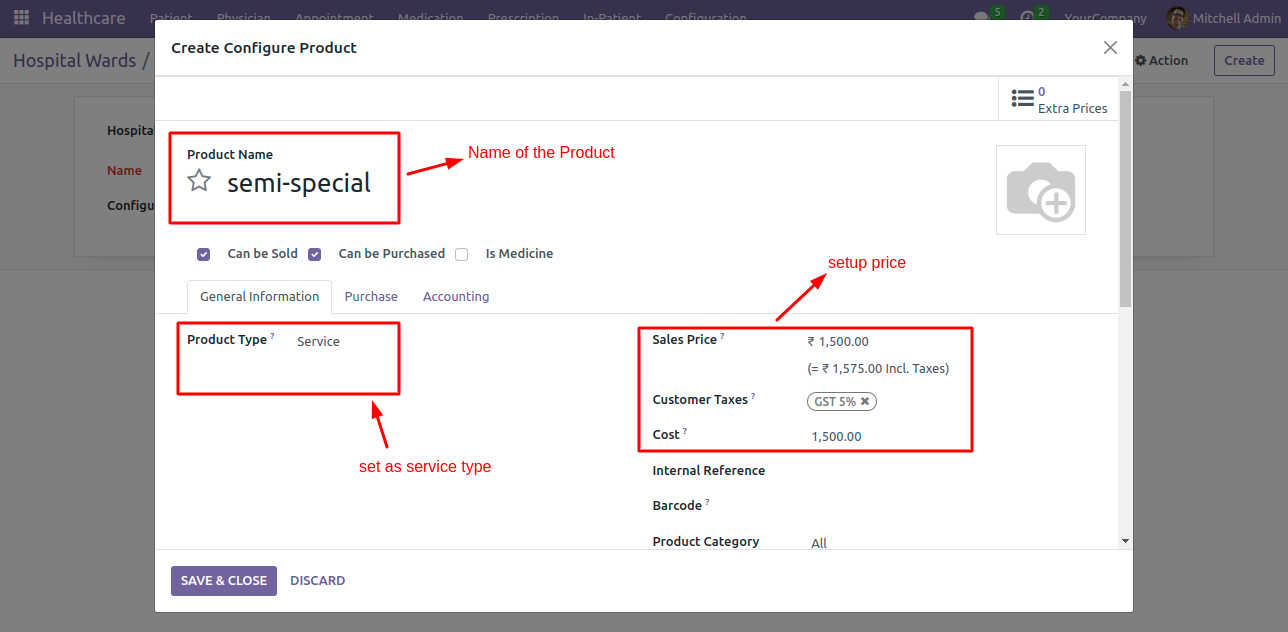

-
 Now configure a new ward in the hospital.
Now configure a new ward in the hospital.
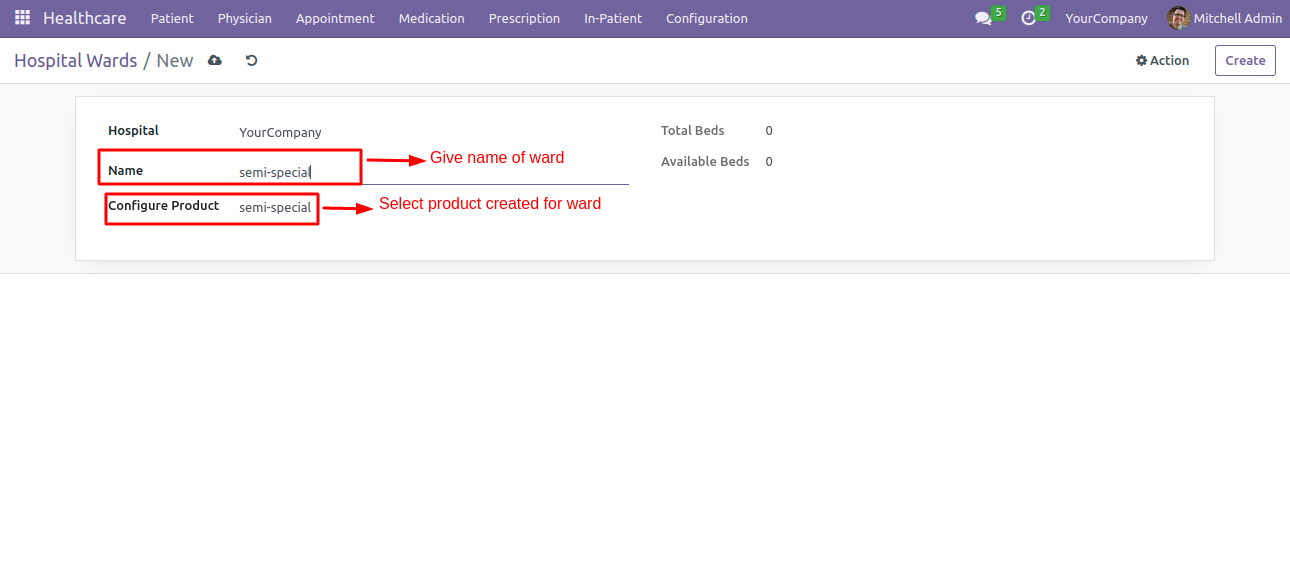

-
 Navigate to Healthcare > Configuration > Hospital Beds > Click on Create
Navigate to Healthcare > Configuration > Hospital Beds > Click on Create
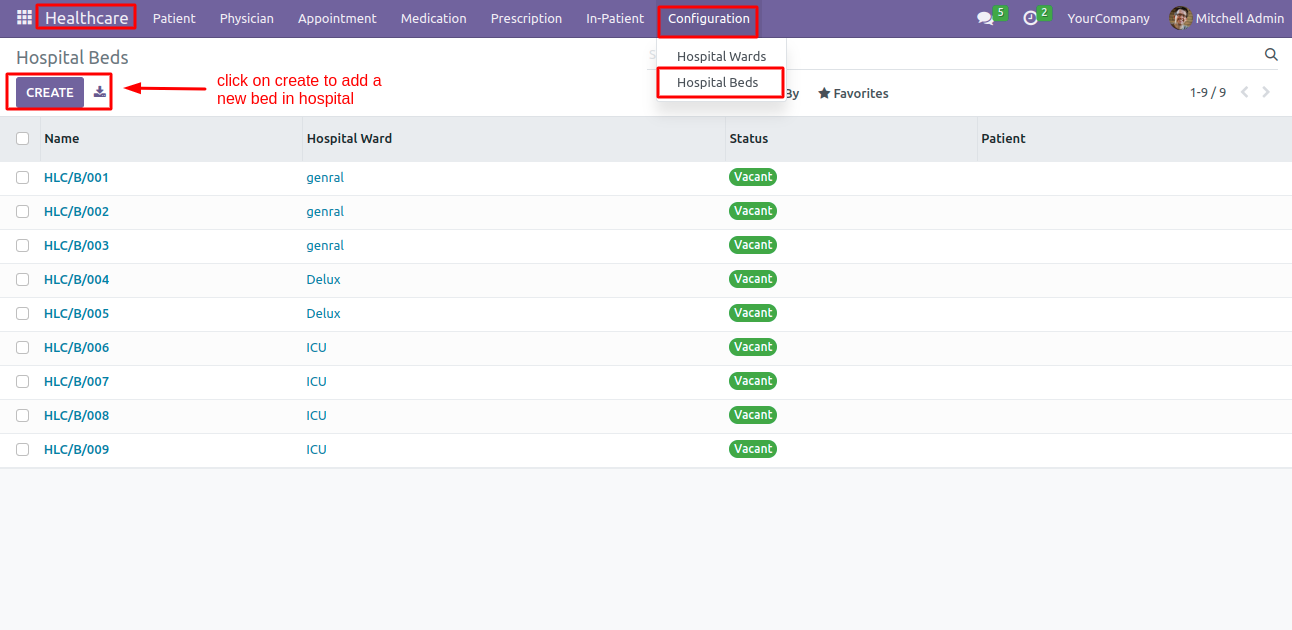

-
 Select the Ward in which you want to add bed and save it.
Select the Ward in which you want to add bed and save it.
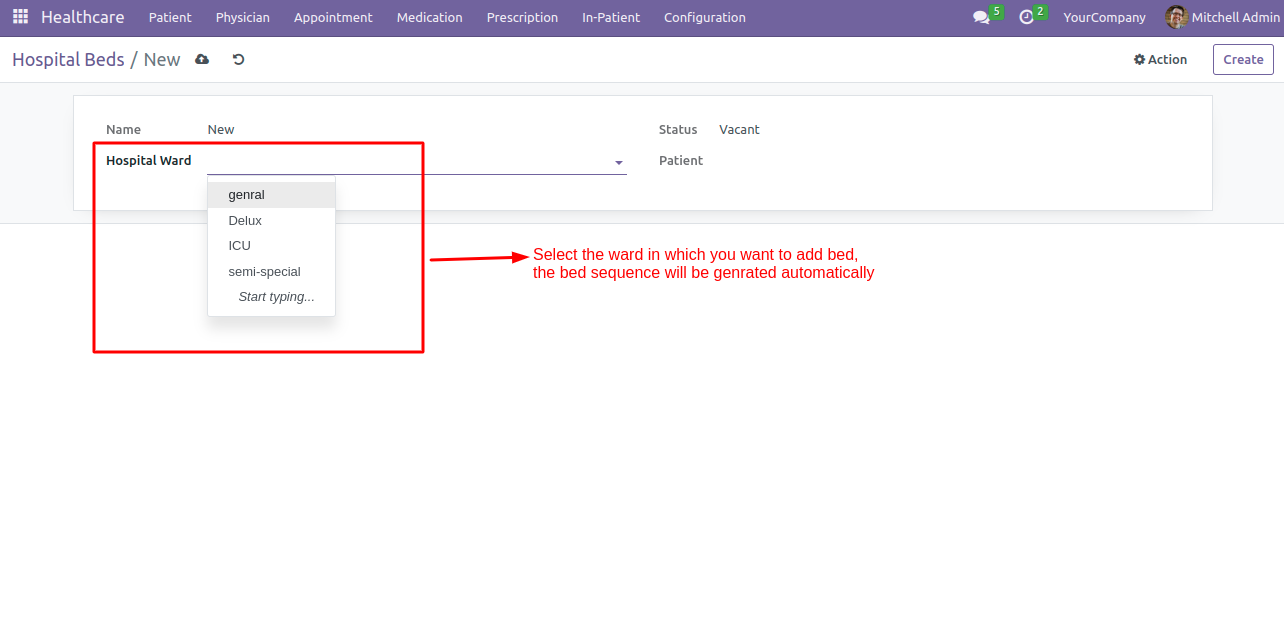

-
 To see all the beds and there occupancy status, Navigate to Healthcare > Configuration > Hospital Beds
To see all the beds and there occupancy status, Navigate to Healthcare > Configuration > Hospital Beds
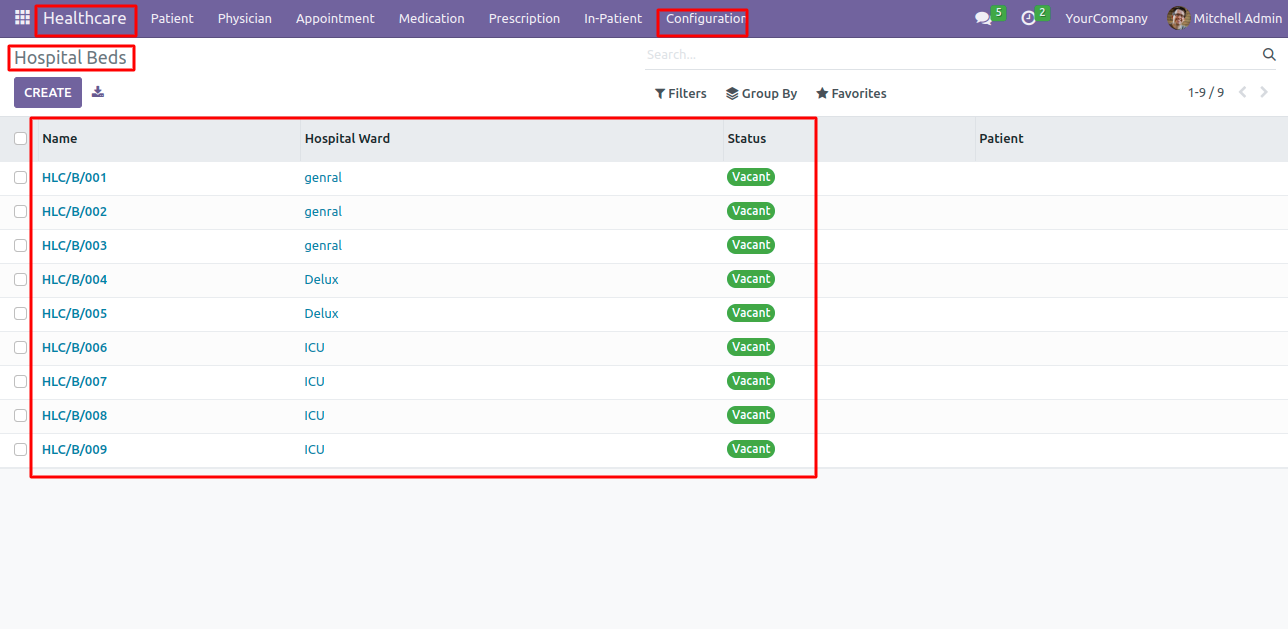

-
 Navigate to Healthcare > Appointment > Click on Create Button
Navigate to Healthcare > Appointment > Click on Create Button
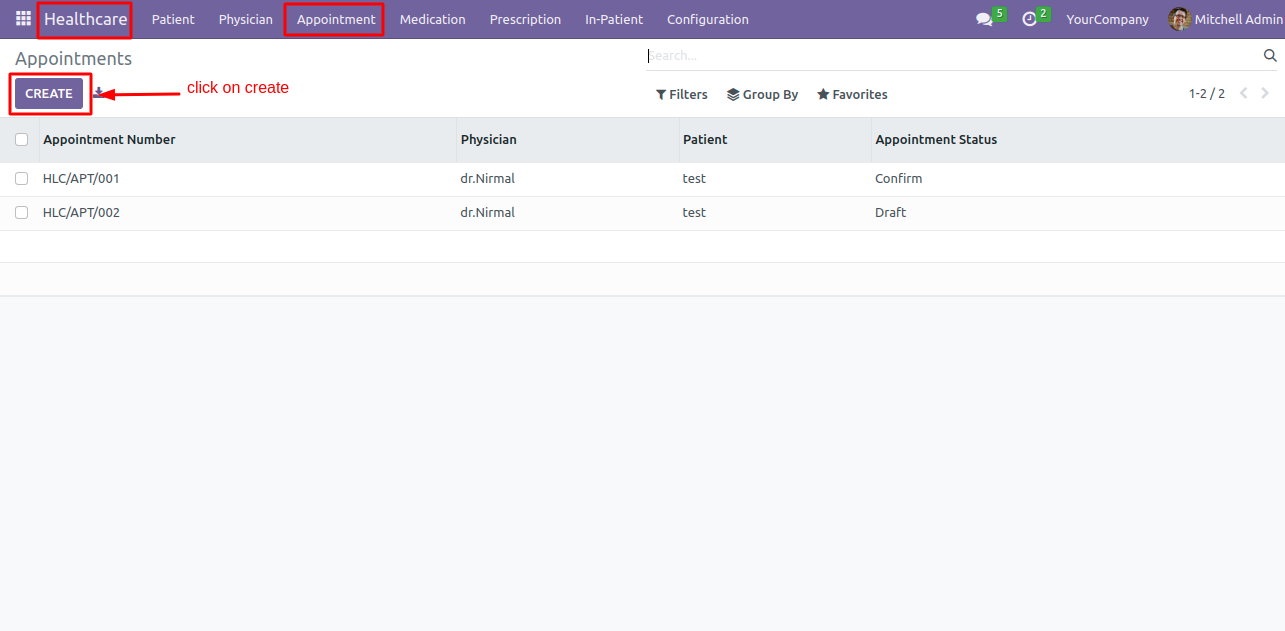

-
 Fill in the appointment details, and after saving it click on confirm.
Fill in the appointment details, and after saving it click on confirm.
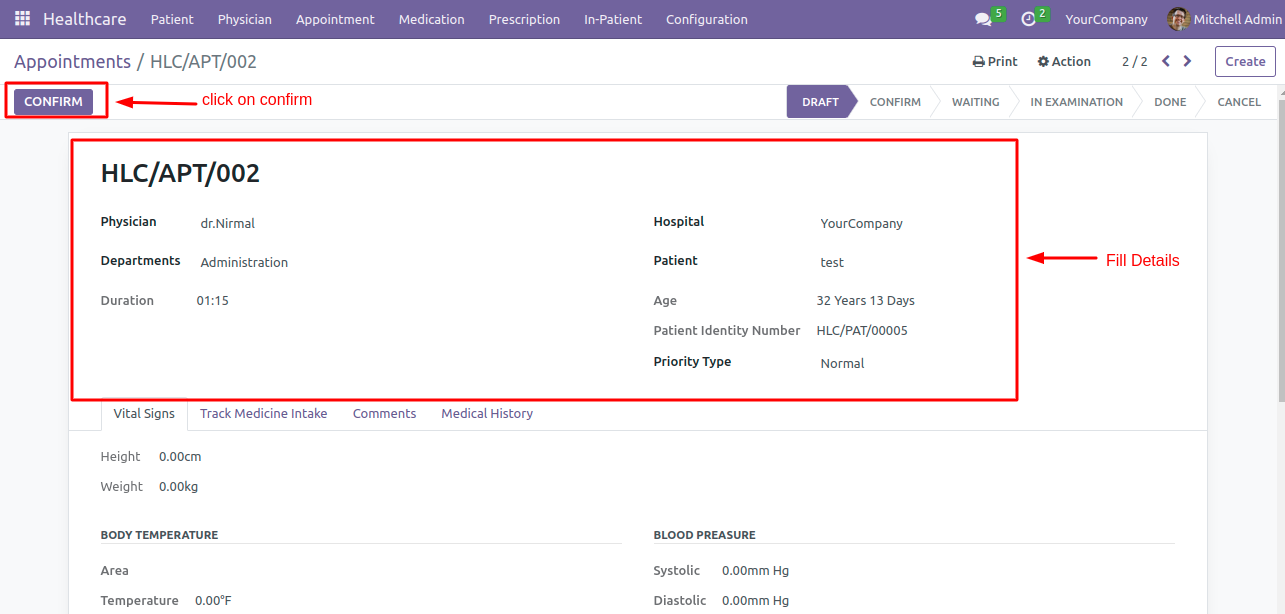

-
 Create Invoice of Appointment.
Create Invoice of Appointment.
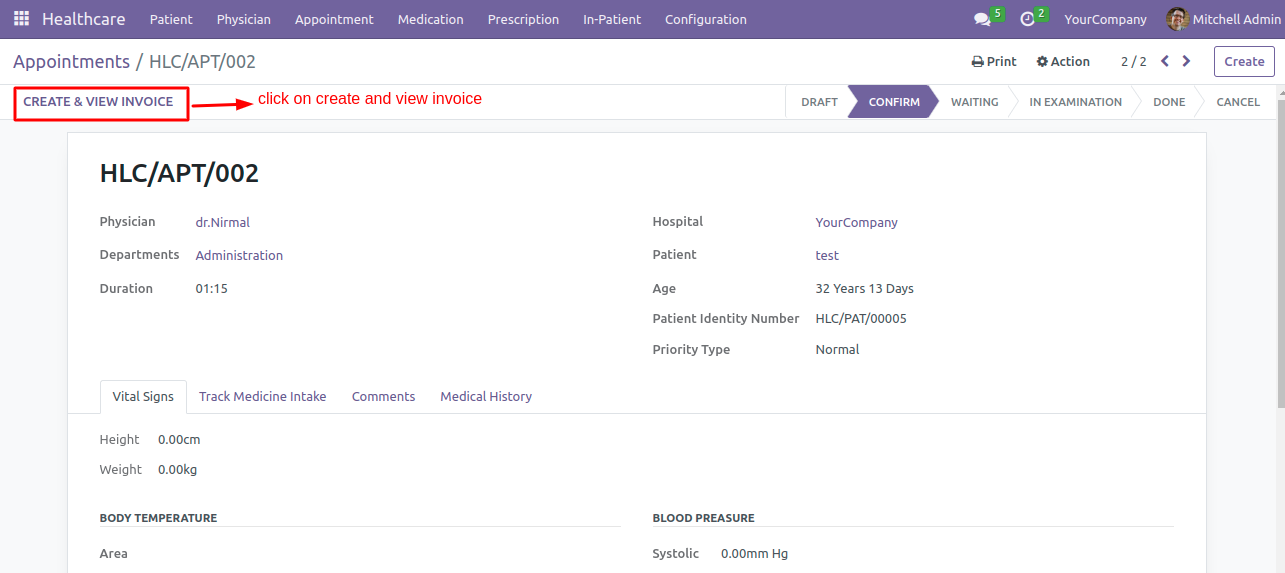

-
 Physician will start appointment by Navigating to Hospital > Appointment > Select Appointment > Click on Start
Physician will start appointment by Navigating to Hospital > Appointment > Select Appointment > Click on Start
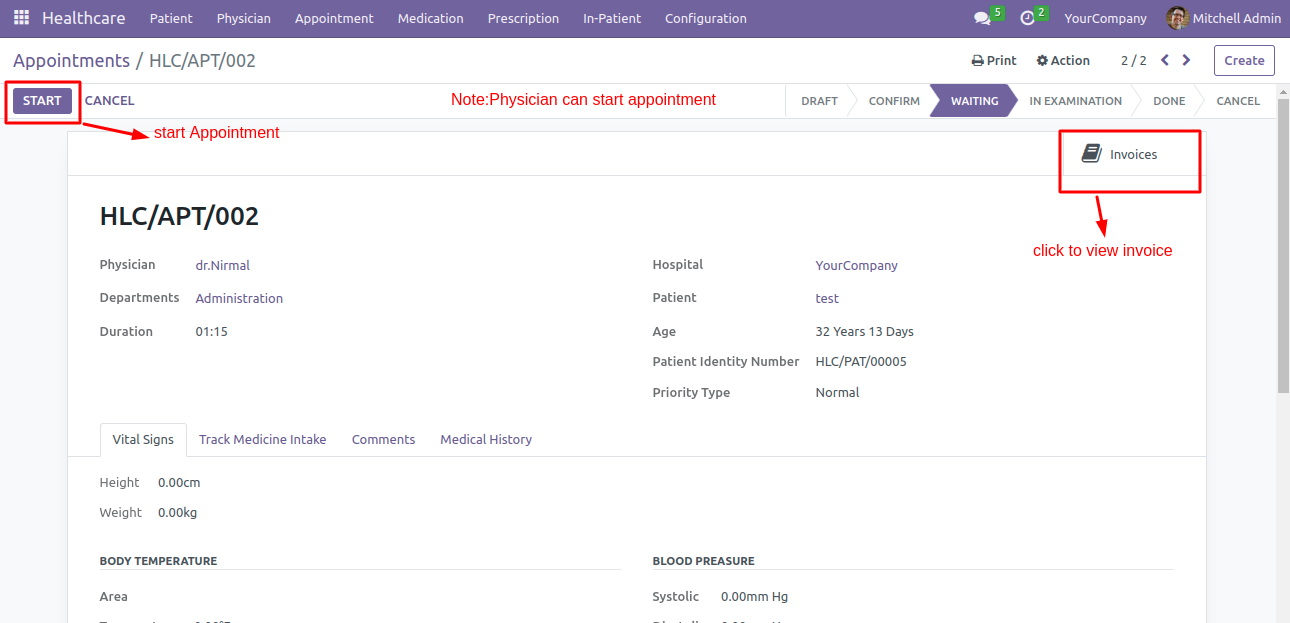

-
 After Starting Appointment, Physicians can fill vital details, add any product in consumed product (given to patient while assessment), Create Prescription order, and hospitalize patient.
After Starting Appointment, Physicians can fill vital details, add any product in consumed product (given to patient while assessment), Create Prescription order, and hospitalize patient.
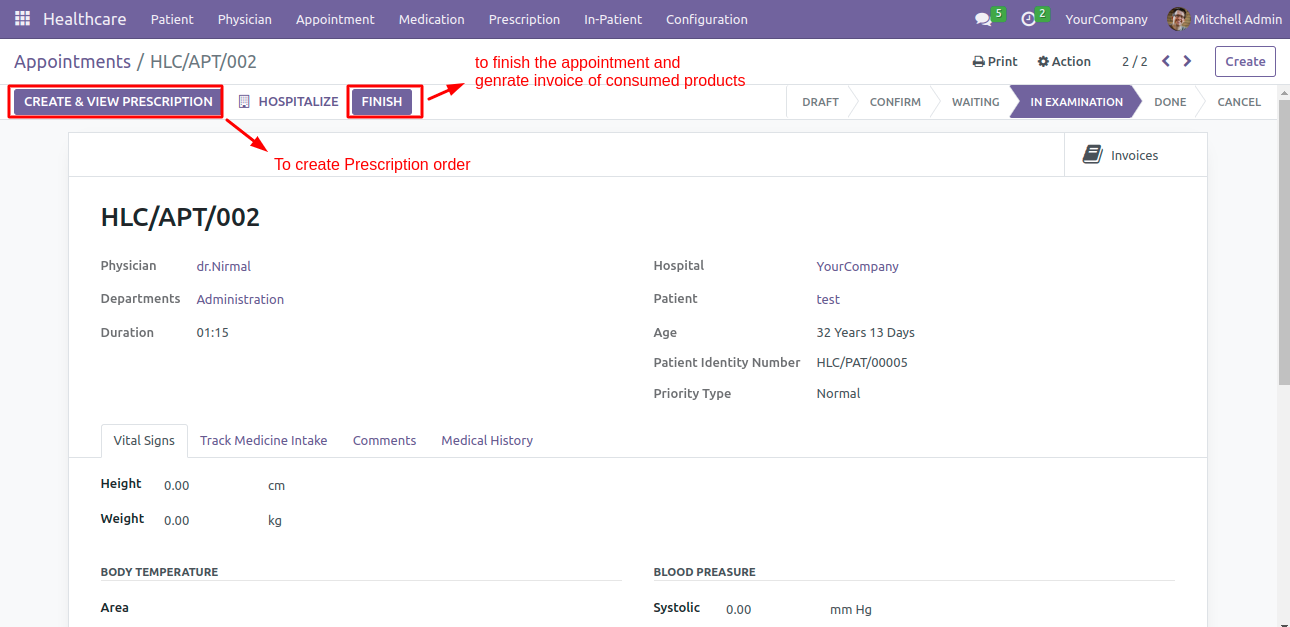

-
 Physicians can add medicines in prescription order and confirm it.
Physicians can add medicines in prescription order and confirm it.
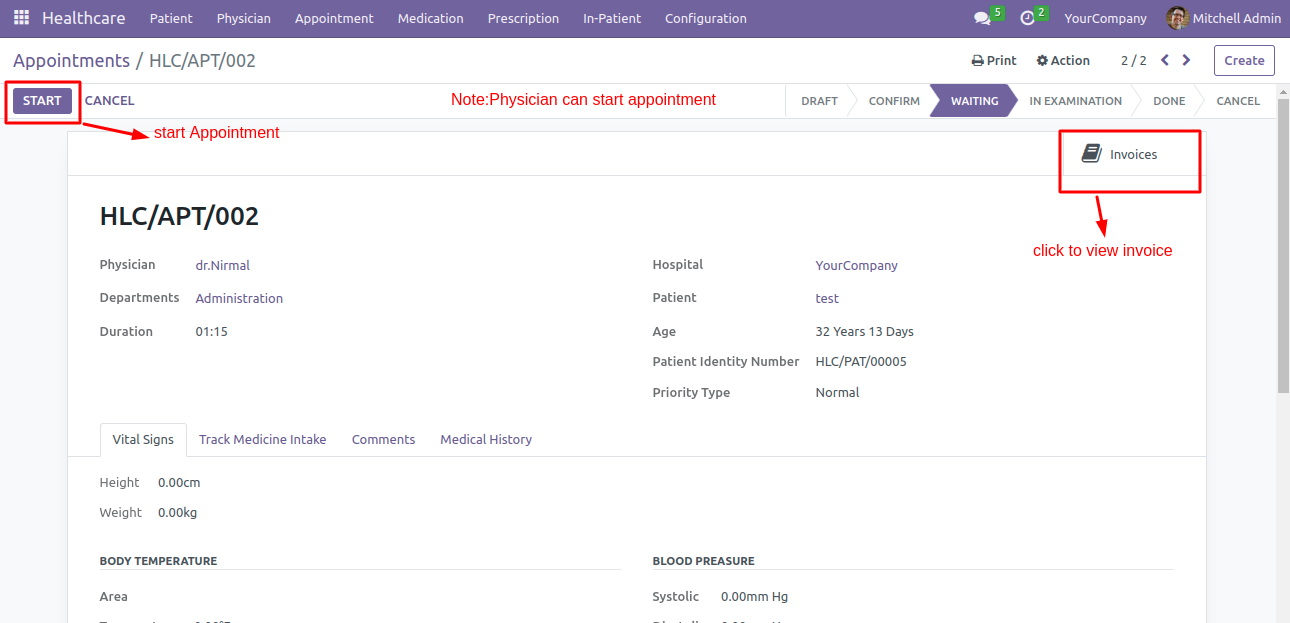

-
 if patient having old record of treatment or refer, also see on the tabs.
if patient having old record of treatment or refer, also see on the tabs.
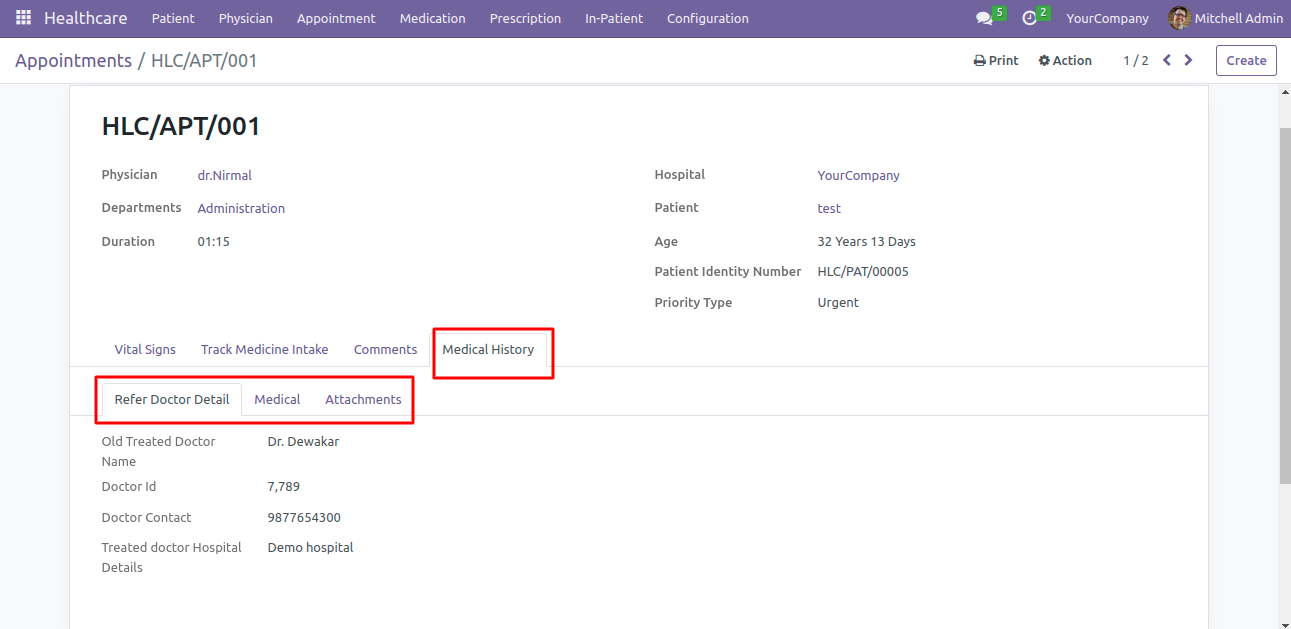

-
 Navigate to Healthcare > In-Patient > Click on Create
Navigate to Healthcare > In-Patient > Click on Create
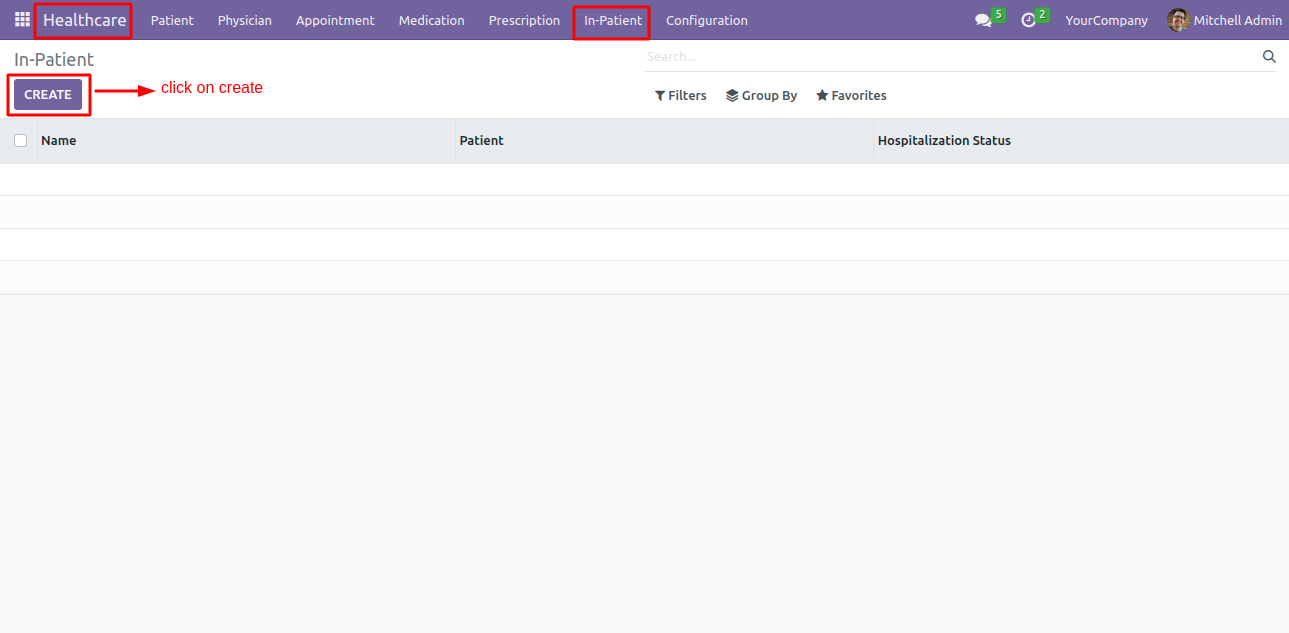

-
 Fill the details, Select patient, physician, and bed. Click on Confirm.
Fill the details, Select patient, physician, and bed. Click on Confirm.
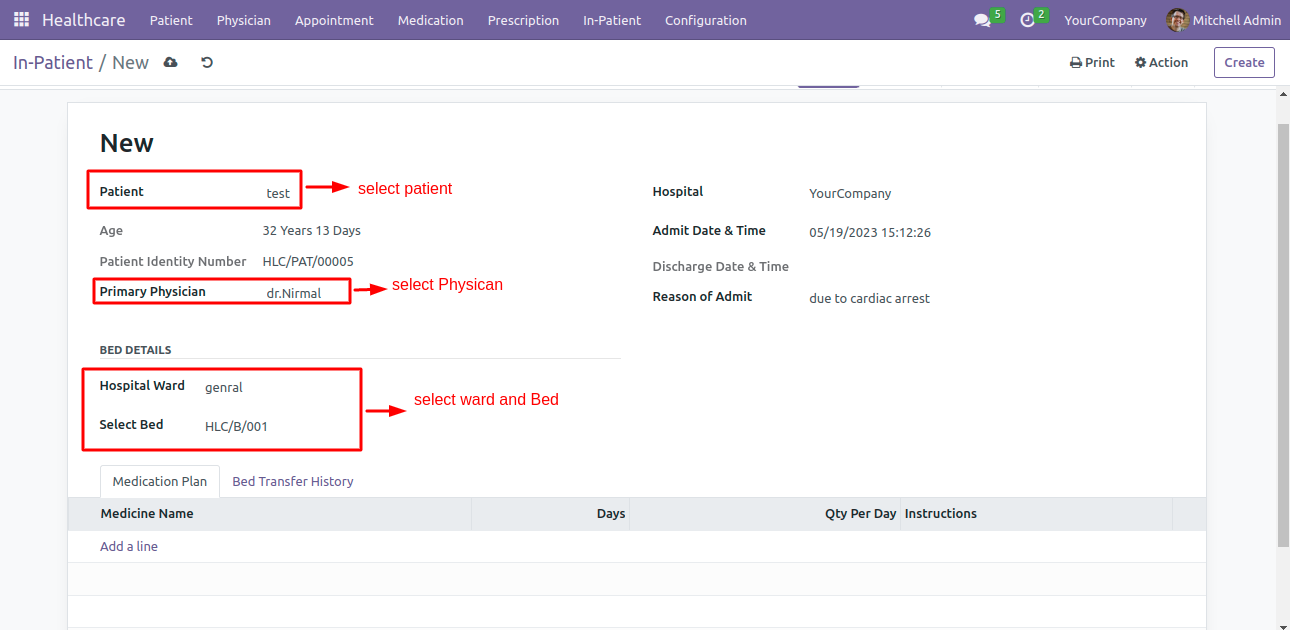

-
 Get pdf of patient's attendent card when patient is hospitalized.
Get pdf of patient's attendent card when patient is hospitalized.
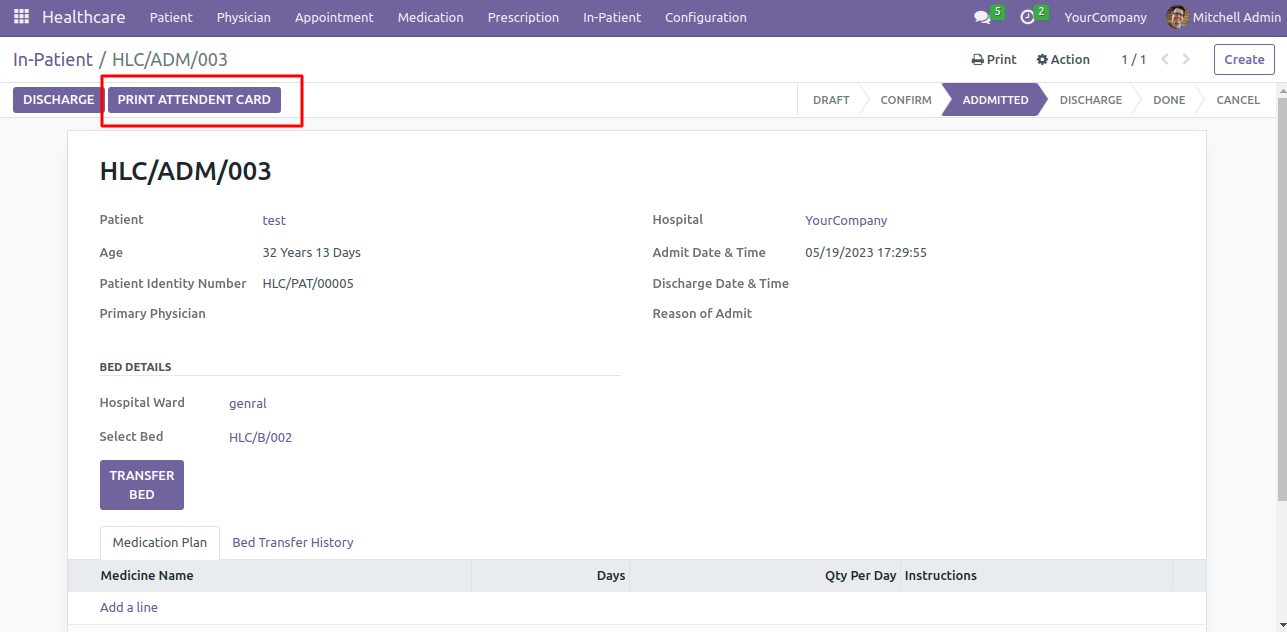

-
 Transfer patients from one bed to another or to discharge patients.
Transfer patients from one bed to another or to discharge patients.
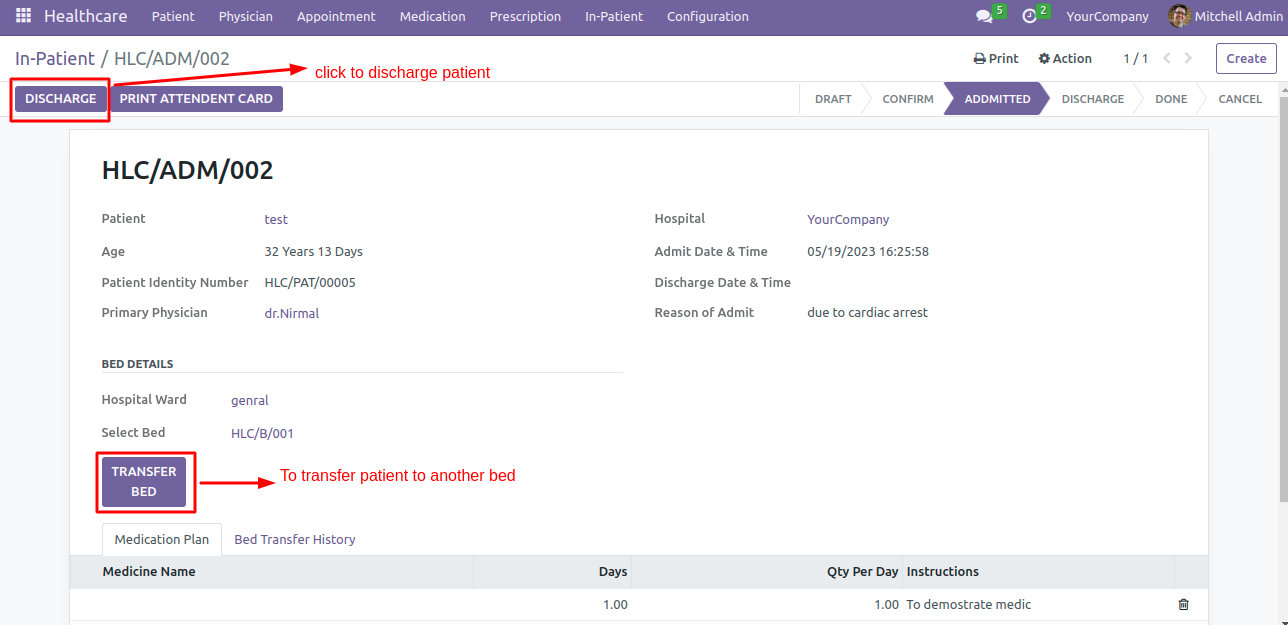

-
 After Discharge the patient, you can create an invoice by clicking on create invoice.
After Discharge the patient, you can create an invoice by clicking on create invoice.
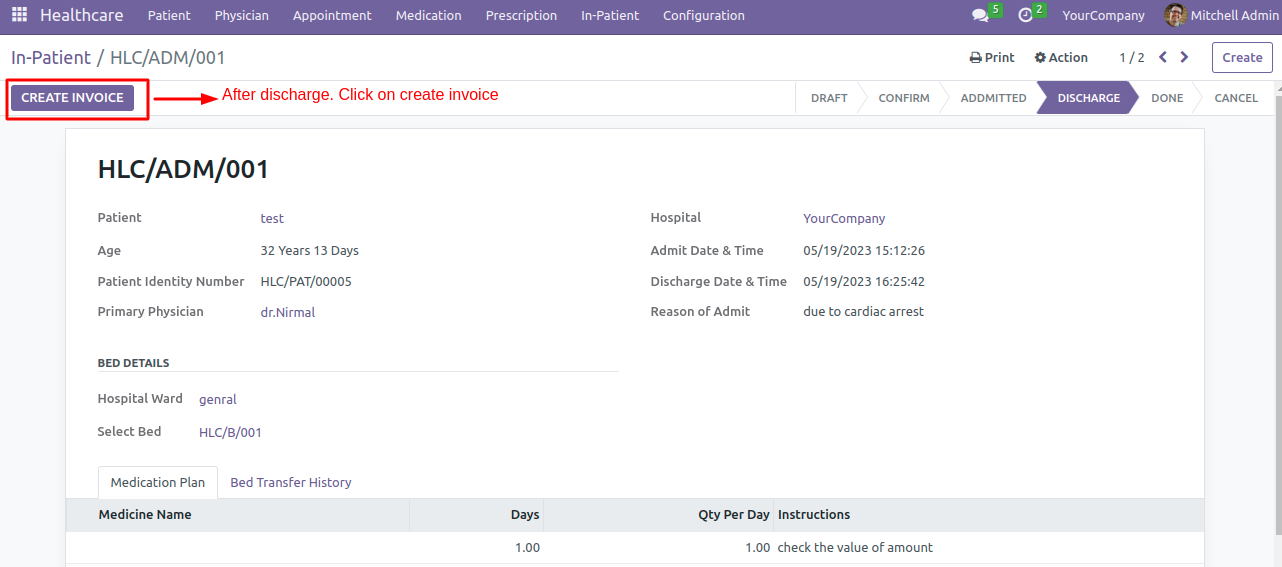

Create Medicine Product
-
 Navigate to Healthcare > Medication > Click on Create
Navigate to Healthcare > Medication > Click on Create
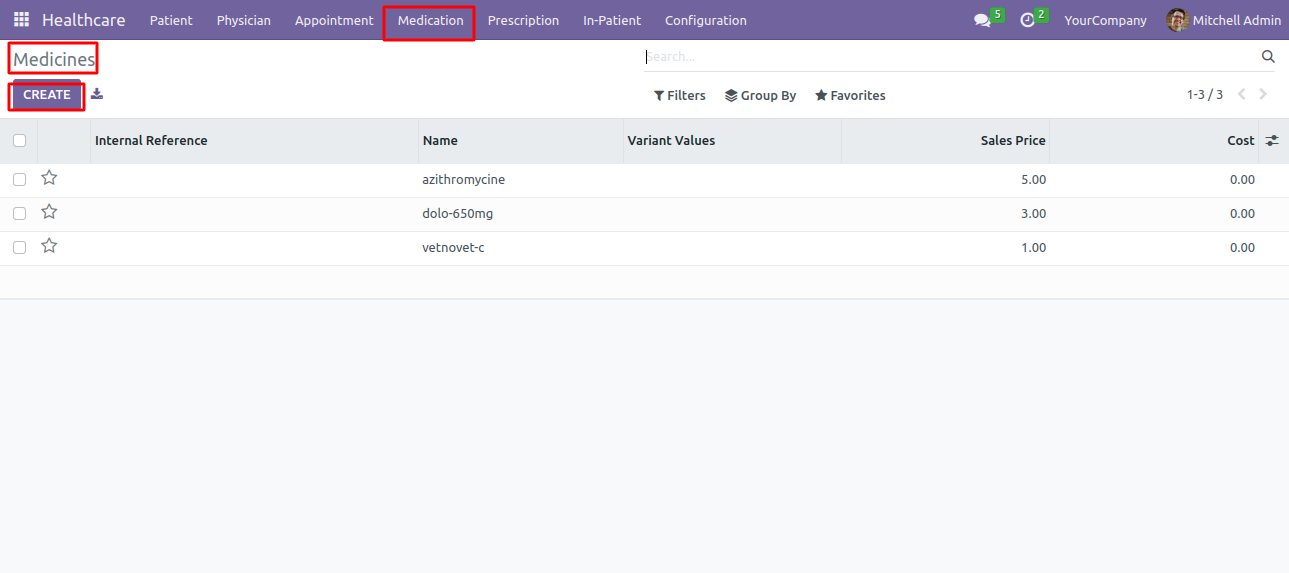

-
 Fill in the details of medicine and save it, A new Medicine record will be created.
Fill in the details of medicine and save it, A new Medicine record will be created.
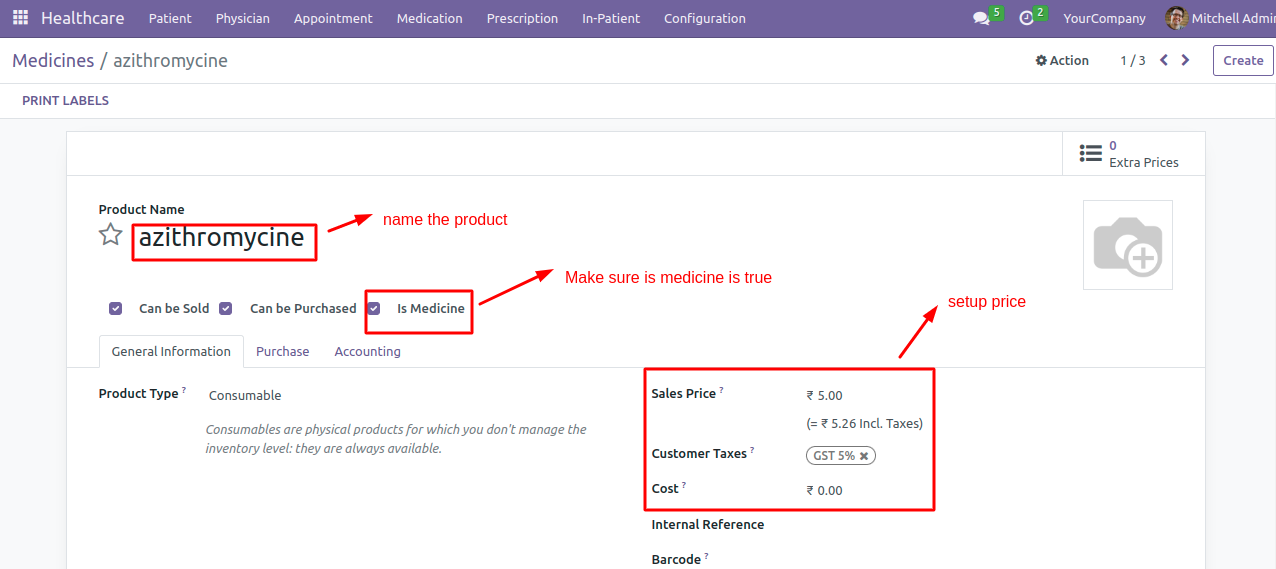

-
 Open any existing prescription created by a physician or Create New.
Open any existing prescription created by a physician or Create New.
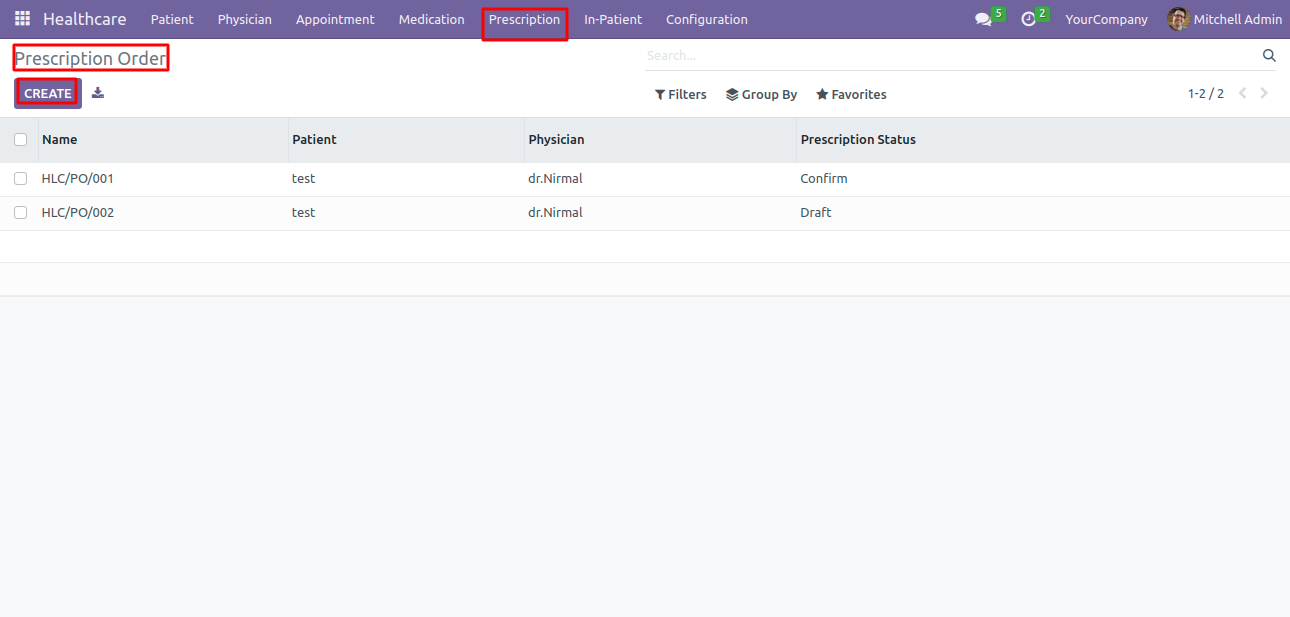

-
 To create an invoice of prescription order click on Create Invoice.
To create an invoice of prescription order click on Create Invoice.
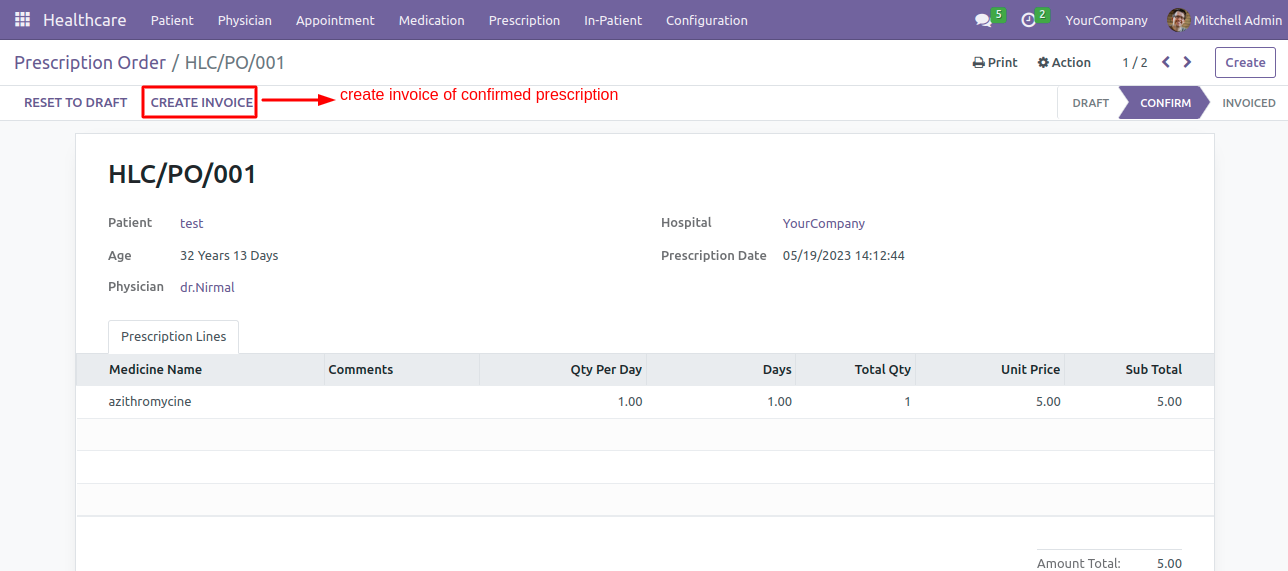

-
 you can see old prescription details of the Patient.
you can see old prescription details of the Patient.
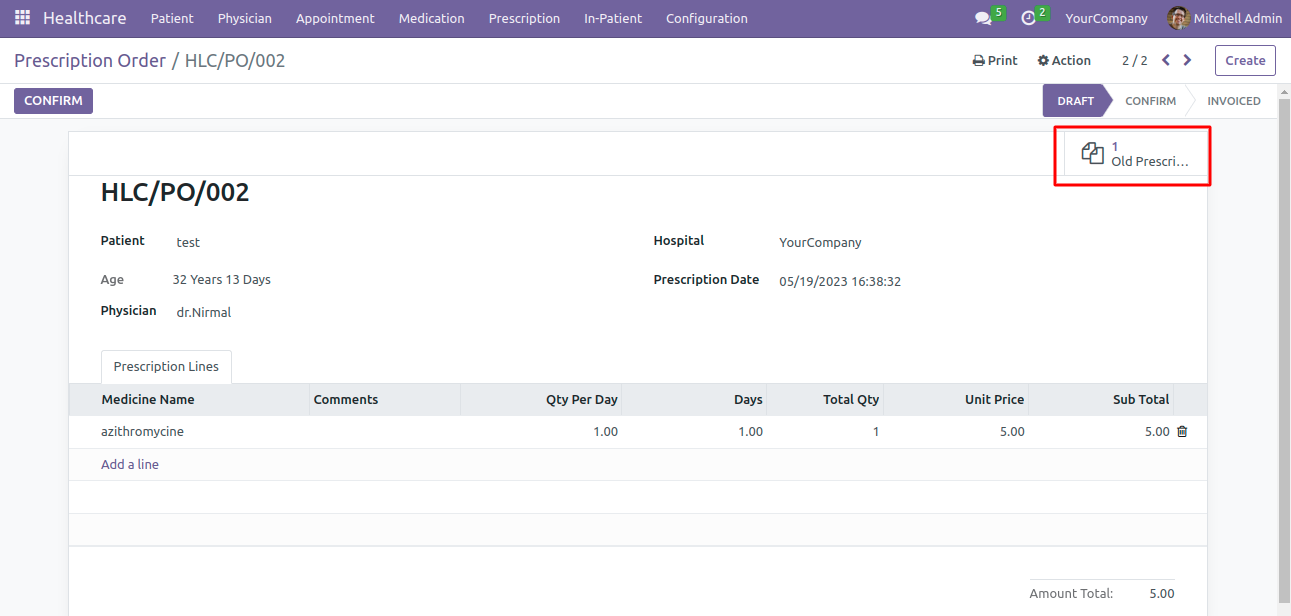

-
 Add prescription through add prescription button if old prescribed order wants to add in new prescription of same patient.
Add prescription through add prescription button if old prescribed order wants to add in new prescription of same patient.
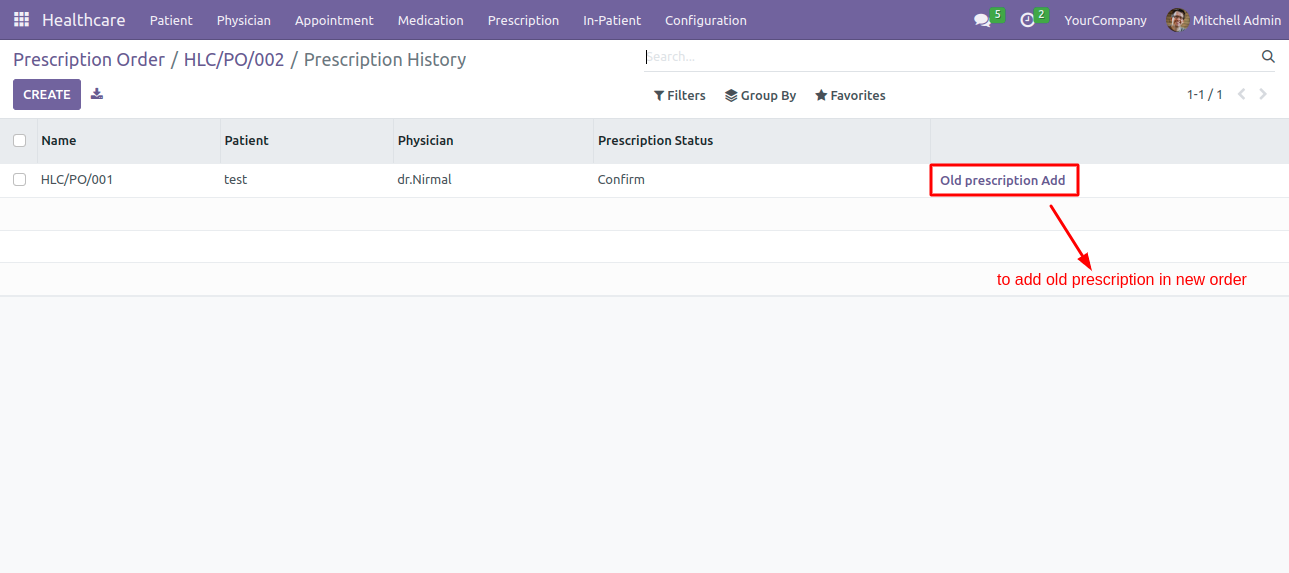

-
 Prescription Order Report
Prescription Order Report
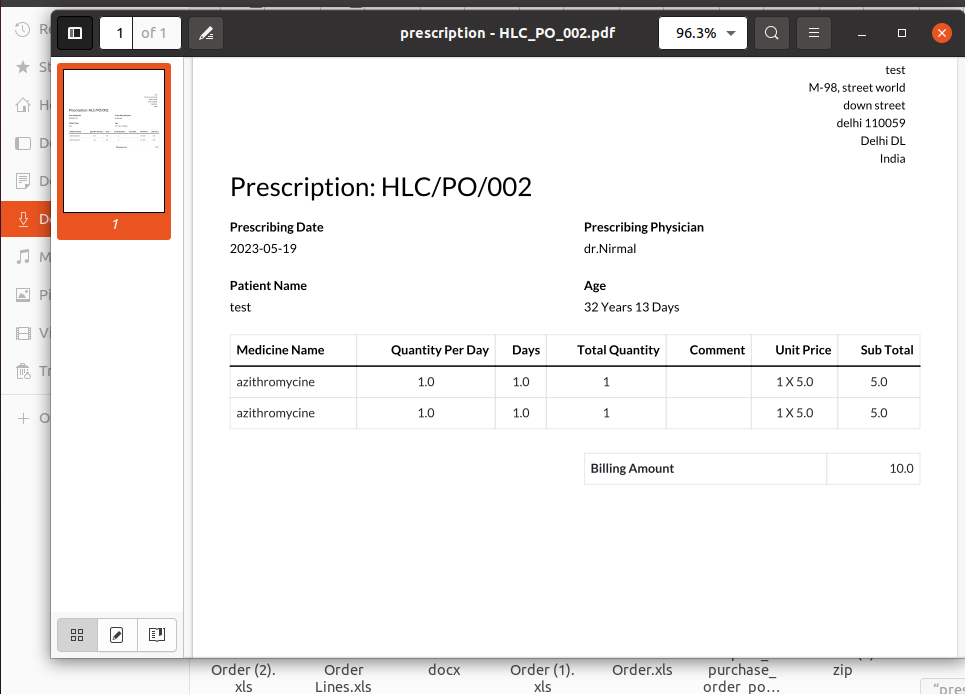

Yes, This app is compatible with odoo Enterprise and works well with community & odoo.sh.
This healthcare management system is an Odoo module that helps hospitals and clinics to manage their patient records, appointments, and other operations efficiently. The healthcare management module is equipped with a range of features such as patient registration, appointment scheduling, prescription management, In-patient management and bed management, physician management, and pharmacy management.
Yes, our app works both with Windows/Ubuntu operating System.
Changelog
- Initial release
SUGGESTED APPS
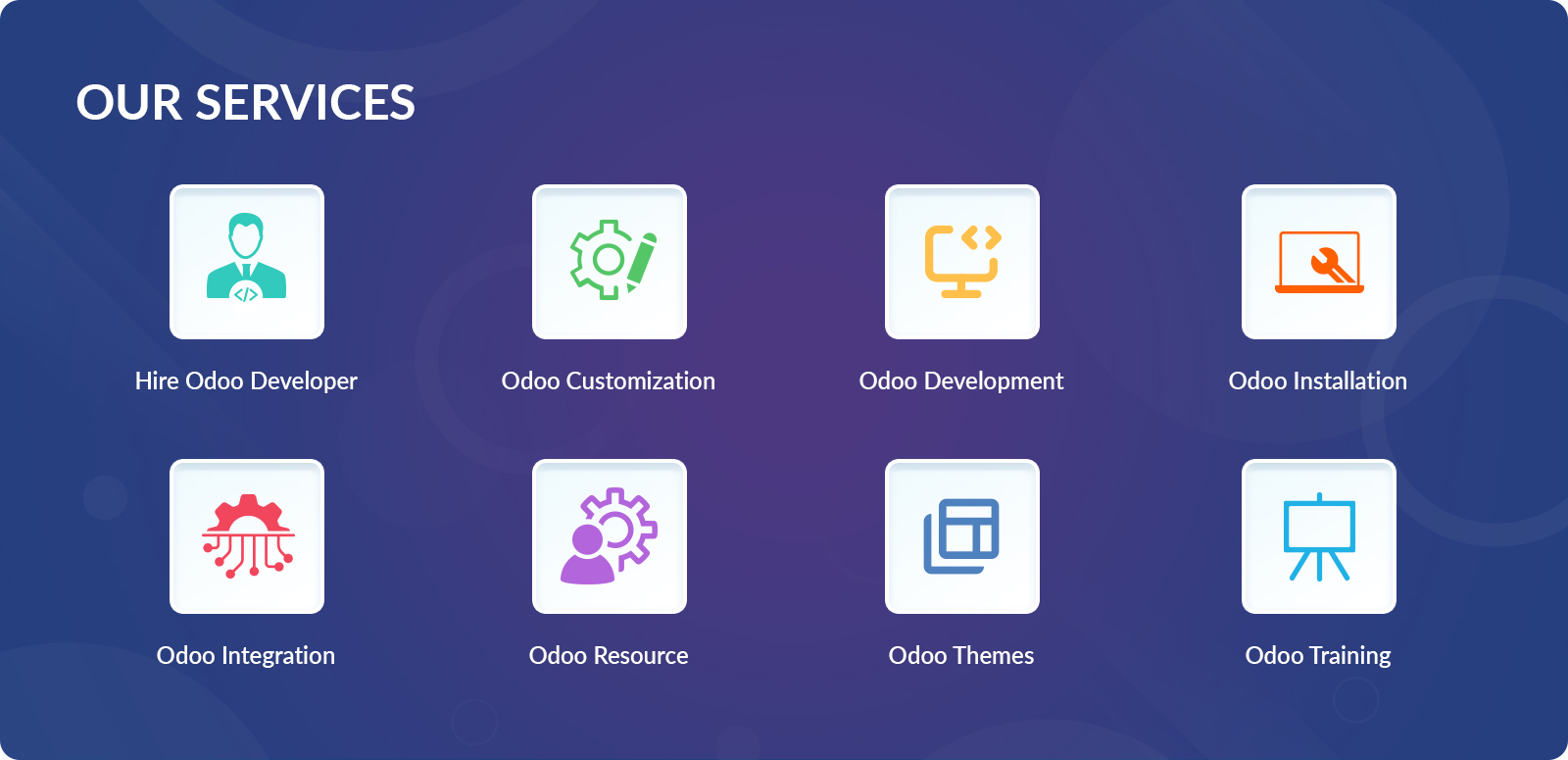
Odoo Proprietary License v1.0 This software and associated files (the "Software") may only be used (executed, modified, executed after modifications) if you have purchased a valid license from the authors, typically via Odoo Apps, or if you have received a written agreement from the authors of the Software (see the COPYRIGHT file). You may develop Odoo modules that use the Software as a library (typically by depending on it, importing it and using its resources), but without copying any source code or material from the Software. You may distribute those modules under the license of your choice, provided that this license is compatible with the terms of the Odoo Proprietary License (For example: LGPL, MIT, or proprietary licenses similar to this one). It is forbidden to publish, distribute, sublicense, or sell copies of the Software or modified copies of the Software. The above copyright notice and this permission notice must be included in all copies or substantial portions of the Software. THE SOFTWARE IS PROVIDED "AS IS", WITHOUT WARRANTY OF ANY KIND, EXPRESS OR IMPLIED, INCLUDING BUT NOT LIMITED TO THE WARRANTIES OF MERCHANTABILITY, FITNESS FOR A PARTICULAR PURPOSE AND NONINFRINGEMENT. IN NO EVENT SHALL THE AUTHORS OR COPYRIGHT HOLDERS BE LIABLE FOR ANY CLAIM, DAMAGES OR OTHER LIABILITY, WHETHER IN AN ACTION OF CONTRACT, TORT OR OTHERWISE, ARISING FROM, OUT OF OR IN CONNECTION WITH THE SOFTWARE OR THE USE OR OTHER DEALINGS IN THE SOFTWARE.

 Screens
Screens
 Support
Support  FAQs
FAQs 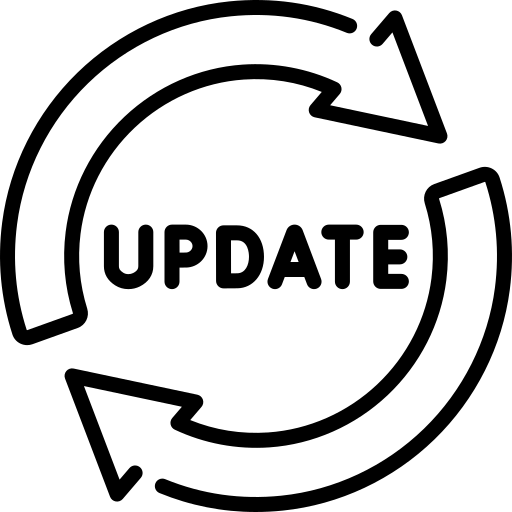 Changelog
Changelog 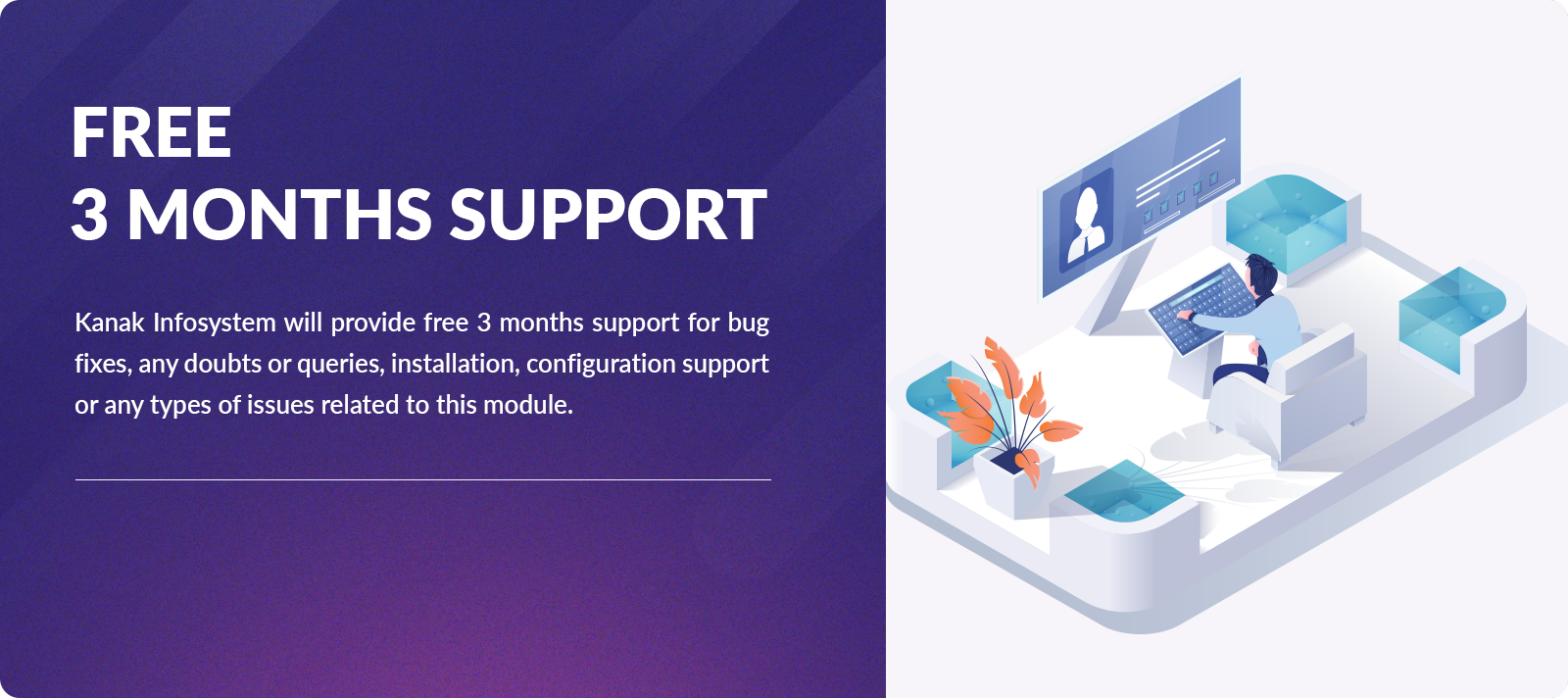
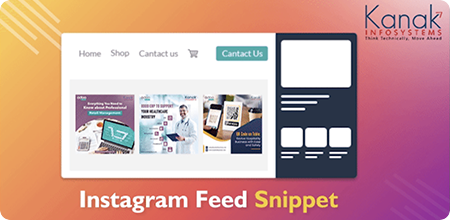
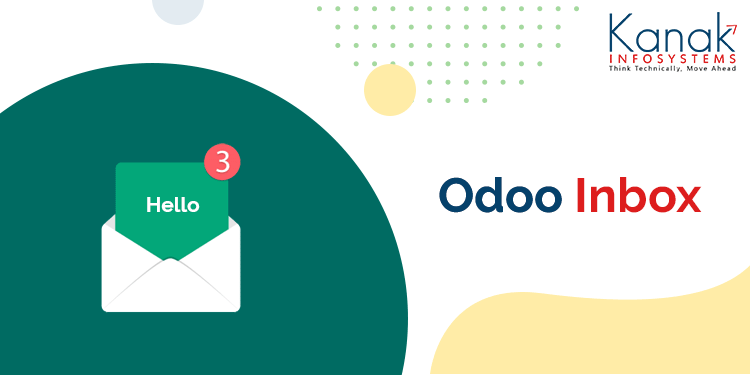
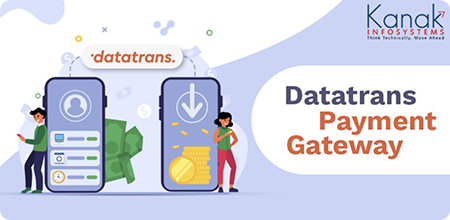
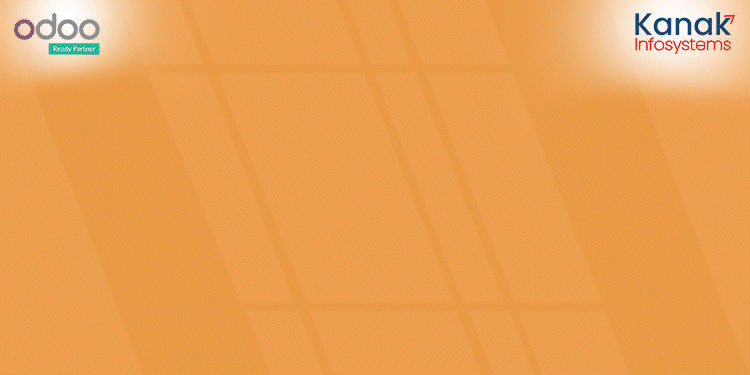
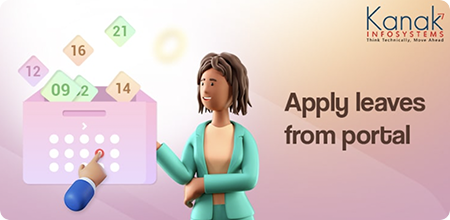
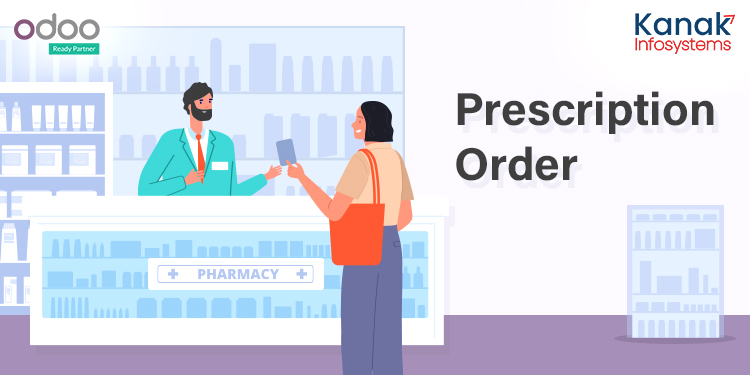
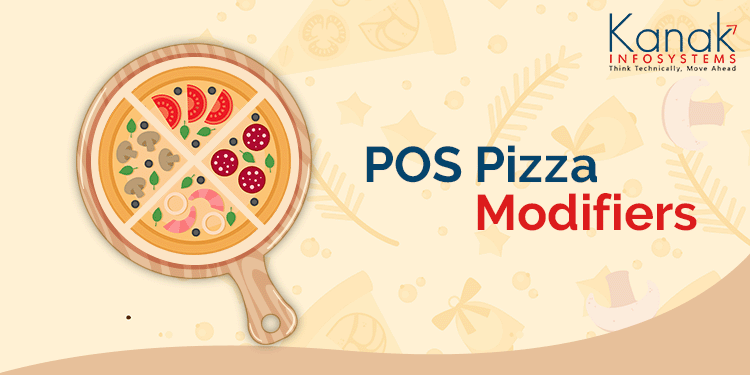
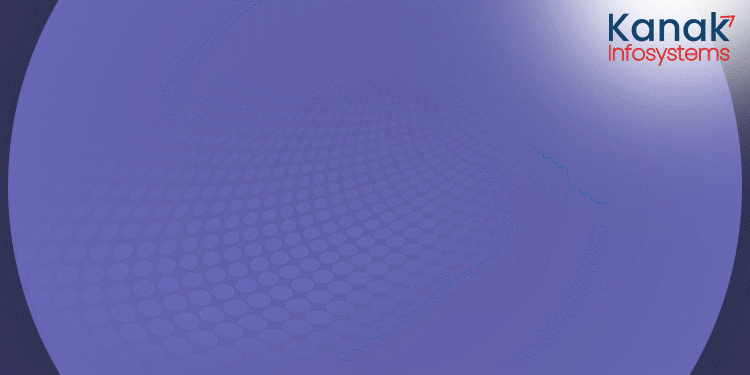
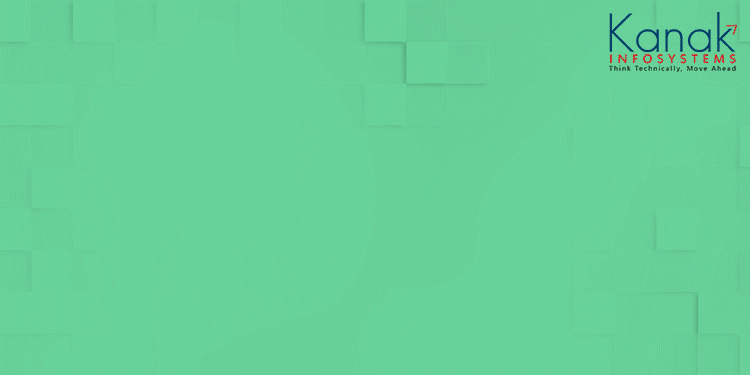
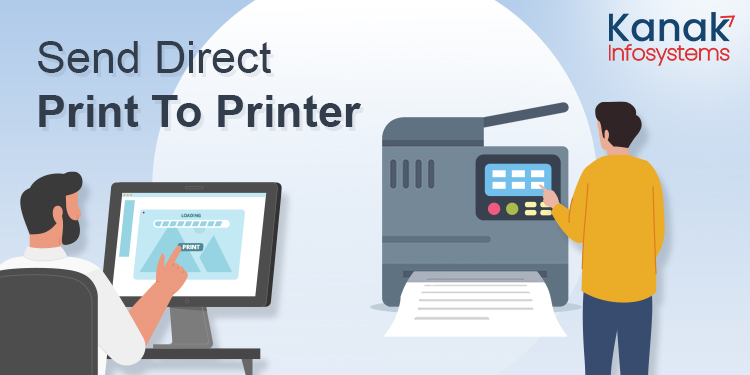
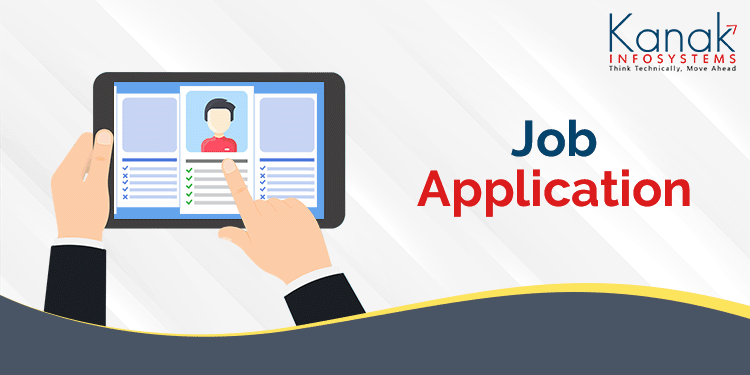
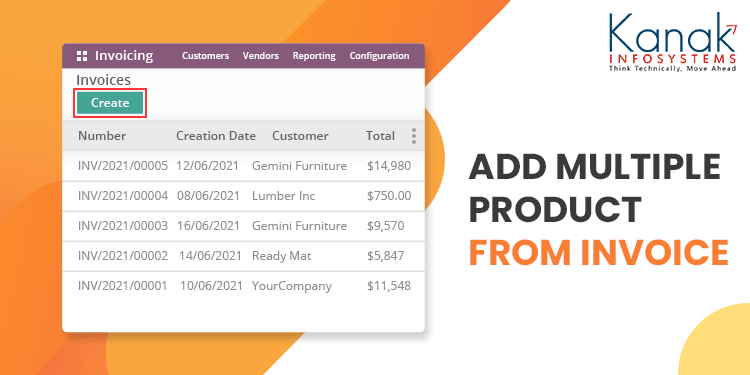

Comment on this module. Please Login