POS Table Order QR Code(for Restaurants)
As its name(POS Table Order QR Code) suggests this module is very useful for restaurant owners who want to automate food ordering at the convenience of customer sitting at a particular table.
The underlying features define the module and its usabiliy.
Now Let us have a look at the Step by Step flow:
1- Setup/Create floor plan as in your restaurant
Point of Sale >> Configuration >> Floor Plans (Remember to be in the debug mode)
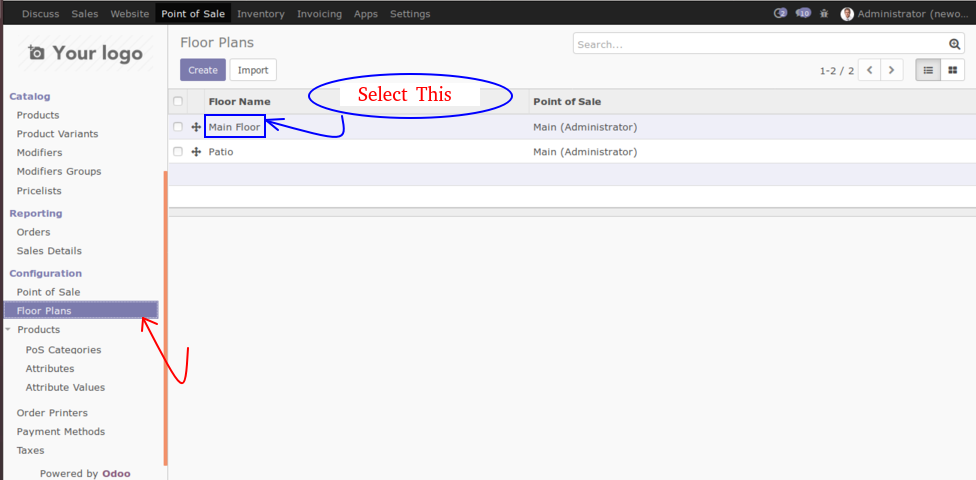
After when you click on the main floor you can see an image like below appear to your screen where a Barcode and a URL is generated
(Note: Sometime barcode is not visible so you have to just edit seats and save that and refresh your page barcode will be generated)
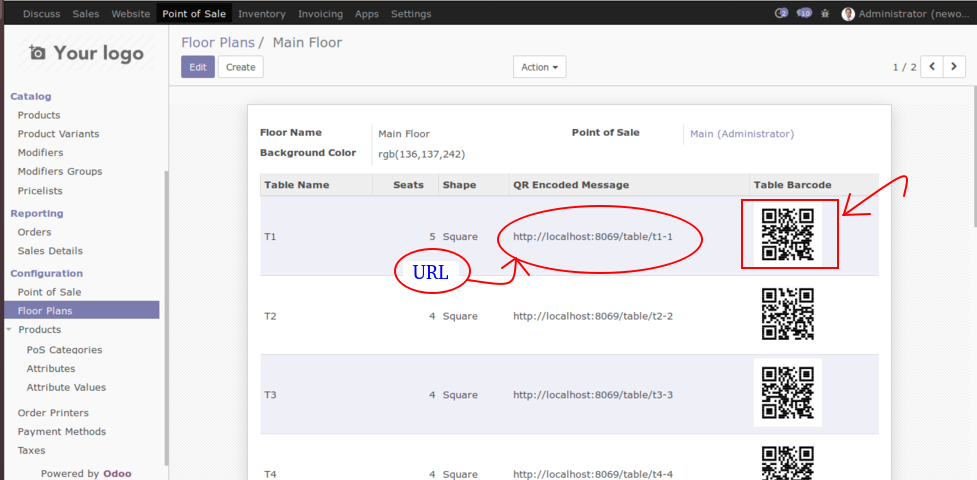
You can easily download QR code from this button
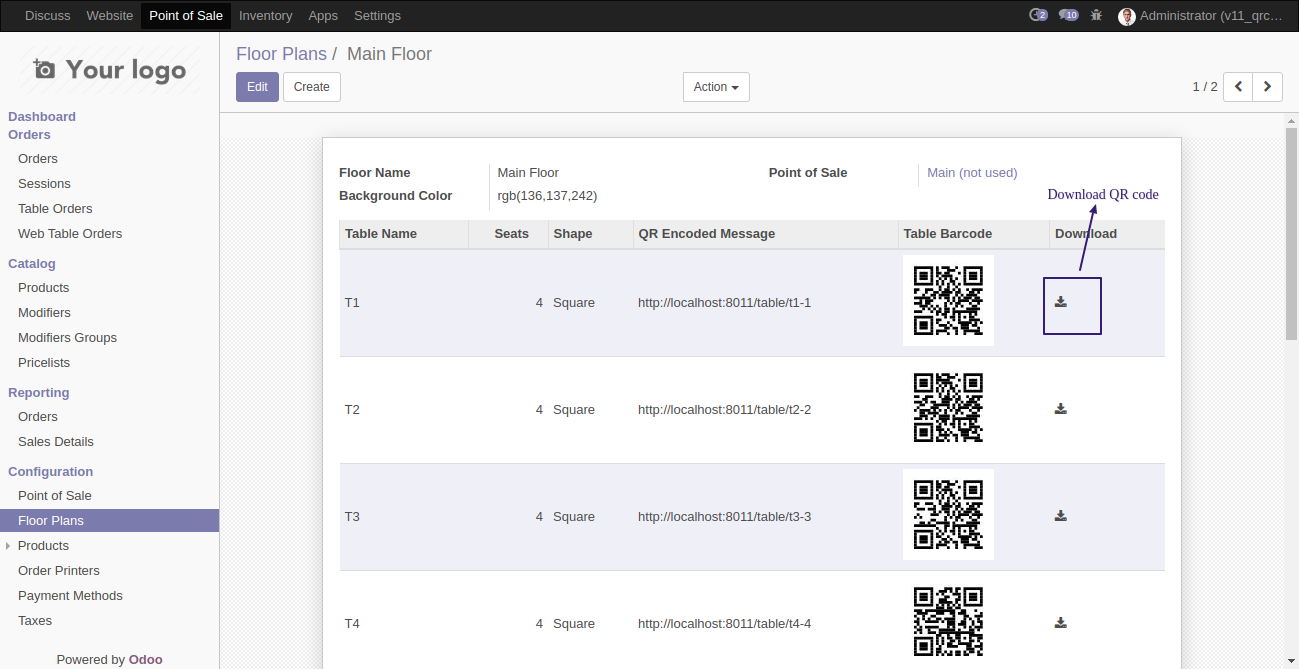
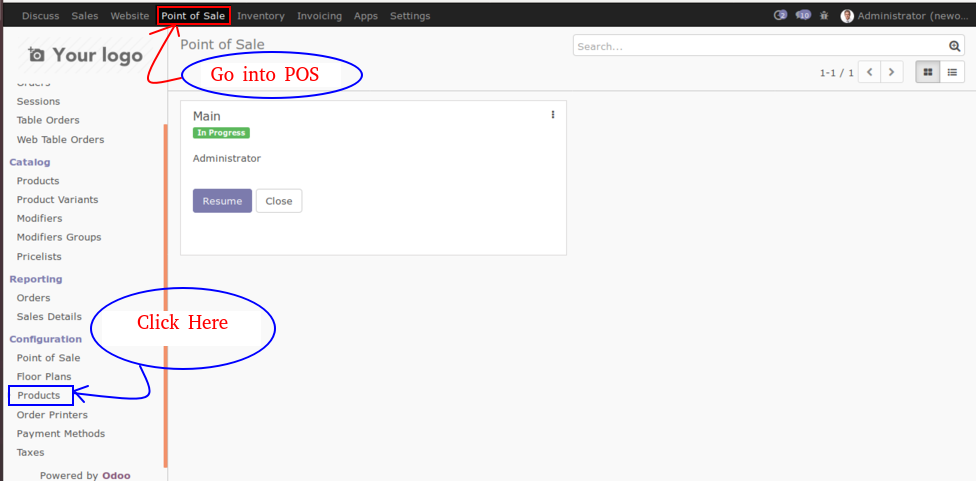
After you click on the product a sub-menu will be open select item name attribute from there and create attribute according to your choice.
Configure Your Product
For creating a product, we need to Go to ==> Catalog menu ==> Product
Now click on the Product menu, to create your own product click on create, enter the desired product information and save the product.
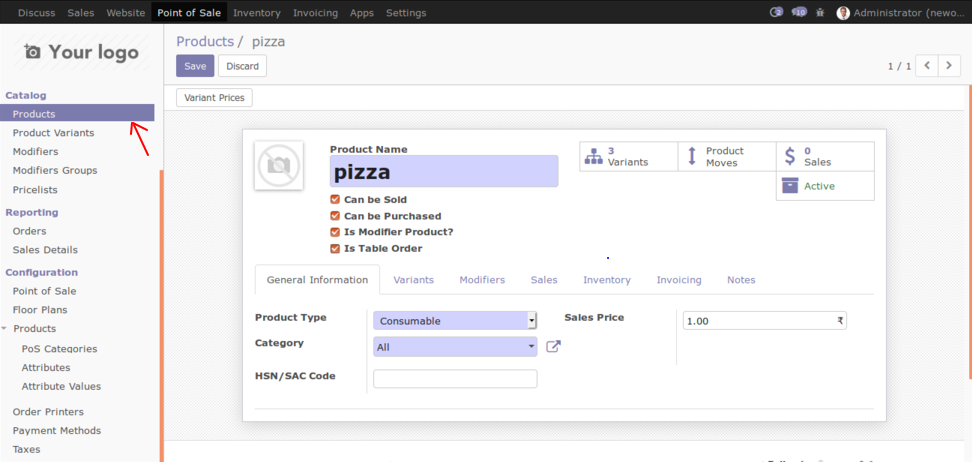
Demo
Here you can see how the flow is working
First Use the URL you see in the Main FLoor Section (this you can get on scanning the QR code)
Note : it'll not work with a localhost url, has to be a validated domain
Once you scan the QR code, you'll get to see the products listed category wise for selection and addition to the cart
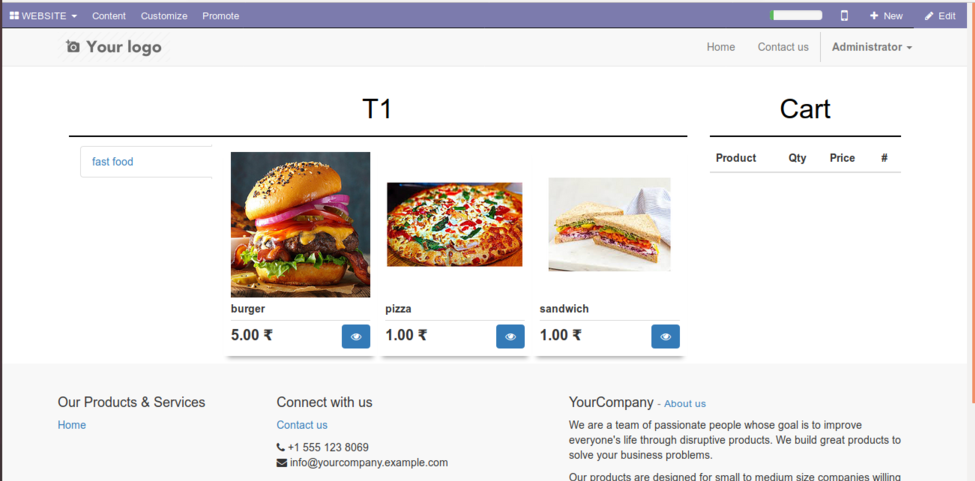
The eye icon shown under all products above will give a detailed product view and an option to select the desired variant
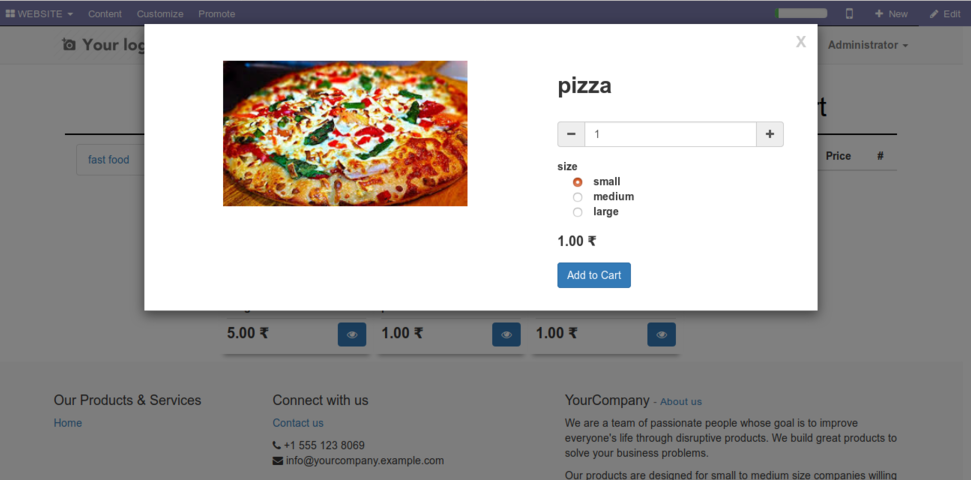
So select all the products and the desired quantity then the products will be added to the cart as shown in the image below:
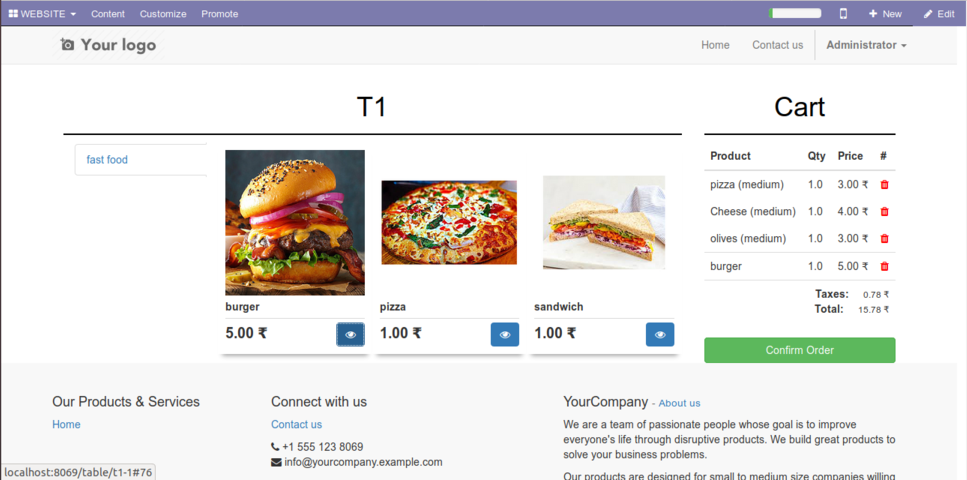
After confirming the order your Token no. will be genrated you can also modify you order by clicking resume button or again scanning the same QR code
(Note:Resume process can only be done before payment status is not paid)
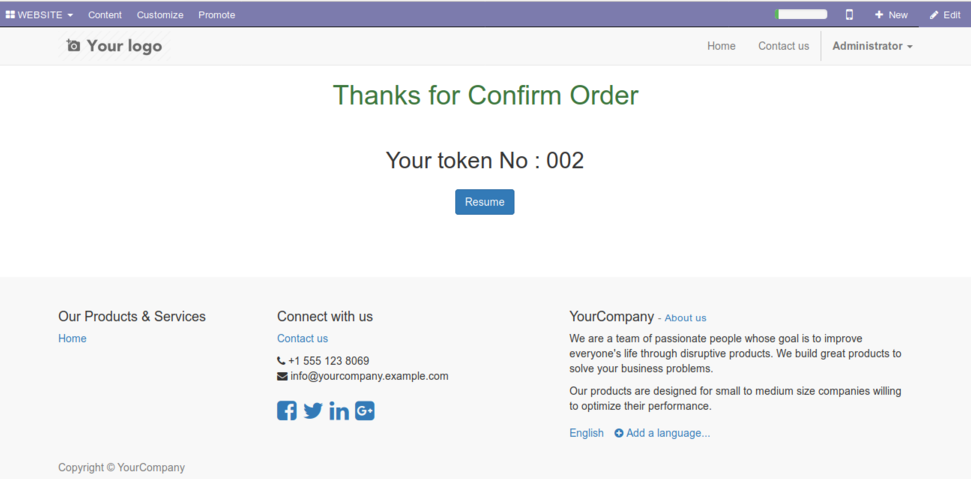
Once the token no. is generated the order goes to the POS backend, here you have to select table order and guest name as shown in the image
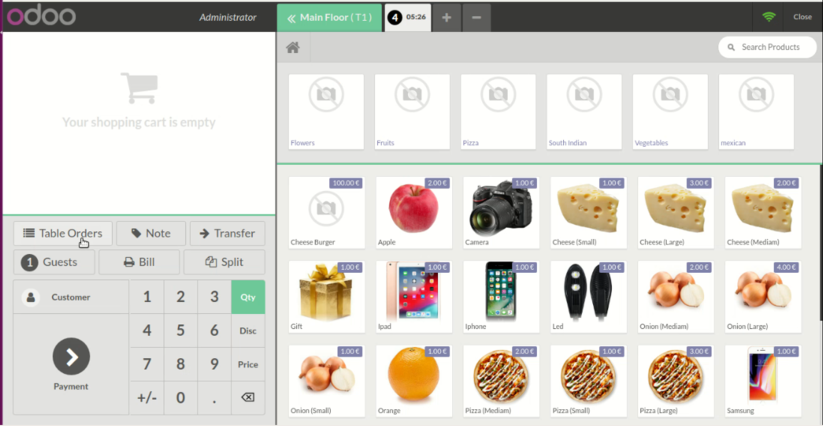
After that the item you have order will be shown. Click on Add Modify | order it will show your order detail
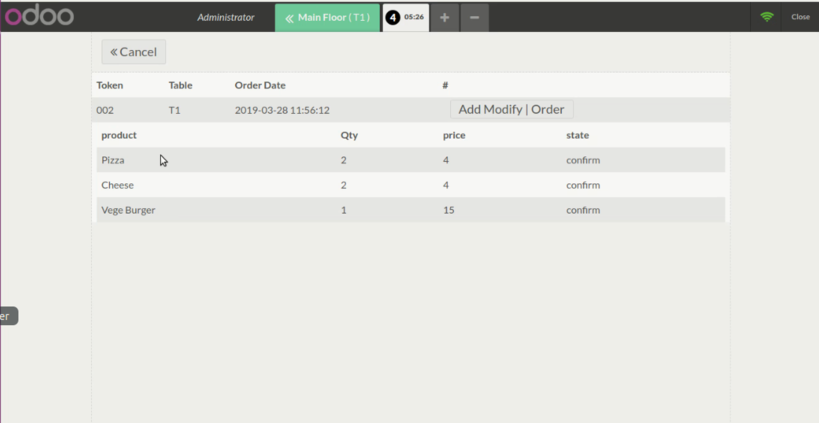
Here you have to click on payment button now it will take you to payment page. Order can be sent to the kitchen printer by clicking on the order button shown in the below image in green color
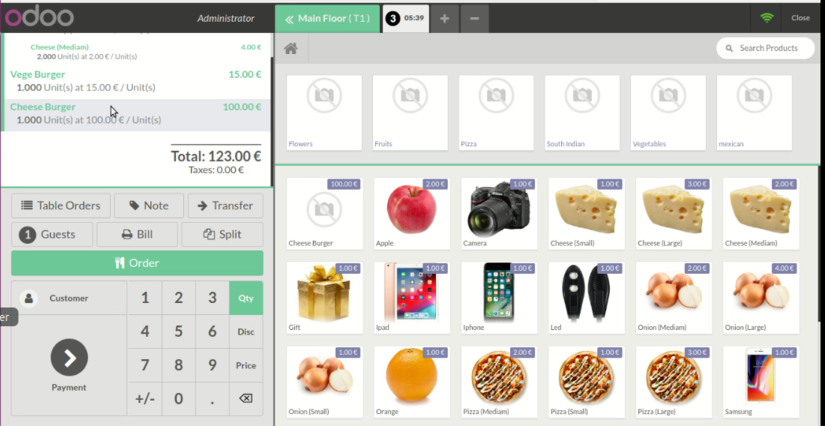
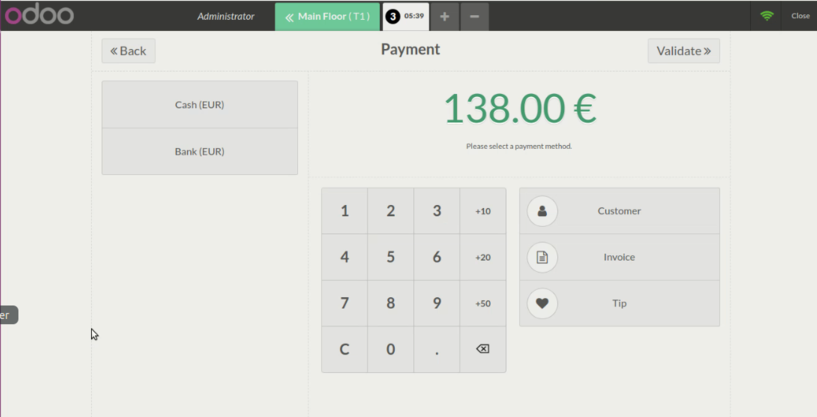
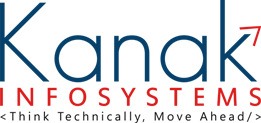
"We are groupies wrapped in Creativity, Skills and Innovation"
We are authorized IT company to offer advanced, hight quality and affordable IT solutions. We have years of rich experience in the field of ODOO Development, ERP Solutions, Web Development, Mobile Apps, Web Designing and Digital marketing. Around a decade are offering quality assured and 100% customer satisfaction services to global clientele.
Our highly experienced and devoted team of professionals works with there heart, passion and talent to provide the most dedicated IT Business Solutions to our valuable clients globally. Our team works on the real words "Dedication,"Timely Deliverables",And "Happy Clients"!
What We Do
Odoo Customization
Odoo Code Migration
Odoo Mobile App
Odoo DB Migration
Odoo Web Development
Odoo Themes
Odoo Proprietary License v1.0 This software and associated files (the "Software") may only be used (executed, modified, executed after modifications) if you have purchased a valid license from the authors, typically via Odoo Apps, or if you have received a written agreement from the authors of the Software (see the COPYRIGHT file). You may develop Odoo modules that use the Software as a library (typically by depending on it, importing it and using its resources), but without copying any source code or material from the Software. You may distribute those modules under the license of your choice, provided that this license is compatible with the terms of the Odoo Proprietary License (For example: LGPL, MIT, or proprietary licenses similar to this one). It is forbidden to publish, distribute, sublicense, or sell copies of the Software or modified copies of the Software. The above copyright notice and this permission notice must be included in all copies or substantial portions of the Software. THE SOFTWARE IS PROVIDED "AS IS", WITHOUT WARRANTY OF ANY KIND, EXPRESS OR IMPLIED, INCLUDING BUT NOT LIMITED TO THE WARRANTIES OF MERCHANTABILITY, FITNESS FOR A PARTICULAR PURPOSE AND NONINFRINGEMENT. IN NO EVENT SHALL THE AUTHORS OR COPYRIGHT HOLDERS BE LIABLE FOR ANY CLAIM, DAMAGES OR OTHER LIABILITY, WHETHER IN AN ACTION OF CONTRACT, TORT OR OTHERWISE, ARISING FROM, OUT OF OR IN CONNECTION WITH THE SOFTWARE OR THE USE OR OTHER DEALINGS IN THE SOFTWARE.


Comment on this module. Please Login