POS Scan Table QR Code (Restaurant)
Supported Editions
Community
Enterprise
POS Scan Table QR Code (Restaurant) module is very useful for restaurant owners who want to automate food ordering at the convenience of customer sitting at a particular table.
Key Features
Setting up of Floor plans.
Setting up of tables in a particular floor.
Assigning a QR code to all tables in a floor automatically.
Scanning of QR code by the customer.
Presentation of Menu for item Selection.
Immediate Order reflection in Odoo POS.
Payment then & therof or continue ordering more by again scanning and getting back to the same order.
- Navigate to point of sale and click on configuration Menu.
- Then, click on floor plan sub-menu.
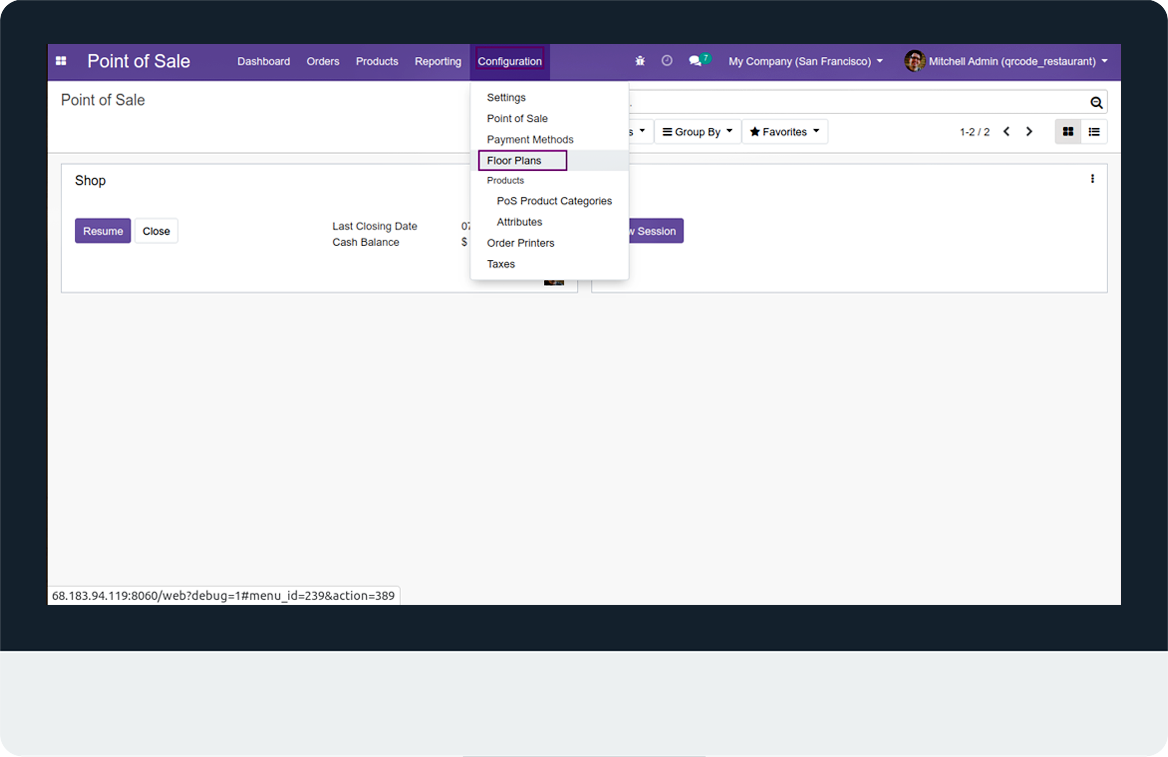
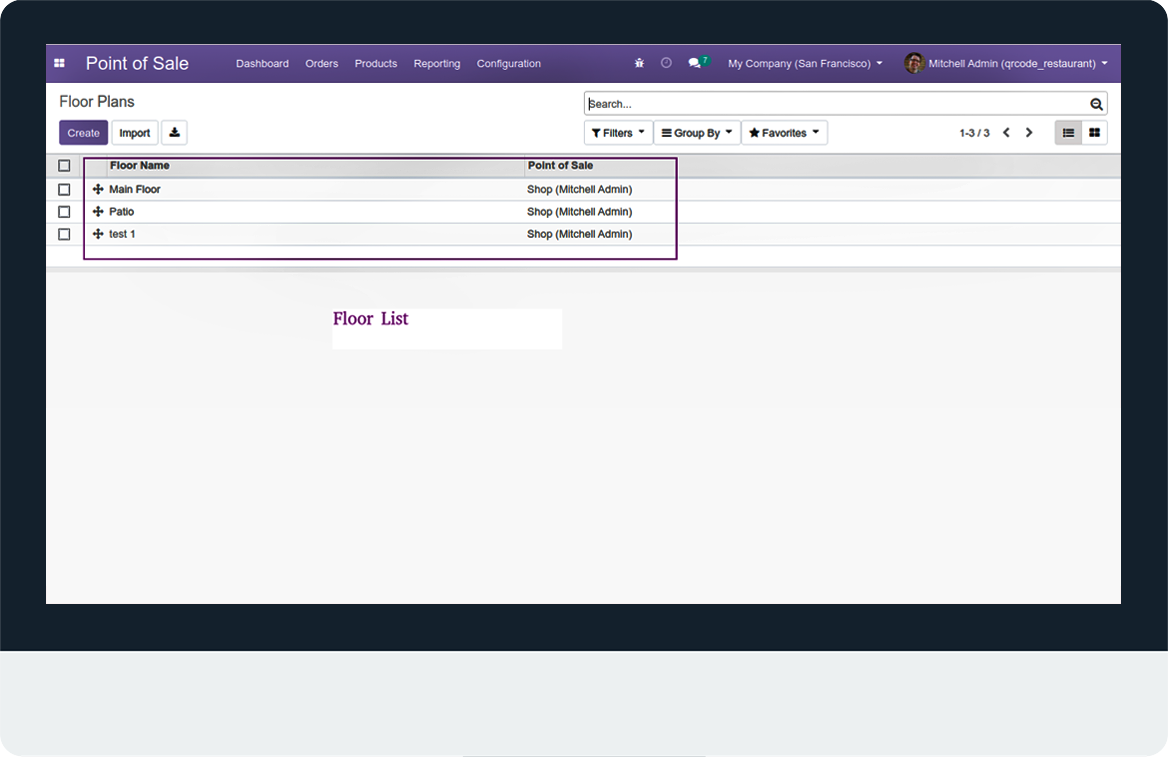
- After when you click on the main floor you can see an image like below appear to your screen where a Barcode and a URL is generated.
- Note: Sometime barcode is not visible so you have to just edit seats and save that and refresh your page barcode will be generated.
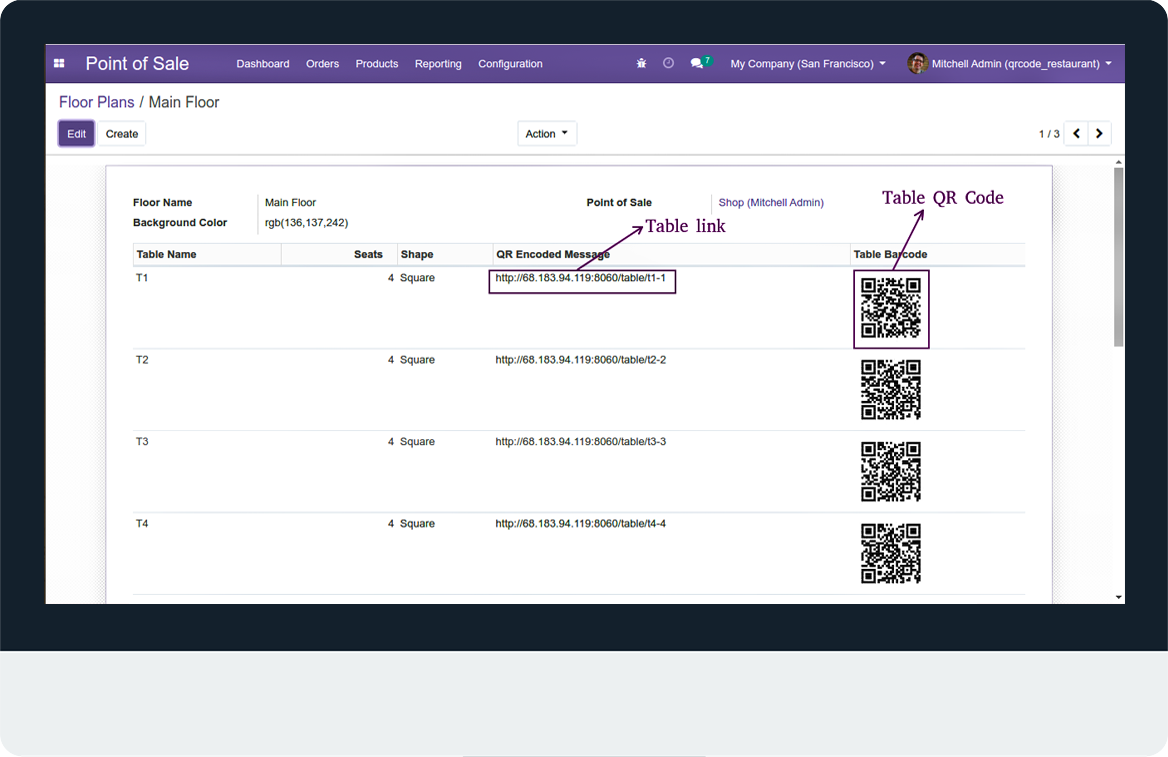
- You can easily download QR code from this button.
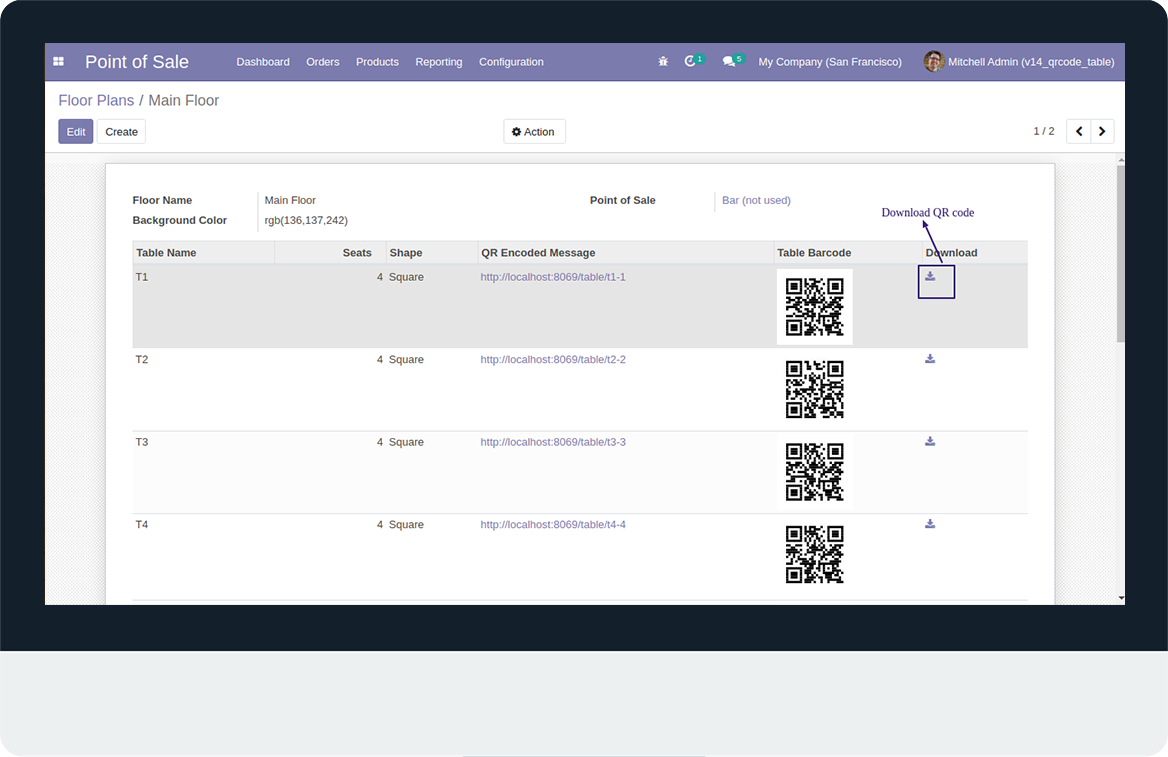
- Now, open product and configurepur product.
- Enable is table order checkbox to show product in table order.
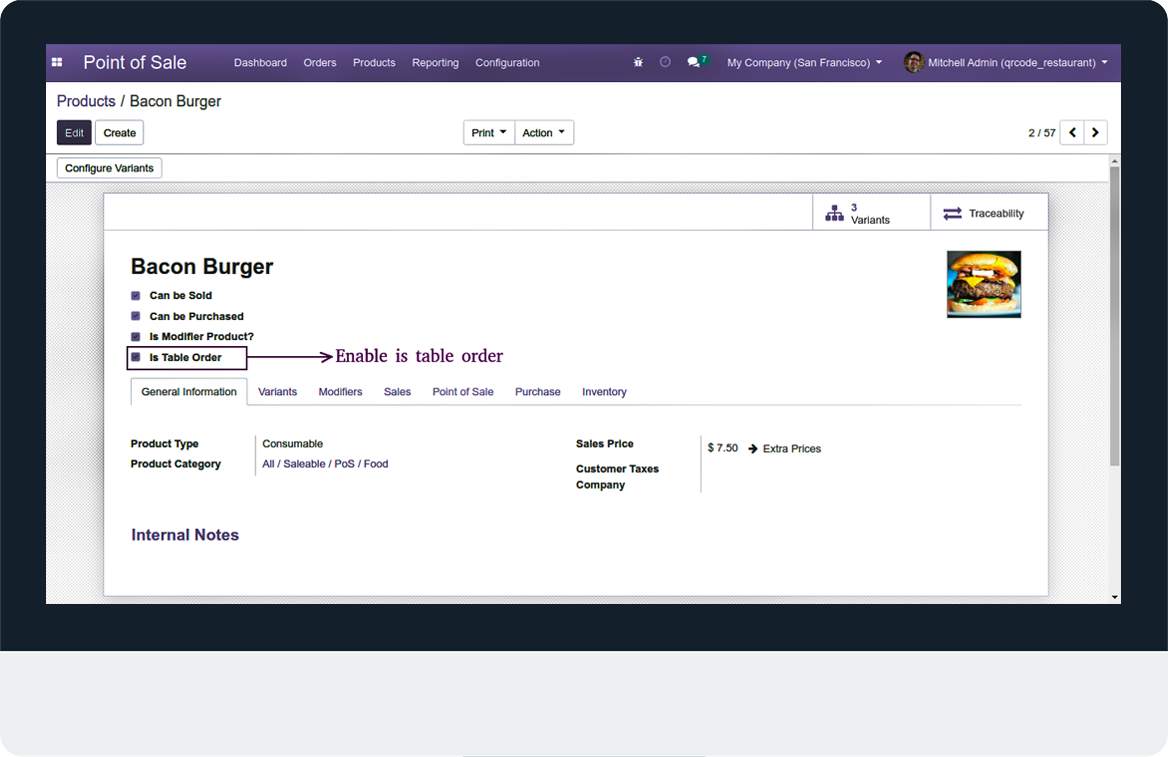
- Here you can see how the flow is working.
- First Use the URL you see in the Main FLoor Section (this you can get on scanning the QR code).
- Note: it'll not work with a localhost url, has to be a validated domain.
- Once you scan the QR code, you'll get to see the products listed category wise for selection and addition to the cart.
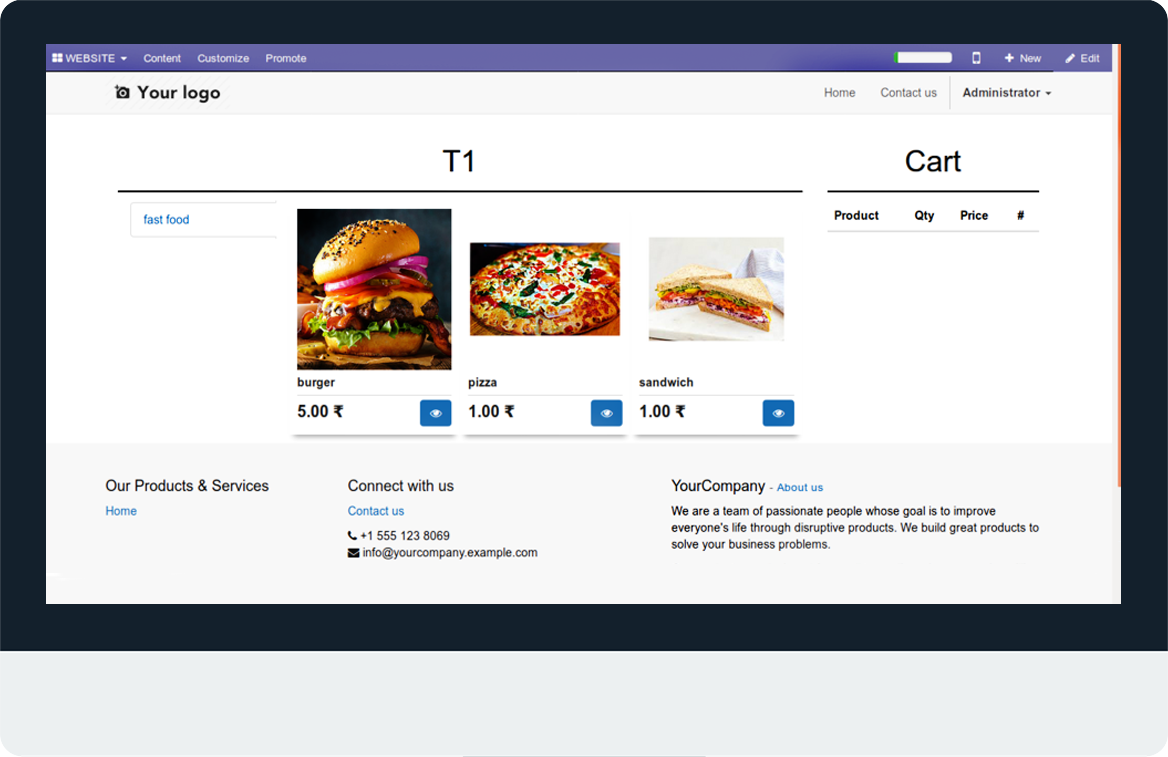
- The eye icon shown under all products above will give a detailed product view and an option to select the desired variant.
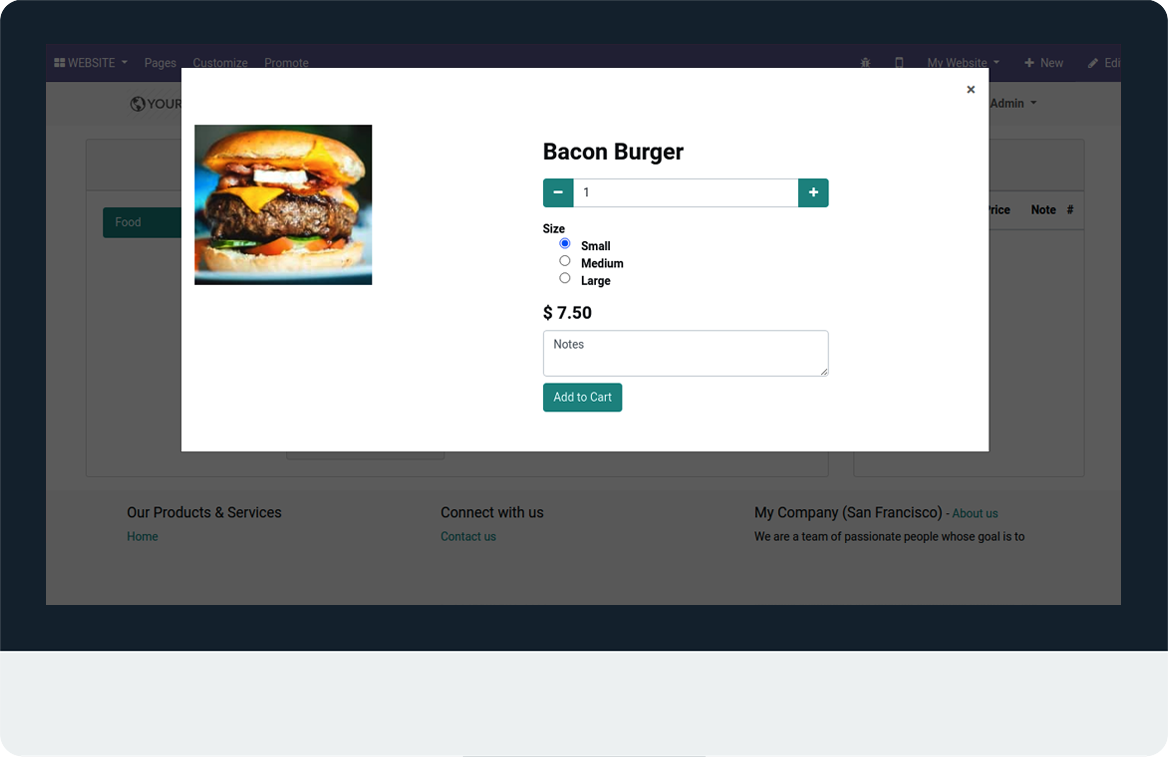
- So select all the products and the desired quantity then the products will be added to the cart as shown in the image below :
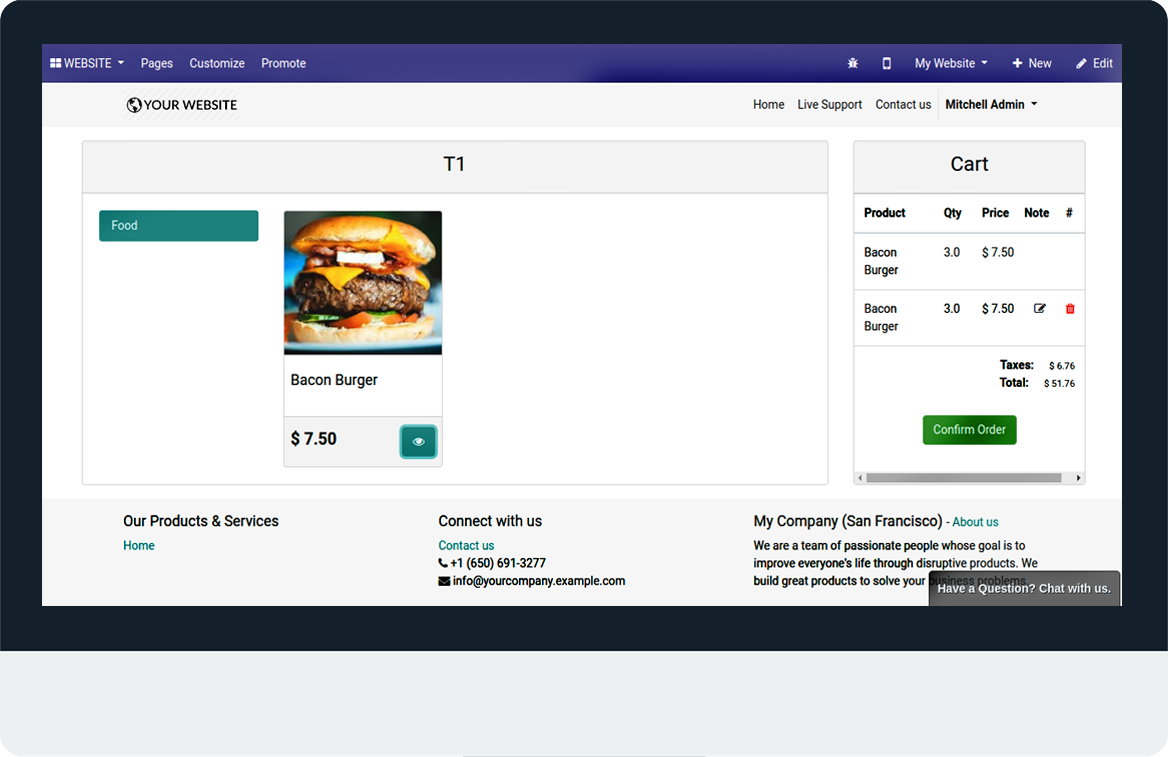
- After confirming the order your Token no. will be genrated you can also modify you order by clicking resume button or again scanning the same QR code.
- Note: Resume process can only be done before payment status is not paid.
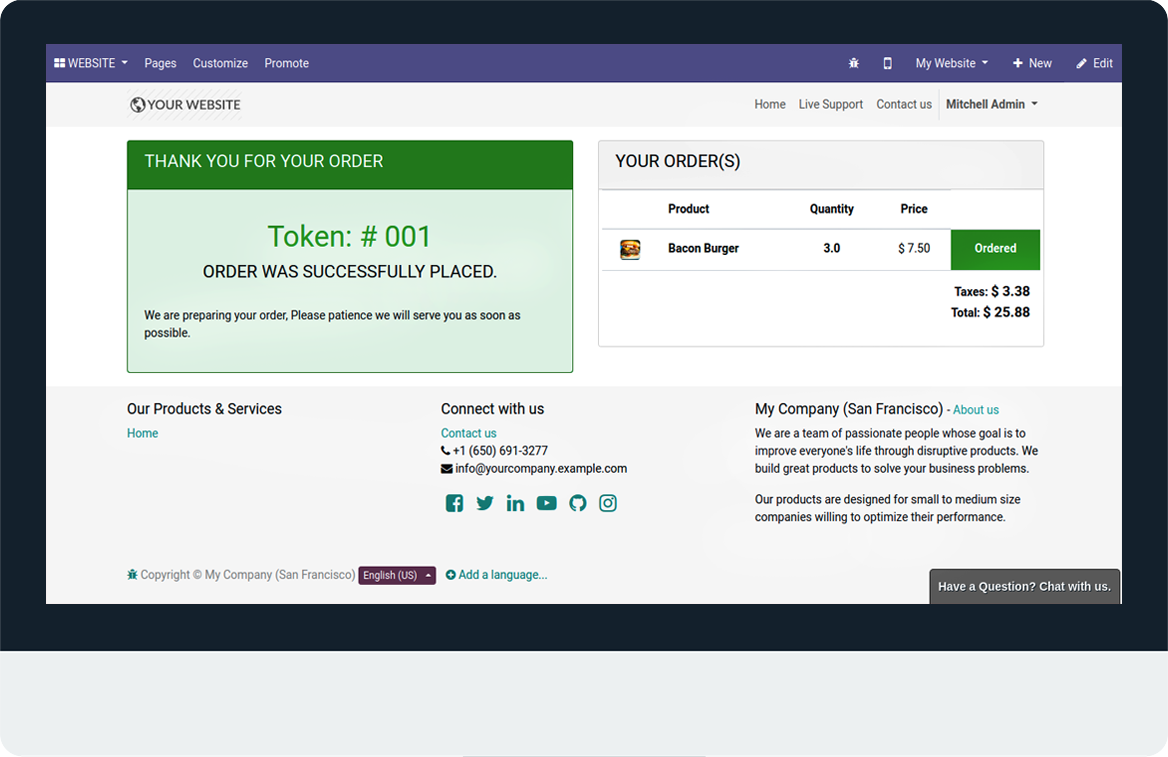
- Once the token no. is generated the order goes to the POS backend, here you have to select table order and guest name as shown in the image.
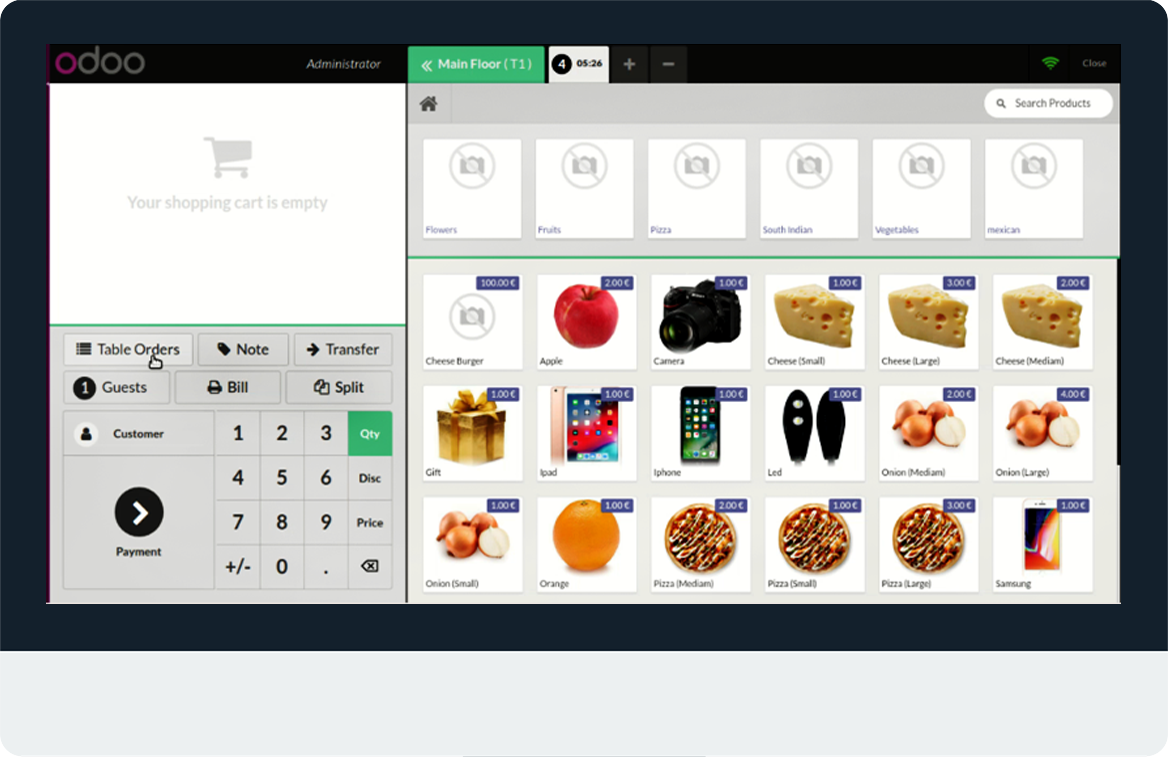
- After that the item you have order will be shown.
- Add to Cart:- After click on this button, all orders are add in cart.
- Accept all:- All orders are Accepted Here.
- Send to Kitchen:- Orders are send to kitchen for preparing.
- Cancel:- All orders will be cancel.
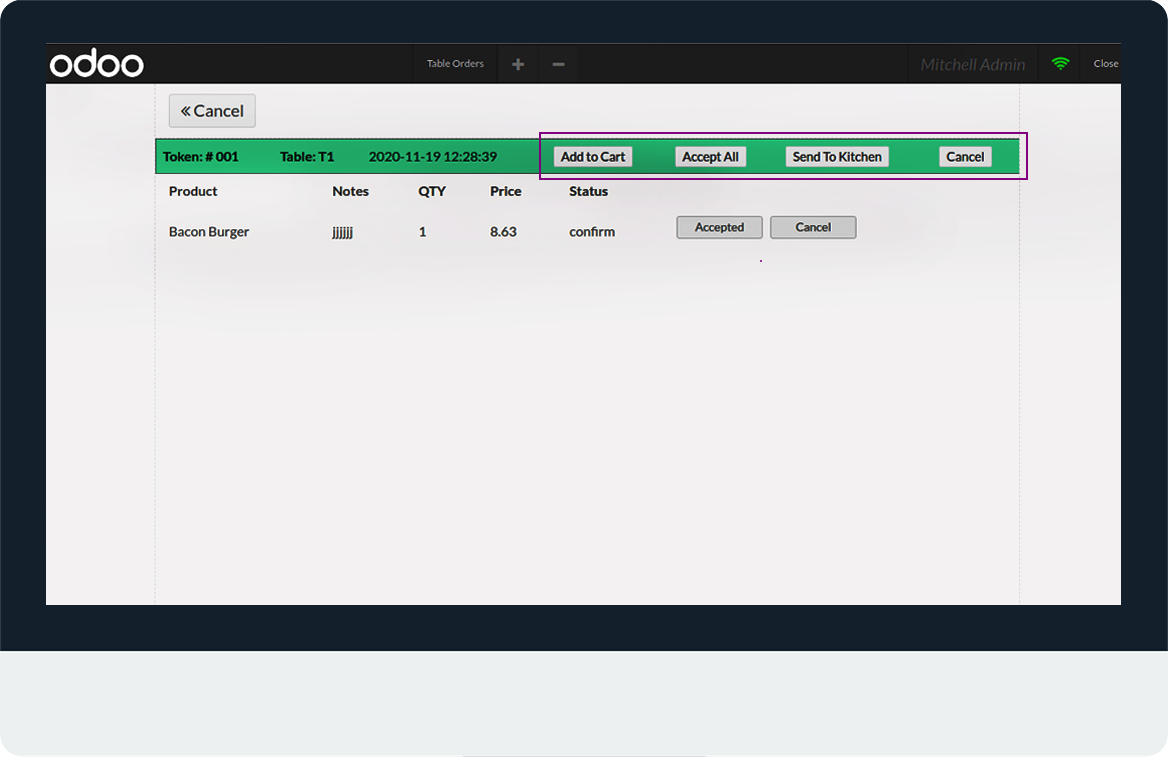
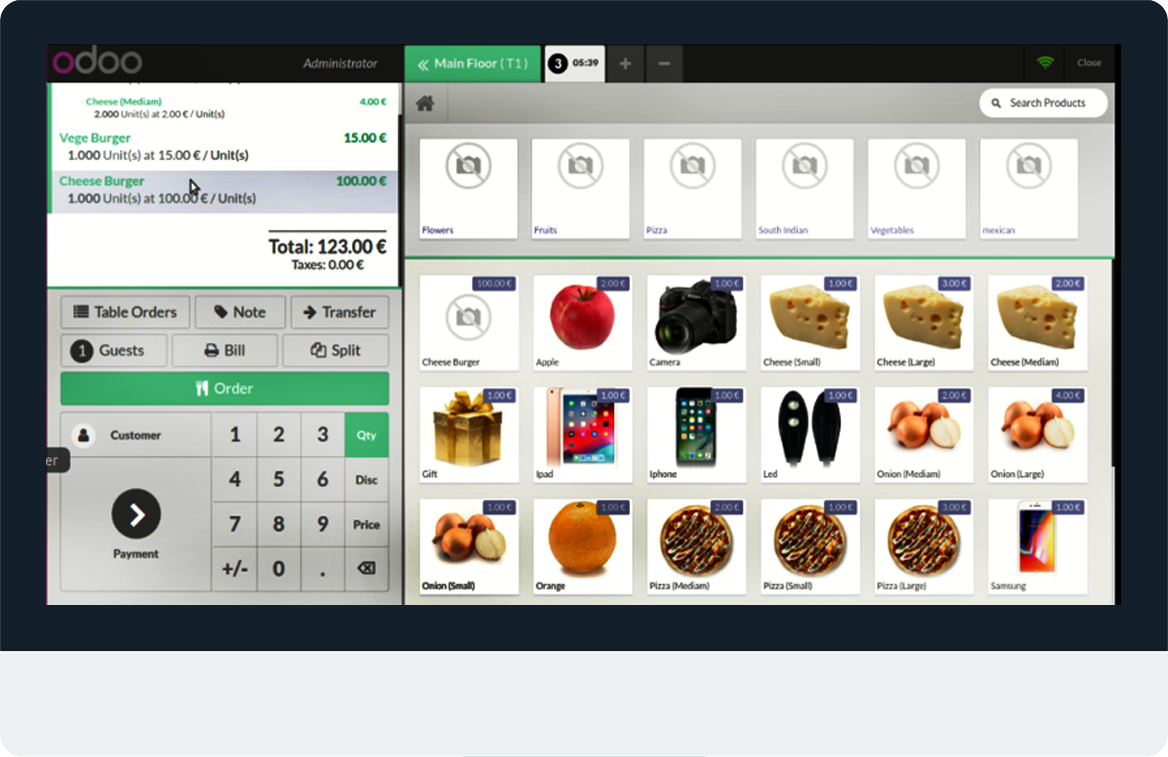
- Then, do a normal checkout.
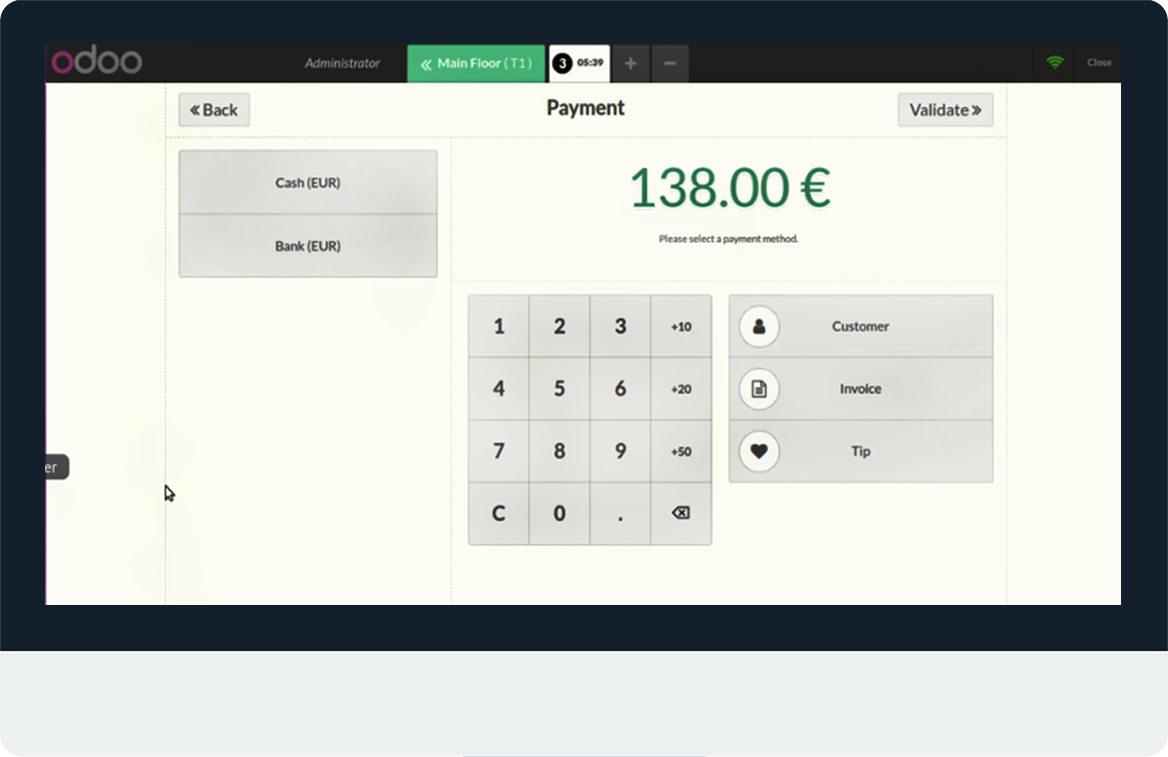
Latest Release 2.0
1. [ADD] Notification on POS Screen when order is Arrived.
2. [ADD] Table order Screen new Desgin.
3. [ADD] Improved Website Confimation page redesgin.
4. [ADD] Notes Add on order.
5. [ADD] Customer Also know about the status of order.
6. [ADD] Added option to download qrcode.
Here See Demo Video:-
Note: The demo video includes flow of 2 separate modules (POS QR Scan Table and POS Modifiers which is used for displaying modifiers on QR SCAN). Please Contact us before buying for Modifiers flow.
Frequently Asked Question:-
FREE 3 MONTHS SUPPORT
Kanak Infosystem will provide free 3 months support for bug fixes, any doubts or queries, installation, configuration support or any types of issues related to this module.
Odoo Proprietary License v1.0 This software and associated files (the "Software") may only be used (executed, modified, executed after modifications) if you have purchased a valid license from the authors, typically via Odoo Apps, or if you have received a written agreement from the authors of the Software (see the COPYRIGHT file). You may develop Odoo modules that use the Software as a library (typically by depending on it, importing it and using its resources), but without copying any source code or material from the Software. You may distribute those modules under the license of your choice, provided that this license is compatible with the terms of the Odoo Proprietary License (For example: LGPL, MIT, or proprietary licenses similar to this one). It is forbidden to publish, distribute, sublicense, or sell copies of the Software or modified copies of the Software. The above copyright notice and this permission notice must be included in all copies or substantial portions of the Software. THE SOFTWARE IS PROVIDED "AS IS", WITHOUT WARRANTY OF ANY KIND, EXPRESS OR IMPLIED, INCLUDING BUT NOT LIMITED TO THE WARRANTIES OF MERCHANTABILITY, FITNESS FOR A PARTICULAR PURPOSE AND NONINFRINGEMENT. IN NO EVENT SHALL THE AUTHORS OR COPYRIGHT HOLDERS BE LIABLE FOR ANY CLAIM, DAMAGES OR OTHER LIABILITY, WHETHER IN AN ACTION OF CONTRACT, TORT OR OTHERWISE, ARISING FROM, OUT OF OR IN CONNECTION WITH THE SOFTWARE OR THE USE OR OTHER DEALINGS IN THE SOFTWARE.

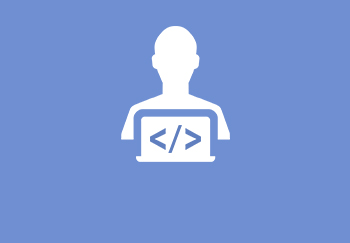
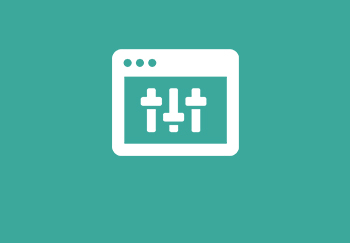
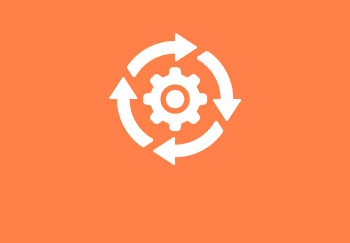


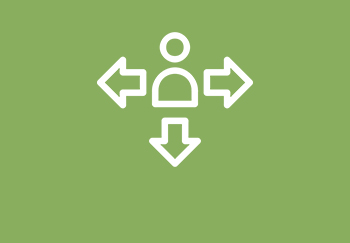
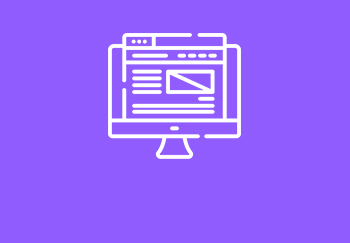


Comment on this module. Please Login