| Required Apps |
•
point_of_sale
• product_brand_knk |
| Technical Name | pos_pricelist_brand_knk |
| License | OPL-1 |
| Also available in version | v 15.0 v 16.0 v 18.0 v 17.0 |
POS Pricelist Brand
POS Pricelist Brand Using this module we can apply brand wise pricelist on website.
Key Features of POS Pricelist Brand
- Easily add brand wise pricelist rules.
- You can add different pricelist rule for different pricelist.
- You can add different price rules for different brands.
Create Product Brand
- Go to Point of Sale > Porducts > Product Brand
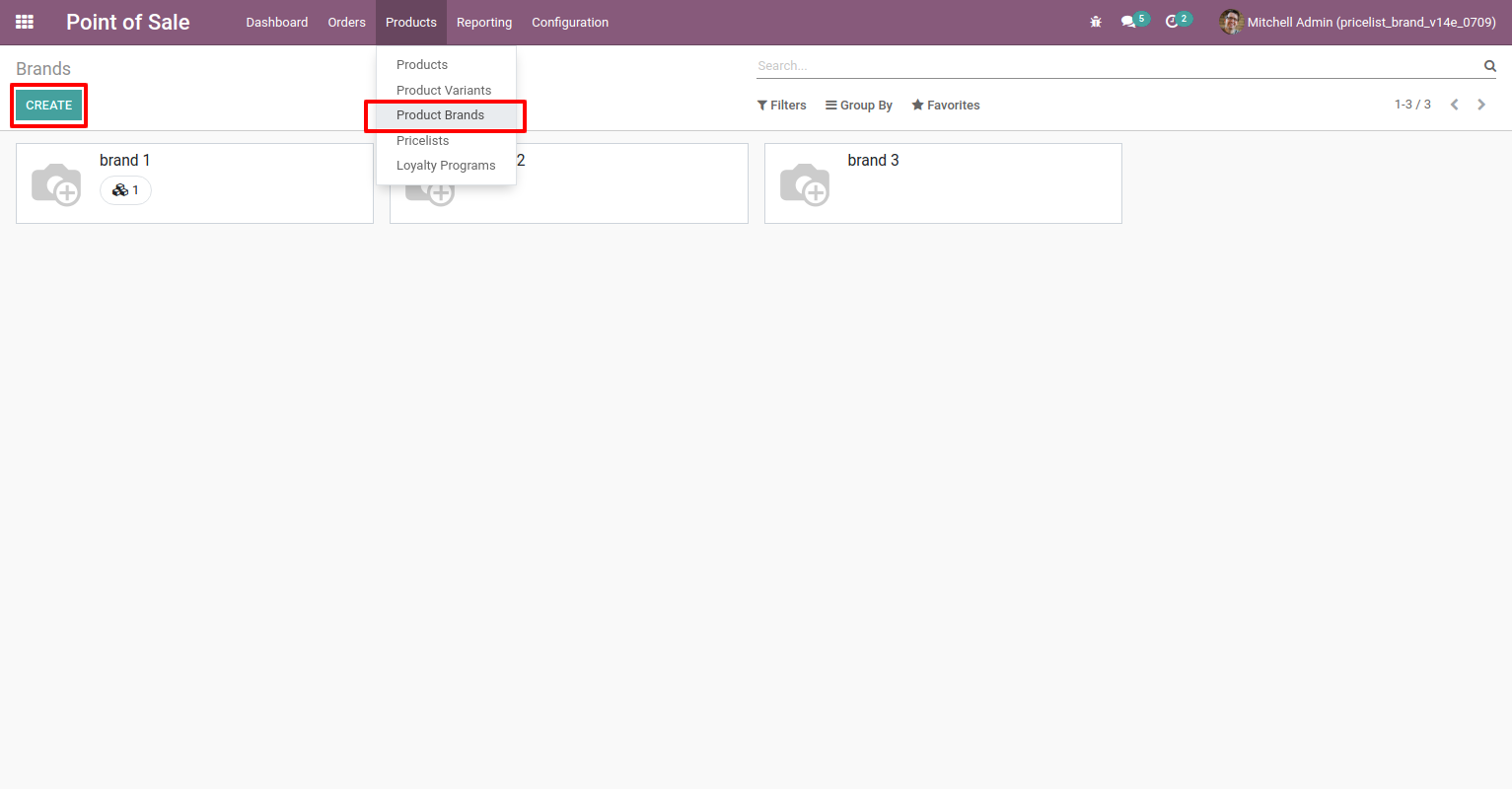
Set Brand in to Products
- Go to Products.
- Go to General Information tab and set according brand.
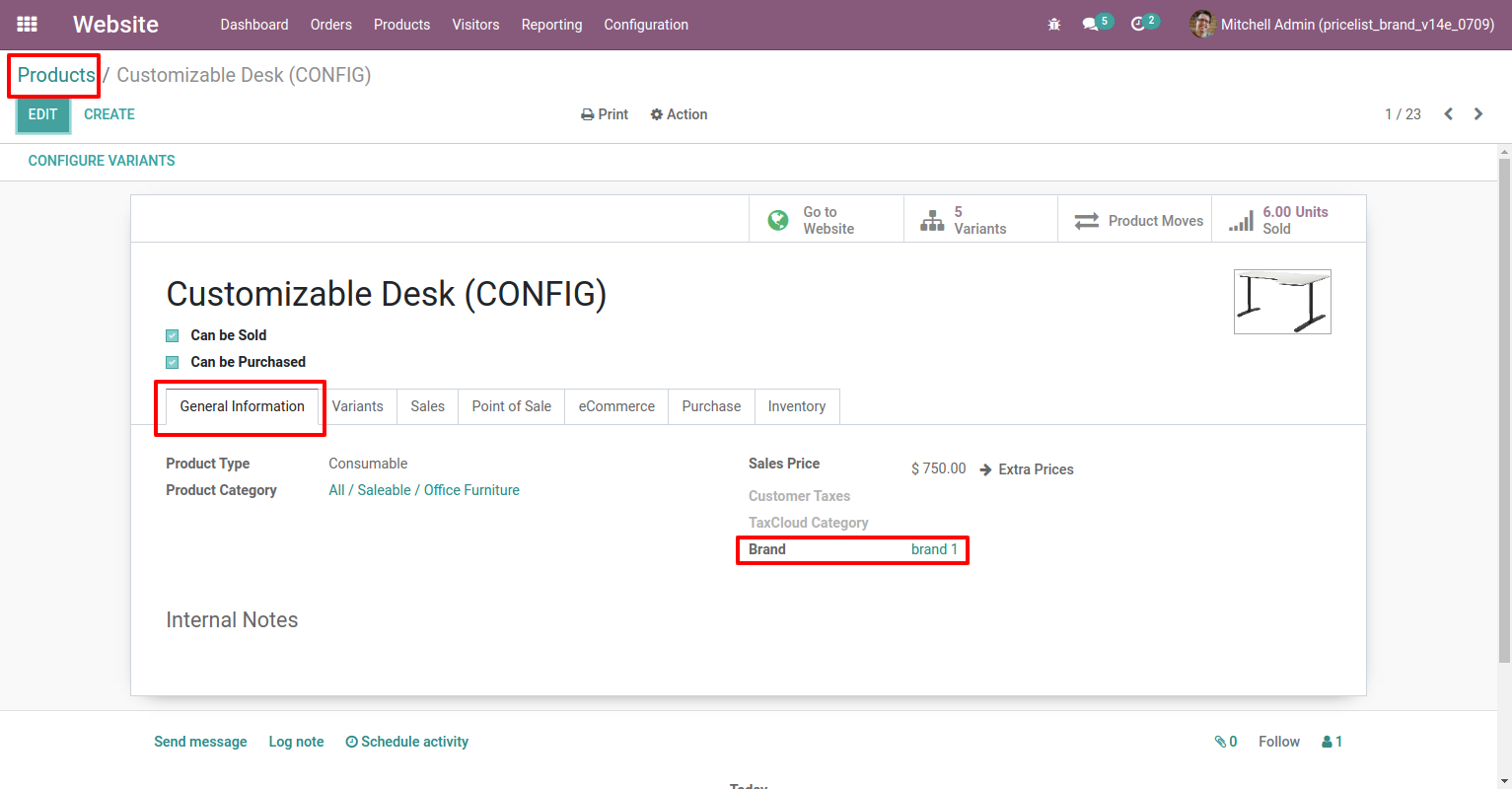
Pricelist Settings
- Go to Website settings.
- Set pricelist to Advanced price rules.
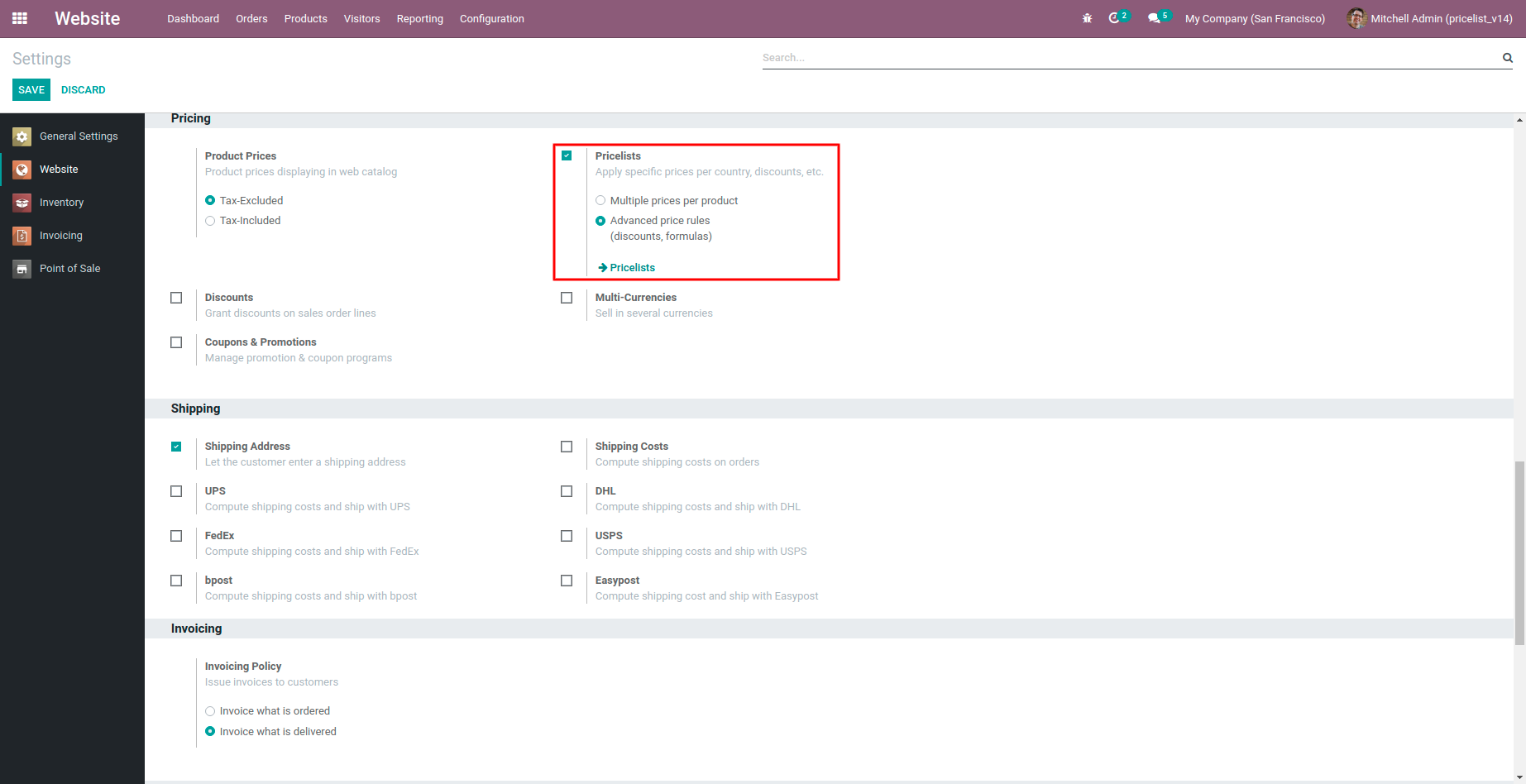
Different Pricelist Settings
- Website > Products > Pricelists.
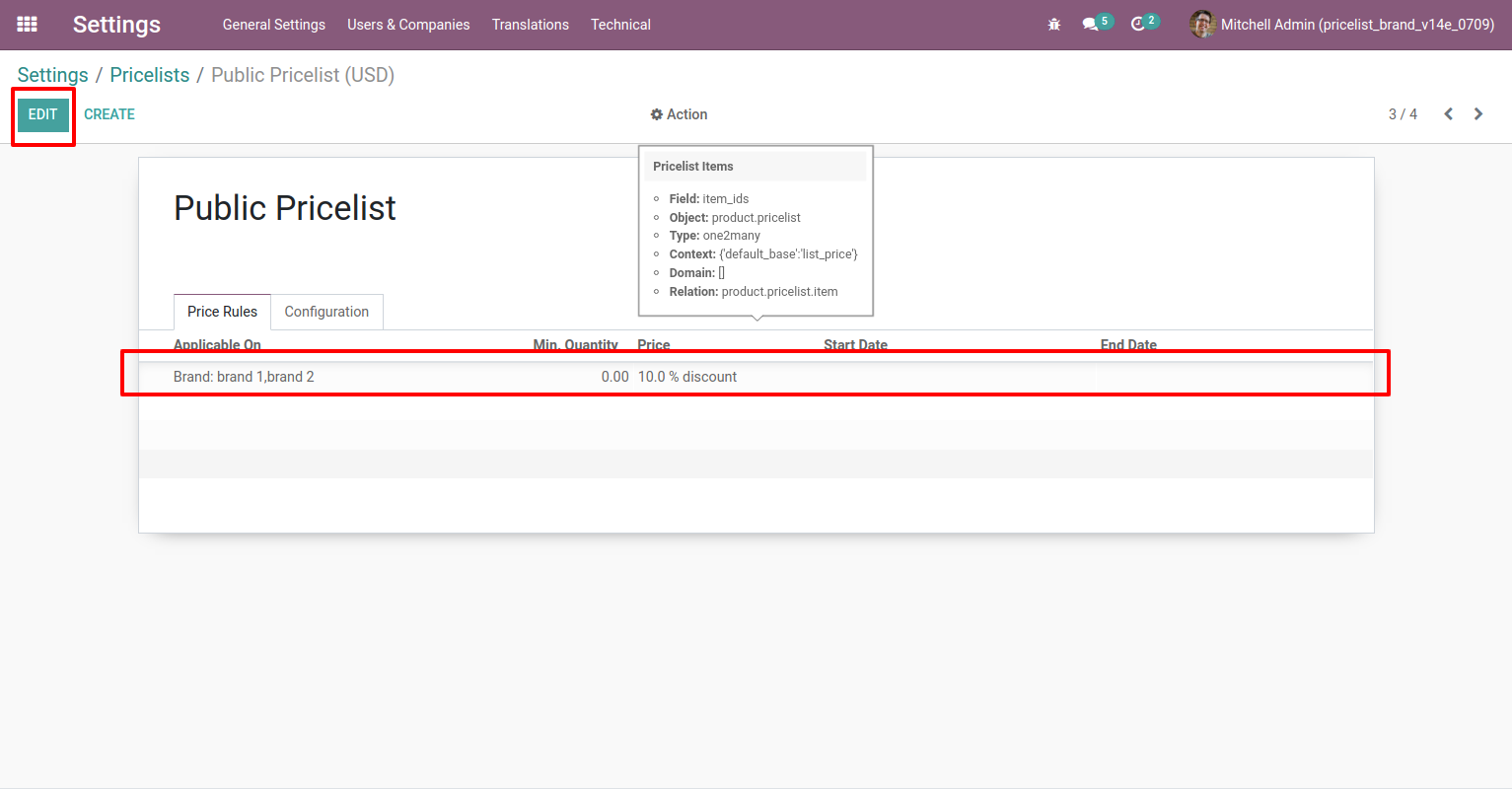
Set Brand into Price rules
- Select one pricelist and edit the same.
- Add line in to Price rules.
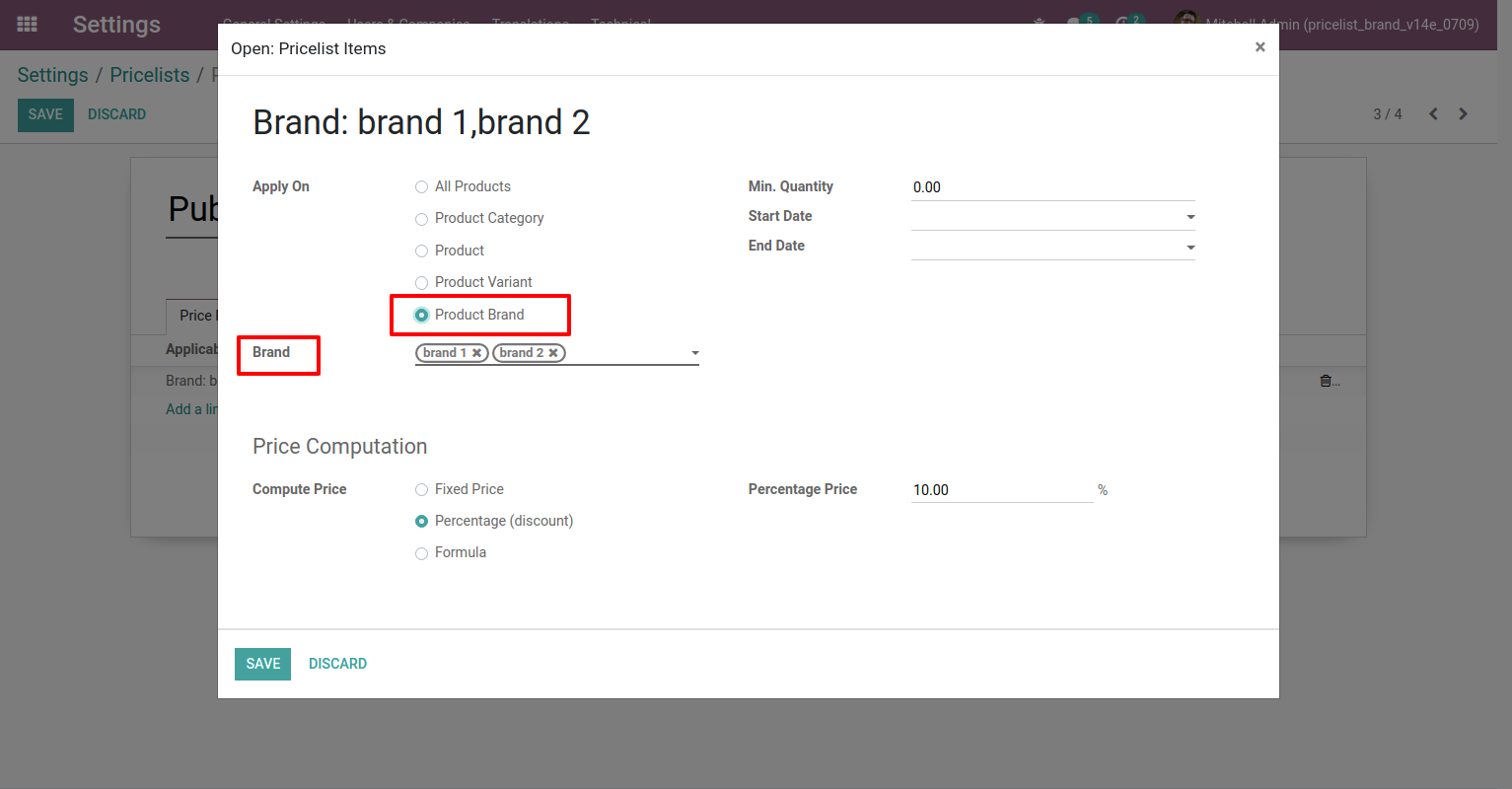
Go to POS
- Here product price comes according to pricelist rules
- In here we see the price of product before price rules are applied
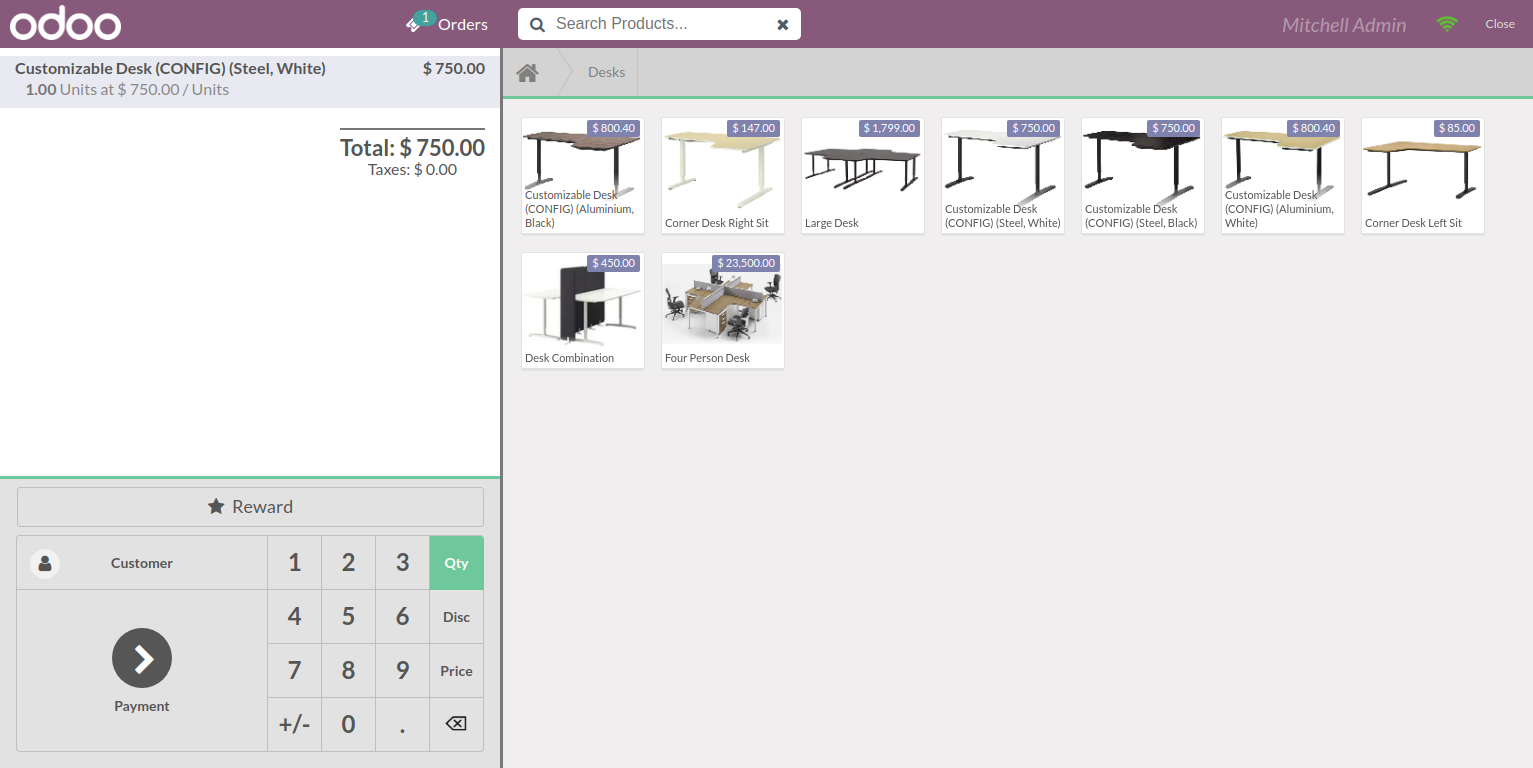
- In here we see the price of product after we apply pricelist rules using brand
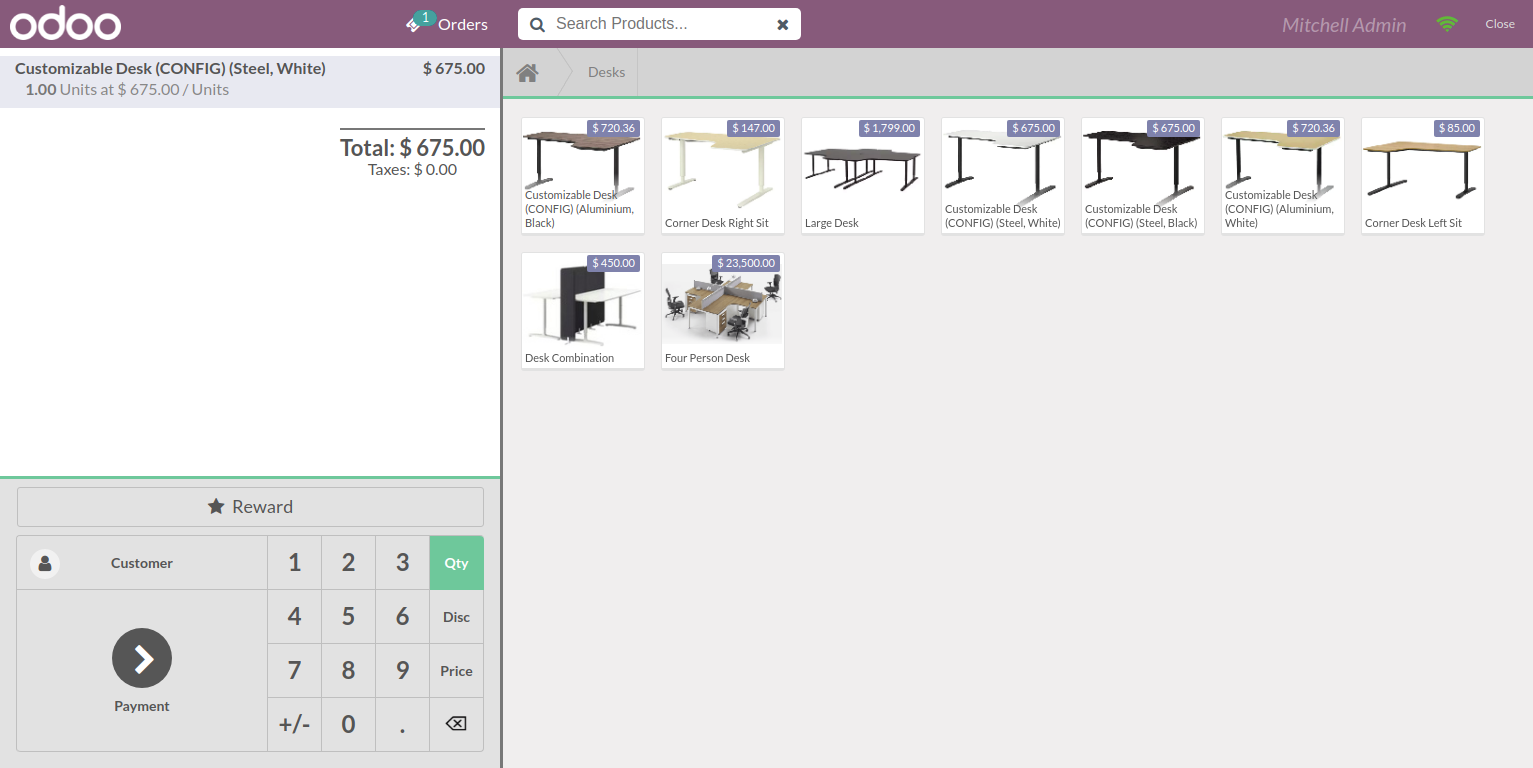
-
POS Pricelist Brand
-
Optimized code.
-
POS Pricelist Brand
-
user can choose multiple brand in pricelist rule.
-
Change brand field type many2one to many2many in pricelist line.
yes, you can set price of product according to pricelist.
Our Services
OPL-1

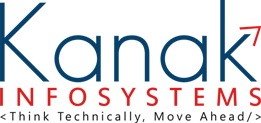
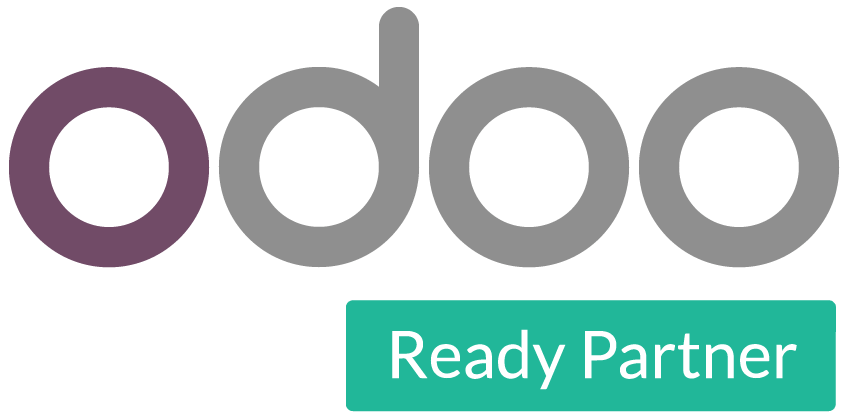
 SCREENS
SCREENS RELEASE NOTES
RELEASE NOTES FAQ'S
FAQ'S SUPPORT
SUPPORT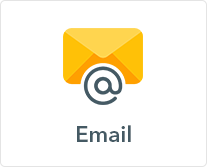
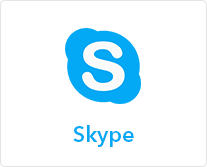
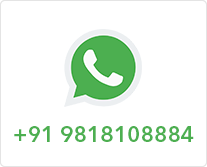
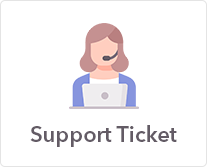
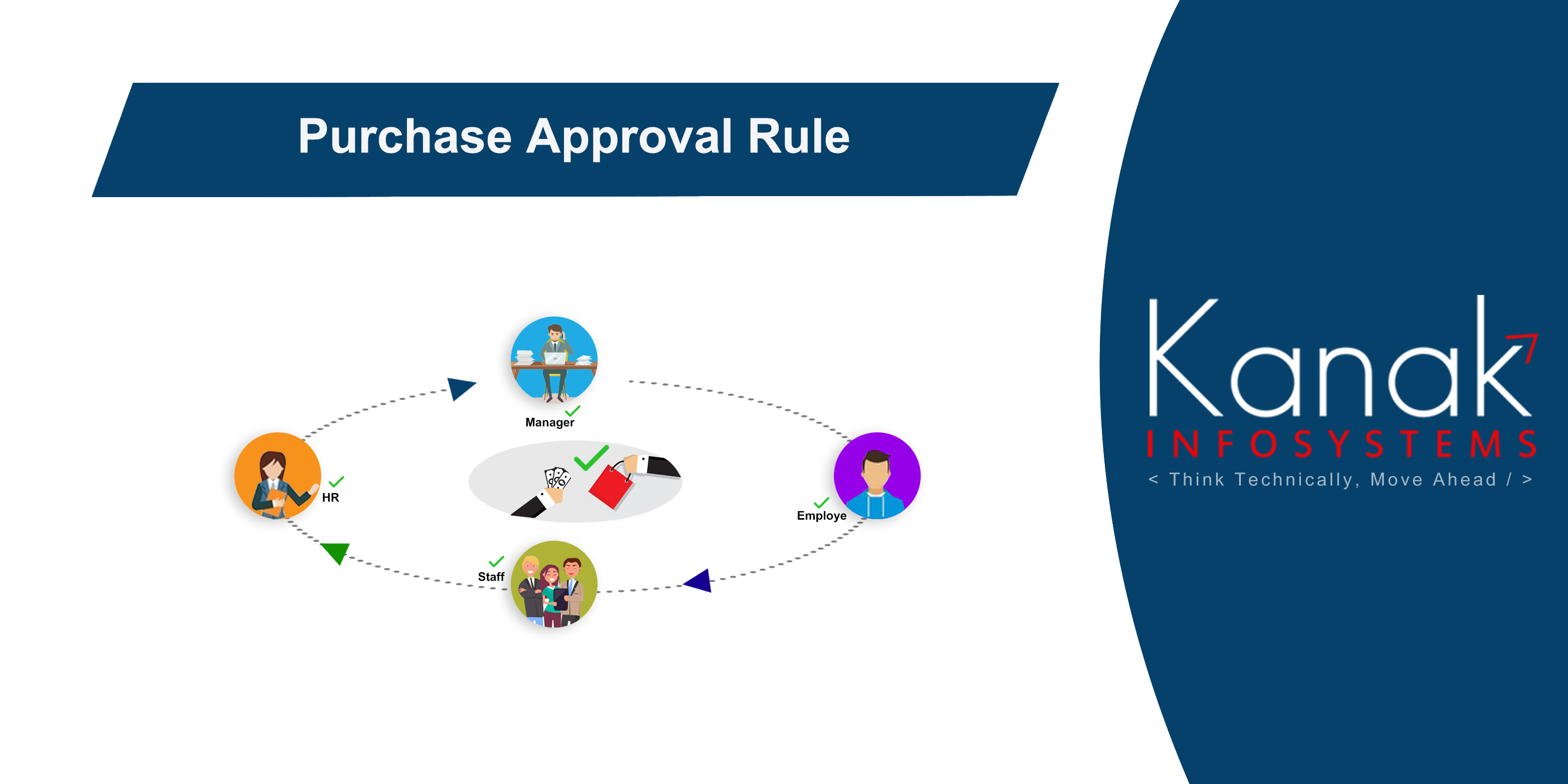

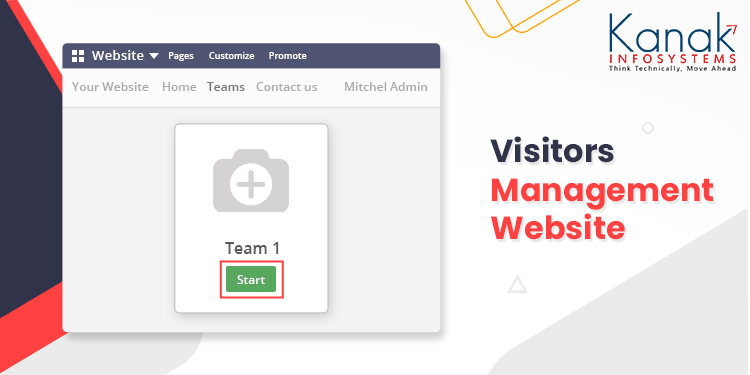
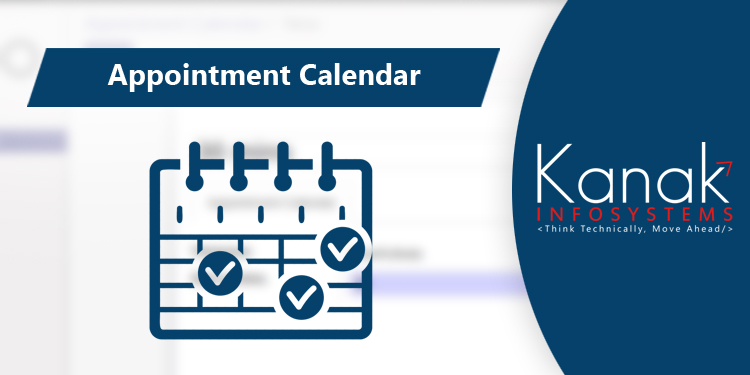
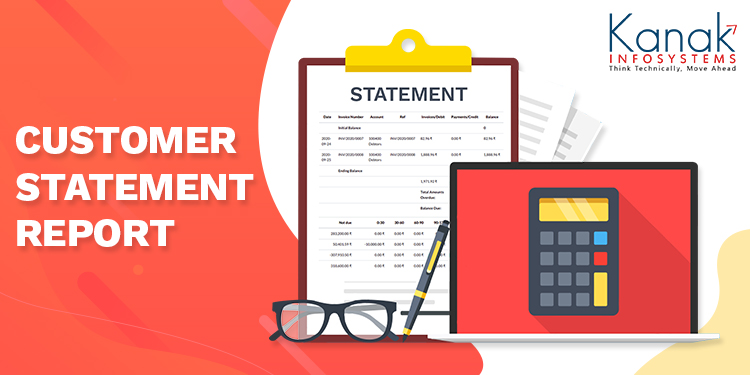
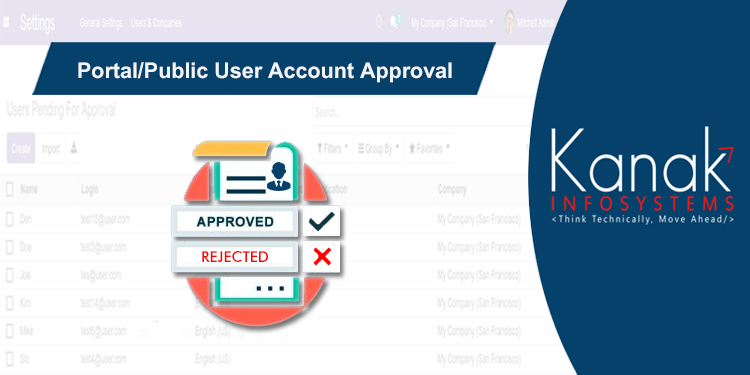

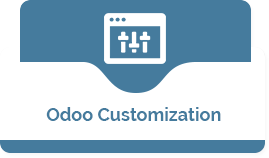







Comment on this module. Please Login