Tap Payment Gateway
Tap Payment Gateway module is used in payment method to simplifies online payment.
Key Features
- Tap Payment Gateway is a method which is used to simplifies the online payments.
- Admin can enable/disable the Tap Payment Gateway from backend.
- User can Pay through different currencies by using this gateway.
- Through ACS Emulator, User can verify their payment details.
Payment Method Configuration
- Navigate to the Website and click on the Configuration menu.
- Open Payment Acquirers sub-menu and configure our payment method.
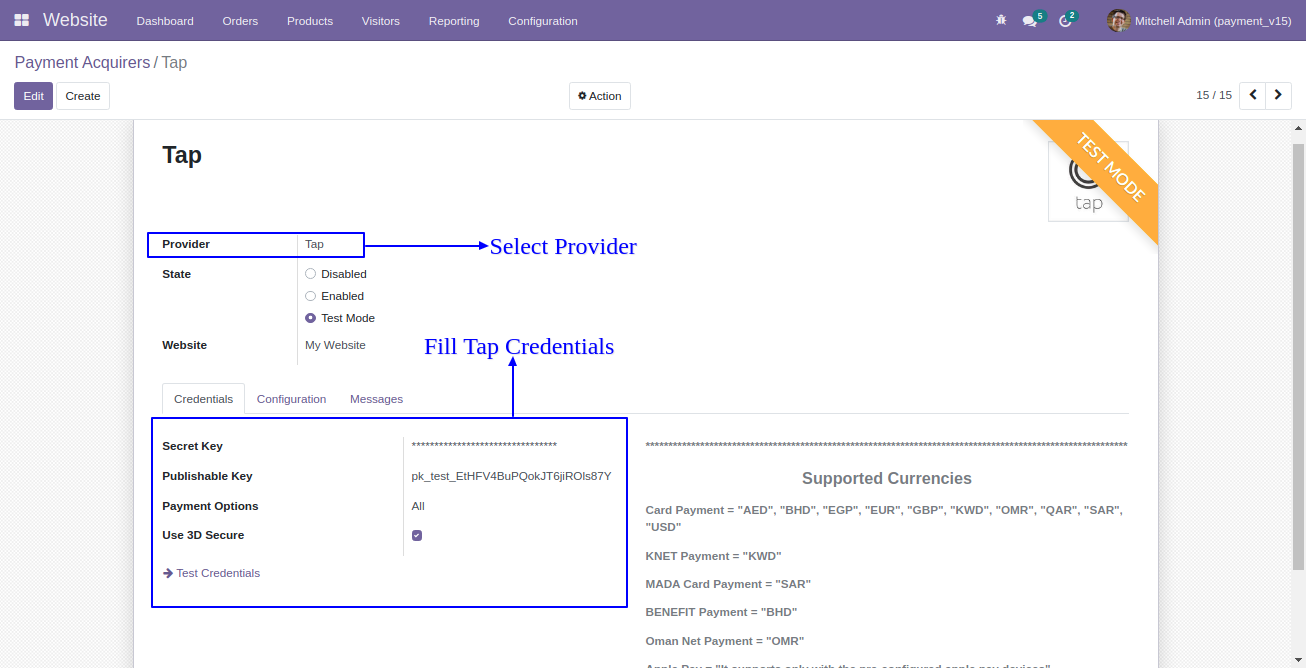
Add Products
- Now, open website shop and add products in cart and click on Process Checkout button.
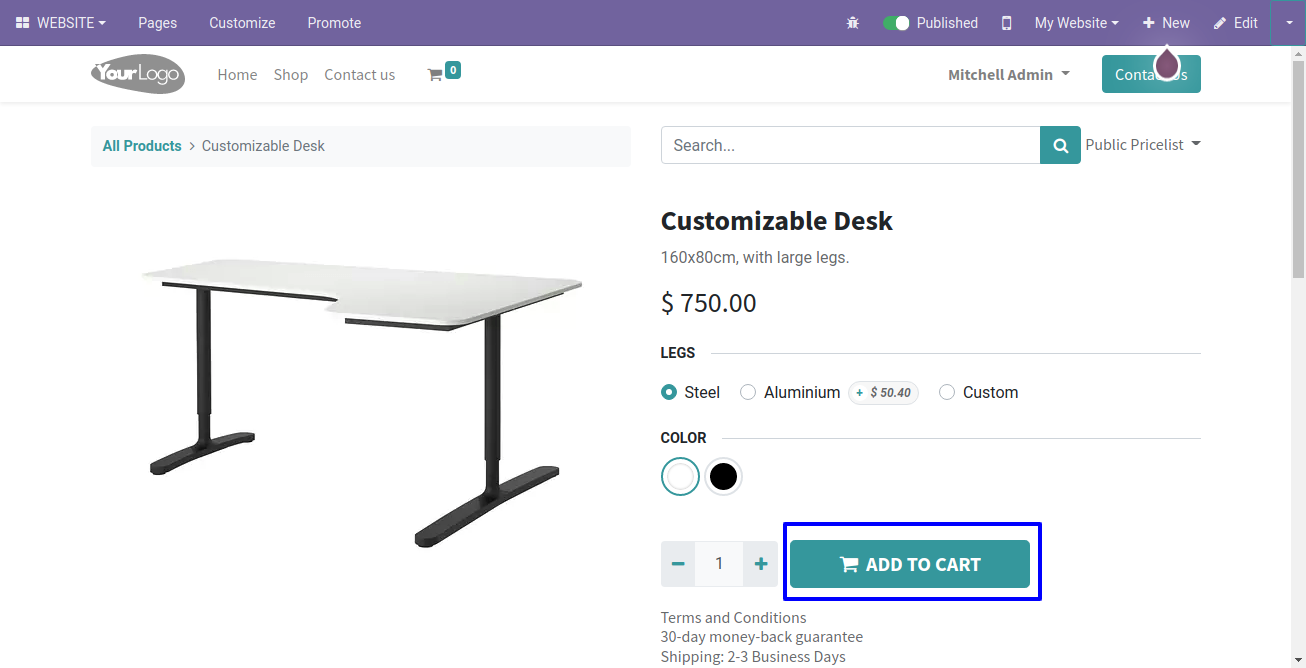
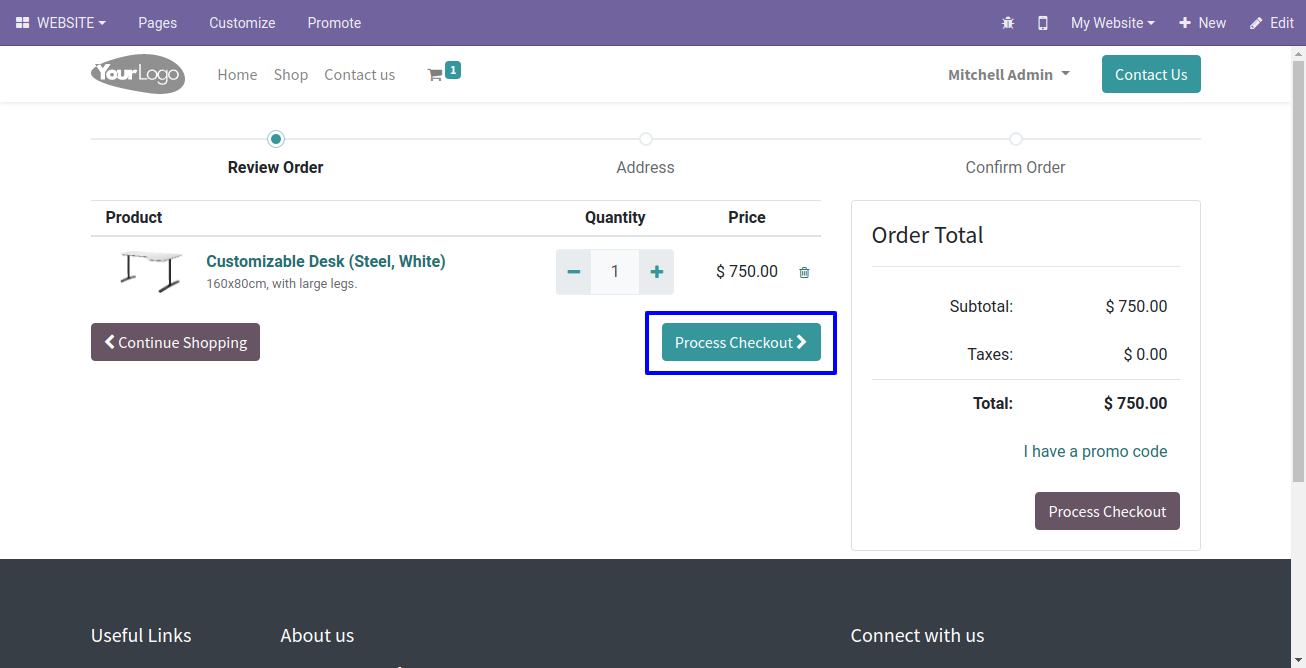
Payment Method
- Now, select Tap payment method and click on Pay Now button.
- Page will be automatically re-direct on Tap payment page.
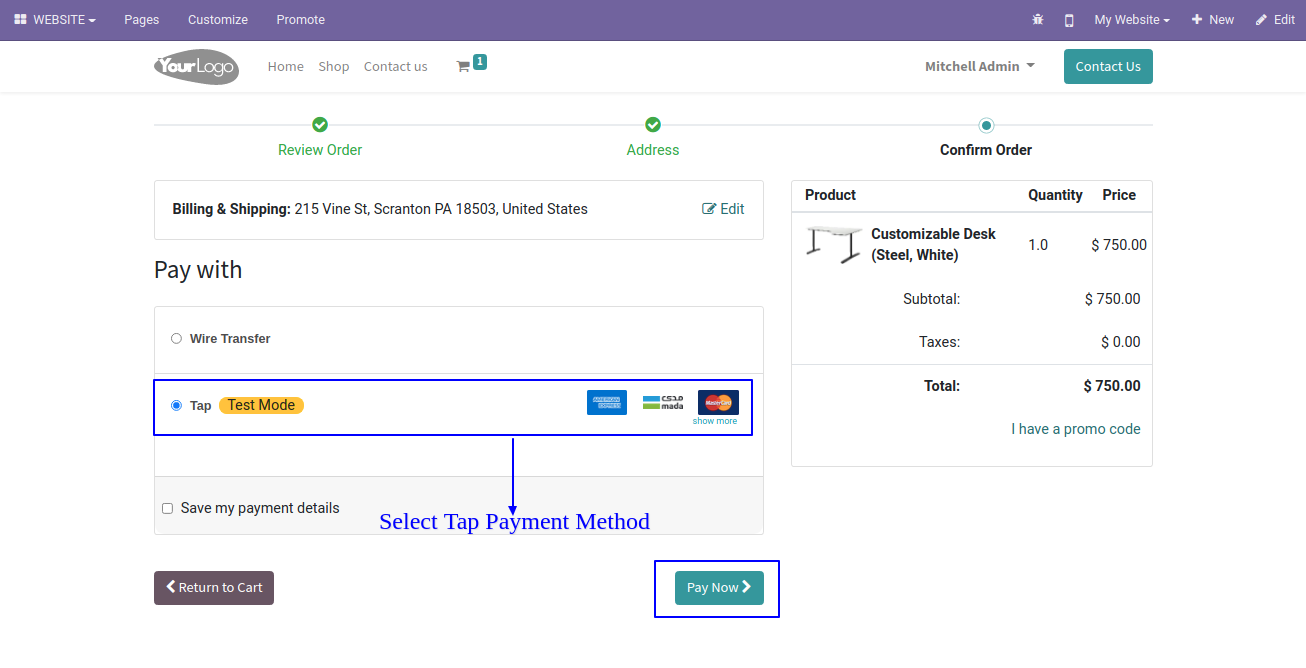
Card Details
- Enter card details and click on Pay button.
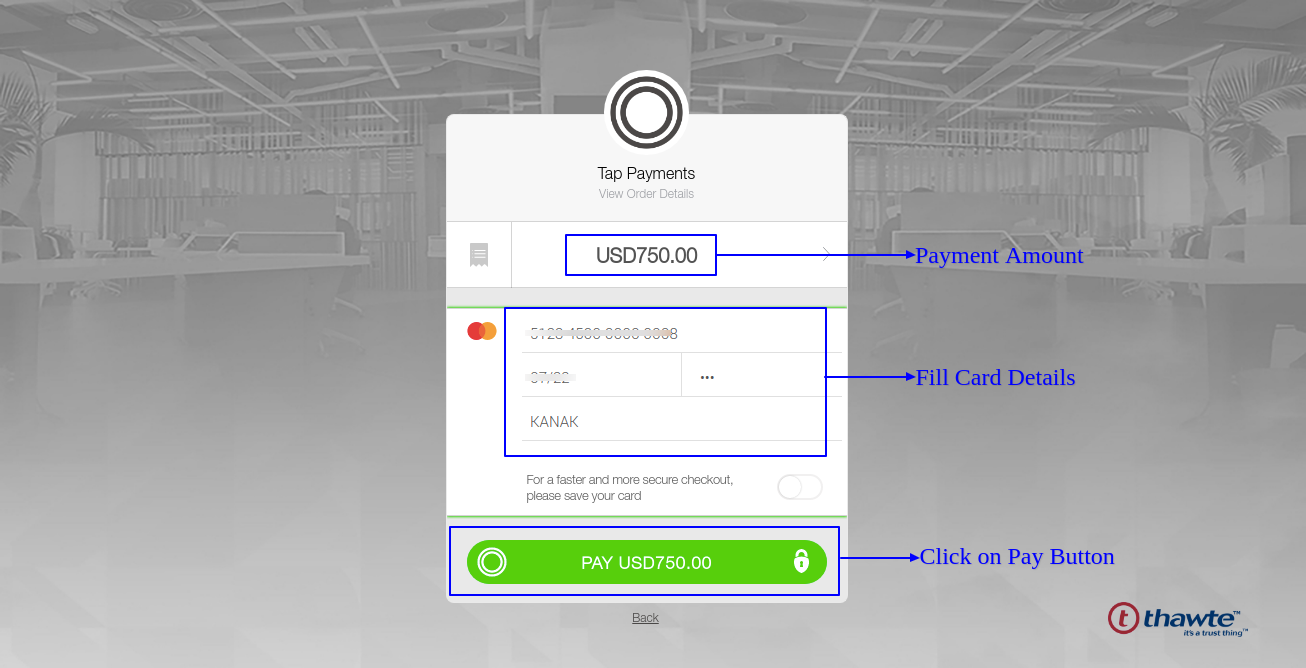
ACS Emulator
- Here, verify our payment details and click on Submit button.
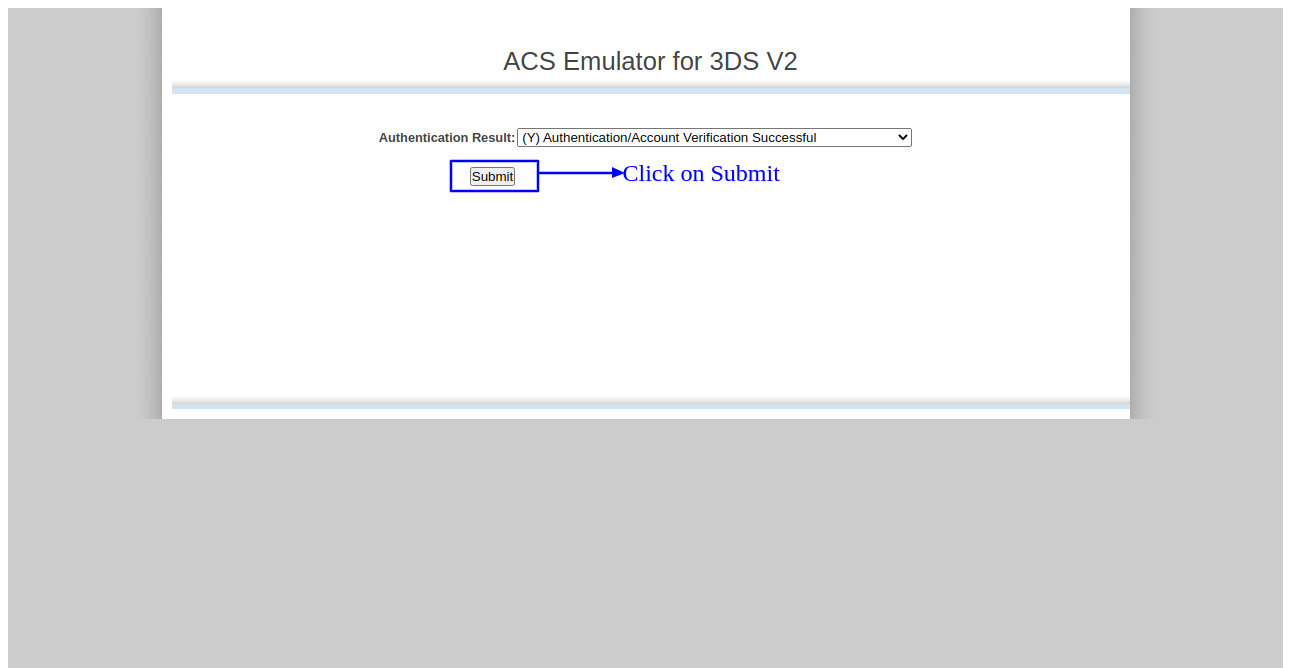
Order Confirmation
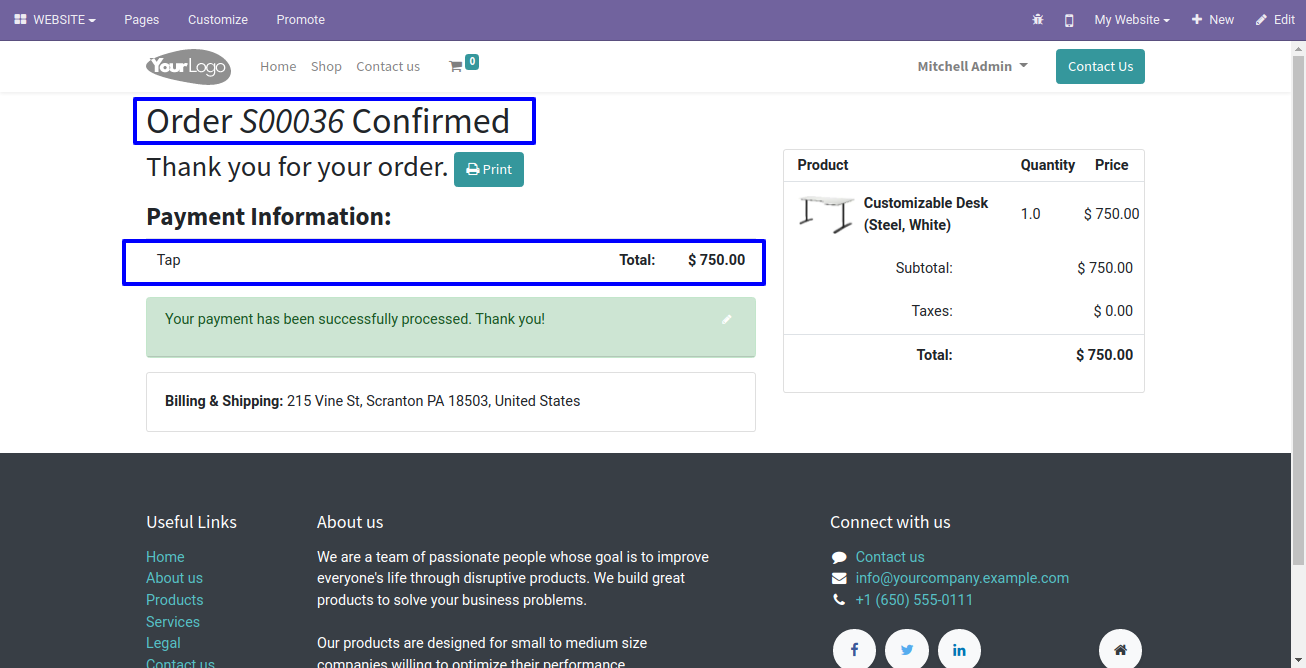
Payment Details
- Go to payment transaction menu in invoicing.
- Here you can see product payment transaction is created.
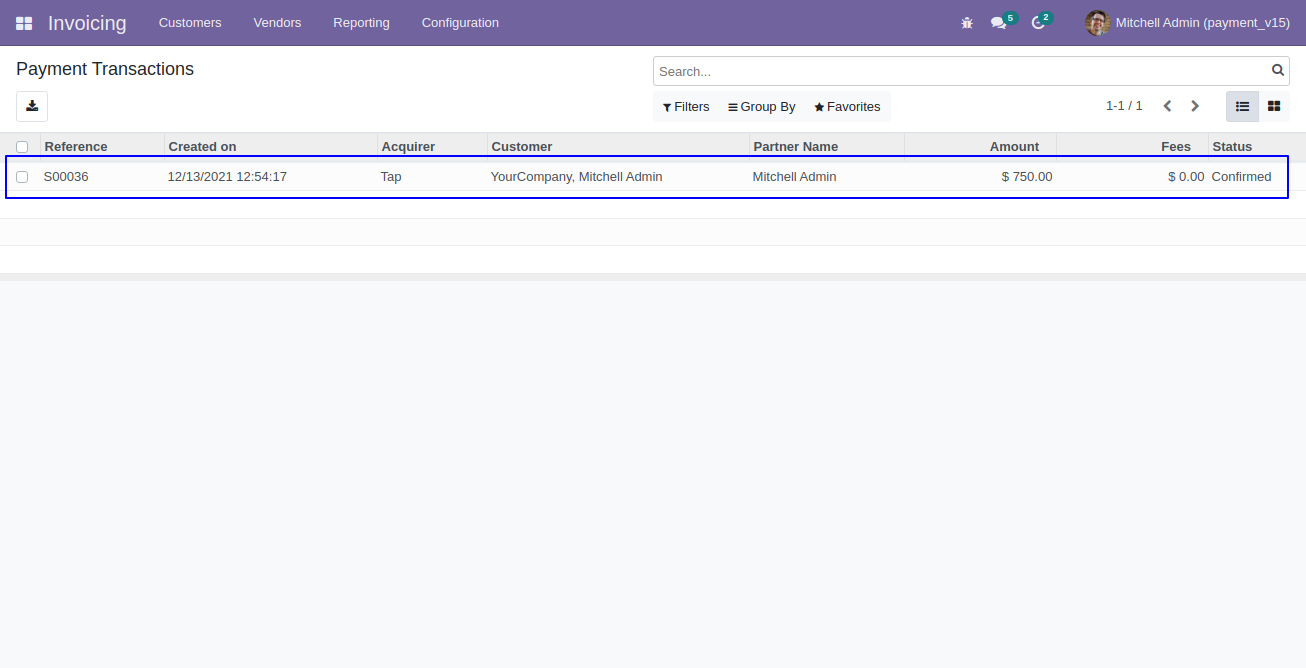
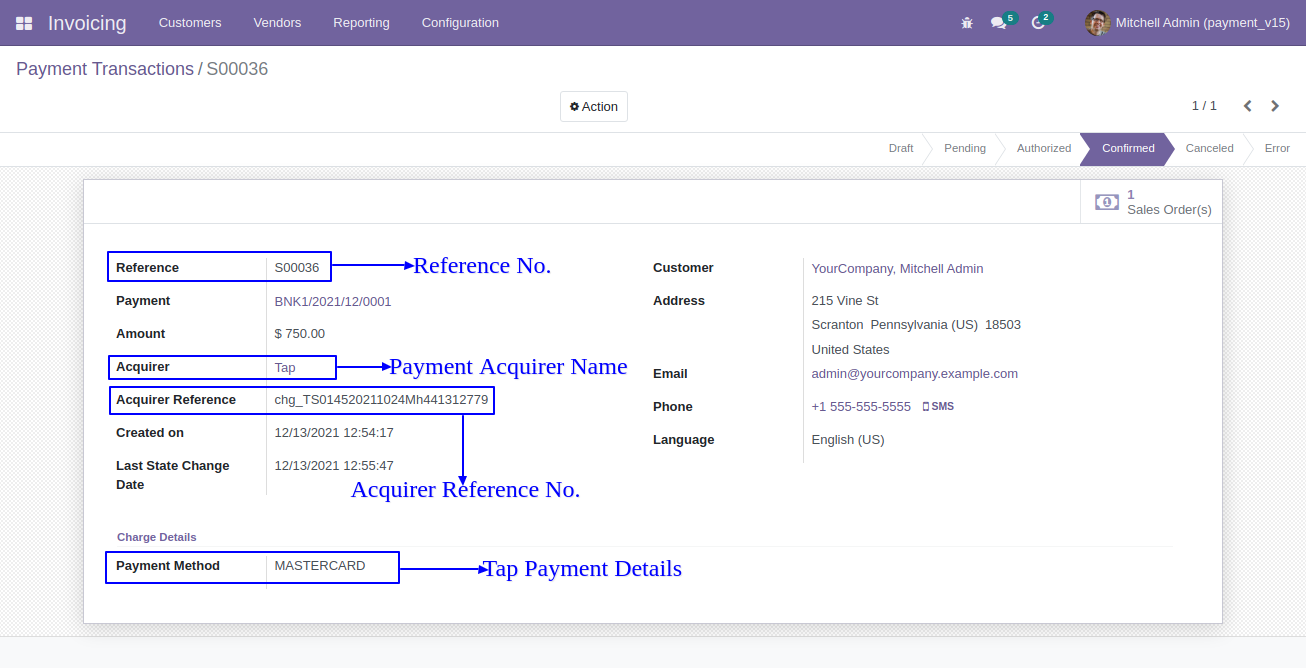
Refund Process
- Transaction payment is created in payment.
- If you want to refund product payment then click on refund button.
- When you click on refund button, Refund pop-up will shown. Enter refund amount and click on refund
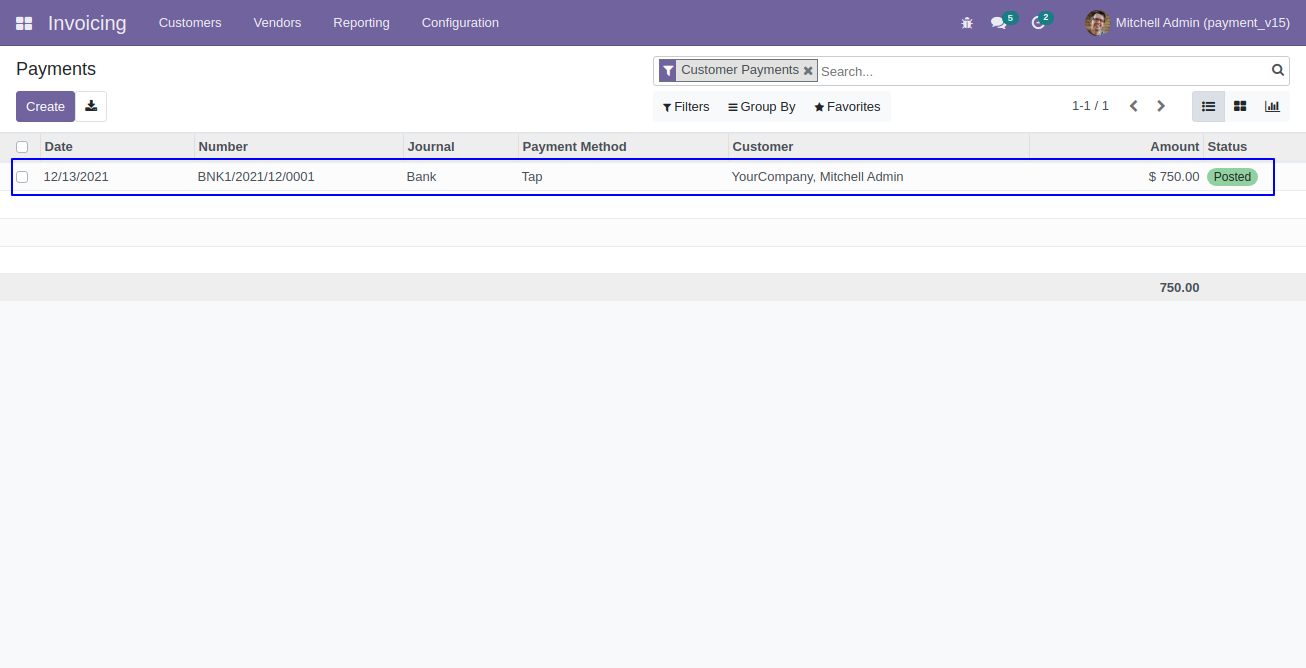
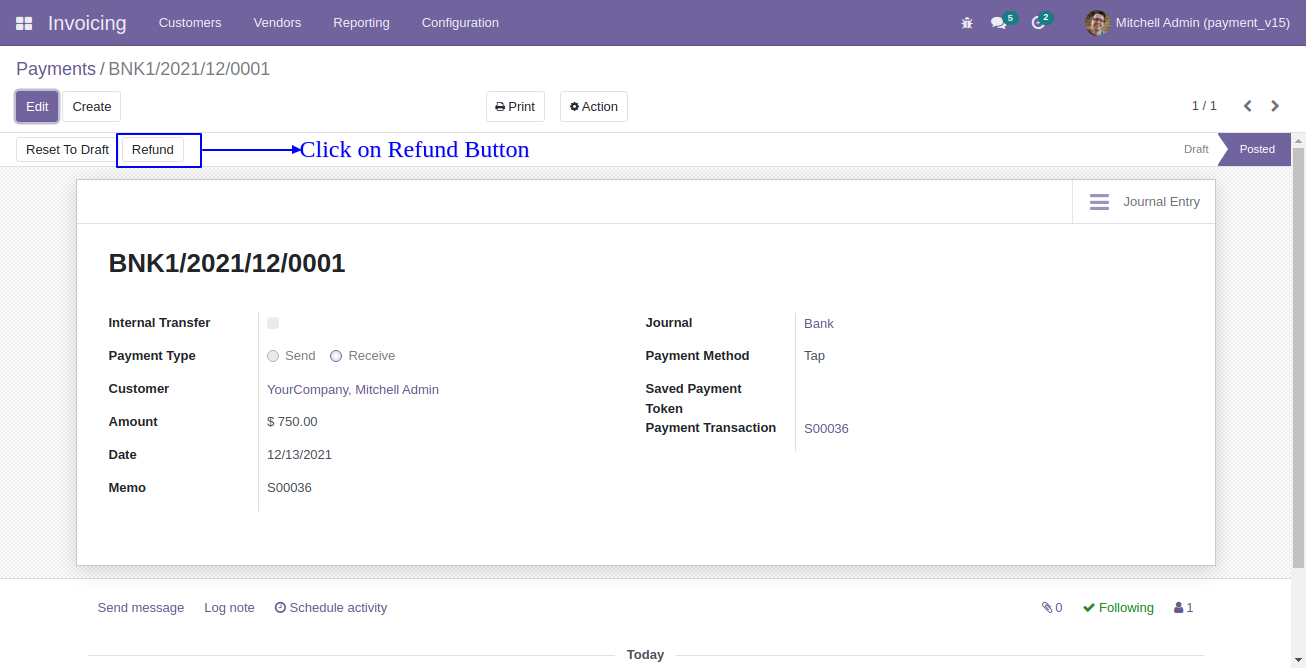
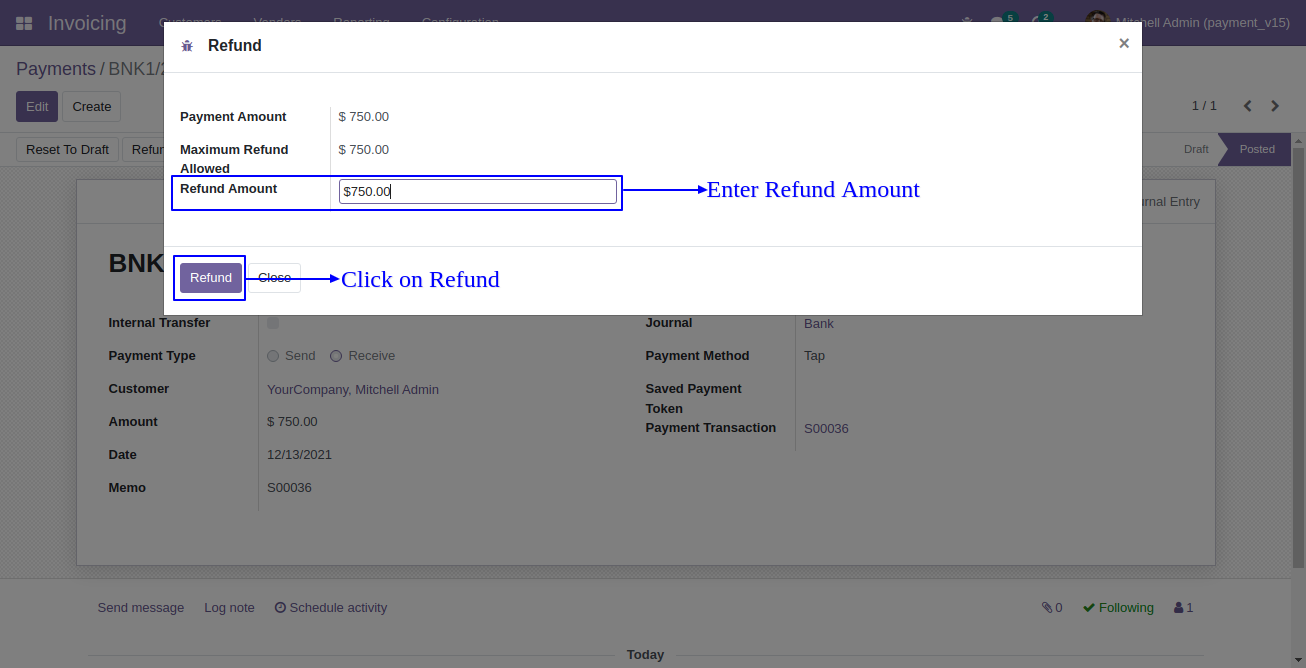
Refund Transaction
- When refund will be processed from tap server-side response will come to odoo and this refund transaction will be marked as confirmed.
- If due to some reason refund response woulden't come to our odoo then we have cron job to fetch refund status and then it will process the refund transaction.
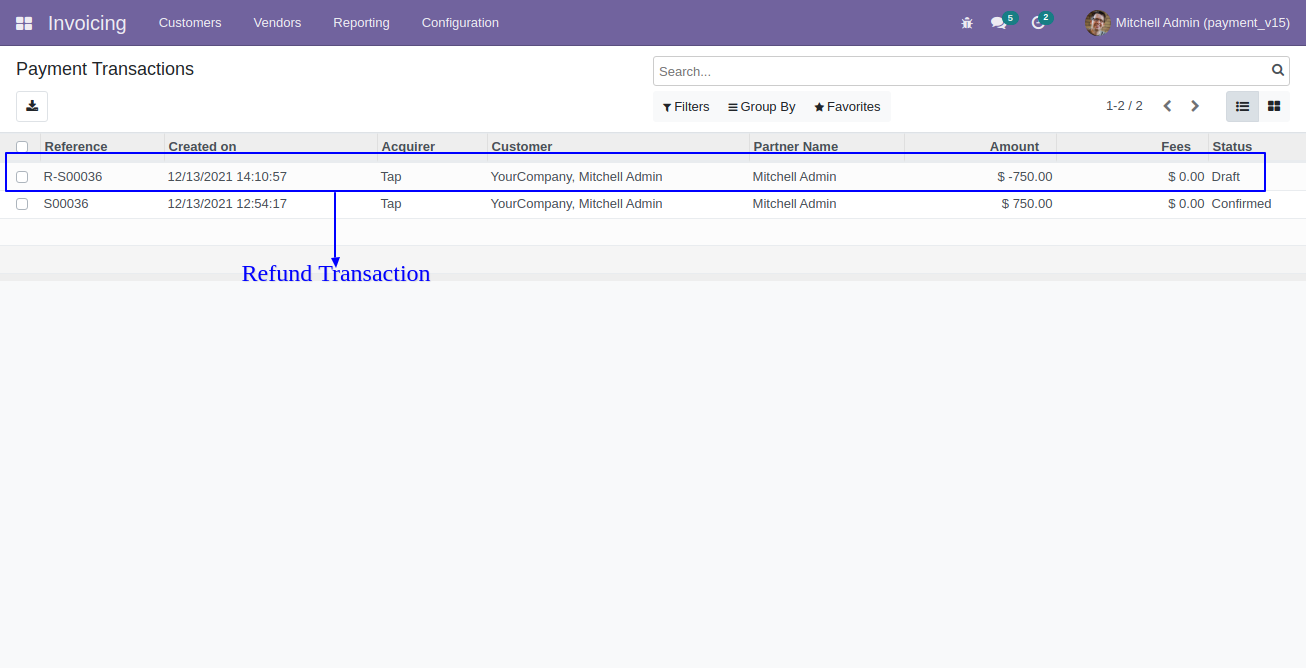
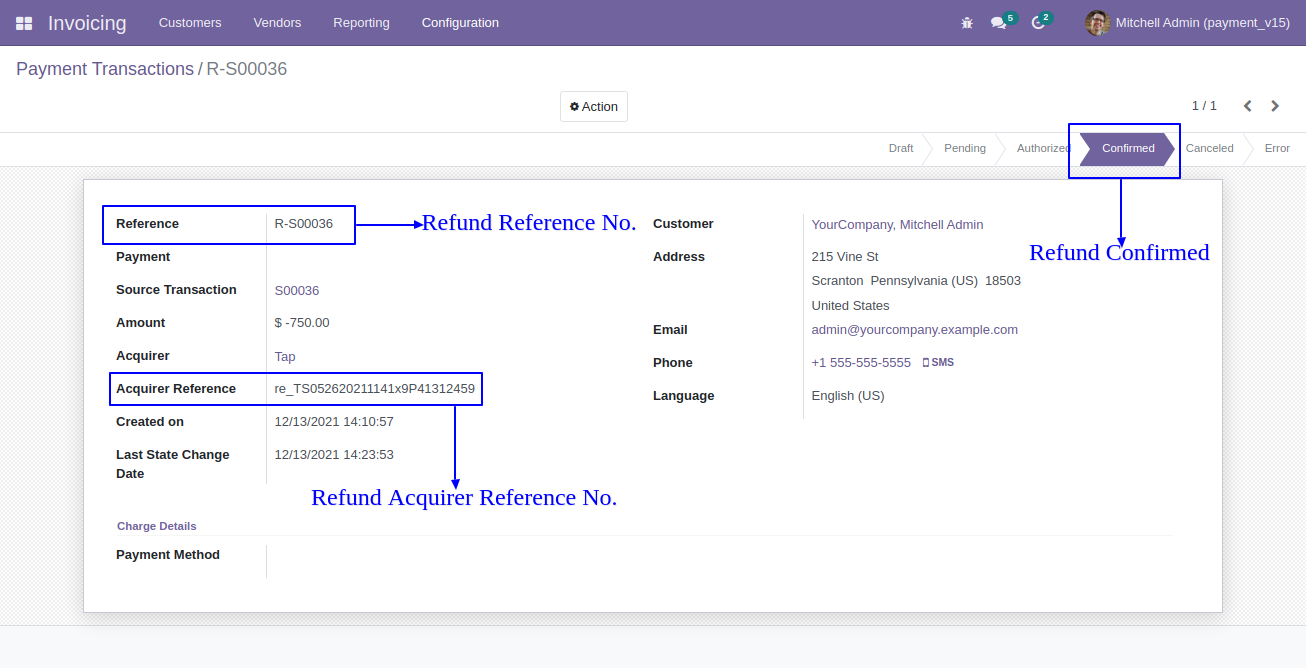
Allow saving payment method
- Navigate to the Website and click on the Configuration menu.
- Open Payment Acquirers sub-menu and allow saving payment method.
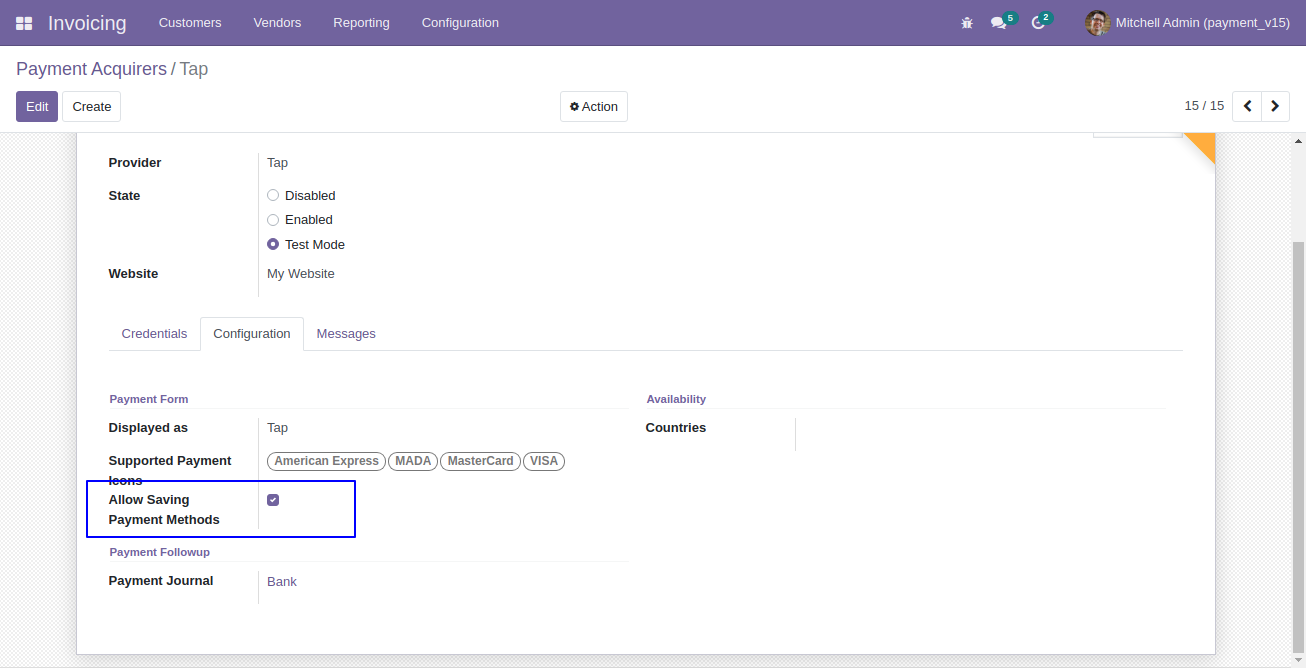
Add Products
- Now, open website shop and add products in cart and click on Process Checkout button.
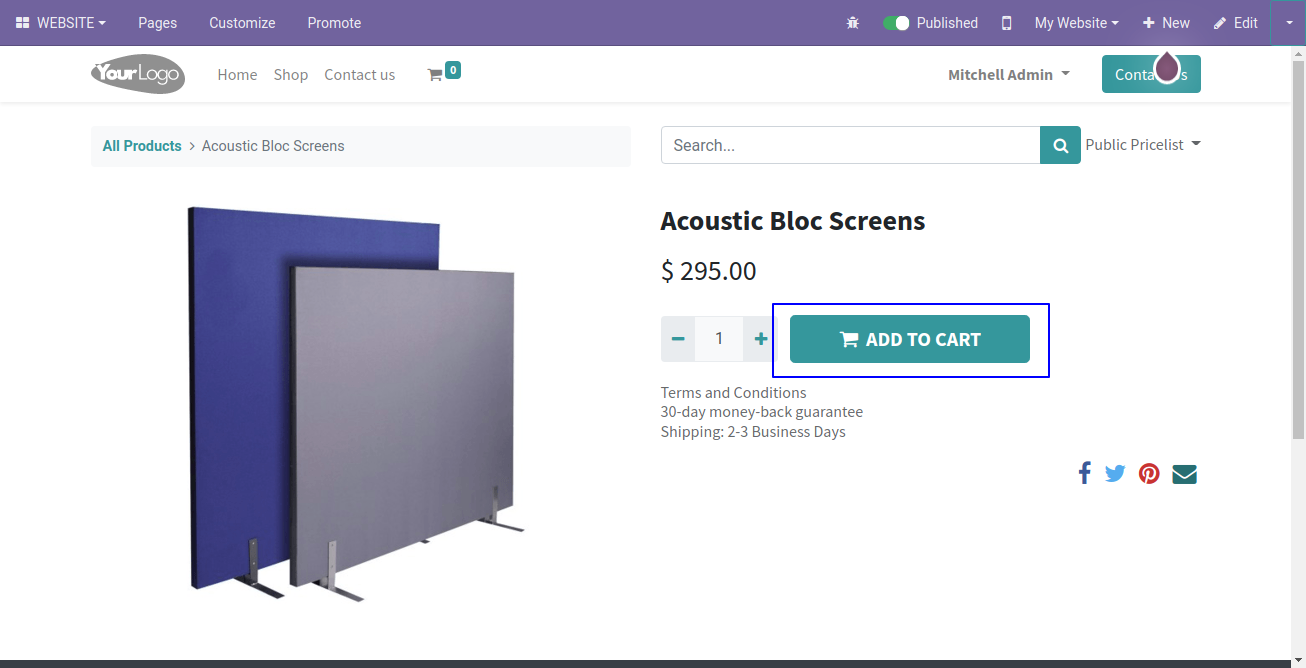
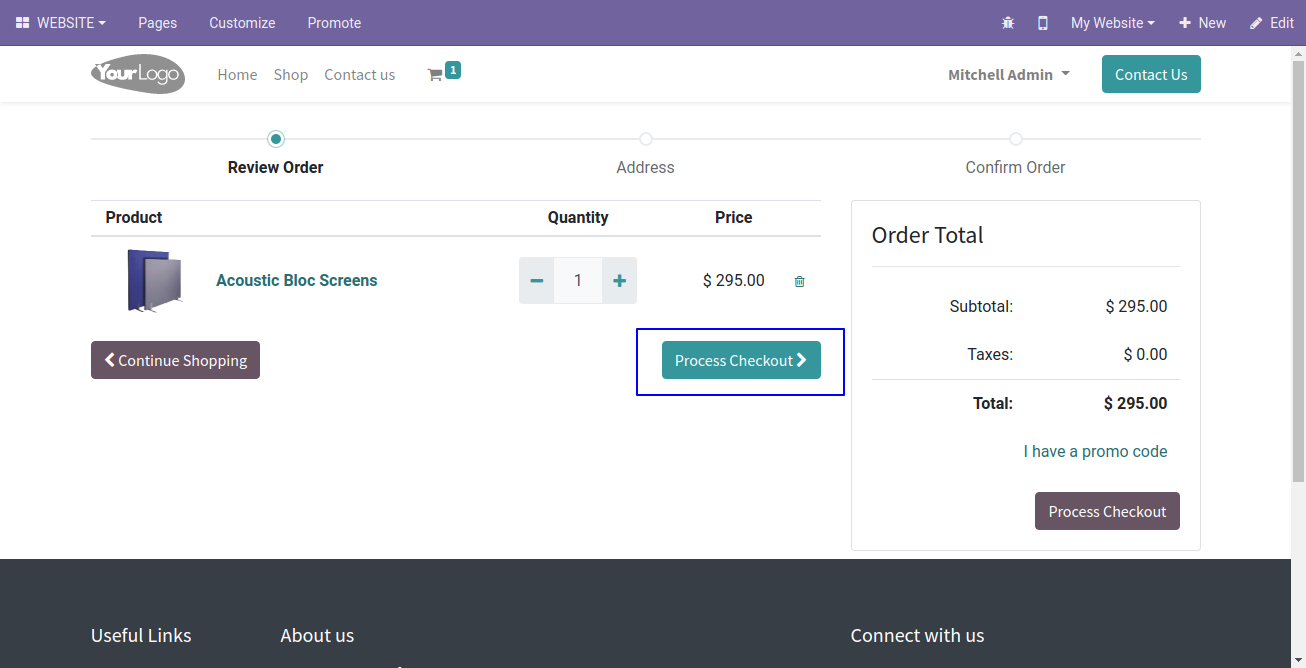
Payment Method
- Now, select Tap payment method, Enable save my payment details and click on Pay Now button.
- Page will be automatically re-direct on Tap payment page.
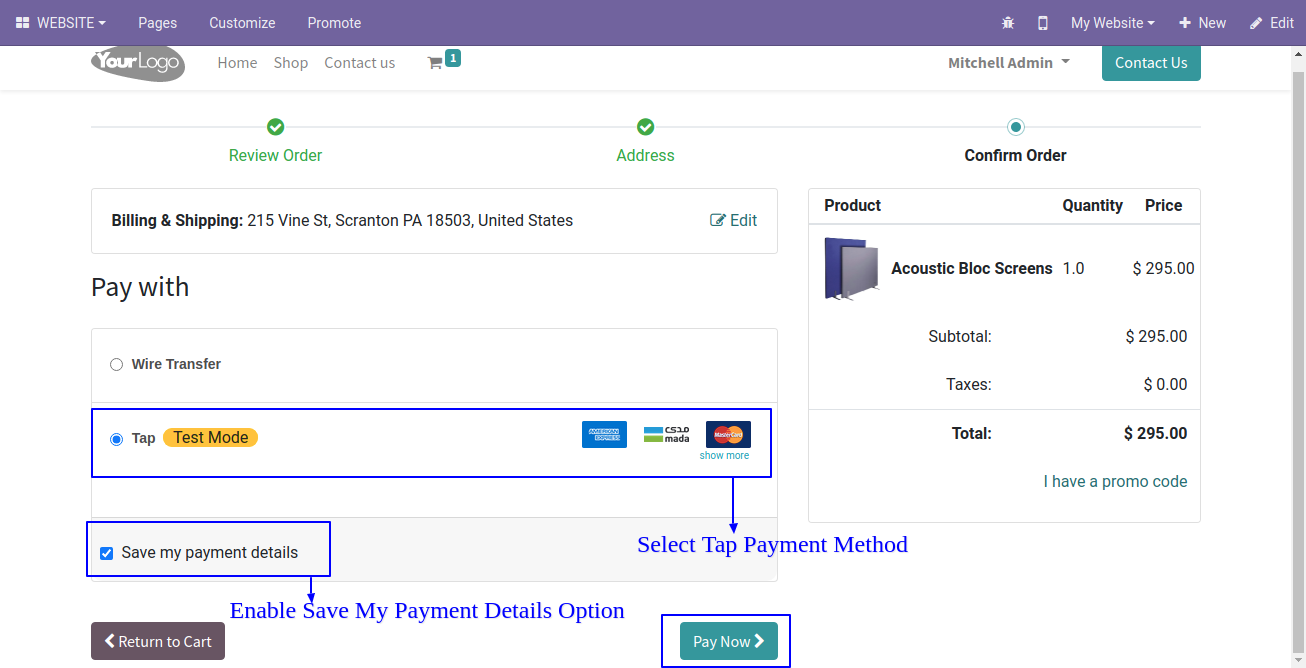
Card Details
- Enter card details and click on Pay button.
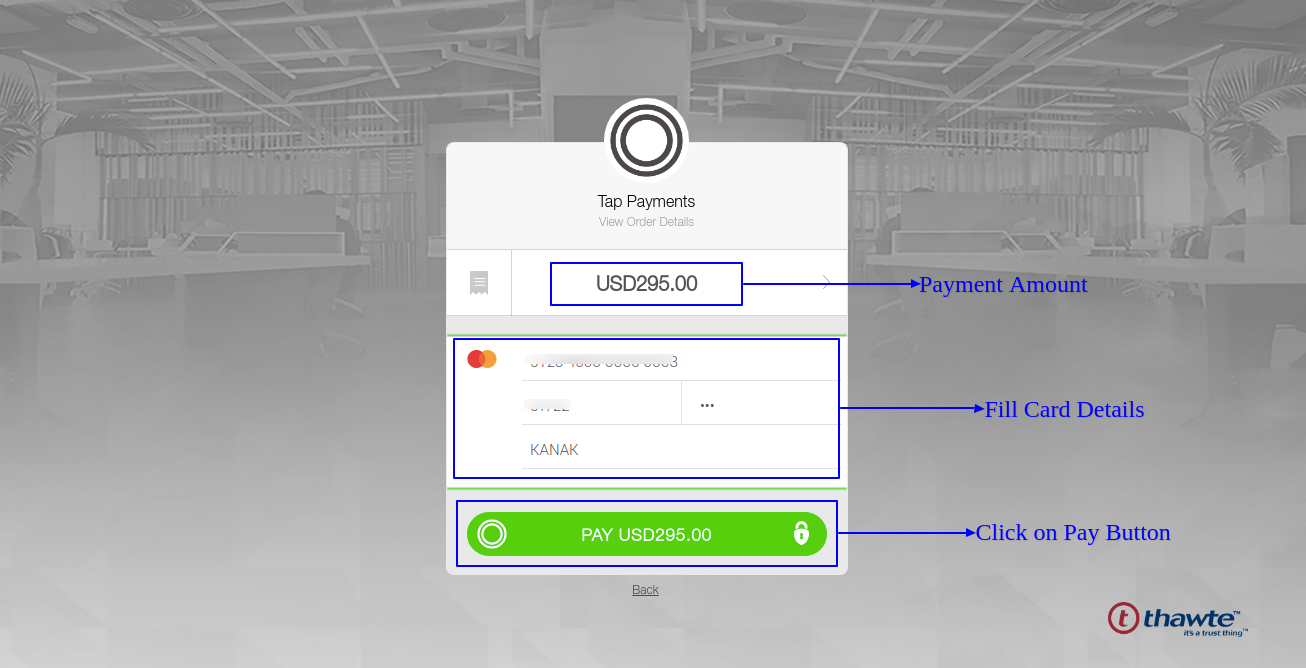
ACS Emulator
- Here, verify our payment details and click on Submit button.
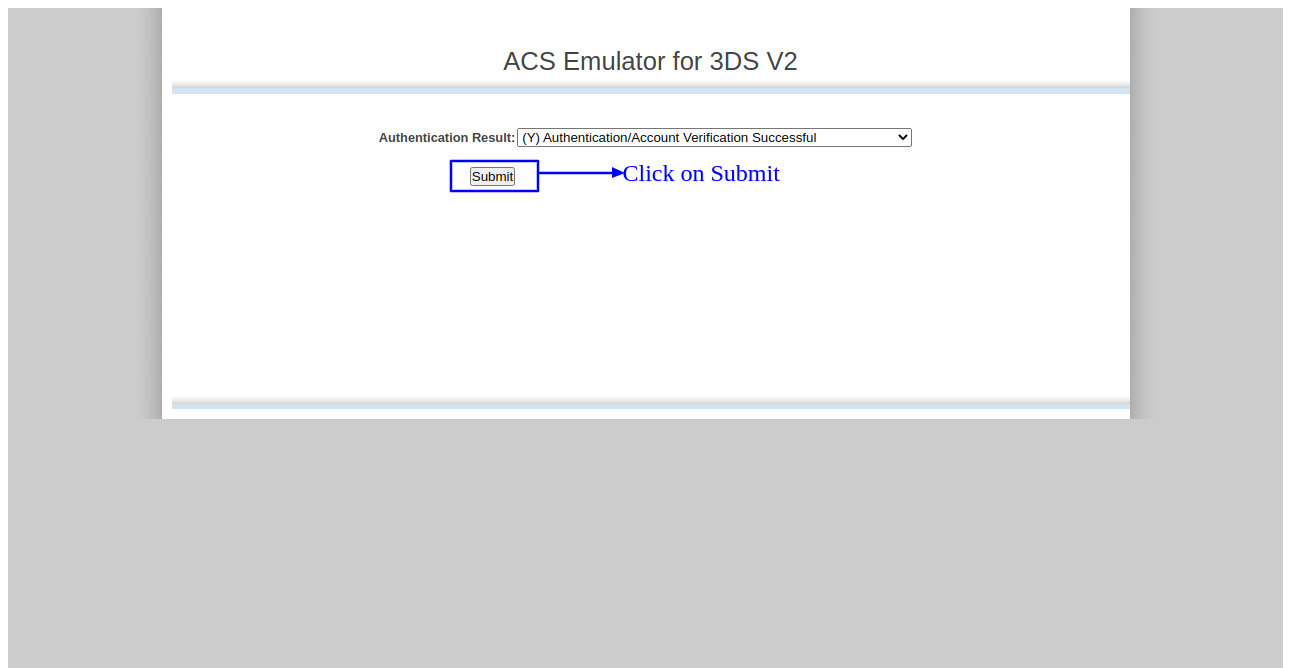
Order Confirmation
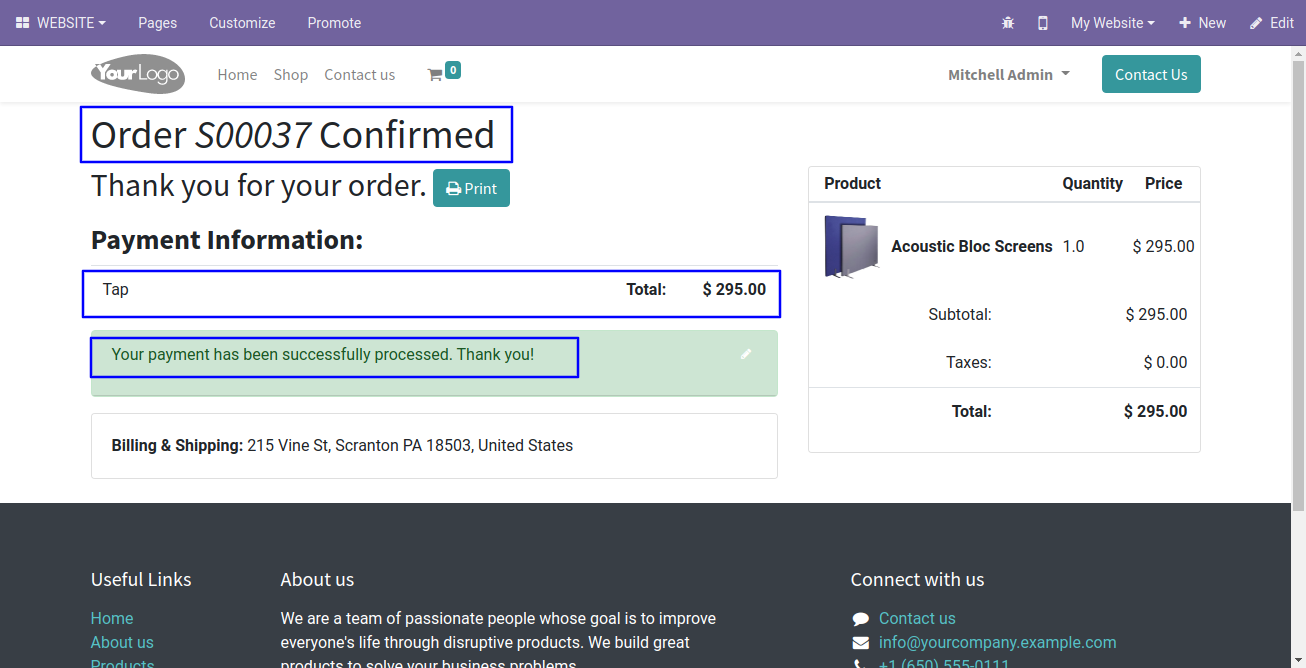
Payment Token
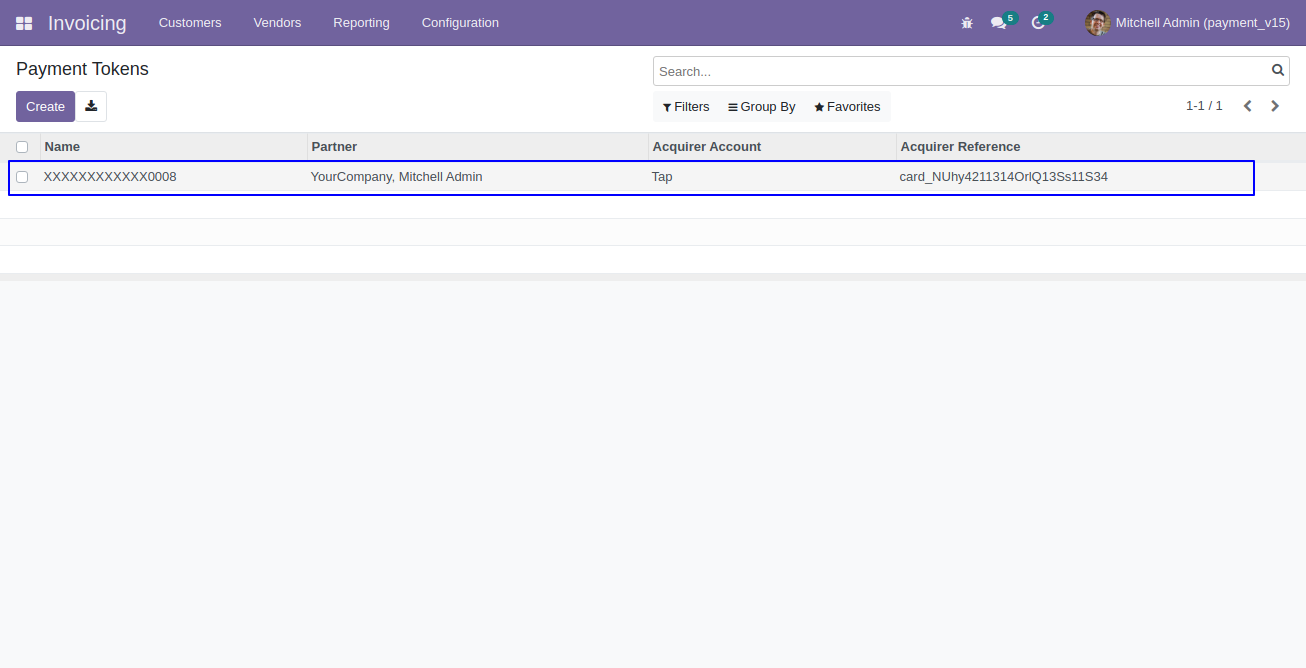

Payment Details
- Go to payment transaction menu in invoicing.
- Here you can see product payment transaction is created.
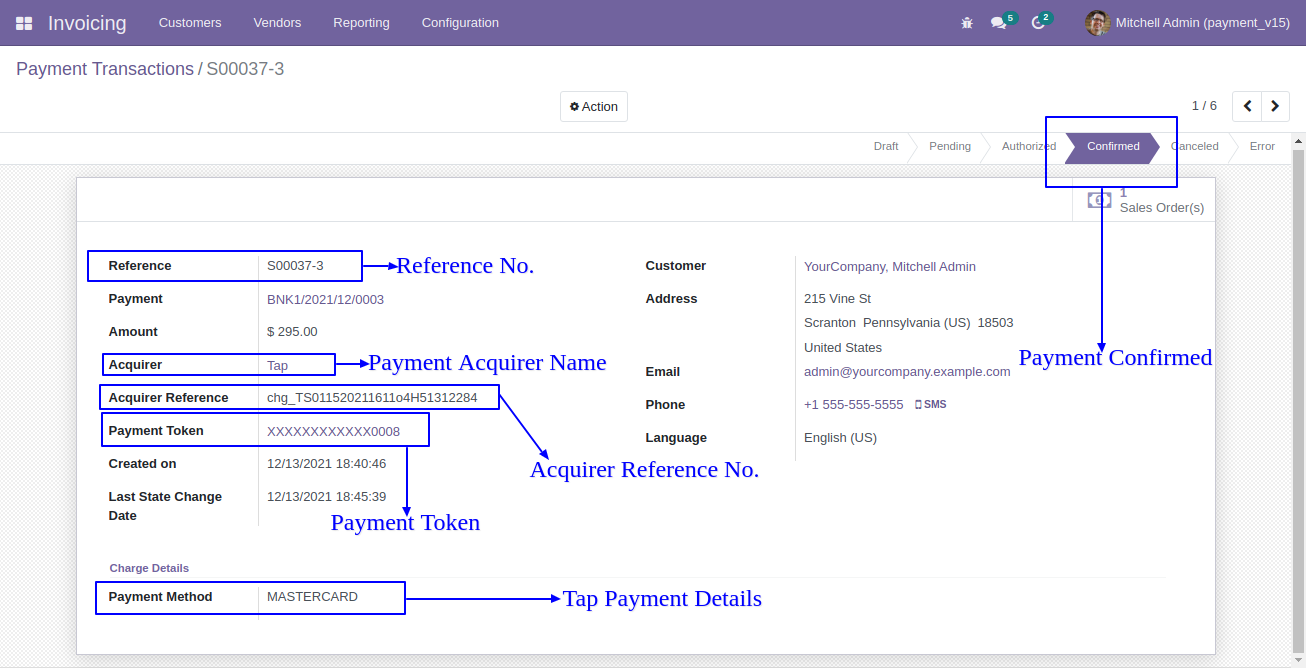
Refund Process
- Transaction payment is created in payment.
- If you want to refund product payment then click on refund button.
- When you click on refund button, Refund pop-up will shown. Enter refund amount and click on refund
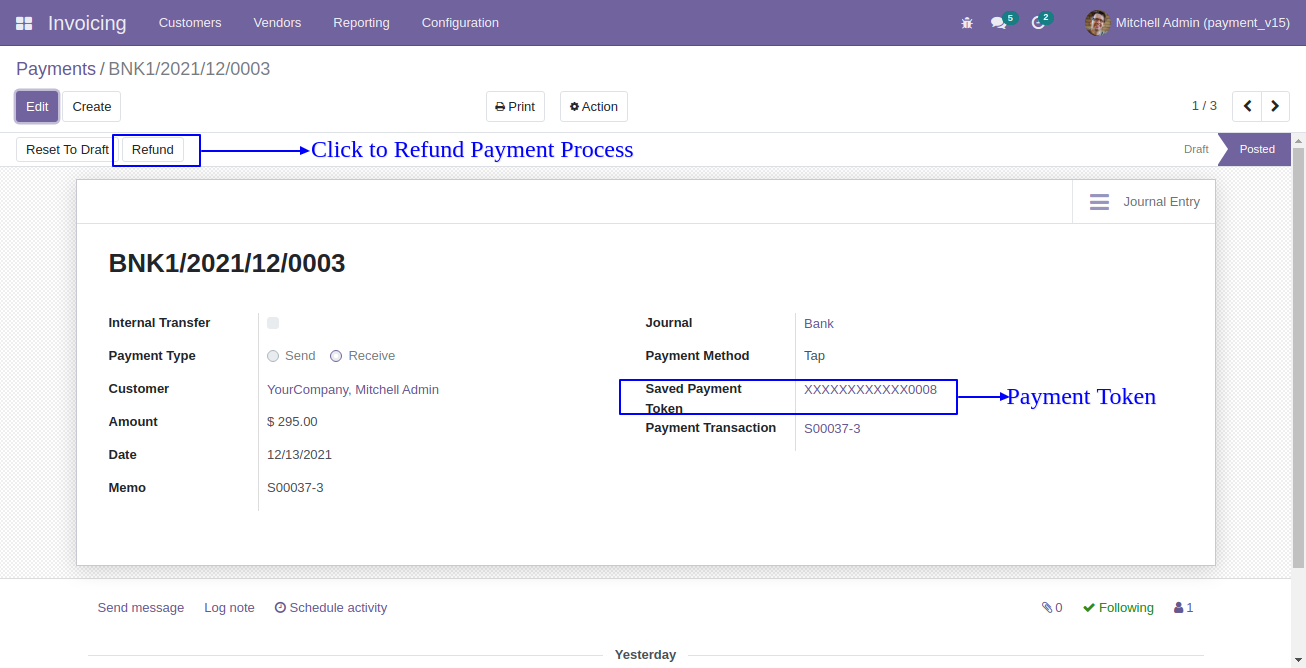
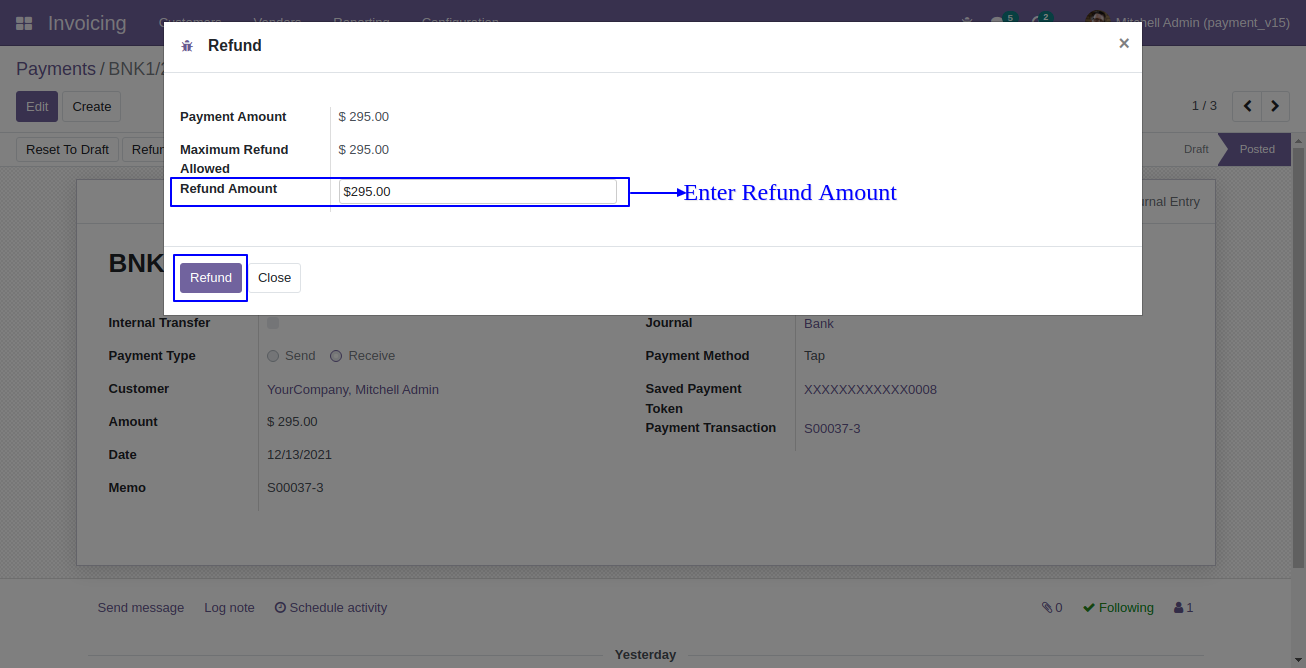
Refund Transaction
- When refund will be processed from tap server-side response will come to odoo and this refund transaction will be marked as confirmed.
- If due to some reason refund response woulden't come to our odoo then we have cron job to fetch refund status and then it will process the refund transaction.
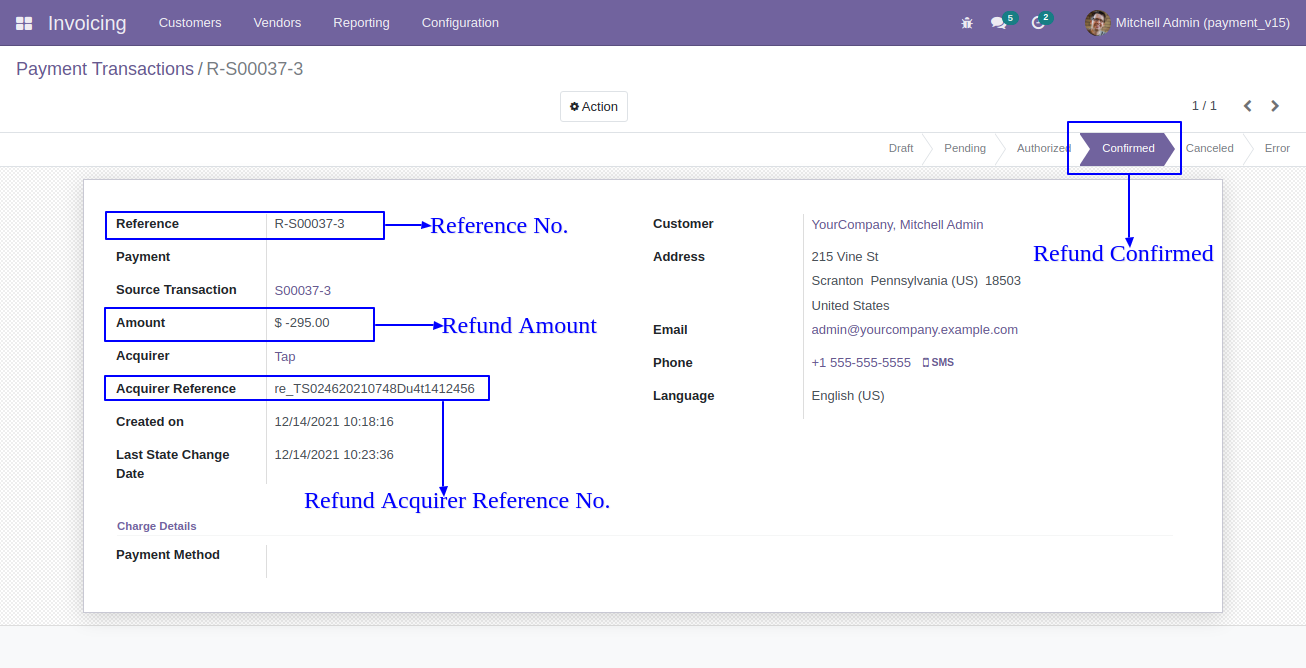
Add Products
- Open website shop and add products in cart and click on Process Checkout button.
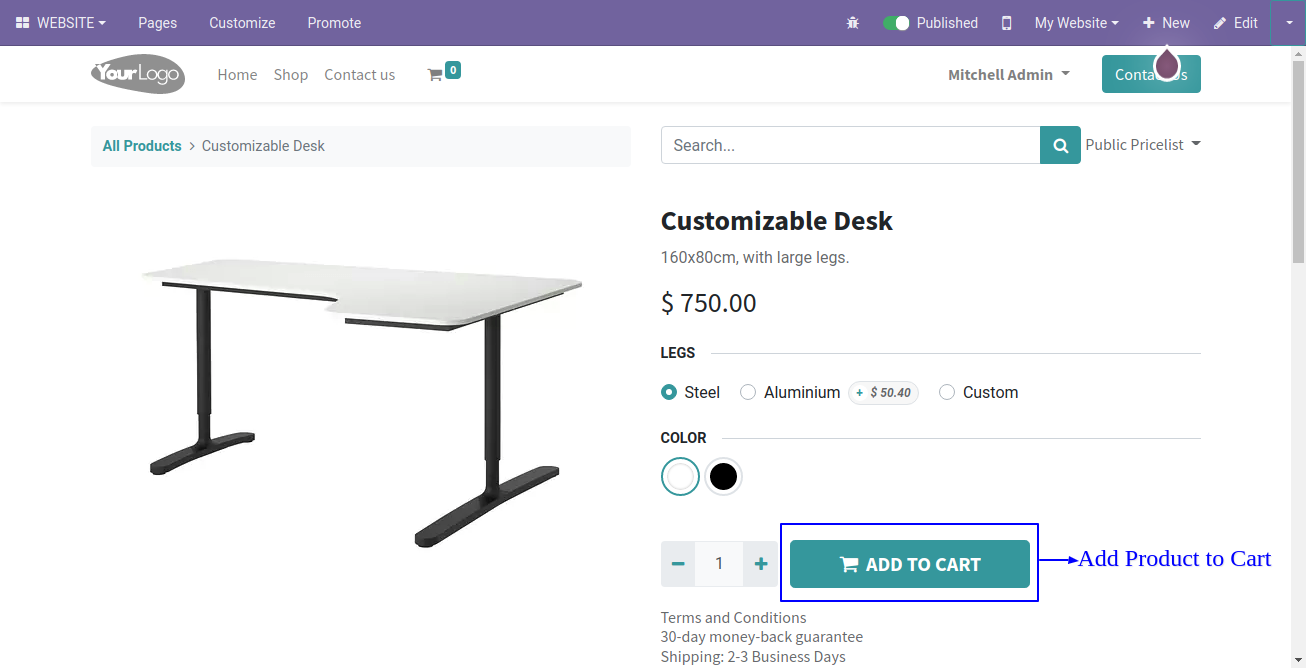
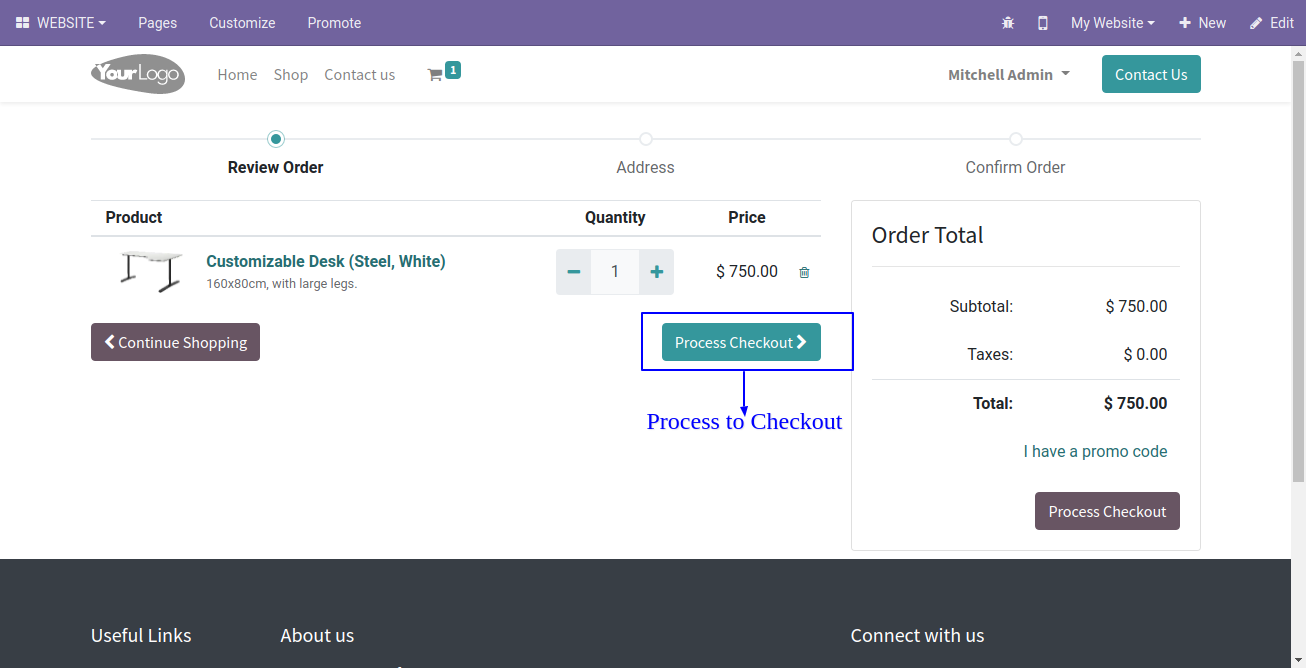
Payment Method
- Previous card detils are saved.
- Select payment method and click on pay now button.
- Page will be automatically re-direct on Tap payment page.
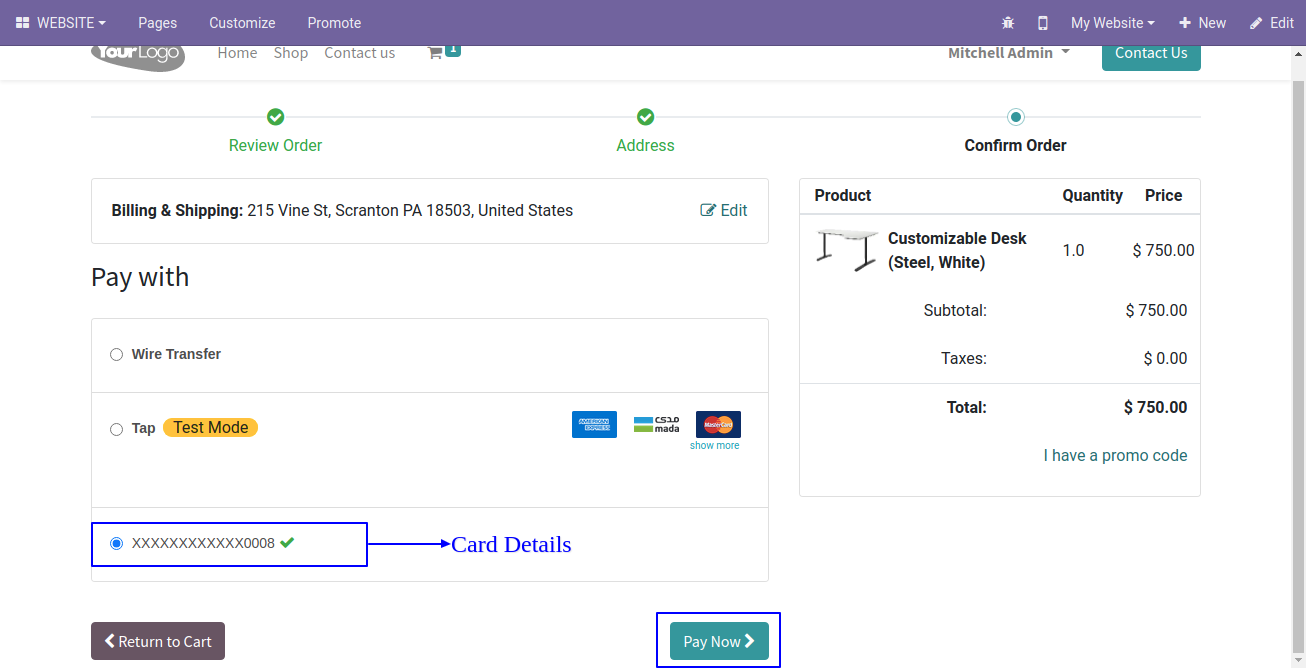
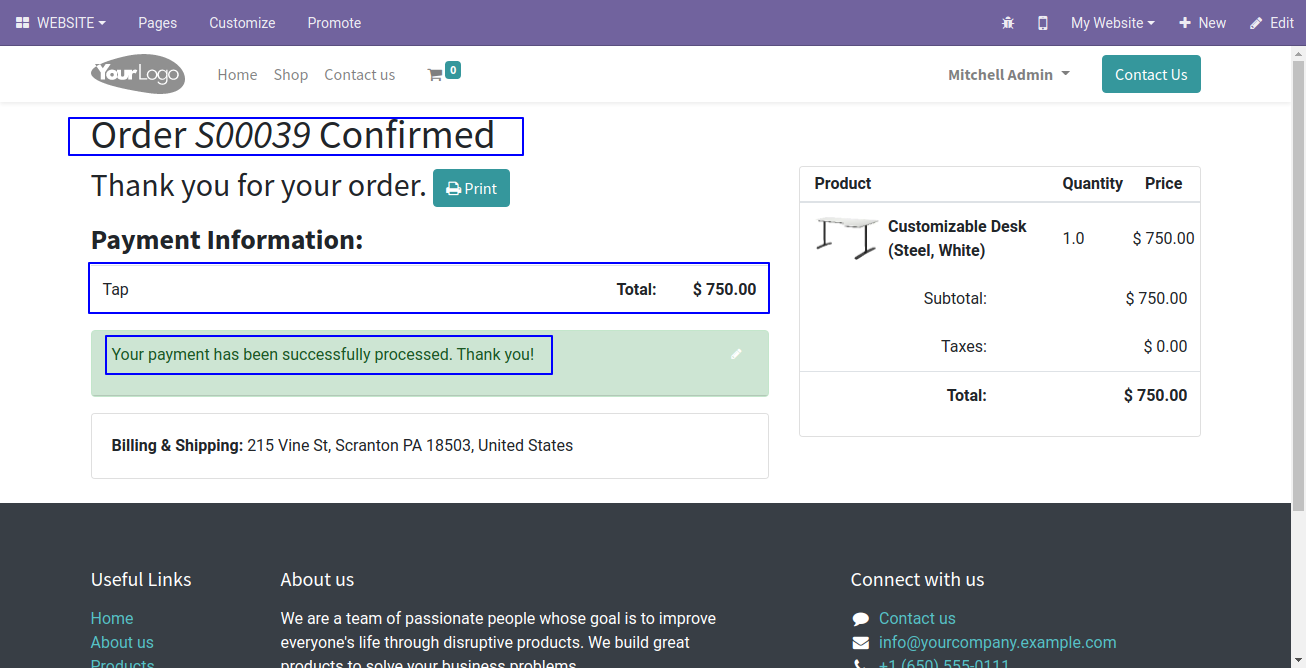
-
Released for the 15.0
Yes, our app works with Odoo Enterprise as well as Community.
Yes, our app works with Windows or Ununtu operating system.
Our Services
Kanak Infosystems LLP Proprietary License v1.0 This software and associated files (the "Software") may only be used (executed, modified, executed after modifications) if you have purchased a valid license from the authors, typically via Kanak Infosystems LLP Apps, or if you have received a written agreement from the authors of the Software (see the COPYRIGHT file). You may develop Kanak Infosystems LLP modules that use the Software as a library (typically by depending on it, importing it and using its resources), but without copying any source code or material from the Software. You may distribute those modules under the license of your choice, provided that this license is compatible with the terms of the Kanak Infosystems LLP Proprietary License (For example: LGPL, MIT, or proprietary licenses similar to this one). It is forbidden to publish, distribute, sublicense, or sell copies of the Software or modified copies of the Software. The above copyright notice and this permission notice must be included in all copies or substantial portions of the Software. THE SOFTWARE IS PROVIDED "AS IS", WITHOUT WARRANTY OF ANY KIND, EXPRESS OR IMPLIED, INCLUDING BUT NOT LIMITED TO THE WARRANTIES OF MERCHANTABILITY, FITNESS FOR A PARTICULAR PURPOSE AND NONINFRINGEMENT. IN NO EVENT SHALL THE AUTHORS OR COPYRIGHT HOLDERS BE LIABLE FOR ANY CLAIM, DAMAGES OR OTHER LIABILITY, WHETHER IN AN ACTION OF CONTRACT, TORT OR OTHERWISE, ARISING FROM, OUT OF OR IN CONNECTION WITH THE SOFTWARE OR THE USE OR OTHER DEALINGS IN THE SOFTWARE.

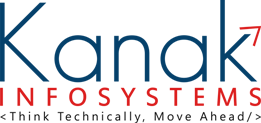
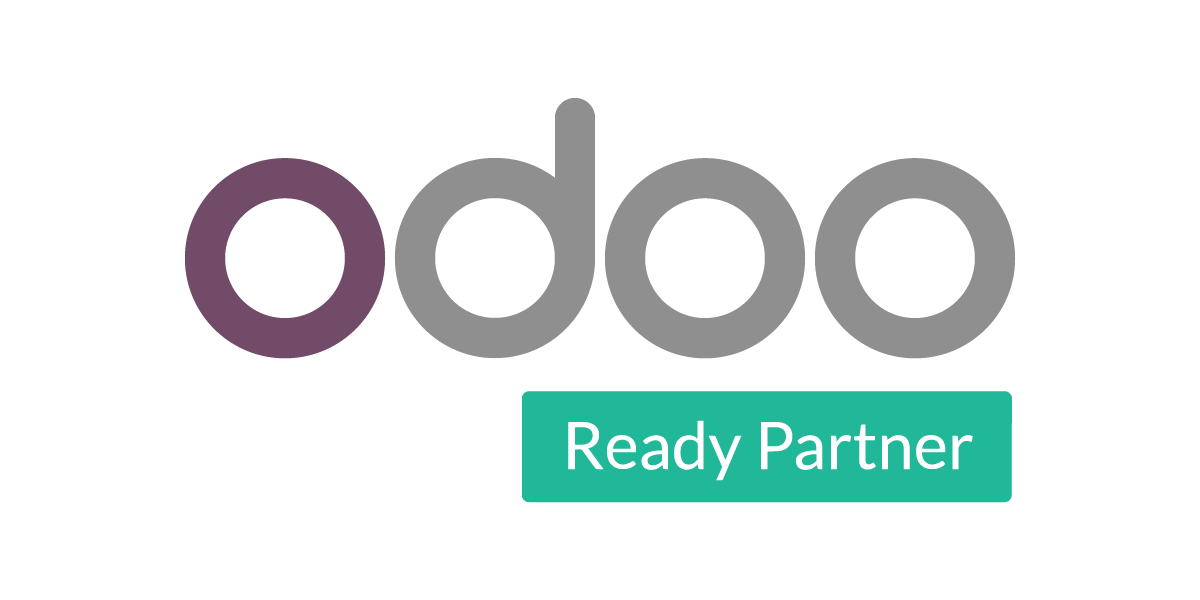
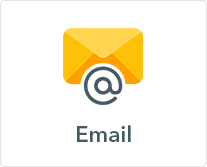
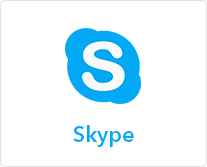
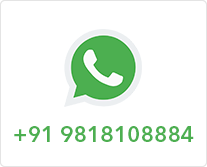
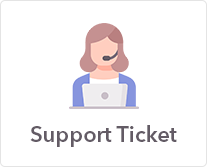
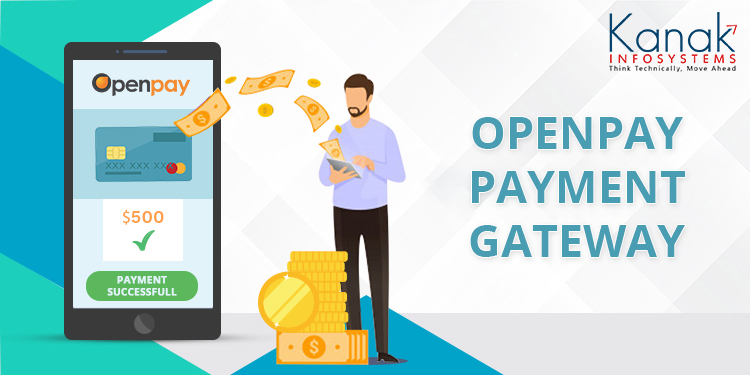
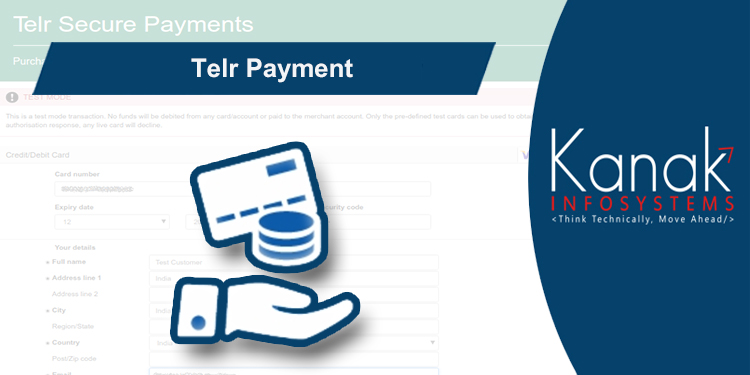
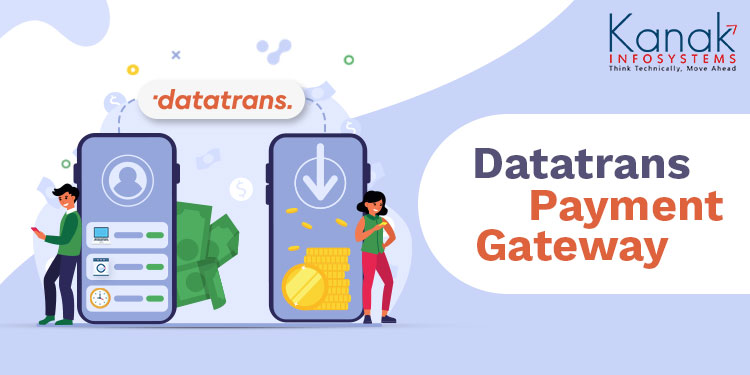
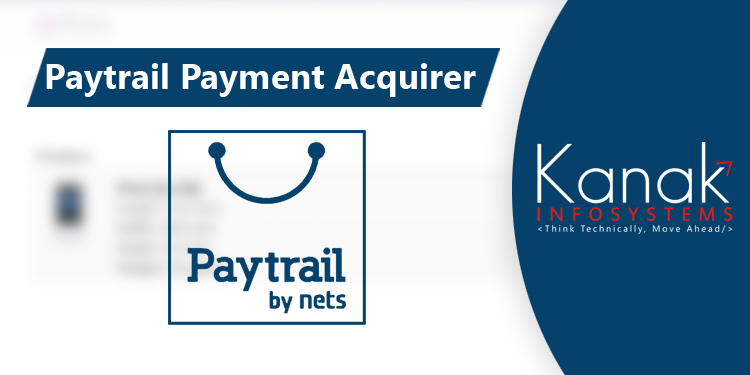
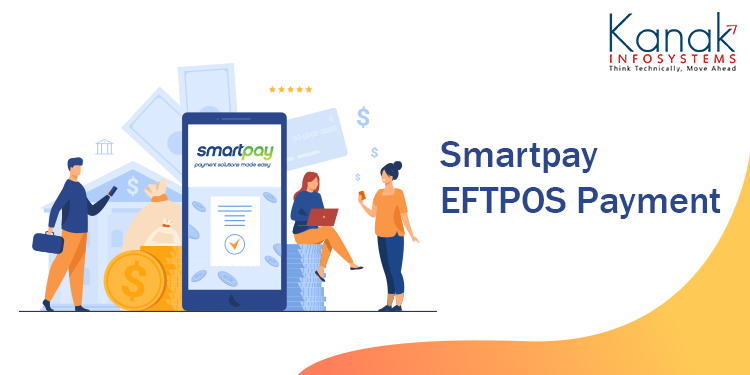
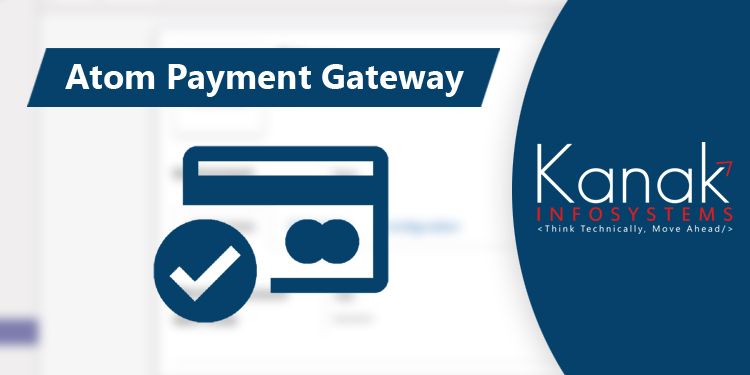

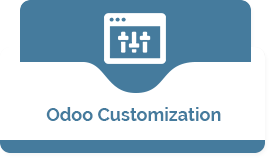







Comment on this module. Please Login